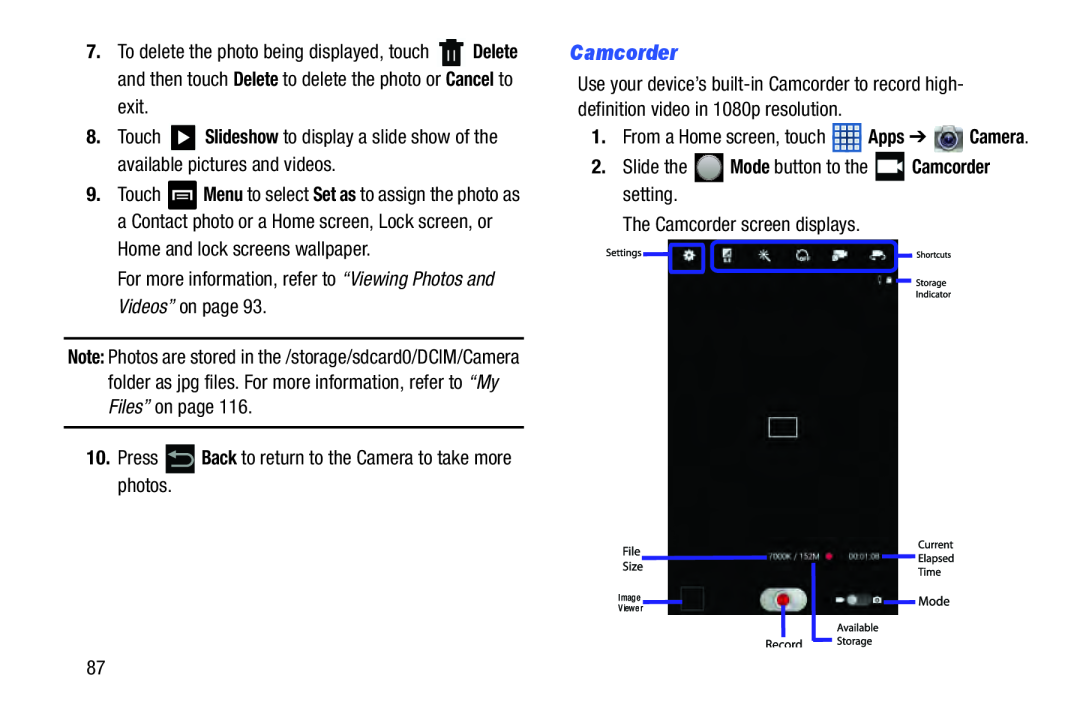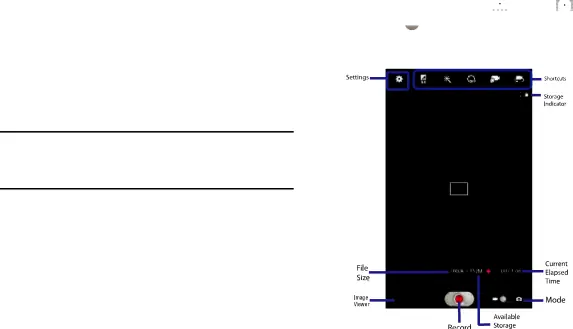
7.To delete the photo being displayed, touch ![]() Delete and then touch Delete to delete the photo or Cancel to exit.
Delete and then touch Delete to delete the photo or Cancel to exit.
8.Touch ![]() Slideshow to display a slide show of the available pictures and videos.
Slideshow to display a slide show of the available pictures and videos.
9.Touch ![]() Menu to select Set as to assign the photo as a Contact photo or a Home screen, Lock screen, or Home and lock screens wallpaper.
Menu to select Set as to assign the photo as a Contact photo or a Home screen, Lock screen, or Home and lock screens wallpaper.
For more information, refer to “Viewing Photos and Videos” on page 93.
Note: Photos are stored in the /storage/sdcard0/DCIM/Camera folder as jpg files. For more information, refer to “My Files” on page 116.
10.Press ![]() Back to return to the Camera to take more photos.
Back to return to the Camera to take more photos.
Camcorder
Use your device’s
1.From a Home screen, touch ![]() Apps ➔
Apps ➔ ![]() Camera.
Camera.
2.Slide the ![]() Mode button to the
Mode button to the ![]() Camcorder setting.
Camcorder setting.
The Camcorder screen displays.
87