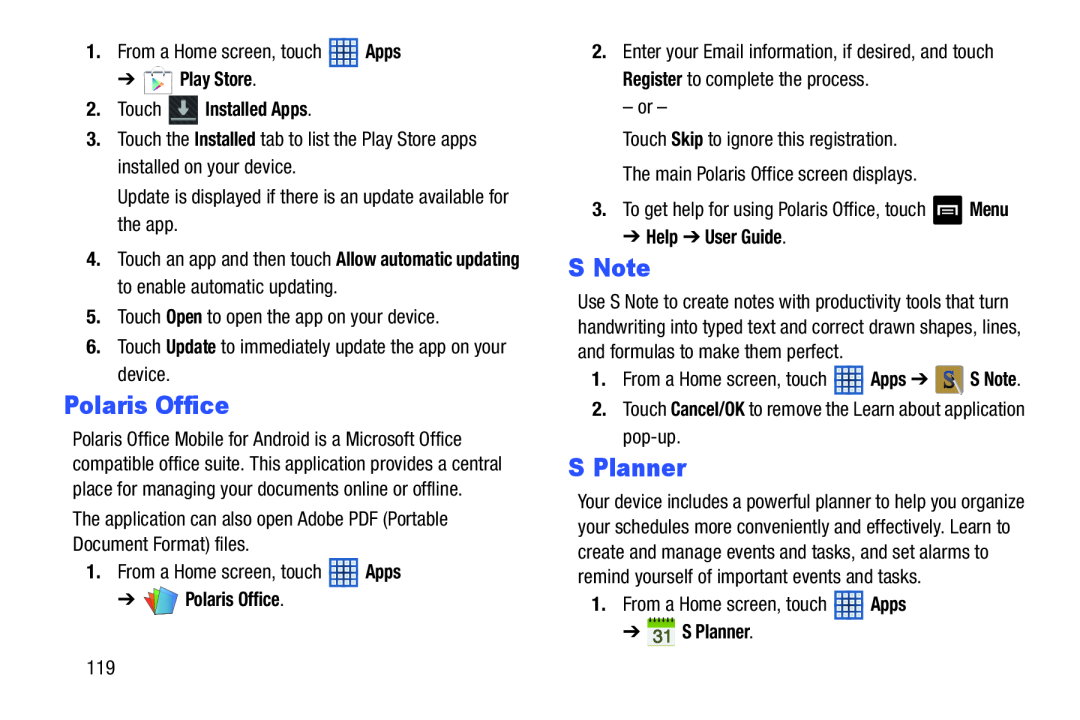
1.From a Home screen, touch ![]() Apps
Apps
3.Touch the Installed tab to list the Play Store apps installed on your device.
Update is displayed if there is an update available for the app.
4.Touch an app and then touch Allow automatic updating to enable automatic updating.
5.Touch Open to open the app on your device.
6.Touch Update to immediately update the app on your device.
Polaris Office
Polaris Office Mobile for Android is a Microsoft Office compatible office suite. This application provides a central place for managing your documents online or offline.
The application can also open Adobe PDF (Portable Document Format) files.
1.From a Home screen, touch ![]() Apps
Apps
2.Enter your Email information, if desired, and touch Register to complete the process.
– or –
Touch Skip to ignore this registration.
The main Polaris Office screen displays.
3.To get help for using Polaris Office, touch ![]() Menu
Menu
S Note
Use S Note to create notes with productivity tools that turn handwriting into typed text and correct drawn shapes, lines, and formulas to make them perfect.
1.From a Home screen, touch ![]() Apps ➔
Apps ➔ ![]() S Note.
S Note.
2.Touch Cancel/OK to remove the Learn about application
S Planner
Your device includes a powerful planner to help you organize your schedules more conveniently and effectively. Learn to create and manage events and tasks, and set alarms to remind yourself of important events and tasks.
1.From a Home screen, touch ![]() Apps
Apps
119