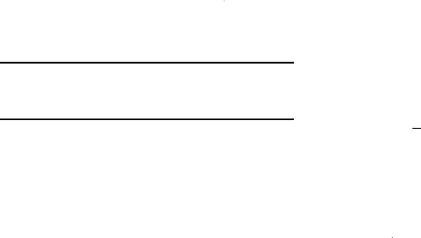
Copying, Deleting, or Replacing Text
To select and copy, delete, or replace text:
1.Touch and hold the text or word you want to select.
The selected text is highlighted with a ![]()
![]() tab at each end of the selection.
tab at each end of the selection.
2.Touch and drag either tab to select more or less text.
Tip: Touch Select all in the Application bar to select all text in the field. Touch on another area of the screen or touch Done to deselect the text.
3.Depending on the action you want to take for the selected text, in the Application bar touch:
•Select all to highlight all text in the field.
•Cut to remove the selected text.
•Copy to save the selected text to the clipboard.
– or –
Enter text by typing or speaking to replace the selection with what you type.
Pasting Text
To paste previously copied text:
1.Touch the text at the point you want to paste the copied text.
The Cursor displays at the point you touched.
2.Touch the Cursor. A
3.Touch Paste in the
To paste text directly from the clipboard:
1.Touch the ![]() Clipboard key to display the text saved to the clipboard.
Clipboard key to display the text saved to the clipboard.
2.Touch a text block to paste that text where the Cursor is positioned.
Closing the Keyboard
To close the keyboard:
Touch  Close Keyboard.
Close Keyboard.
Understanding Your Device | 40 |
