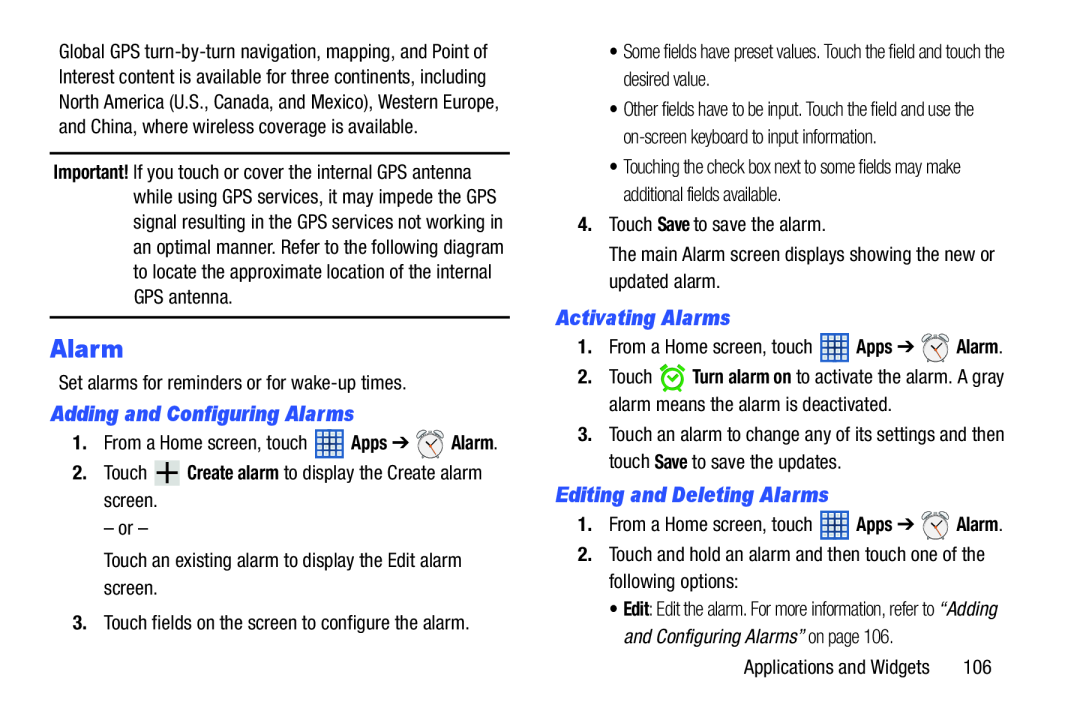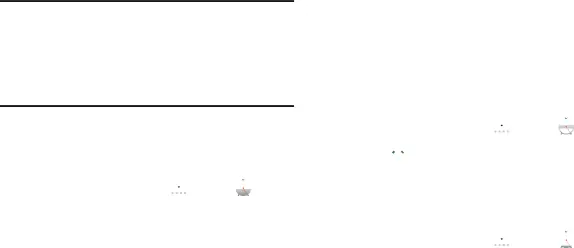
Global GPS
Important! If you touch or cover the internal GPS antenna while using GPS services, it may impede the GPS signal resulting in the GPS services not working in an optimal manner. Refer to the following diagram to locate the approximate location of the internal GPS antenna.
Alarm
Set alarms for reminders or for
Adding and Configuring Alarms
1.From a Home screen, touch ![]() Apps ➔
Apps ➔ ![]()
![]()
![]() Alarm.
Alarm.
2.Touch ![]() Create alarm to display the Create alarm screen.
Create alarm to display the Create alarm screen.
– or –
Touch an existing alarm to display the Edit alarm screen.
3.Touch fields on the screen to configure the alarm.
•Some fields have preset values. Touch the field and touch the desired value.
•Other fields have to be input. Touch the field and use the
•Touching the check box next to some fields may make additional fields available.
4.Touch Save to save the alarm.
The main Alarm screen displays showing the new or updated alarm.
Activating Alarms
1.From a Home screen, touch ![]() Apps ➔
Apps ➔ ![]()
![]()
![]() Alarm.
Alarm.
2.Touch ![]()
![]() Turn alarm on to activate the alarm. A gray alarm means the alarm is deactivated.
Turn alarm on to activate the alarm. A gray alarm means the alarm is deactivated.
3.Touch an alarm to change any of its settings and then touch Save to save the updates.
Editing and Deleting Alarms
1.From a Home screen, touch ![]() Apps ➔
Apps ➔ ![]()
![]()
![]() Alarm.
Alarm.
2.Touch and hold an alarm and then touch one of the following options:
•Edit: Edit the alarm. For more information, refer to “Adding and Configuring Alarms” on page 106.
Applications and Widgets | 106 |