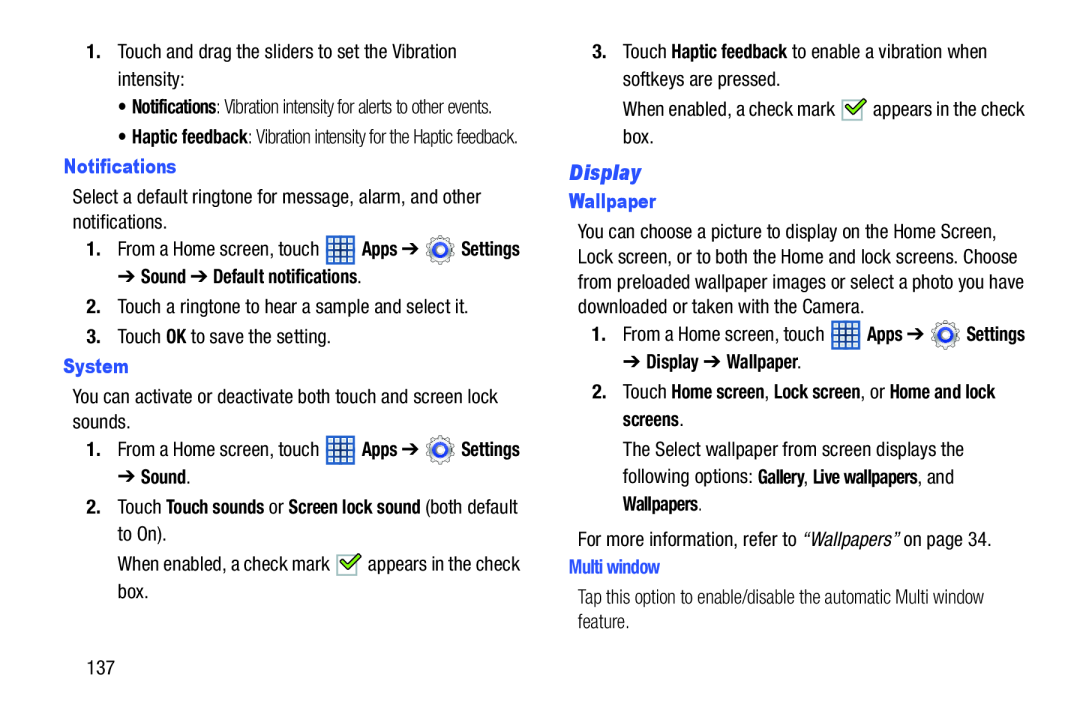
1.Touch and drag the sliders to set the Vibration intensity:
•Notifications: Vibration intensity for alerts to other events.
•Haptic feedback: Vibration intensity for the Haptic feedback.
Notifications
Select a default ringtone for message, alarm, and other notifications.
1.From a Home screen, touch ![]() Apps ➔
Apps ➔ ![]() Settings
Settings
➔ Sound ➔ Default notifications.
2.Touch a ringtone to hear a sample and select it.
3.Touch OK to save the setting.
System
You can activate or deactivate both touch and screen lock sounds.
1.From a Home screen, touch ![]() Apps ➔
Apps ➔ ![]() Settings
Settings
➔ Sound.
2.Touch Touch sounds or Screen lock sound (both default to On).
When enabled, a check mark ![]()
![]() appears in the check box.
appears in the check box.
3.Touch Haptic feedback to enable a vibration when softkeys are pressed.
When enabled, a check mark ![]()
![]() appears in the check box.
appears in the check box.
Display
Wallpaper
You can choose a picture to display on the Home Screen, Lock screen, or to both the Home and lock screens. Choose from preloaded wallpaper images or select a photo you have downloaded or taken with the Camera.
1.From a Home screen, touch ![]() Apps ➔
Apps ➔ ![]() Settings
Settings
➔ Display ➔ Wallpaper.
2.Touch Home screen, Lock screen, or Home and lock screens.
The Select wallpaper from screen displays the following options: Gallery, Live wallpapers, and Wallpapers.
For more information, refer to “Wallpapers” on page 34.
Multi window
Tap this option to enable/disable the automatic Multi window feature.
137