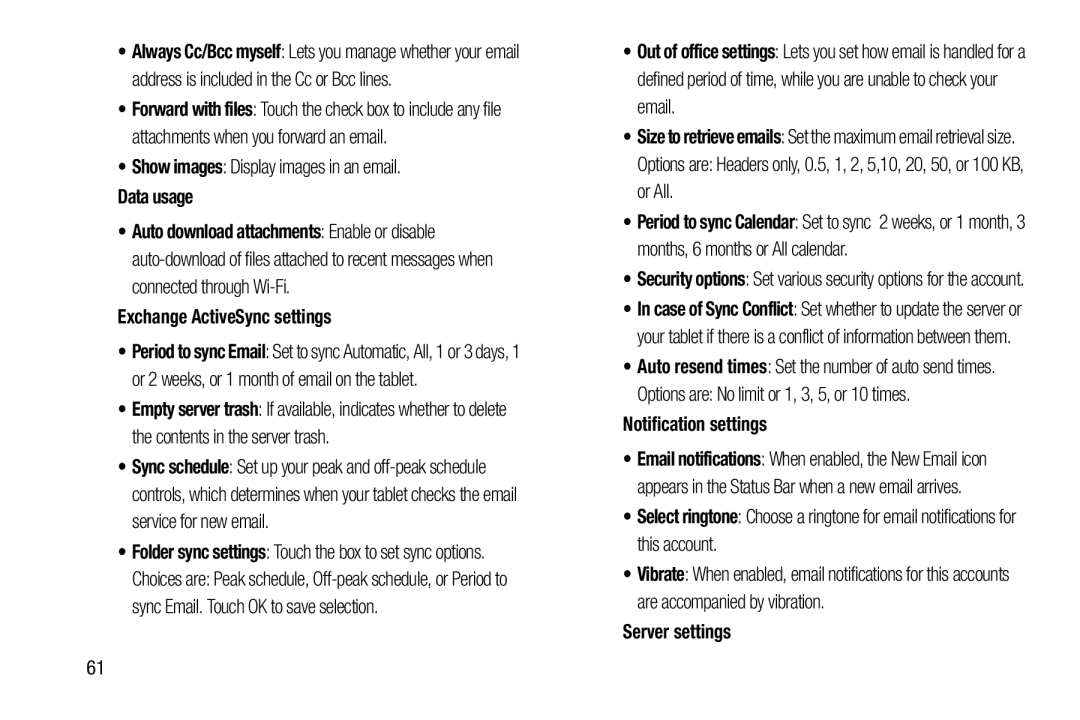•Always Cc/Bcc myself: Lets you manage whether your email address is included in the Cc or Bcc lines.
•Forward with files: Touch the check box to include any file attachments when you forward an email.
•Show images: Display images in an email.
Data usage•Auto download attachments: Enable or disable
•Period to sync Email: Set to sync Automatic, All, 1 or 3 days, 1 or 2 weeks, or 1 month of email on the tablet.
•Empty server trash: If available, indicates whether to delete the contents in the server trash.
•Sync schedule: Set up your peak and
•Folder sync settings: Touch the box to set sync options.
Choices are: Peak schedule,
•Out of office settings: Lets you set how email is handled for a defined period of time, while you are unable to check your email.
•Size to retrieve emails: Set the maximum email retrieval size.
Options are: Headers only, 0.5, 1, 2, 5,10, 20, 50, or 100 KB, or All.
•Period to sync Calendar: Set to sync 2 weeks, or 1 month, 3 months, 6 months or All calendar.
•Security options: Set various security options for the account.
•In case of Sync Conflict: Set whether to update the server or your tablet if there is a conflict of information between them.
•Auto resend times: Set the number of auto send times.
Options are: No limit or 1, 3, 5, or 10 times.
Notification settings•Email notifications: When enabled, the New Email icon appears in the Status Bar when a new email arrives.
•Select ringtone: Choose a ringtone for email notifications for this account.
•Vibrate: When enabled, email notifications for this accounts are accompanied by vibration.
Server settings61