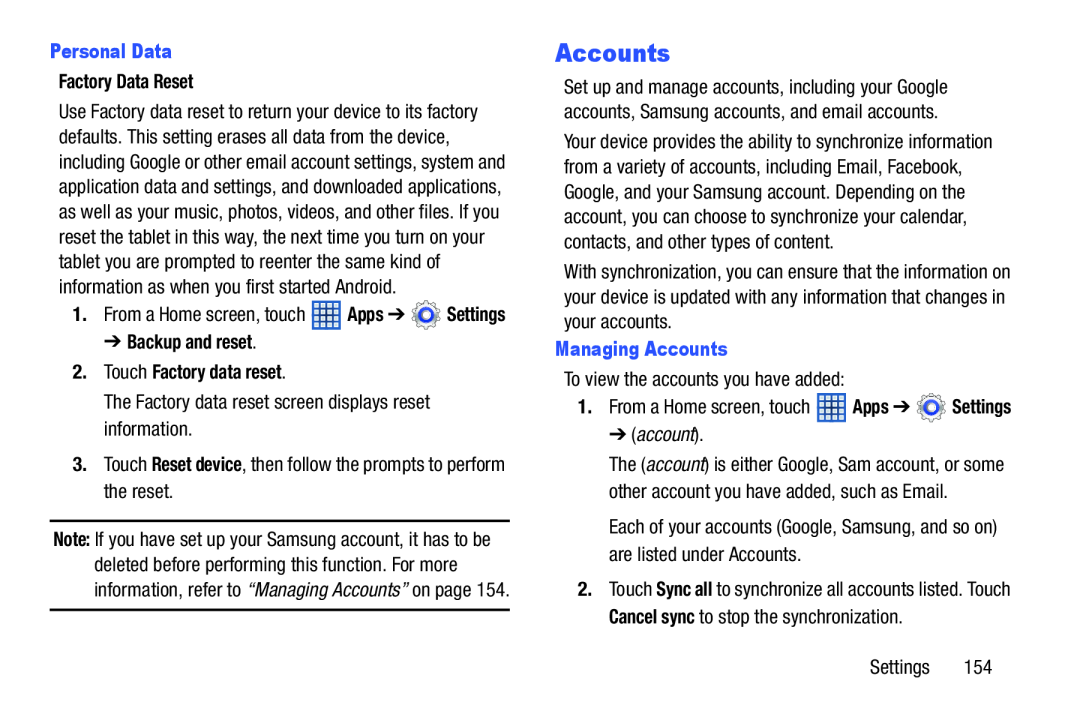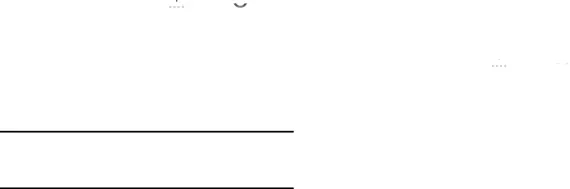
Use Factory data reset to return your device to its factory defaults. This setting erases all data from the device, including Google or other email account settings, system and application data and settings, and downloaded applications, as well as your music, photos, videos, and other files. If you reset the tablet in this way, the next time you turn on your tablet you are prompted to reenter the same kind of information as when you first started Android.
1.From a Home screen, touch ![]() Apps ➔
Apps ➔ ![]() Settings
Settings
The Factory data reset screen displays reset information.
3.Touch Reset device, then follow the prompts to perform the reset.
Note: If you have set up your Samsung account, it has to be deleted before performing this function. For more information, refer to “Managing Accounts” on page 154.
Accounts
Set up and manage accounts, including your Google accounts, Samsung accounts, and email accounts.
Your device provides the ability to synchronize information from a variety of accounts, including Email, Facebook, Google, and your Samsung account. Depending on the account, you can choose to synchronize your calendar, contacts, and other types of content.
With synchronization, you can ensure that the information on your device is updated with any information that changes in your accounts.
Managing AccountsTo view the accounts you have added:
1.From a Home screen, touch ![]() Apps ➔
Apps ➔ ![]() Settings
Settings
➔ (account).
The (account) is either Google, Sam account, or some other account you have added, such as Email.
Each of your accounts (Google, Samsung, and so on) are listed under Accounts.
2.Touch Sync all to synchronize all accounts listed. Touch Cancel sync to stop the synchronization.
Settings 154