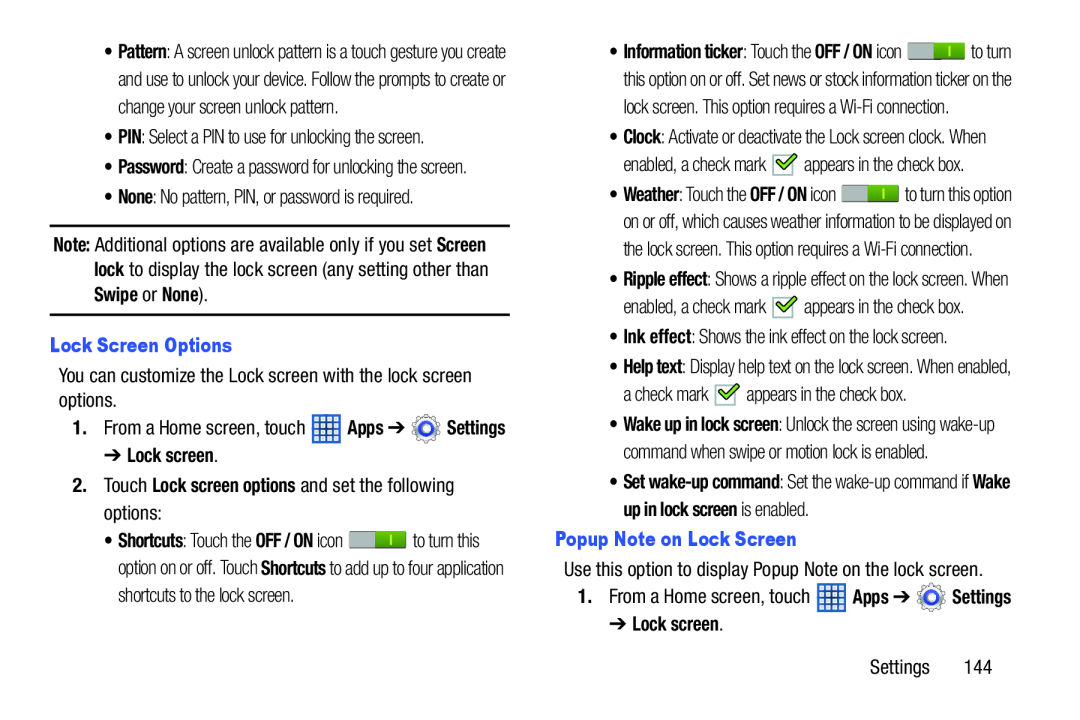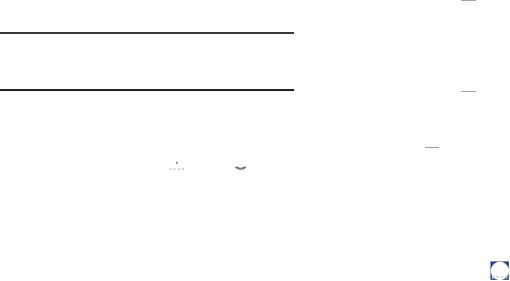
•Pattern: A screen unlock pattern is a touch gesture you create and use to unlock your device. Follow the prompts to create or change your screen unlock pattern.
•PIN: Select a PIN to use for unlocking the screen.
•Password: Create a password for unlocking the screen.
•None: No pattern, PIN, or password is required.
Note: Additional options are available only if you set Screen lock to display the lock screen (any setting other than Swipe or None).
Lock Screen OptionsYou can customize the Lock screen with the lock screen options.
1.From a Home screen, touch ![]() Apps ➔
Apps ➔ ![]() Settings
Settings
• Shortcuts: Touch the OFF / ON icon ![]() to turn this option on or off. Touch Shortcuts to add up to four application shortcuts to the lock screen.
to turn this option on or off. Touch Shortcuts to add up to four application shortcuts to the lock screen.
•Information ticker: Touch the OFF / ON icon ![]() to turn this option on or off. Set news or stock information ticker on the lock screen. This option requires a
to turn this option on or off. Set news or stock information ticker on the lock screen. This option requires a
•Clock: Activate or deactivate the Lock screen clock. When
enabled, a check mark ![]()
![]() appears in the check box.
appears in the check box.
•Weather: Touch the OFF / ON icon ![]() to turn this option on or off, which causes weather information to be displayed on the lock screen. This option requires a
to turn this option on or off, which causes weather information to be displayed on the lock screen. This option requires a
•Ripple effect: Shows a ripple effect on the lock screen. When
enabled, a check mark ![]() appears in the check box.
appears in the check box.
•Ink effect: Shows the ink effect on the lock screen.
•Help text: Display help text on the lock screen. When enabled,
a check mark ![]()
![]() appears in the check box.
appears in the check box.
•Wake up in lock screen: Unlock the screen using
•Set
Use this option to display Popup Note on the lock screen.
1.From a Home screen, touch ![]() Apps ➔
Apps ➔ ![]() Settings
Settings
Settings 144