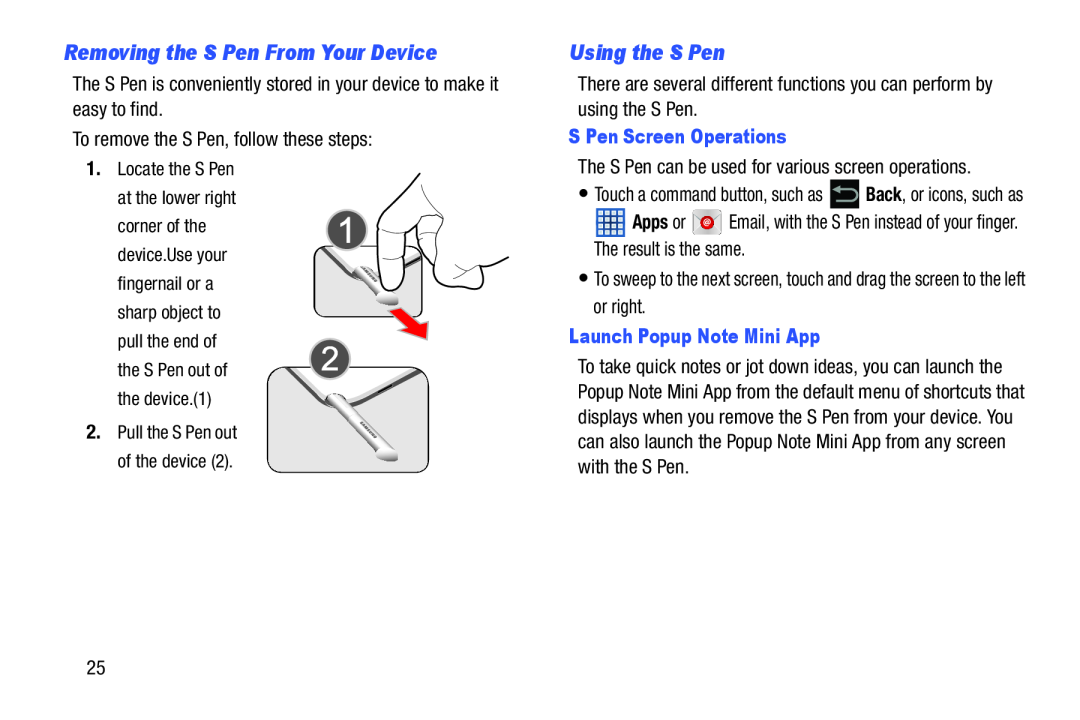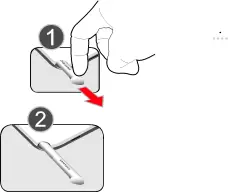
Removing the S Pen From Your Device
The S Pen is conveniently stored in your device to make it easy to find.
To remove the S Pen, follow these steps:
1.Locate the S Pen
at the lower right corner of the device.Use your fingernail or a sharp object to pull the end of the S Pen out of the device.(1)
2. Pull the S Pen out of the device (2).
Using the S Pen
There are several different functions you can perform by using the S Pen.
S Pen Screen Operations
The S Pen can be used for various screen operations.
•Touch a command button, such as ![]() Back, or icons, such as
Back, or icons, such as
![]() Apps or
Apps or ![]() Email, with the S Pen instead of your finger. The result is the same.
Email, with the S Pen instead of your finger. The result is the same.
•To sweep to the next screen, touch and drag the screen to the left or right.
Launch Popup Note Mini App
To take quick notes or jot down ideas, you can launch the Popup Note Mini App from the default menu of shortcuts that displays when you remove the S Pen from your device. You can also launch the Popup Note Mini App from any screen with the S Pen.
25