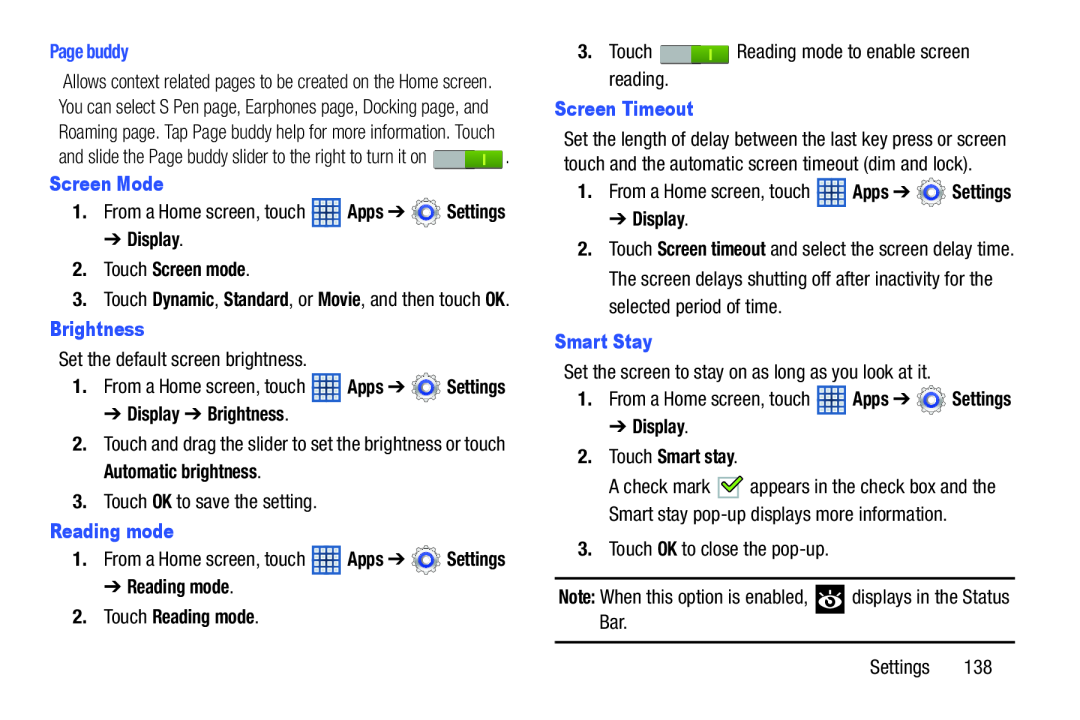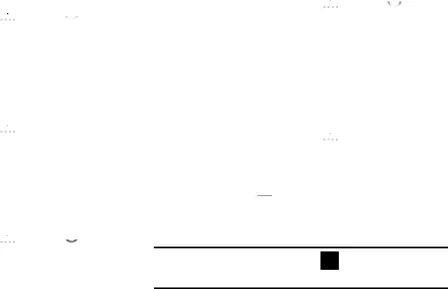
Allows context related pages to be created on the Home screen. You can select S Pen page, Earphones page, Docking page, and Roaming page. Tap Page buddy help for more information. Touch
and slide the Page buddy slider to the right to turn it on ![]() .
.
1.From a Home screen, touch ![]() Apps ➔
Apps ➔ ![]() Settings
Settings
3.Touch Dynamic, Standard, or Movie, and then touch OK.
BrightnessSet the default screen brightness.
1.From a Home screen, touch ![]() Apps ➔
Apps ➔ ![]() Settings
Settings
2.Touch and drag the slider to set the brightness or touch Automatic brightness.
3.Touch OK to save the setting.
Reading mode1.From a Home screen, touch ![]() Apps ➔
Apps ➔ ![]() Settings
Settings
3.Touch ![]() Reading mode to enable screen reading.
Reading mode to enable screen reading.
Set the length of delay between the last key press or screen touch and the automatic screen timeout (dim and lock).
1.From a Home screen, touch ![]() Apps ➔
Apps ➔ ![]() Settings
Settings
2.Touch Screen timeout and select the screen delay time. The screen delays shutting off after inactivity for the selected period of time.
Smart StaySet the screen to stay on as long as you look at it.
1.From a Home screen, touch ![]() Apps ➔
Apps ➔ ![]() Settings
Settings
A check mark ![]()
![]() appears in the check box and the Smart stay
appears in the check box and the Smart stay
3.Touch OK to close the
Note: When this option is enabled, ![]() displays in the Status Bar.
displays in the Status Bar.
Settings 138