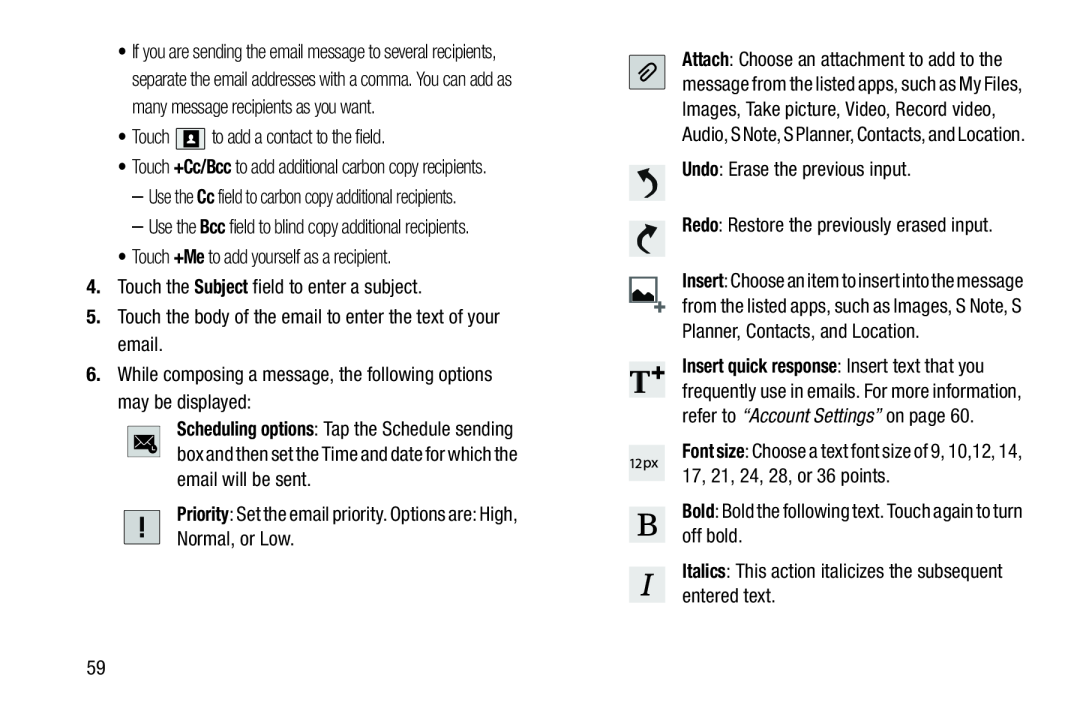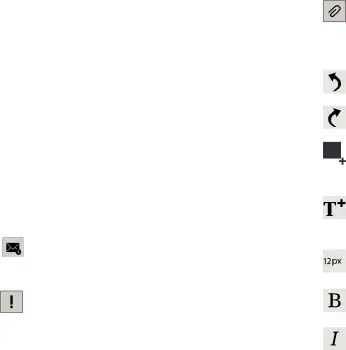
•If you are sending the email message to several recipients, separate the email addresses with a comma. You can add as many message recipients as you want.
•Touch ![]() to add a contact to the field.
to add a contact to the field.
•Touch +Cc/Bcc to add additional carbon copy recipients.
–Use the Cc field to carbon copy additional recipients.
–Use the Bcc field to blind copy additional recipients.
•Touch +Me to add yourself as a recipient.
4.Touch the Subject field to enter a subject.
5.Touch the body of the email to enter the text of your email.
6.While composing a message, the following options may be displayed:
Scheduling options: Tap the Schedule sending box and then set the Time and date for which the email will be sent.
Priority: Set the email priority. Options are: High, Normal, or Low.
Attach: Choose an attachment to add to the message from the listed apps, such as My Files, Images, Take picture, Video, Record video, Audio, S Note, S Planner, Contacts, and Location.
Undo: Erase the previous input.
Redo: Restore the previously erased input.
Insert: Choose an item to insert into the message from the listed apps, such as Images, S Note, S Planner, Contacts, and Location.
Insert quick response: Insert text that you frequently use in emails. For more information, refer to “Account Settings” on page 60.
Font size: Choose a text font size of 9, 10,12, 14, 17, 21, 24, 28, or 36 points.
Bold: Bold the following text. Touch again to turn off bold.
Italics: This action italicizes the subsequent entered text.
59