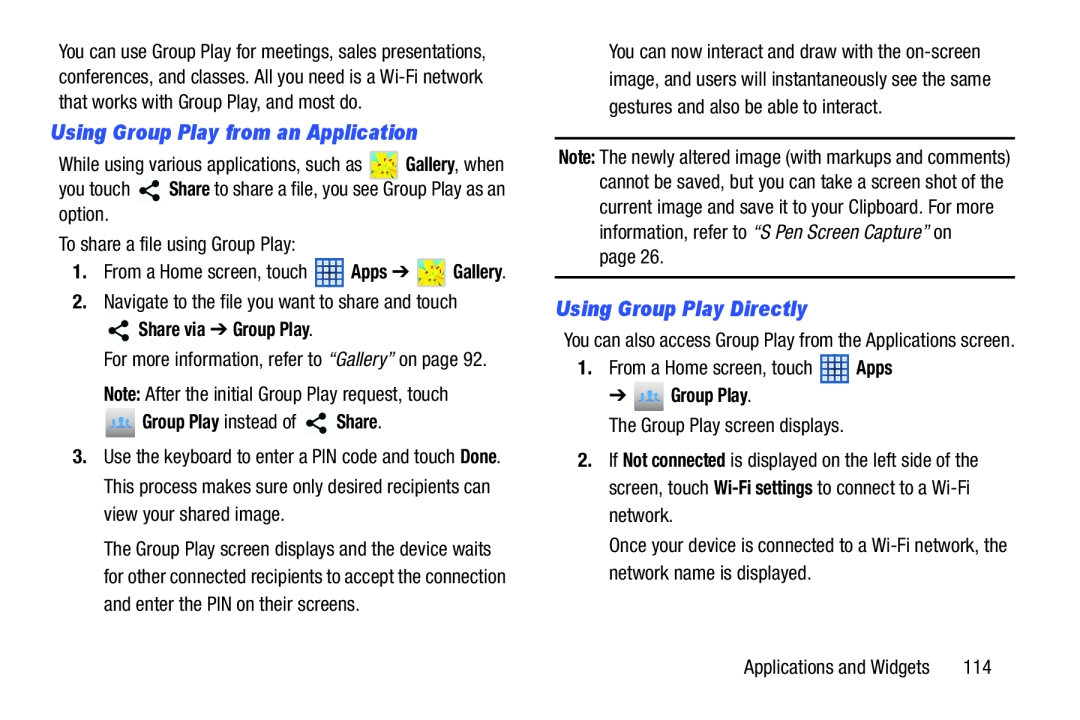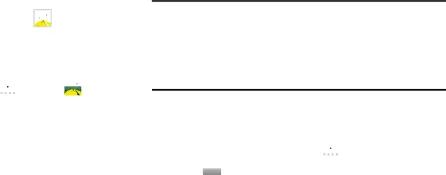
You can use Group Play for meetings, sales presentations, conferences, and classes. All you need is a
Using Group Play from an Application
While using various applications, such as ![]()
![]()
![]()
![]()
![]() Gallery, when
Gallery, when
you touch ![]() Share to share a file, you see Group Play as an option.
Share to share a file, you see Group Play as an option.
To share a file using Group Play:
1.From a Home screen, touch ![]() Apps ➔
Apps ➔ ![]() Gallery.
Gallery.
2.Navigate to the file you want to share and touch
 Share via ➔ Group Play.
Share via ➔ Group Play.
For more information, refer to “Gallery” on page 92.
Note: After the initial Group Play request, touch
 Group Play instead of
Group Play instead of  Share.
Share.
3.Use the keyboard to enter a PIN code and touch Done. This process makes sure only desired recipients can view your shared image.
The Group Play screen displays and the device waits for other connected recipients to accept the connection and enter the PIN on their screens.
You can now interact and draw with the
Note: The newly altered image (with markups and comments) cannot be saved, but you can take a screen shot of the current image and save it to your Clipboard. For more information, refer to “S Pen Screen Capture” on
page 26.
Using Group Play Directly
You can also access Group Play from the Applications screen.
1.From a Home screen, touch ![]() Apps
Apps
➔  Group Play.
Group Play.
The Group Play screen displays.
2.If Not connected is displayed on the left side of the screen, touch
Once your device is connected to a
Applications and Widgets | 114 |