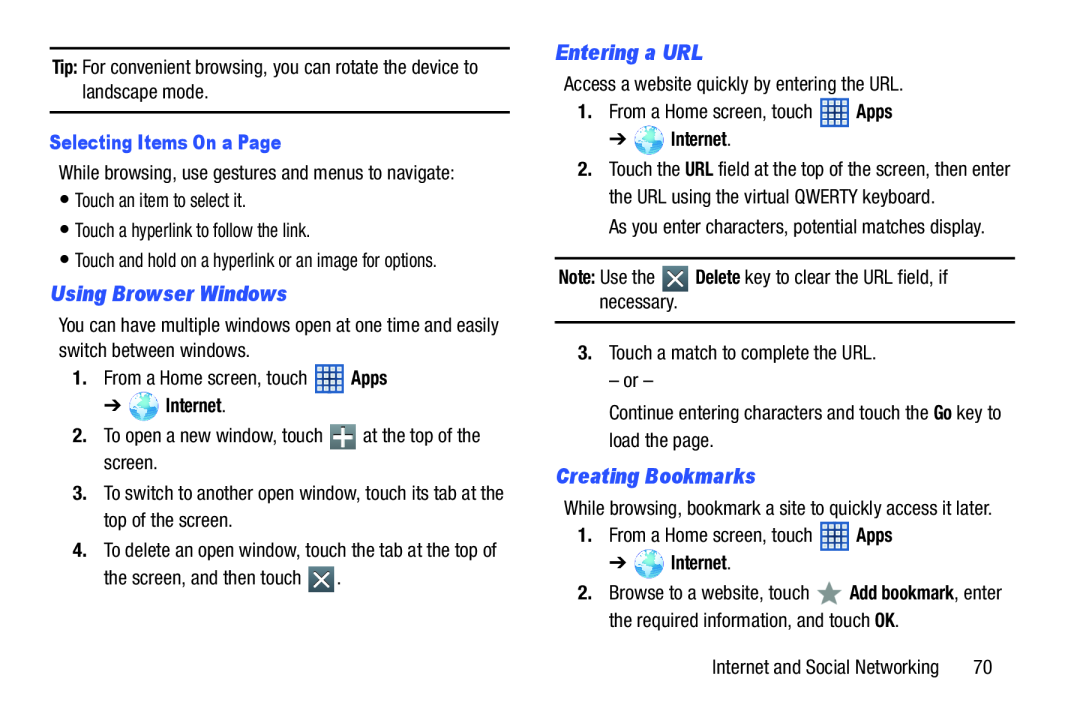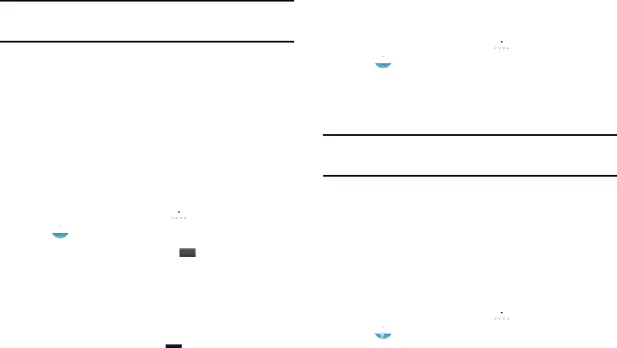
Tip: For convenient browsing, you can rotate the device to landscape mode.
Selecting Items On a Page
While browsing, use gestures and menus to navigate:
•Touch an item to select it.
•Touch a hyperlink to follow the link.
•Touch and hold on a hyperlink or an image for options.
Using Browser Windows
You can have multiple windows open at one time and easily switch between windows.
1.From a Home screen, touch ![]() Apps
Apps
➔ ![]() Internet.
Internet.
2.To open a new window, touch ![]() at the top of the screen.
at the top of the screen.
3.To switch to another open window, touch its tab at the top of the screen.
4.To delete an open window, touch the tab at the top of
the screen, and then touch ![]() .
.
Entering a URL
Access a website quickly by entering the URL.
1.From a Home screen, touch ![]() Apps
Apps
➔ ![]() Internet.
Internet.
2.Touch the URL field at the top of the screen, then enter the URL using the virtual QWERTY keyboard.
As you enter characters, potential matches display.
Note: Use the ![]() Delete key to clear the URL field, if necessary.
Delete key to clear the URL field, if necessary.
3.Touch a match to complete the URL.
– or –
Continue entering characters and touch the Go key to load the page.
Creating Bookmarks
While browsing, bookmark a site to quickly access it later.
1.From a Home screen, touch ![]() Apps
Apps
➔ ![]() Internet.
Internet.
2.Browse to a website, touch ![]() Add bookmark, enter the required information, and touch OK.
Add bookmark, enter the required information, and touch OK.
Internet and Social Networking | 70 |