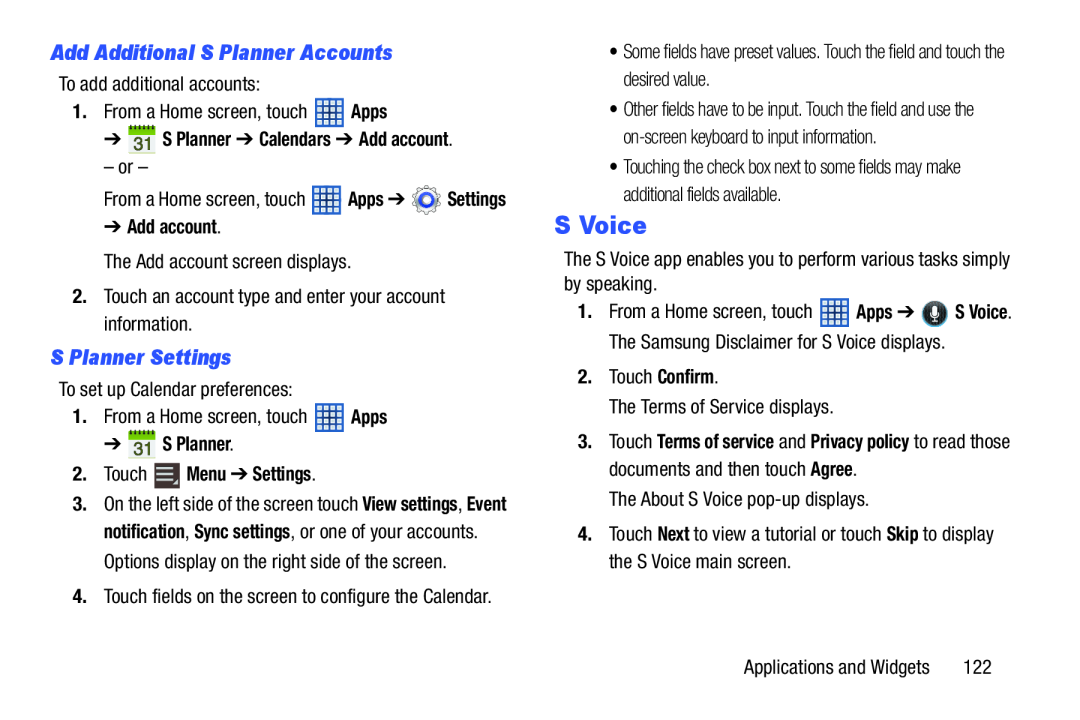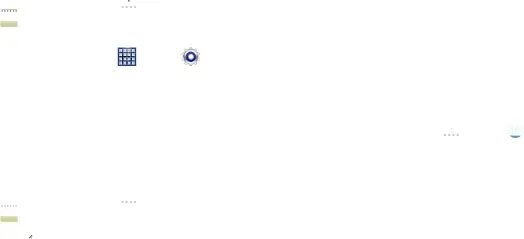
Add Additional S Planner Accounts
To add additional accounts:
1.From a Home screen, touch ![]() Apps
Apps
➔  S Planner ➔ Calendars ➔ Add account.
S Planner ➔ Calendars ➔ Add account.
– or –
From a Home screen, touch | Apps ➔ | Settings |
➔ Add account. |
|
|
The Add account screen displays.
2.Touch an account type and enter your account information.
S Planner Settings
To set up Calendar preferences:
1.From a Home screen, touch ![]() Apps
Apps
➔  S Planner.
S Planner.
2.Touch  Menu ➔ Settings.
Menu ➔ Settings.
3.On the left side of the screen touch View settings, Event notification, Sync settings, or one of your accounts. Options display on the right side of the screen.
4.Touch fields on the screen to configure the Calendar.
•Some fields have preset values. Touch the field and touch the desired value.
•Other fields have to be input. Touch the field and use the
•Touching the check box next to some fields may make additional fields available.
S Voice
The S Voice app enables you to perform various tasks simply by speaking.
1.From a Home screen, touch ![]() Apps ➔
Apps ➔ ![]() S Voice. The Samsung Disclaimer for S Voice displays.
S Voice. The Samsung Disclaimer for S Voice displays.
2.Touch Confirm.
The Terms of Service displays.
3.Touch Terms of service and Privacy policy to read those documents and then touch Agree.
The About S Voice
4.Touch Next to view a tutorial or touch Skip to display the S Voice main screen.
Applications and Widgets | 122 |