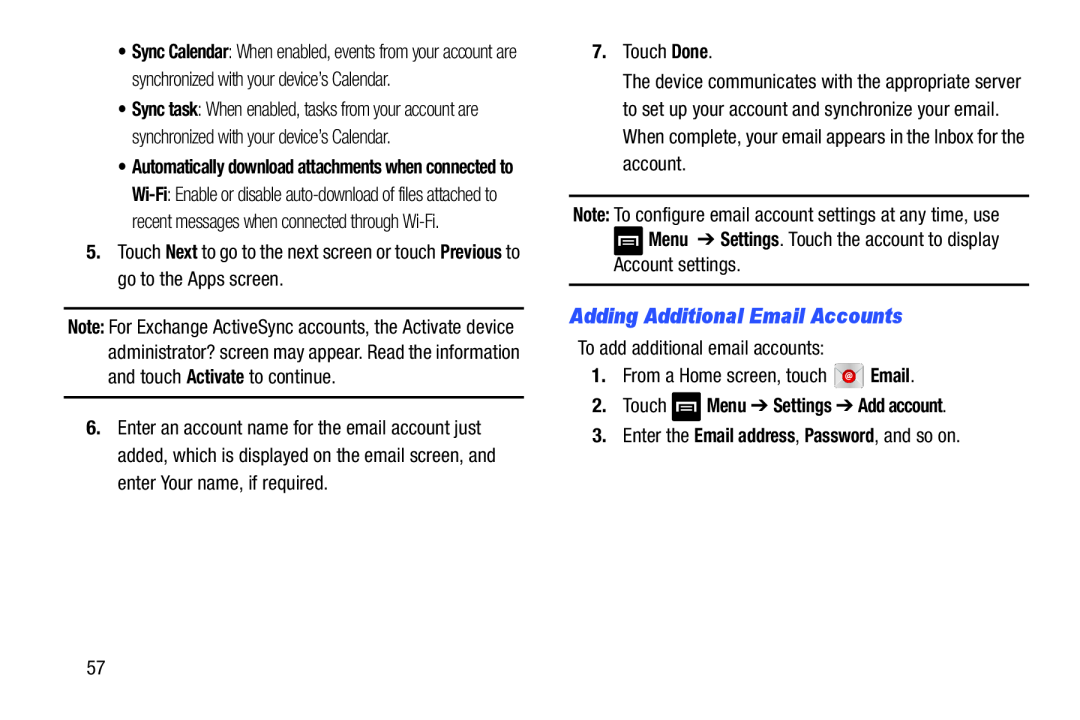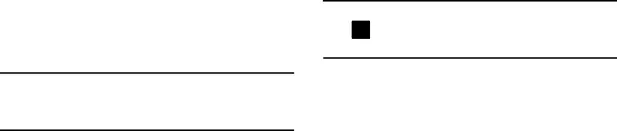
•Sync Calendar: When enabled, events from your account are synchronized with your device’s Calendar.
•Sync task: When enabled, tasks from your account are synchronized with your device’s Calendar.
•Automatically download attachments when connected to
5.Touch Next to go to the next screen or touch Previous to go to the Apps screen.
Note: For Exchange ActiveSync accounts, the Activate device administrator? screen may appear. Read the information and touch Activate to continue.
6.Enter an account name for the email account just added, which is displayed on the email screen, and enter Your name, if required.
7.Touch Done.
The device communicates with the appropriate server to set up your account and synchronize your email. When complete, your email appears in the Inbox for the account.
Note: To configure email account settings at any time, use ![]() Menu ➔ Settings. Touch the account to display
Menu ➔ Settings. Touch the account to display
Account settings.
Adding Additional Email Accounts
To add additional email accounts:
1.From a Home screen, touch ![]() Email.
Email.
2.Touch  Menu ➔ Settings ➔ Add account.
Menu ➔ Settings ➔ Add account.
3.Enter the Email address, Password, and so on.
57