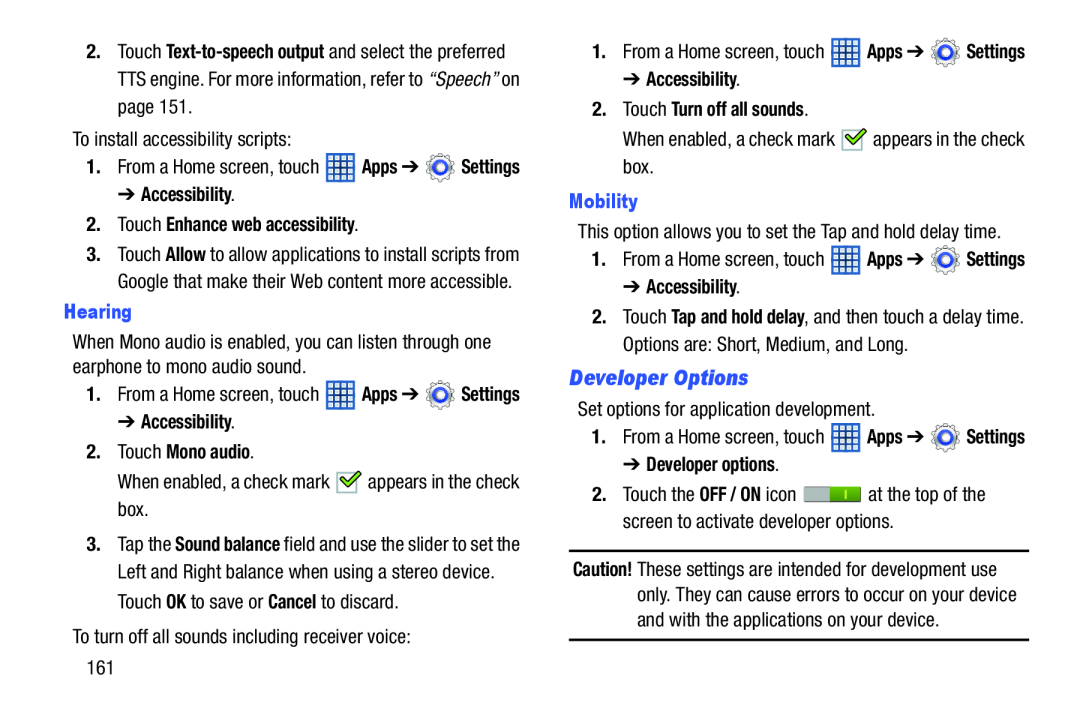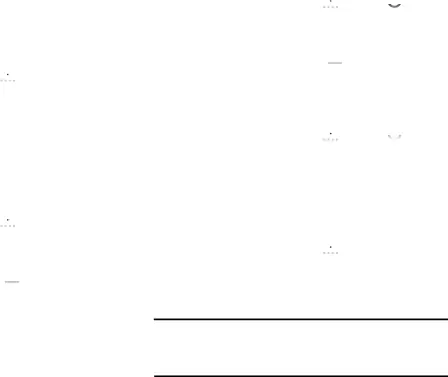
2.Touch
To install accessibility scripts:
1.From a Home screen, touch ![]() Apps ➔
Apps ➔ ![]() Settings
Settings
➔ Accessibility.
2.Touch Enhance web accessibility.
3.Touch Allow to allow applications to install scripts from Google that make their Web content more accessible.
Hearing
When Mono audio is enabled, you can listen through one earphone to mono audio sound.
1.From a Home screen, touch ![]() Apps ➔
Apps ➔ ![]() Settings
Settings
➔ Accessibility.
2.Touch Mono audio.
When enabled, a check mark ![]() appears in the check box.
appears in the check box.
3.Tap the Sound balance field and use the slider to set the Left and Right balance when using a stereo device. Touch OK to save or Cancel to discard.
To turn off all sounds including receiver voice: 161
1.From a Home screen, touch ![]() Apps ➔
Apps ➔ ![]() Settings
Settings
➔ Accessibility.
2.Touch Turn off all sounds.
When enabled, a check mark ![]()
![]() appears in the check box.
appears in the check box.
Mobility
This option allows you to set the Tap and hold delay time.
1.From a Home screen, touch ![]() Apps ➔
Apps ➔ ![]() Settings
Settings
➔ Accessibility.
2.Touch Tap and hold delay, and then touch a delay time. Options are: Short, Medium, and Long.
Developer Options
Set options for application development.
1.From a Home screen, touch ![]() Apps ➔
Apps ➔ ![]() Settings
Settings
➔ Developer options.
2.Touch the OFF / ON icon ![]() at the top of the screen to activate developer options.
at the top of the screen to activate developer options.
Caution! These settings are intended for development use only. They can cause errors to occur on your device and with the applications on your device.