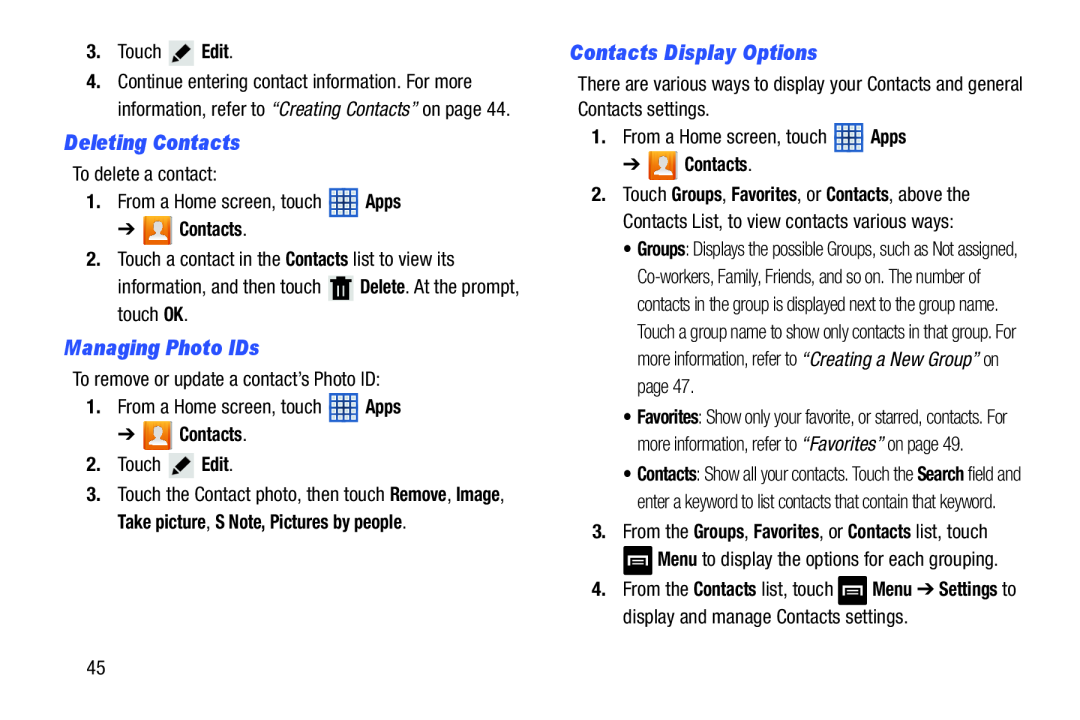
3.Touch ![]() Edit.
Edit.
4.Continue entering contact information. For more information, refer to “Creating Contacts” on page 44.
Deleting Contacts
To delete a contact:
1.From a Home screen, touch ![]() Apps
Apps
➔  Contacts.
Contacts.
2.Touch a contact in the Contacts list to view its
information, and then touch ![]() Delete. At the prompt, touch OK.
Delete. At the prompt, touch OK.
Managing Photo IDs
To remove or update a contact’s Photo ID:
1.From a Home screen, touch ![]() Apps
Apps
➔  Contacts.
Contacts.
2.Touch ![]() Edit.
Edit.
3.Touch the Contact photo, then touch Remove, Image, Take picture, S Note, Pictures by people.
Contacts Display Options
There are various ways to display your Contacts and general Contacts settings.
1.From a Home screen, touch ![]() Apps
Apps
➔  Contacts.
Contacts.
2.Touch Groups, Favorites, or Contacts, above the Contacts List, to view contacts various ways:
• Groups: Displays the possible Groups, such as Not assigned,
• Favorites: Show only your favorite, or starred, contacts. For more information, refer to “Favorites” on page 49.
• Contacts: Show all your contacts. Touch the Search field and enter a keyword to list contacts that contain that keyword.
3.From the Groups, Favorites, or Contacts list, touch ![]() Menu to display the options for each grouping.
Menu to display the options for each grouping.
4.From the Contacts list, touch ![]() Menu ➔ Settings to display and manage Contacts settings.
Menu ➔ Settings to display and manage Contacts settings.
45