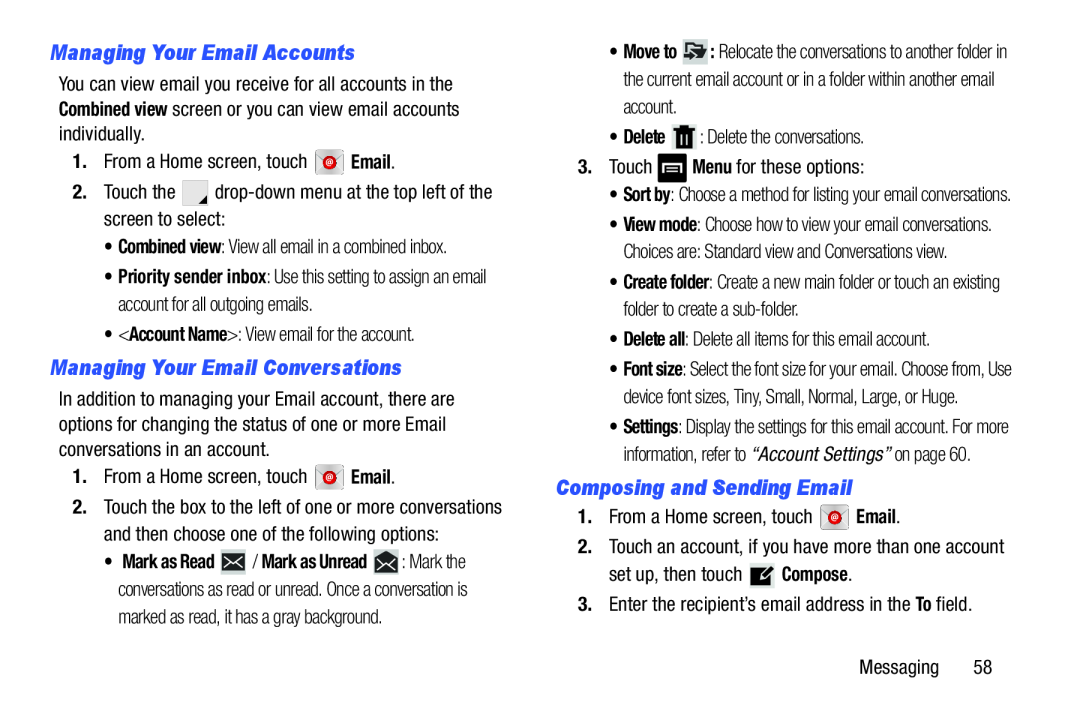Managing Your Email Accounts
You can view email you receive for all accounts in the Combined view screen or you can view email accounts individually.
1.From a Home screen, touch ![]() Email.
Email.
2.Touch the ![]()
![]()
•Combined view: View all email in a combined inbox.
•Priority sender inbox: Use this setting to assign an email account for all outgoing emails.
•<Account Name>: View email for the account.
Managing Your Email Conversations
In addition to managing your Email account, there are options for changing the status of one or more Email conversations in an account.
1.From a Home screen, touch ![]() Email.
Email.
2.Touch the box to the left of one or more conversations and then choose one of the following options:
•Mark as Read ![]() / Mark as Unread
/ Mark as Unread ![]() : Mark the conversations as read or unread. Once a conversation is marked as read, it has a gray background.
: Mark the conversations as read or unread. Once a conversation is marked as read, it has a gray background.
•Move to ![]() : Relocate the conversations to another folder in the current email account or in a folder within another email account.
: Relocate the conversations to another folder in the current email account or in a folder within another email account.
•Delete ![]() : Delete the conversations.
: Delete the conversations.
3.Touch ![]() Menu for these options:
Menu for these options:
•Sort by: Choose a method for listing your email conversations.
•View mode: Choose how to view your email conversations.
Choices are: Standard view and Conversations view.
•Create folder: Create a new main folder or touch an existing folder to create a
•Delete all: Delete all items for this email account.
•Font size: Select the font size for your email. Choose from, Use device font sizes, Tiny, Small, Normal, Large, or Huge.
•Settings: Display the settings for this email account. For more information, refer to “Account Settings” on page 60.
Composing and Sending Email
1.From a Home screen, touch ![]() Email.
Email.
2.Touch an account, if you have more than one account
set up, then touch ![]() Compose.
Compose.
3.Enter the recipient’s email address in the To field.
Messaging 58