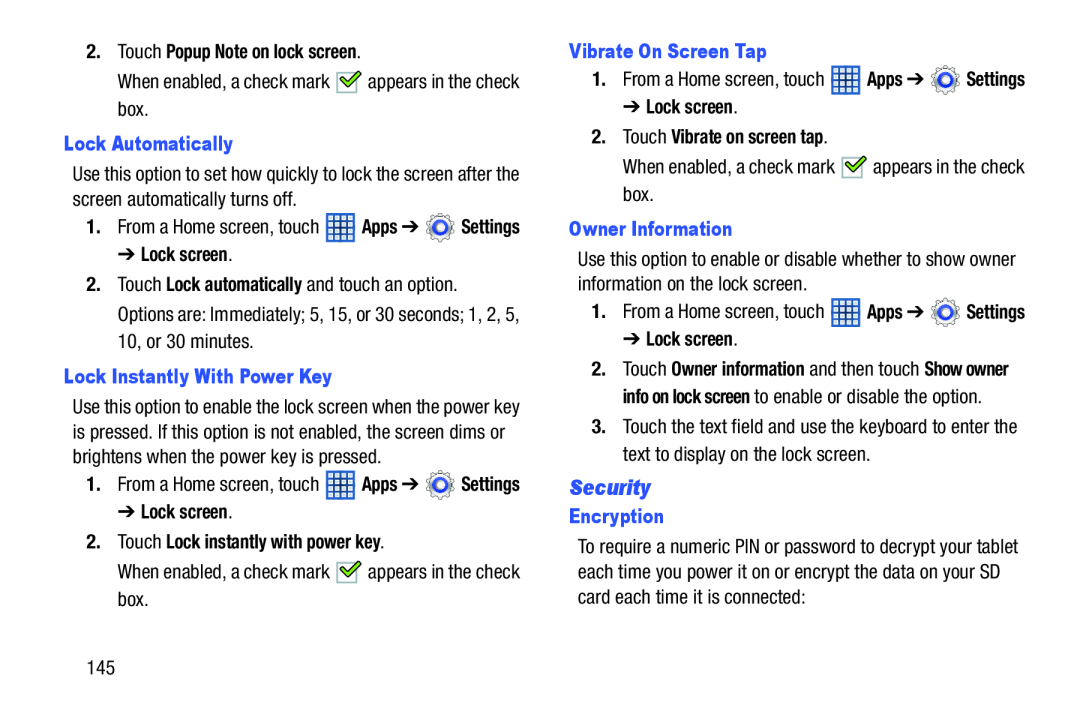
2.Touch Popup Note on lock screen.
When enabled, a check mark ![]()
![]() appears in the check box.
appears in the check box.
Lock Automatically
Use this option to set how quickly to lock the screen after the screen automatically turns off.
1.From a Home screen, touch ![]() Apps ➔
Apps ➔ ![]() Settings
Settings
➔ Lock screen.
2.Touch Lock automatically and touch an option. Options are: Immediately; 5, 15, or 30 seconds; 1, 2, 5, 10, or 30 minutes.
Lock Instantly With Power Key
Use this option to enable the lock screen when the power key is pressed. If this option is not enabled, the screen dims or brightens when the power key is pressed.
1.From a Home screen, touch ![]() Apps ➔
Apps ➔ ![]() Settings
Settings
➔ Lock screen.
2.Touch Lock instantly with power key.
When enabled, a check mark ![]()
![]() appears in the check box.
appears in the check box.
Vibrate On Screen Tap
1.From a Home screen, touch ![]() Apps ➔
Apps ➔ ![]() Settings
Settings
➔ Lock screen.
2.Touch Vibrate on screen tap.
When enabled, a check mark ![]()
![]() appears in the check box.
appears in the check box.
Owner Information
Use this option to enable or disable whether to show owner information on the lock screen.
1.From a Home screen, touch ![]() Apps ➔
Apps ➔ ![]() Settings
Settings
➔ Lock screen.
2.Touch Owner information and then touch Show owner info on lock screen to enable or disable the option.
3.Touch the text field and use the keyboard to enter the text to display on the lock screen.
Security
Encryption
To require a numeric PIN or password to decrypt your tablet each time you power it on or encrypt the data on your SD card each time it is connected:
145