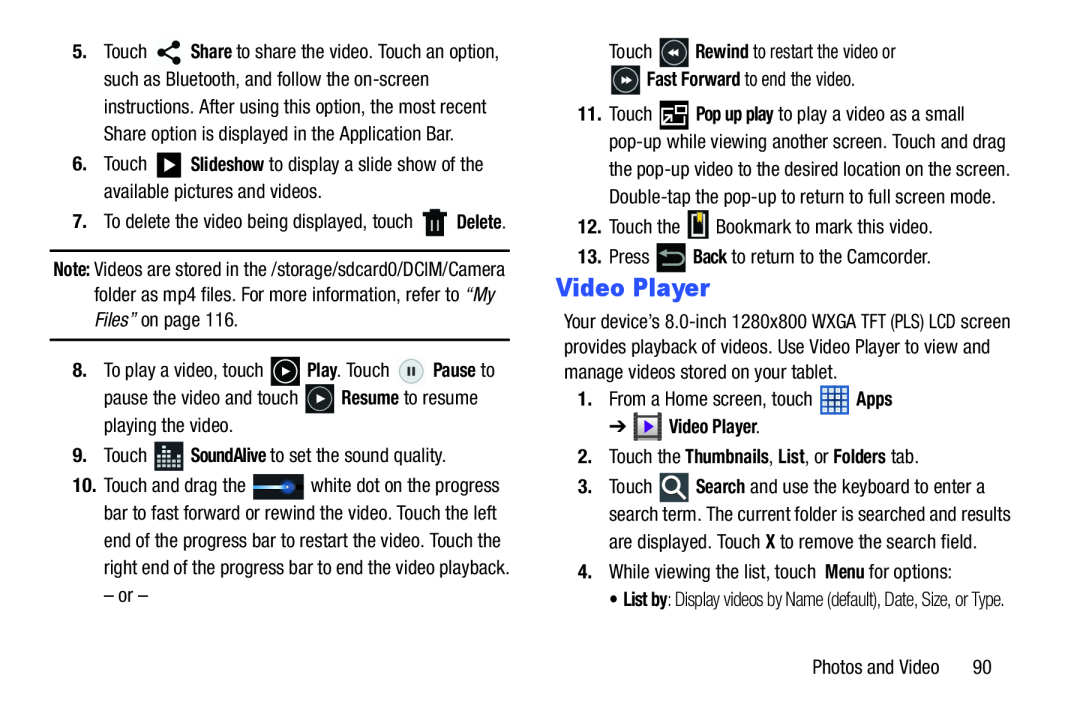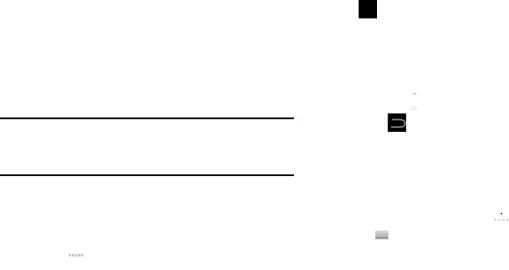
5.Touch ![]() Share to share the video. Touch an option, such as Bluetooth, and follow the
Share to share the video. Touch an option, such as Bluetooth, and follow the
6.Touch ![]() Slideshow to display a slide show of the available pictures and videos.
Slideshow to display a slide show of the available pictures and videos.
7.To delete the video being displayed, touch ![]() Delete.
Delete.
Note: Videos are stored in the /storage/sdcard0/DCIM/Camera folder as mp4 files. For more information, refer to “My Files” on page 116.
8.To play a video, touch ![]() Play. Touch
Play. Touch ![]() Pause to
Pause to
pause the video and touch ![]() Resume to resume playing the video.
Resume to resume playing the video.
9.Touch ![]() SoundAlive to set the sound quality.
SoundAlive to set the sound quality.
10.Touch and drag the ![]() white dot on the progress bar to fast forward or rewind the video. Touch the left end of the progress bar to restart the video. Touch the right end of the progress bar to end the video playback.
white dot on the progress bar to fast forward or rewind the video. Touch the left end of the progress bar to restart the video. Touch the right end of the progress bar to end the video playback.
– or –
Touch ![]() Rewind to restart the video or
Rewind to restart the video or
![]() Fast Forward to end the video.
Fast Forward to end the video.
11.Touch ![]() Pop up play to play a video as a small
Pop up play to play a video as a small
12.Touch the ![]() Bookmark to mark this video.
Bookmark to mark this video.
13.Press ![]() Back to return to the Camcorder.
Back to return to the Camcorder.
Video Player
Your device’s
1.From a Home screen, touch ![]() Apps
Apps
3.Touch ![]() Search and use the keyboard to enter a search term. The current folder is searched and results are displayed. Touch X to remove the search field.
Search and use the keyboard to enter a search term. The current folder is searched and results are displayed. Touch X to remove the search field.
4.While viewing the list, touch Menu for options:
• List by: Display videos by Name (default), Date, Size, or Type.
Photos and Video | 90 |