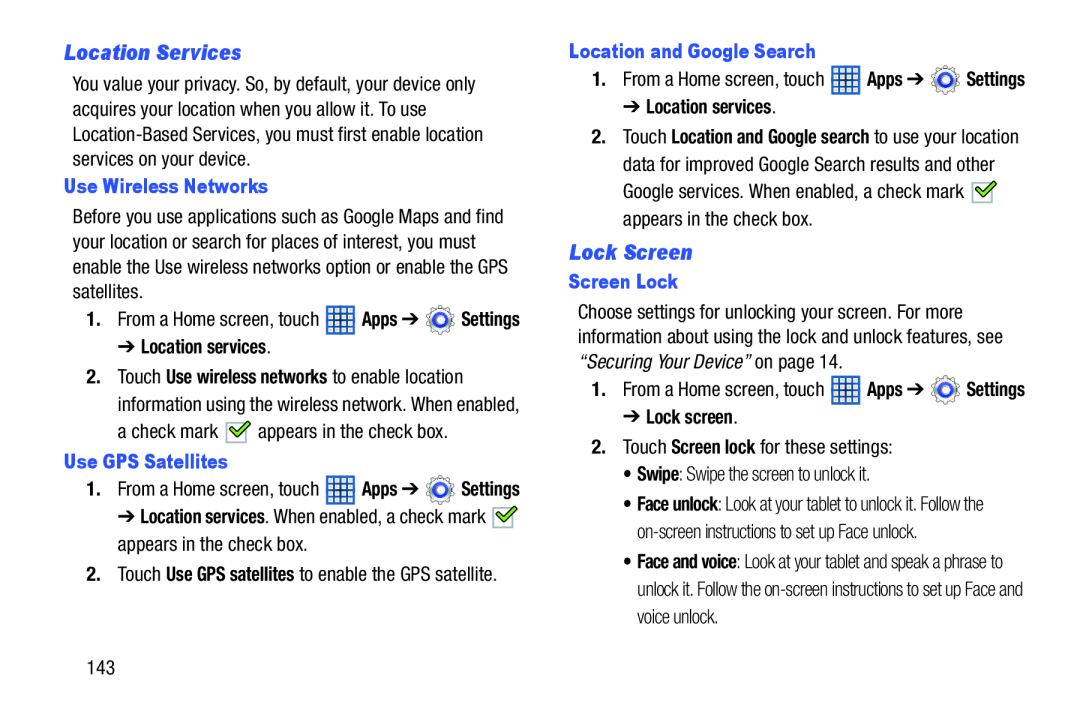
Location Services
You value your privacy. So, by default, your device only acquires your location when you allow it. To use
Use Wireless Networks
Before you use applications such as Google Maps and find your location or search for places of interest, you must enable the Use wireless networks option or enable the GPS satellites.
1.From a Home screen, touch ![]() Apps ➔
Apps ➔ ![]() Settings
Settings
➔ Location services.
2.Touch Use wireless networks to enable location information using the wireless network. When enabled,
a check mark ![]()
![]() appears in the check box.
appears in the check box.
Use GPS Satellites
1.From a Home screen, touch ![]() Apps ➔
Apps ➔ ![]() Settings ➔ Location services. When enabled, a check mark
Settings ➔ Location services. When enabled, a check mark ![]()
![]() appears in the check box.
appears in the check box.
2.Touch Use GPS satellites to enable the GPS satellite.
Location and Google Search
1.From a Home screen, touch ![]() Apps ➔
Apps ➔ ![]() Settings
Settings
➔ Location services.
2.Touch Location and Google search to use your location data for improved Google Search results and other
Google services. When enabled, a check mark ![]()
![]() appears in the check box.
appears in the check box.
Lock Screen
Screen Lock
Choose settings for unlocking your screen. For more information about using the lock and unlock features, see “Securing Your Device” on page 14.
1.From a Home screen, touch ![]() Apps ➔
Apps ➔ ![]() Settings
Settings
➔ Lock screen.
2.Touch Screen lock for these settings:
• Swipe: Swipe the screen to unlock it.
• Face unlock: Look at your tablet to unlock it. Follow the
• Face and voice: Look at your tablet and speak a phrase to unlock it. Follow the
143