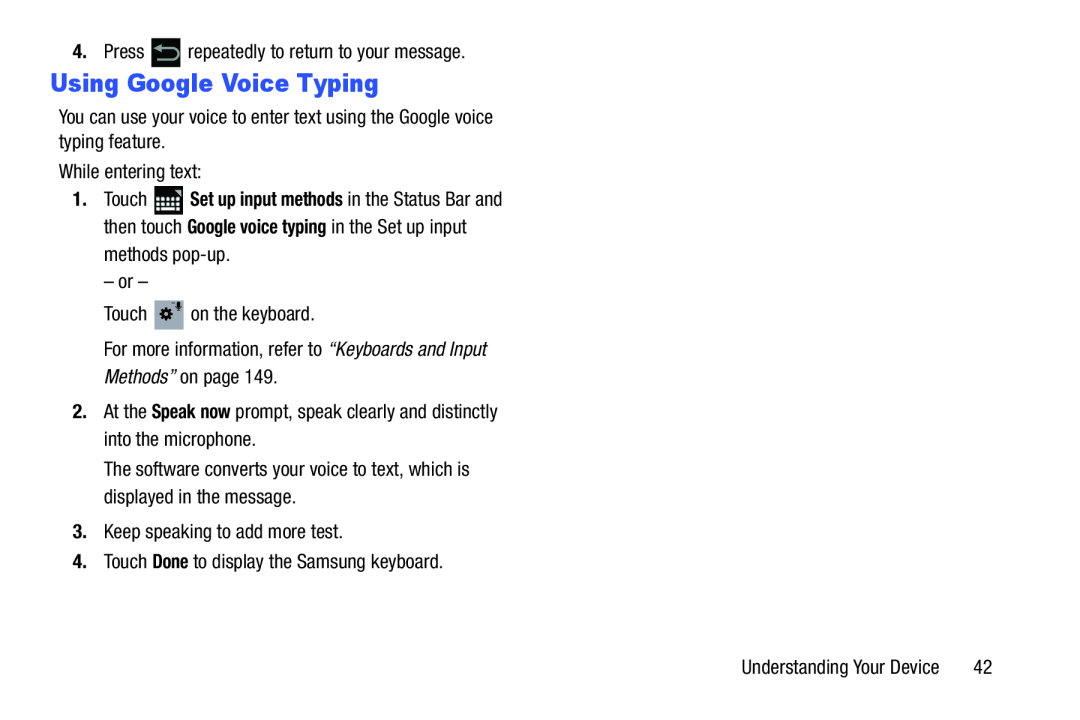4.Press ![]() repeatedly to return to your message.
repeatedly to return to your message.
Using Google Voice Typing
You can use your voice to enter text using the Google voice typing feature.
While entering text:
1.Touch ![]() Set up input methods in the Status Bar and then touch Google voice typing in the Set up input methods
Set up input methods in the Status Bar and then touch Google voice typing in the Set up input methods
– or –
Touch ![]() on the keyboard.
on the keyboard.
For more information, refer to “Keyboards and Input Methods” on page 149.
2.At the Speak now prompt, speak clearly and distinctly into the microphone.
The software converts your voice to text, which is displayed in the message.
3.Keep speaking to add more test.
4.Touch Done to display the Samsung keyboard.
Understanding Your Device | 42 |