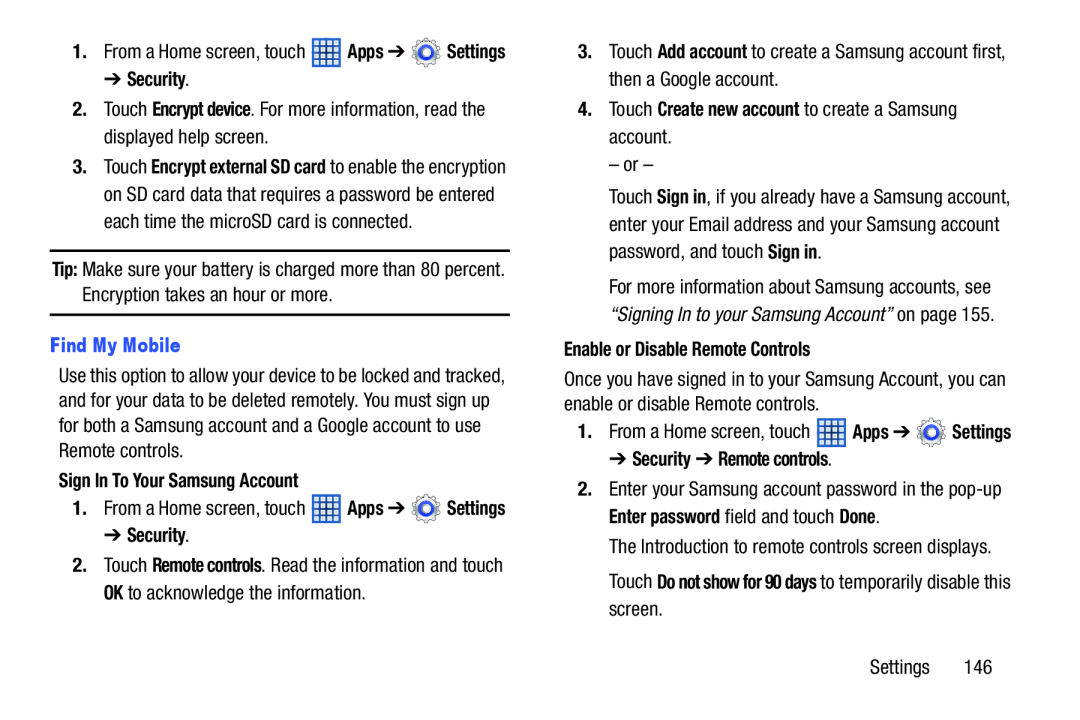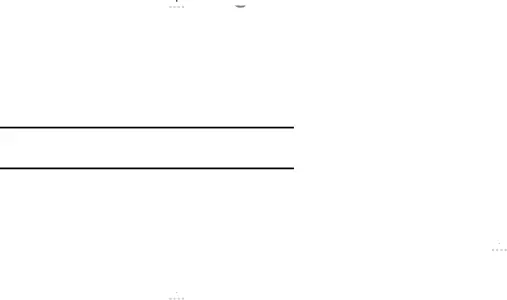
1.From a Home screen, touch ![]() Apps ➔
Apps ➔ ![]() Settings
Settings
2.Touch Encrypt device. For more information, read the displayed help screen.
3.Touch Encrypt external SD card to enable the encryption on SD card data that requires a password be entered each time the microSD card is connected.
Tip: Make sure your battery is charged more than 80 percent. Encryption takes an hour or more.
Find My MobileUse this option to allow your device to be locked and tracked, and for your data to be deleted remotely. You must sign up for both a Samsung account and a Google account to use Remote controls.
Sign In To Your Samsung Account1.From a Home screen, touch ![]() Apps ➔
Apps ➔ ![]() Settings
Settings
2.Touch Remote controls. Read the information and touch OK to acknowledge the information.
3.Touch Add account to create a Samsung account first, then a Google account.
4.Touch Create new account to create a Samsung account.– or –
Touch Sign in, if you already have a Samsung account, enter your Email address and your Samsung account password, and touch Sign in.
For more information about Samsung accounts, see “Signing In to your Samsung Account” on page 155.
Enable or Disable Remote ControlsOnce you have signed in to your Samsung Account, you can enable or disable Remote controls.
1.From a Home screen, touch ![]() Apps ➔
Apps ➔ ![]() Settings
Settings
2.Enter your Samsung account password in the
The Introduction to remote controls screen displays.
Touch Do not show for 90 days to temporarily disable this screen.Settings 146