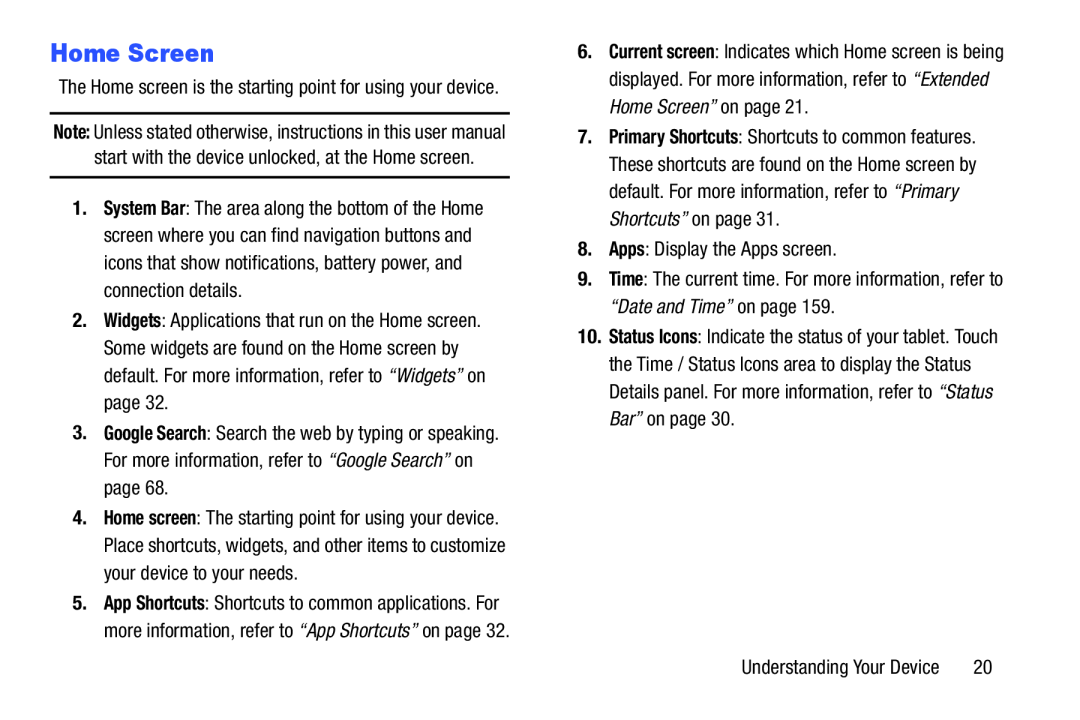Home Screen
The Home screen is the starting point for using your device.
Note: Unless stated otherwise, instructions in this user manual start with the device unlocked, at the Home screen.
1.System Bar: The area along the bottom of the Home screen where you can find navigation buttons and icons that show notifications, battery power, and connection details.
2.Widgets: Applications that run on the Home screen. Some widgets are found on the Home screen by default. For more information, refer to “Widgets” on page 32.
3.Google Search: Search the web by typing or speaking. For more information, refer to “Google Search” on page 68.
4.Home screen: The starting point for using your device. Place shortcuts, widgets, and other items to customize your device to your needs.
5.App Shortcuts: Shortcuts to common applications. For more information, refer to “App Shortcuts” on page 32.
6.Current screen: Indicates which Home screen is being displayed. For more information, refer to “Extended Home Screen” on page 21.
7.Primary Shortcuts: Shortcuts to common features. These shortcuts are found on the Home screen by default. For more information, refer to “Primary Shortcuts” on page 31.
8.Apps: Display the Apps screen.
9.Time: The current time. For more information, refer to “Date and Time” on page 159.
10.Status Icons: Indicate the status of your tablet. Touch the Time / Status Icons area to display the Status Details panel. For more information, refer to “Status Bar” on page 30.
Understanding Your Device | 20 |