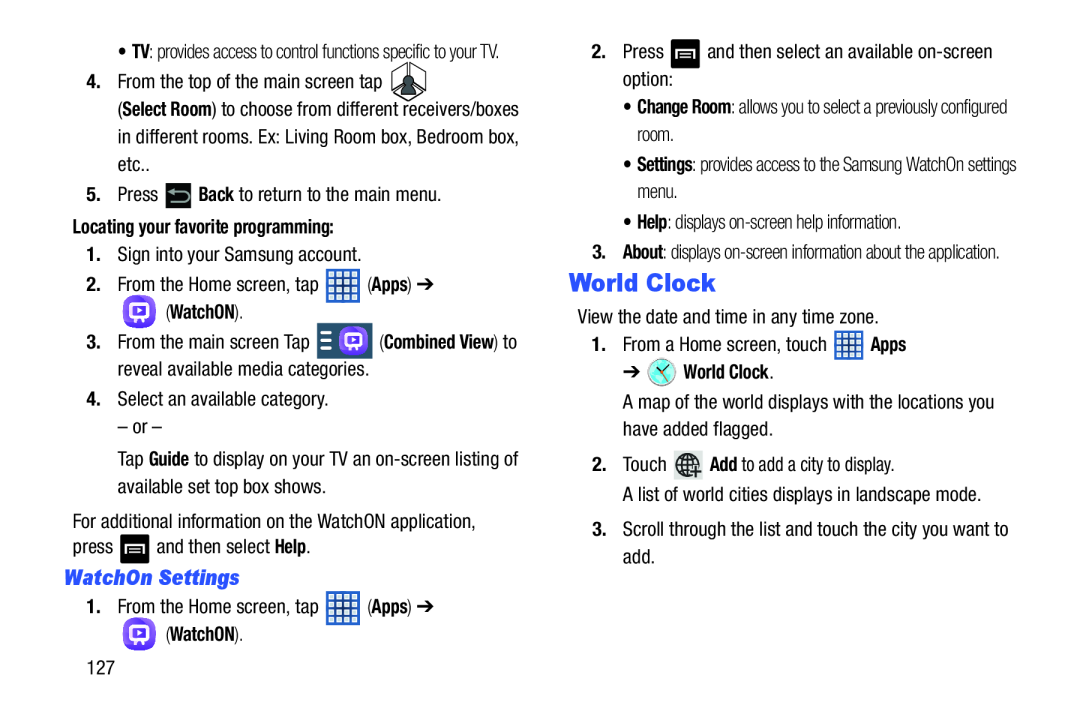
• TV: provides access to control functions specific to your TV.
4.From the top of the main screen tap ![]()
![]()
(Select Room) to choose from different receivers/boxes in different rooms. Ex: Living Room box, Bedroom box, etc..
5.Press ![]() Back to return to the main menu.
Back to return to the main menu.
Locating your favorite programming:
1.Sign into your Samsung account.
2.From the Home screen, tap ![]() (Apps) ➔
(Apps) ➔
 (WatchON).
(WatchON).
3.From the main screen Tap ![]() (Combined View) to reveal available media categories.
(Combined View) to reveal available media categories.
4.Select an available category.
– or –
Tap Guide to display on your TV an
For additional information on the WatchON application,
press ![]() and then select Help.
and then select Help.
WatchOn Settings
1.From the Home screen, tap ![]() (Apps) ➔
(Apps) ➔
 (WatchON).
(WatchON).
2.Press ![]() and then select an available
and then select an available
•Change Room: allows you to select a previously configured room.
•Settings: provides access to the Samsung WatchOn settings menu.
•Help: displays
3.About: displays
World Clock
View the date and time in any time zone.
1.From a Home screen, touch ![]() Apps
Apps
➔  World Clock.
World Clock.
A map of the world displays with the locations you have added flagged.
2.Touch ![]() Add to add a city to display.
Add to add a city to display.
A list of world cities displays in landscape mode.
3.Scroll through the list and touch the city you want to add.
127