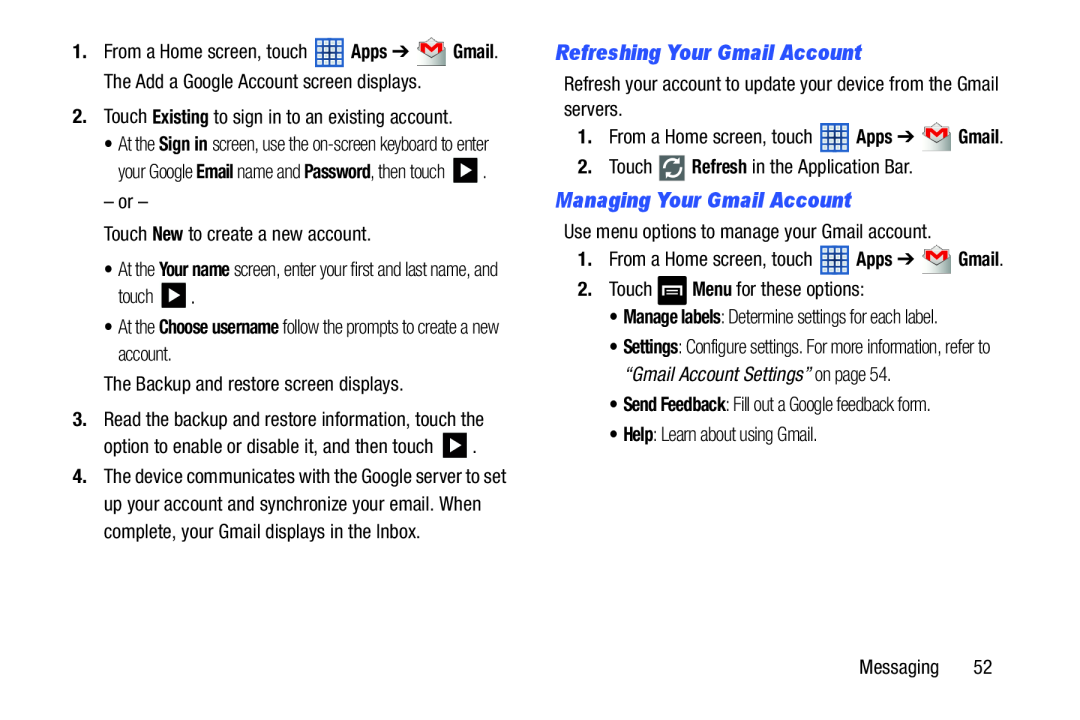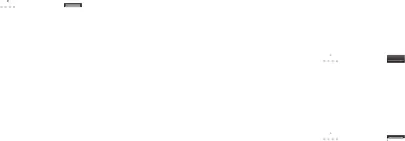
1.From a Home screen, touch ![]() Apps ➔
Apps ➔ ![]() Gmail. The Add a Google Account screen displays.
Gmail. The Add a Google Account screen displays.
2.Touch Existing to sign in to an existing account.
•At the Sign in screen, use the
your Google Email name and Password, then touch ![]() .
.
– or –
Touch New to create a new account.
•At the Your name screen, enter your first and last name, and
touch ![]() .
.
•At the Choose username follow the prompts to create a new account.
The Backup and restore screen displays.
3.Read the backup and restore information, touch the
option to enable or disable it, and then touch ![]() .
.
4.The device communicates with the Google server to set up your account and synchronize your email. When complete, your Gmail displays in the Inbox.
Refreshing Your Gmail Account
Refresh your account to update your device from the Gmail servers.
1.From a Home screen, touch ![]() Apps ➔
Apps ➔ ![]() Gmail.
Gmail.
2.Touch ![]() Refresh in the Application Bar.
Refresh in the Application Bar.
Managing Your Gmail Account
Use menu options to manage your Gmail account.
1.From a Home screen, touch ![]() Apps ➔
Apps ➔ ![]() Gmail.
Gmail.
2.Touch ![]() Menu for these options:
Menu for these options:
•Manage labels: Determine settings for each label.
•Settings: Configure settings. For more information, refer to “Gmail Account Settings” on page 54.
•Send Feedback: Fill out a Google feedback form.
•Help: Learn about using Gmail.
Messaging 52