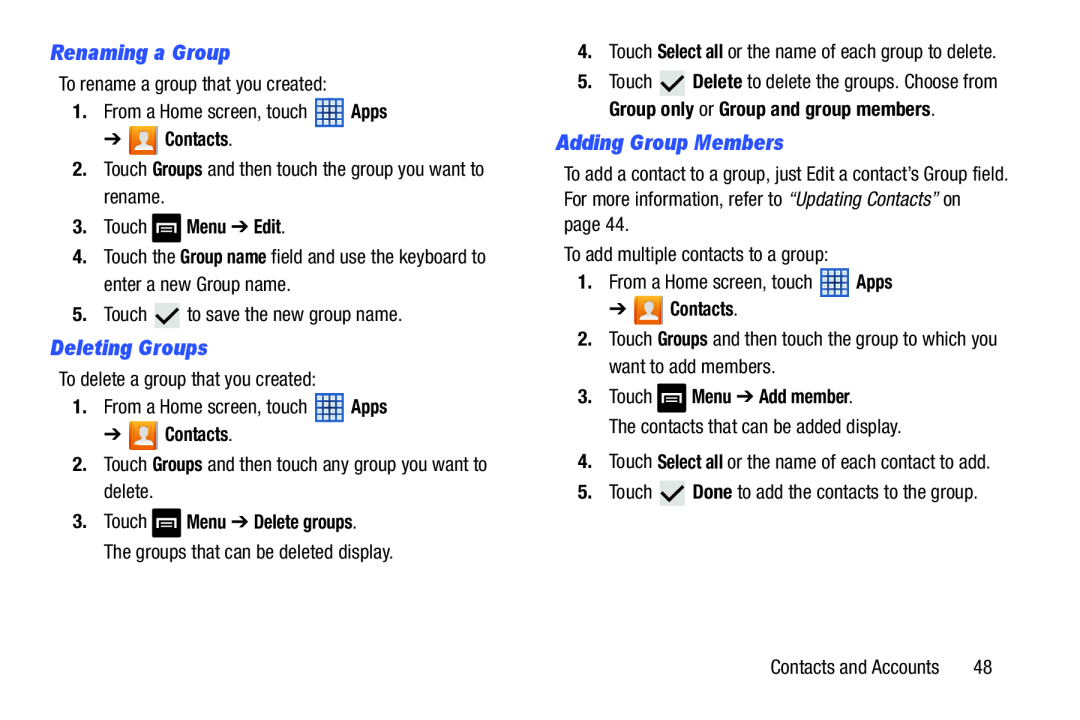
Renaming a Group
To rename a group that you created:
1.From a Home screen, touch ![]() Apps
Apps
➔ Contacts.
Contacts.
2.Touch Groups and then touch the group you want to rename.
3.Touch  Menu ➔ Edit.
Menu ➔ Edit.
4.Touch the Group name field and use the keyboard to enter a new Group name.
5.Touch ![]() to save the new group name.
to save the new group name.
Deleting Groups
To delete a group that you created:
1.From a Home screen, touch ![]() Apps
Apps
➔  Contacts.
Contacts.
2.Touch Groups and then touch any group you want to delete.
3.Touch  Menu ➔ Delete groups.
Menu ➔ Delete groups.
The groups that can be deleted display.
4.Touch Select all or the name of each group to delete.
5.Touch ![]() Delete to delete the groups. Choose from Group only or Group and group members.
Delete to delete the groups. Choose from Group only or Group and group members.
Adding Group Members
To add a contact to a group, just Edit a contact’s Group field. For more information, refer to “Updating Contacts” on page 44.
To add multiple contacts to a group:
1.From a Home screen, touch ![]() Apps
Apps
➔  Contacts.
Contacts.
2.Touch Groups and then touch the group to which you want to add members.
3.Touch  Menu ➔ Add member.
Menu ➔ Add member.
The contacts that can be added display.
4.Touch Select all or the name of each contact to add.
5.Touch ![]() Done to add the contacts to the group.
Done to add the contacts to the group.
Contacts and Accounts | 48 |