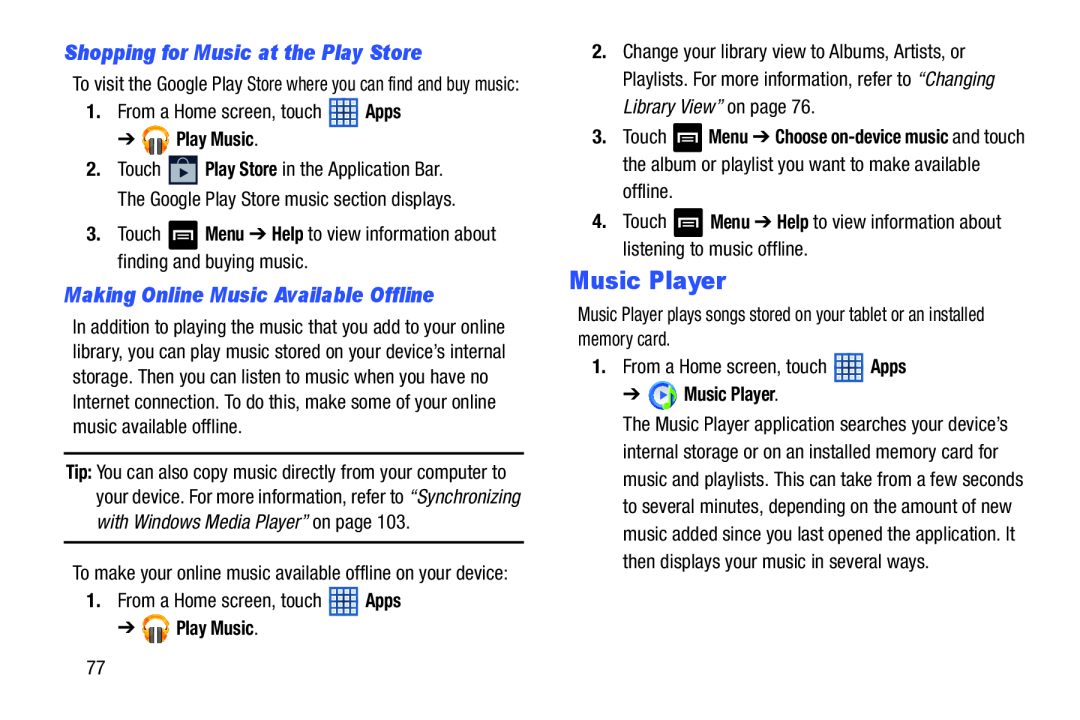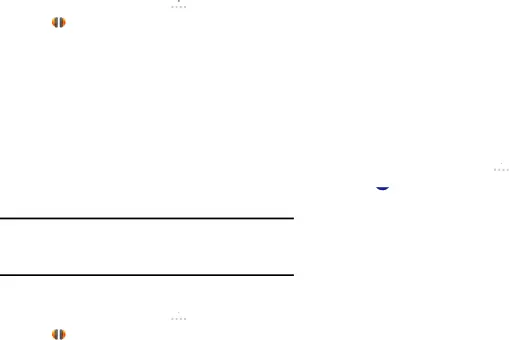
Shopping for Music at the Play Store
To visit the Google Play Store where you can find and buy music:
1.From a Home screen, touch ![]() Apps
Apps
➔ 

 Play Music.
Play Music.
2.Touch ![]() Play Store in the Application Bar. The Google Play Store music section displays.
Play Store in the Application Bar. The Google Play Store music section displays.
3.Touch ![]() Menu ➔ Help to view information about finding and buying music.
Menu ➔ Help to view information about finding and buying music.
Making Online Music Available Offline
In addition to playing the music that you add to your online library, you can play music stored on your device’s internal storage. Then you can listen to music when you have no Internet connection. To do this, make some of your online music available offline.
Tip: You can also copy music directly from your computer to your device. For more information, refer to “Synchronizing with Windows Media Player” on page 103.
To make your online music available offline on your device:
1.From a Home screen, touch ![]() Apps
Apps
➔ 


 Play Music.
Play Music.
2.Change your library view to Albums, Artists, or Playlists. For more information, refer to “Changing Library View” on page 76.
3.Touch ![]() Menu ➔ Choose
Menu ➔ Choose
4.Touch ![]() Menu ➔ Help to view information about listening to music offline.
Menu ➔ Help to view information about listening to music offline.
Music Player
Music Player plays songs stored on your tablet or an installed memory card.
1.From a Home screen, touch ![]() Apps
Apps
➔  Music Player.
Music Player.
The Music Player application searches your device’s internal storage or on an installed memory card for music and playlists. This can take from a few seconds to several minutes, depending on the amount of new music added since you last opened the application. It then displays your music in several ways.
77