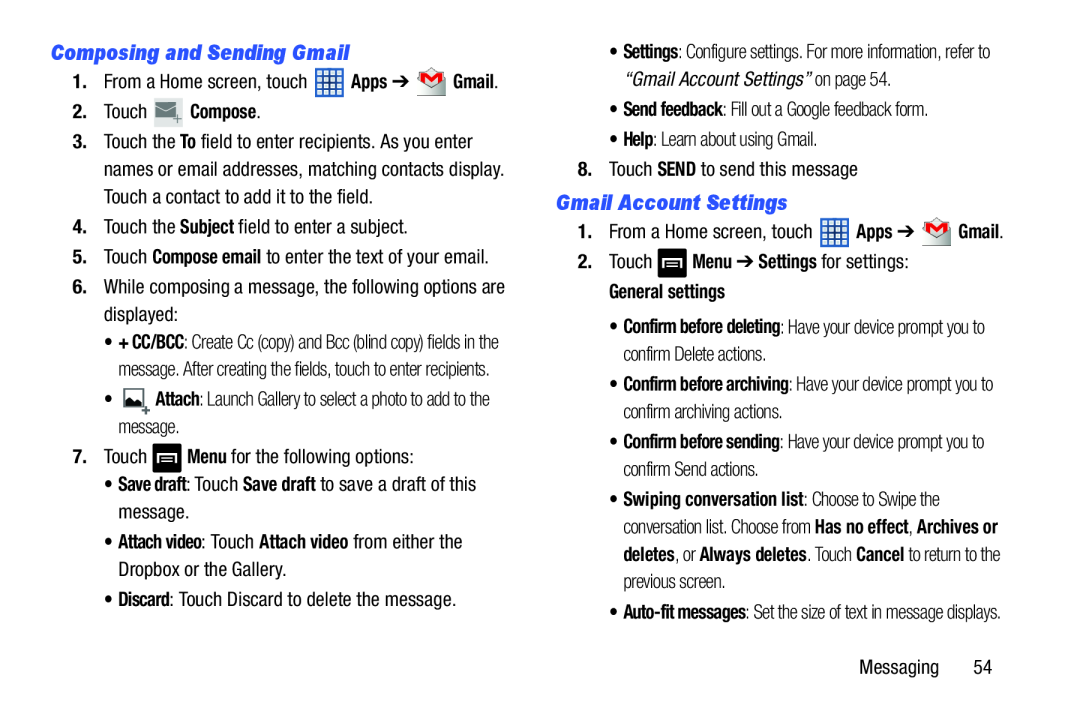
Composing and Sending Gmail
1.From a Home screen, touch ![]() Apps ➔
Apps ➔ ![]() Gmail.
Gmail.
2.Touch  Compose.
Compose.
3.Touch the To field to enter recipients. As you enter names or email addresses, matching contacts display. Touch a contact to add it to the field.
4.Touch the Subject field to enter a subject.
5.Touch Compose email to enter the text of your email.
6.While composing a message, the following options are displayed:
•+ CC/BCC: Create Cc (copy) and Bcc (blind copy) fields in the message. After creating the fields, touch to enter recipients.
•![]() Attach: Launch Gallery to select a photo to add to the message.
Attach: Launch Gallery to select a photo to add to the message.
7.Touch ![]() Menu for the following options:
Menu for the following options:
•Save draft: Touch Save draft to save a draft of this message.
•Attach video: Touch Attach video from either the Dropbox or the Gallery.
•Discard: Touch Discard to delete the message.
•Settings: Configure settings. For more information, refer to “Gmail Account Settings” on page 54.
•Send feedback: Fill out a Google feedback form.
•Help: Learn about using Gmail.
8.Touch SEND to send this message
Gmail Account Settings
1.From a Home screen, touch ![]() Apps ➔
Apps ➔ ![]() Gmail.
Gmail.
2.Touch ![]() Menu ➔ Settings for settings:
Menu ➔ Settings for settings:
General settings
•Confirm before deleting: Have your device prompt you to confirm Delete actions.
•Confirm before archiving: Have your device prompt you to confirm archiving actions.
•Confirm before sending: Have your device prompt you to confirm Send actions.
•Swiping conversation list: Choose to Swipe the conversation list. Choose from Has no effect, Archives or deletes, or Always deletes. Touch Cancel to return to the previous screen.
•
Messaging 54