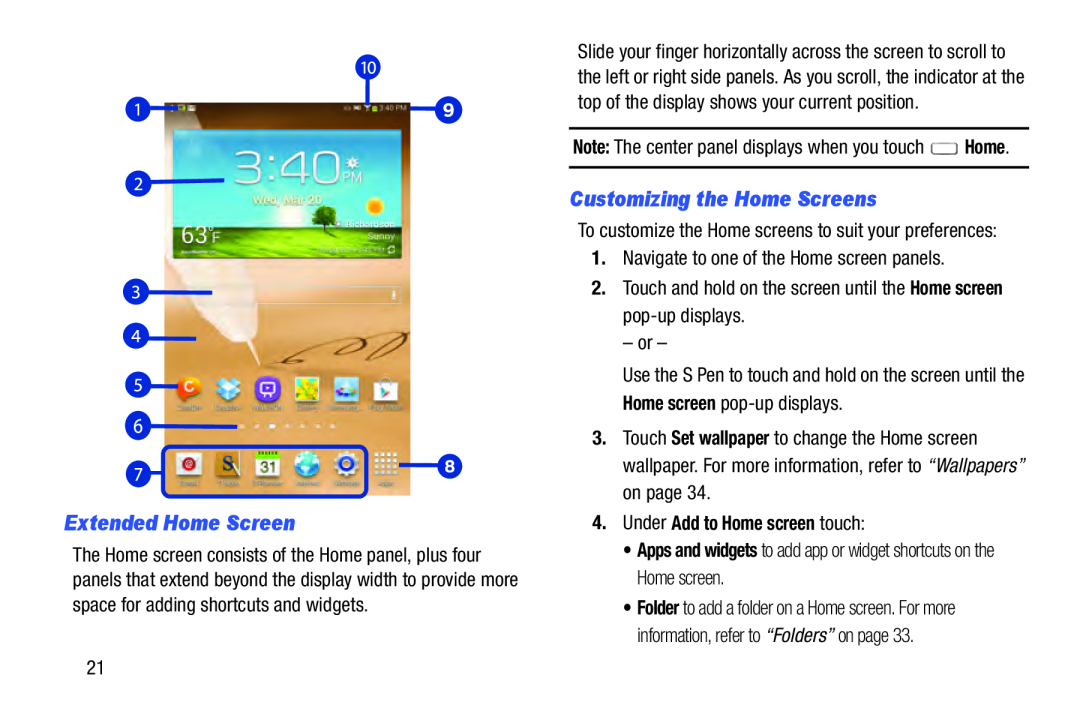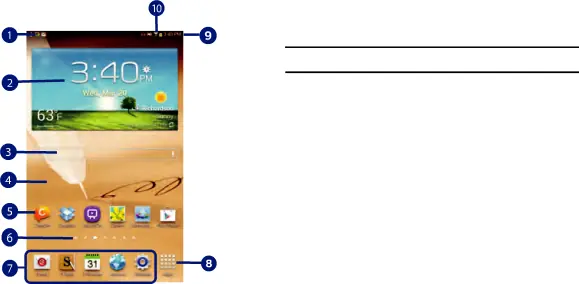
Extended Home Screen
The Home screen consists of the Home panel, plus four panels that extend beyond the display width to provide more space for adding shortcuts and widgets.
Slide your finger horizontally across the screen to scroll to the left or right side panels. As you scroll, the indicator at the top of the display shows your current position.
Note: The center panel displays when you touch ![]() Home.
Home.
Customizing the Home Screens
To customize the Home screens to suit your preferences:
1.Navigate to one of the Home screen panels.
2.Touch and hold on the screen until the Home screen
– or –
Use the S Pen to touch and hold on the screen until the Home screen
3.Touch Set wallpaper to change the Home screen wallpaper. For more information, refer to “Wallpapers” on page 34.
4.Under Add to Home screen touch:
•Apps and widgets to add app or widget shortcuts on the Home screen.
•Folder to add a folder on a Home screen. For more information, refer to “Folders” on page 33.
21