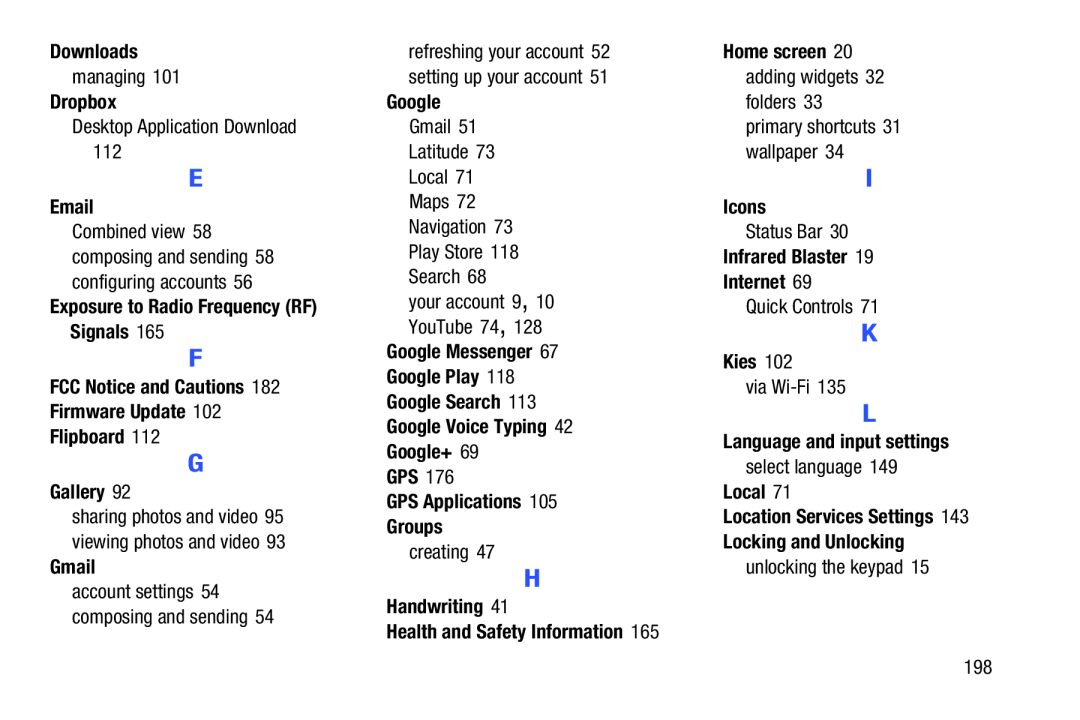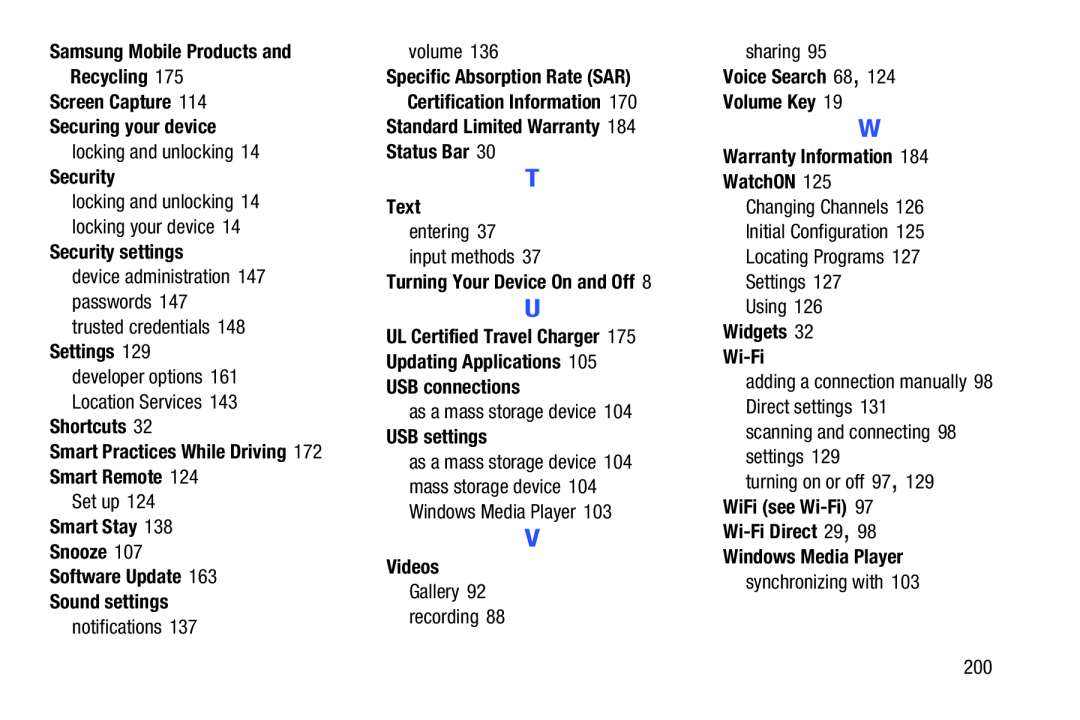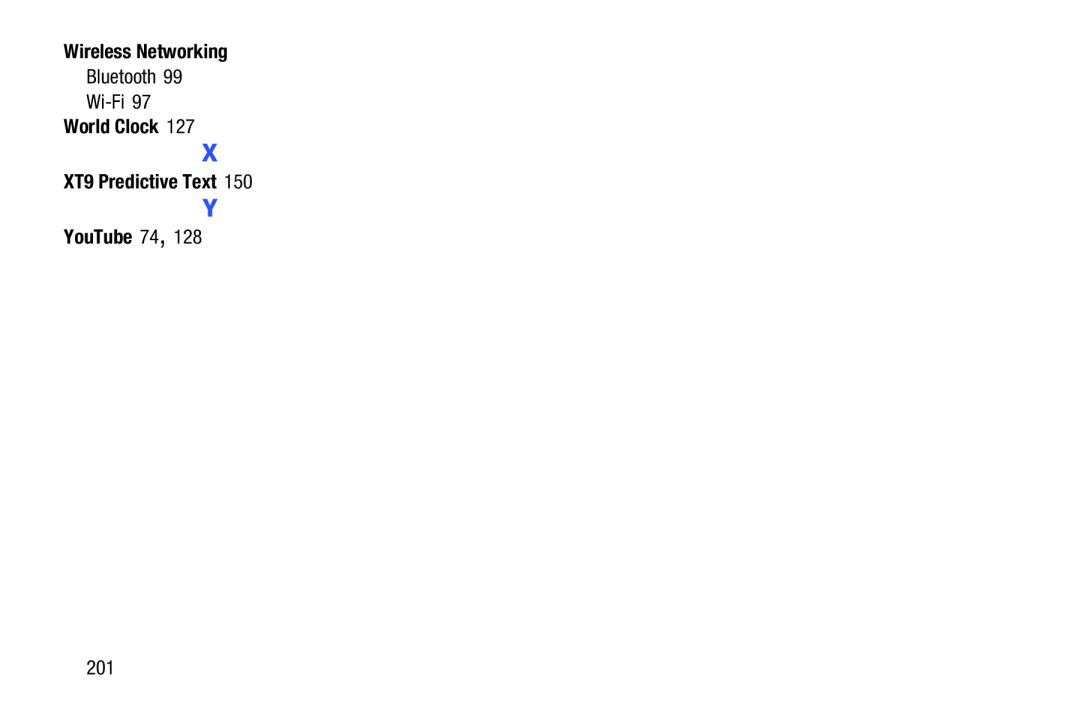A N D R O I D T A B L E T
A N D R O I D T A B L E T
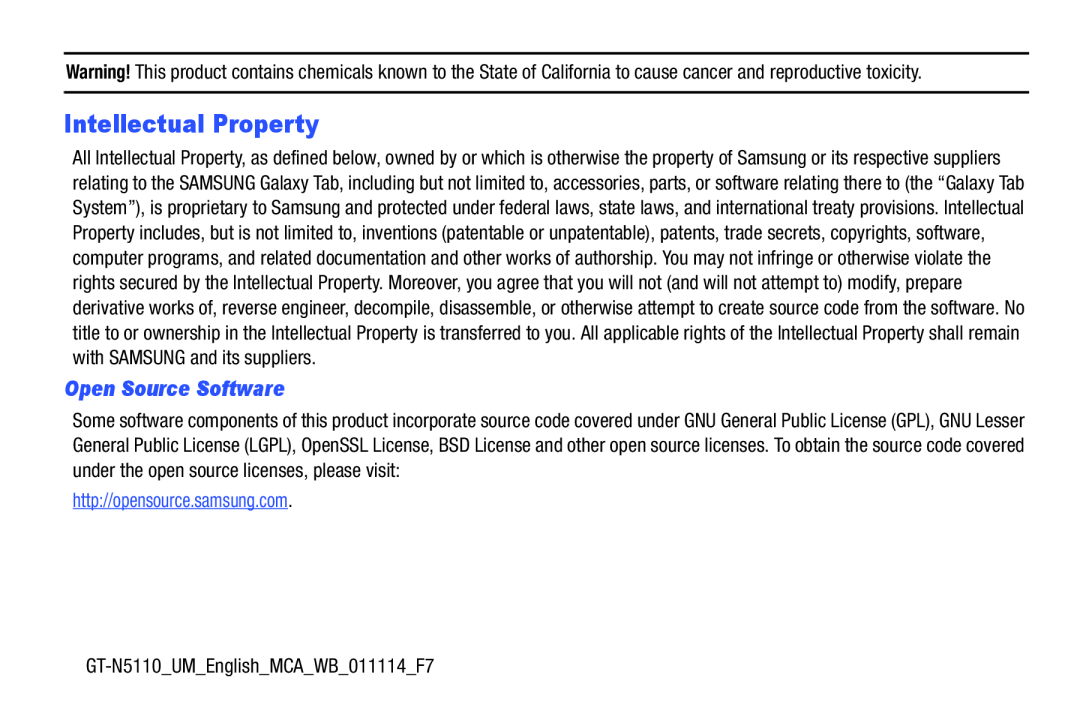 Intellectual Property
Intellectual PropertyOpen Source Software
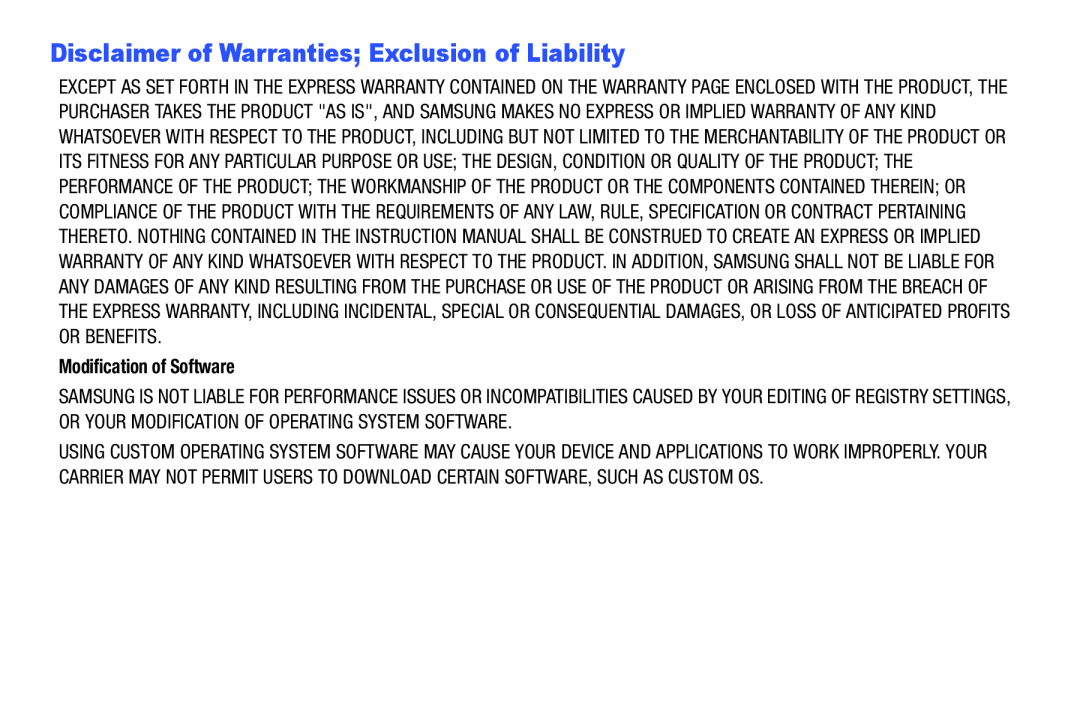 Disclaimer of Warranties; Exclusion of Liability
Disclaimer of Warranties; Exclusion of Liability
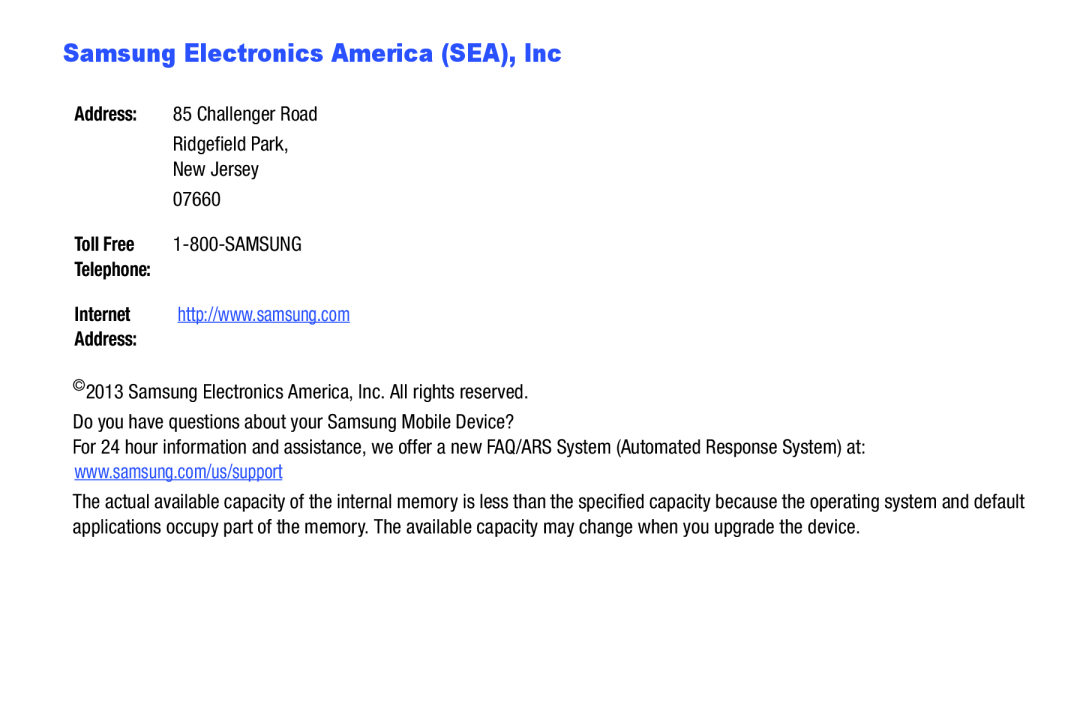 Samsung Electronics America (SEA), Inc
Samsung Electronics America (SEA), Inc
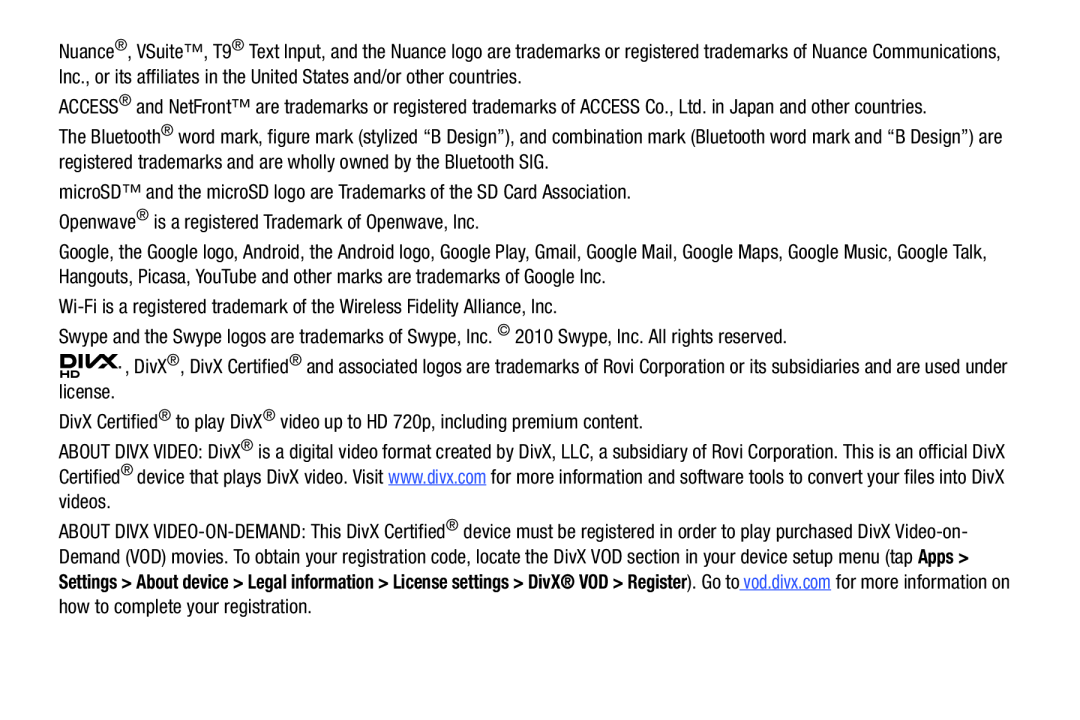
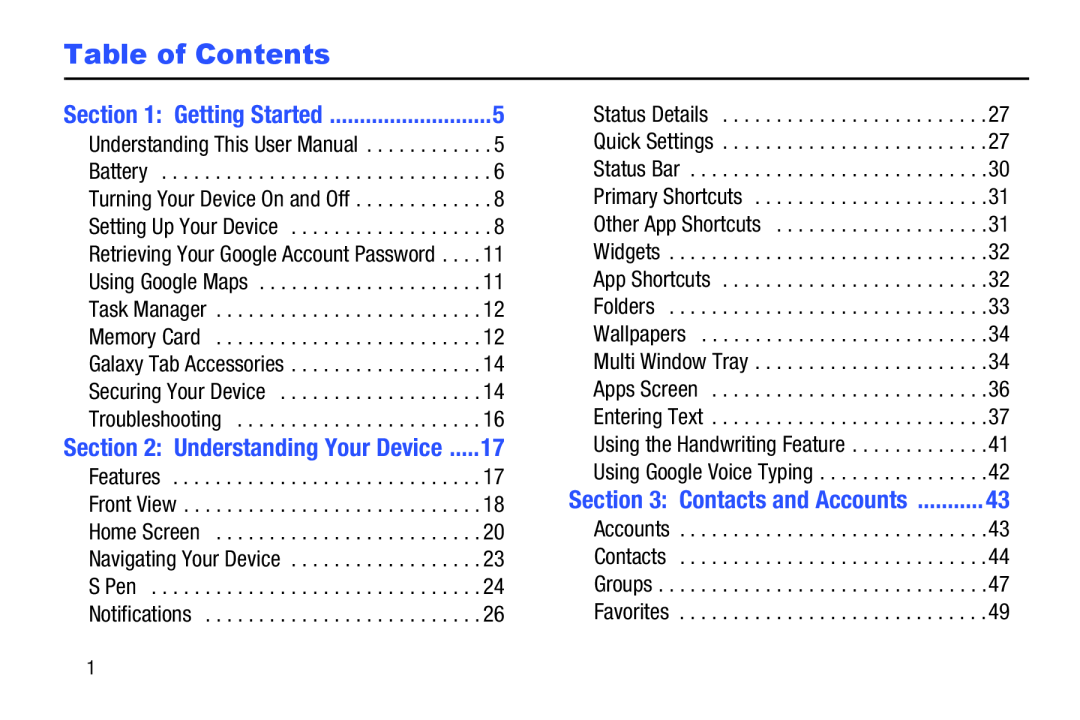 Table of Contents
Table of Contents
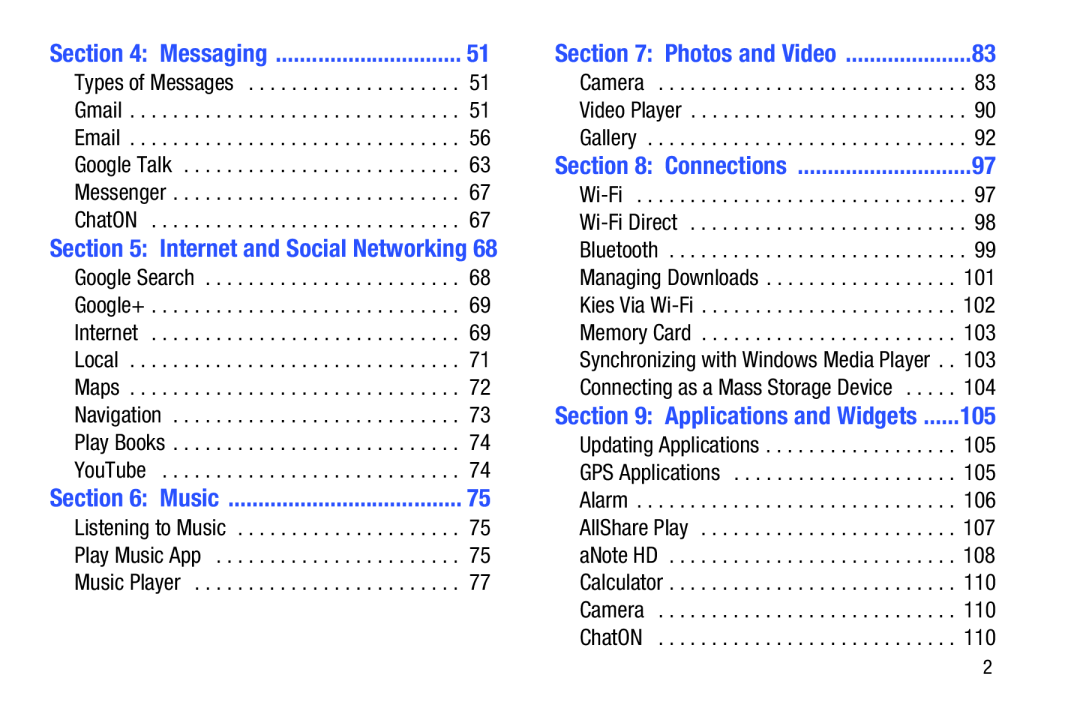 Section 4: Messaging
Section 4: MessagingSection 5: Internet and Social Networking
Section 6: Music
Section 7: Photos and Video
Section 8: Connections
Section 9: Applications and Widgets
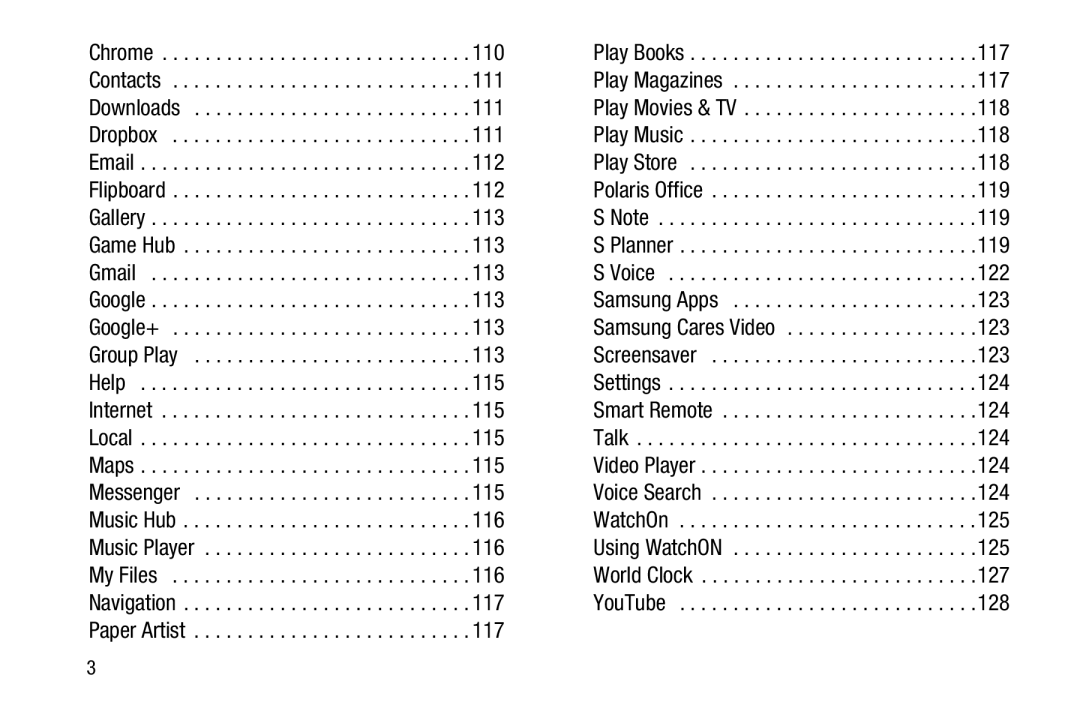
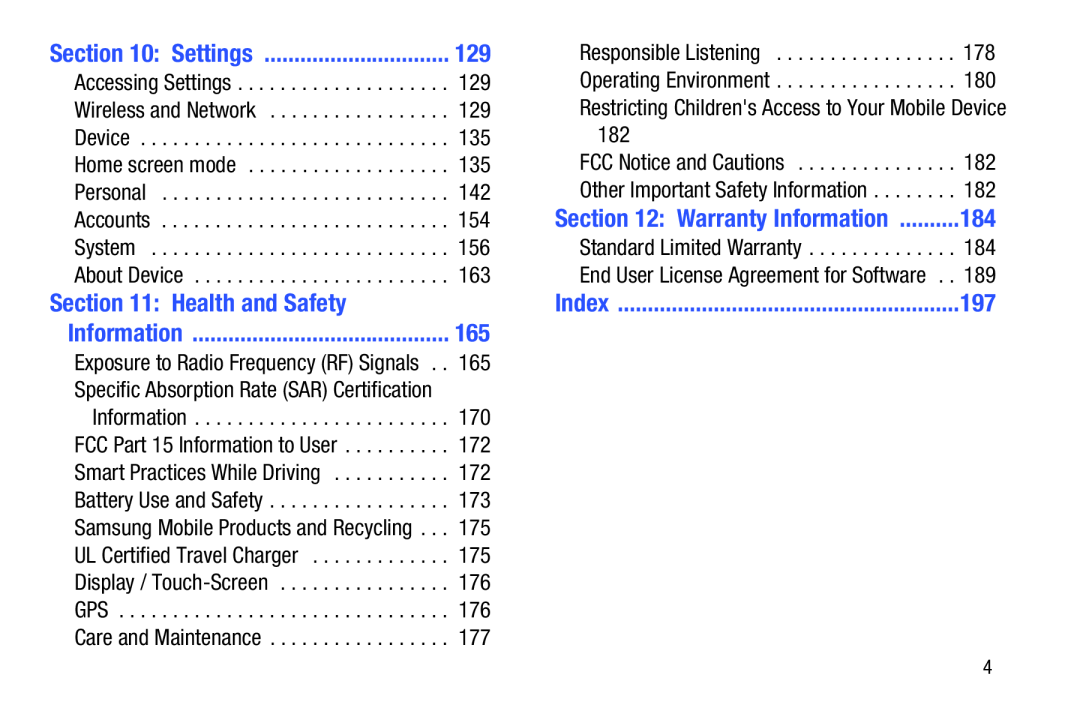 Section 10: Settings
Section 10: SettingsSection 11: Health and Safety
Information
Section 12: Warranty Information
Index
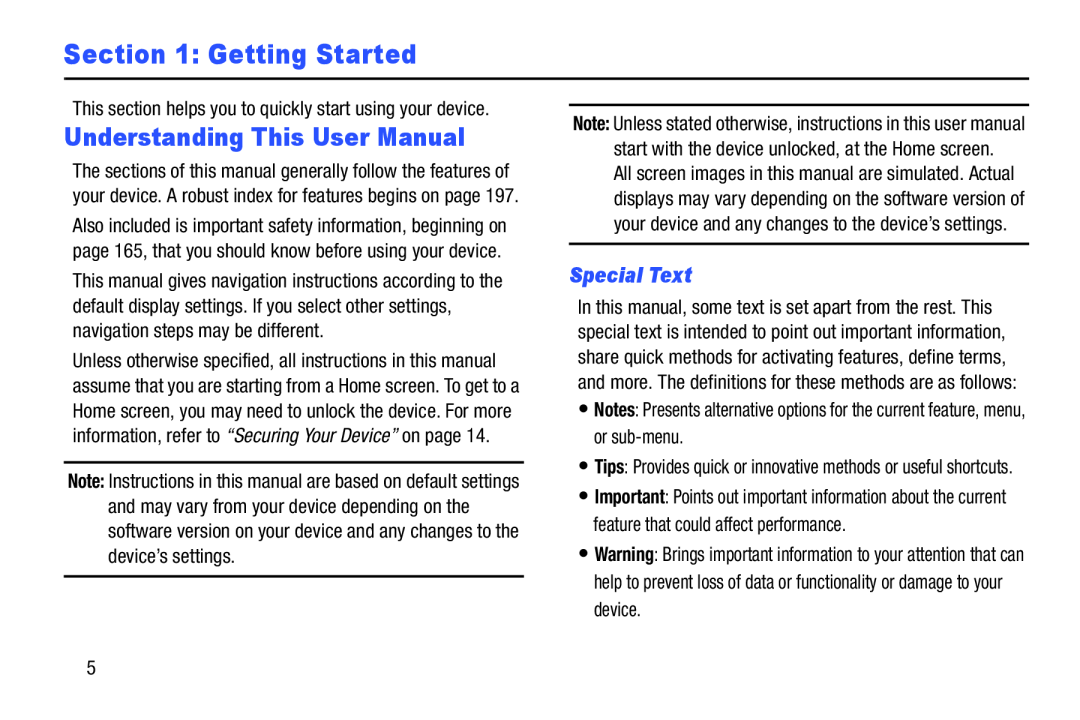 Section 1: Getting Started
Section 1: Getting StartedUnderstanding This User Manual
Special Text
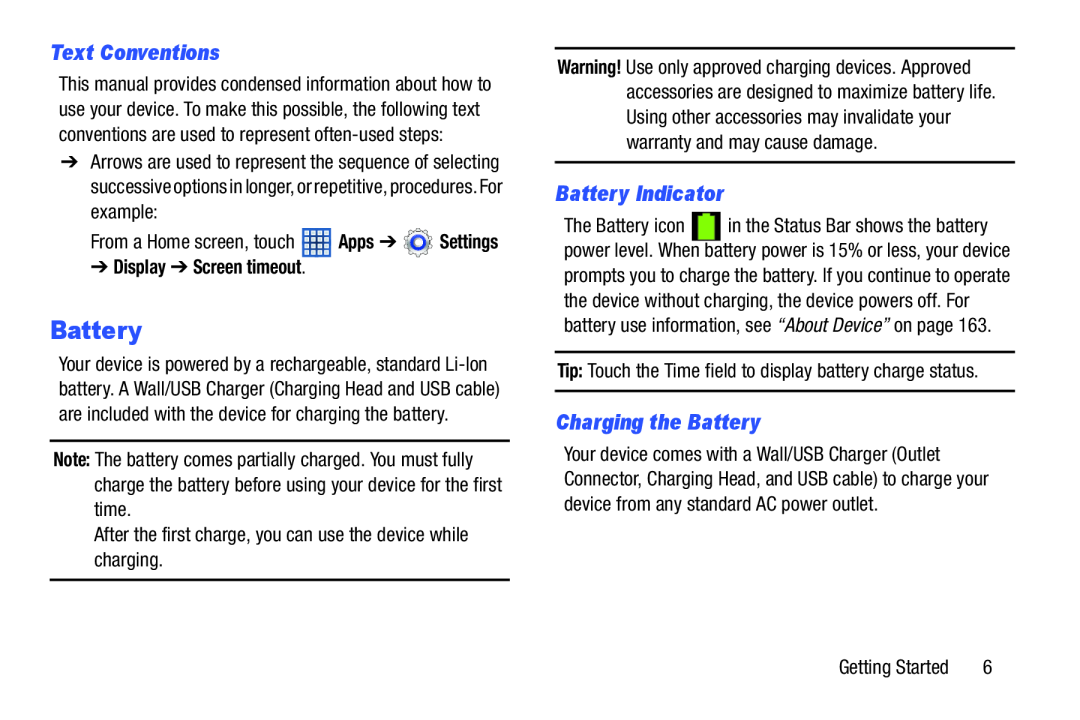 Text Conventions
Text ConventionsBattery
Battery Indicator
Charging the Battery
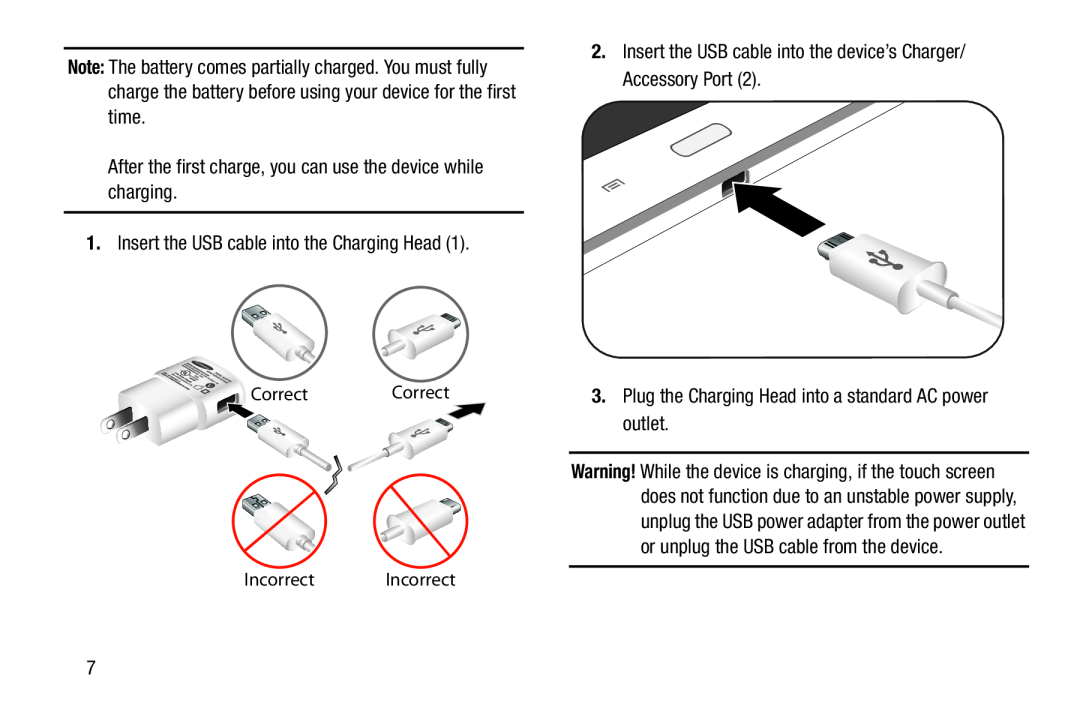
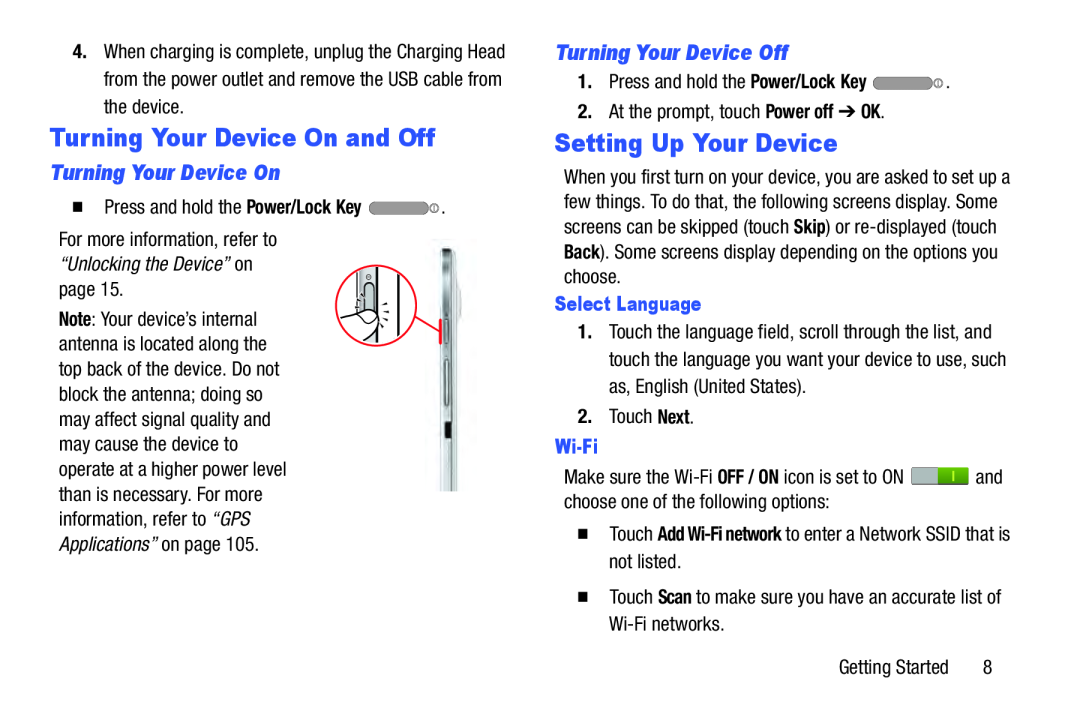 Turning Your Device On and Off
Turning Your Device On and OffTurning Your Device On
Turning Your Device Off
Setting Up Your Device
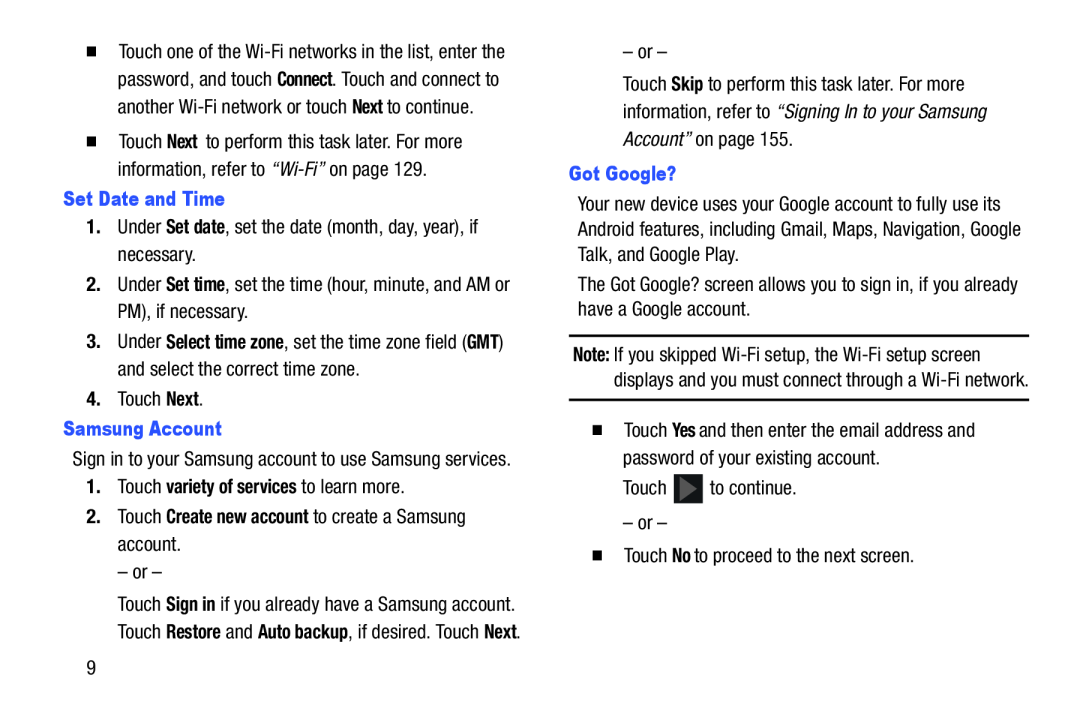 Set Date and Time
Set Date and TimeSet date
Set time
Select time zone
GMT
Next
Samsung Account
variety of services
2.Touch Create new account to create a Samsung account
Skip
Got Google
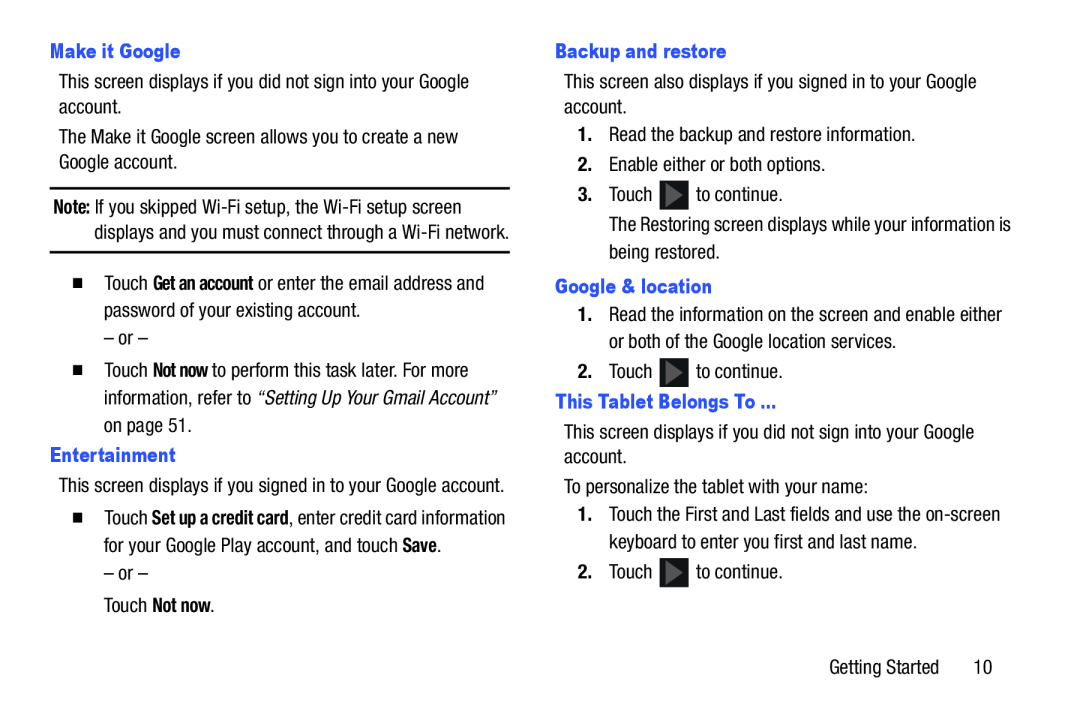 Make it Google
Make it GoogleNot now
Entertainment
Not now
Backup and restore
Google & location
This Tablet Belongs To
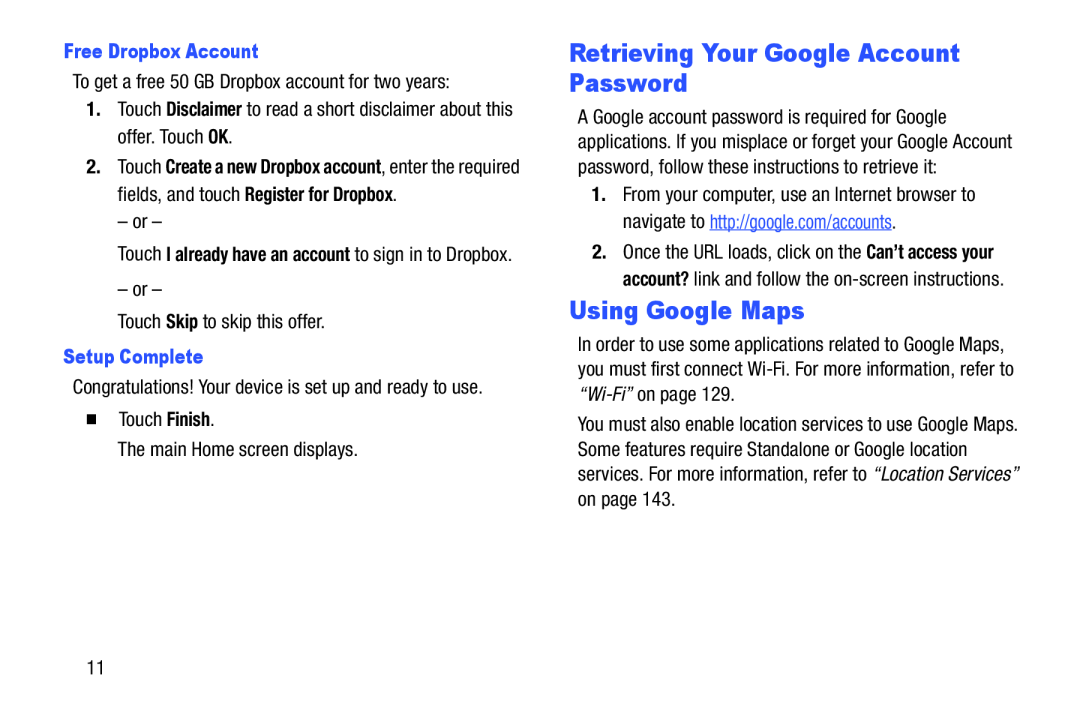 Retrieving Your Google Account Password
Retrieving Your Google Account PasswordUsing Google Maps
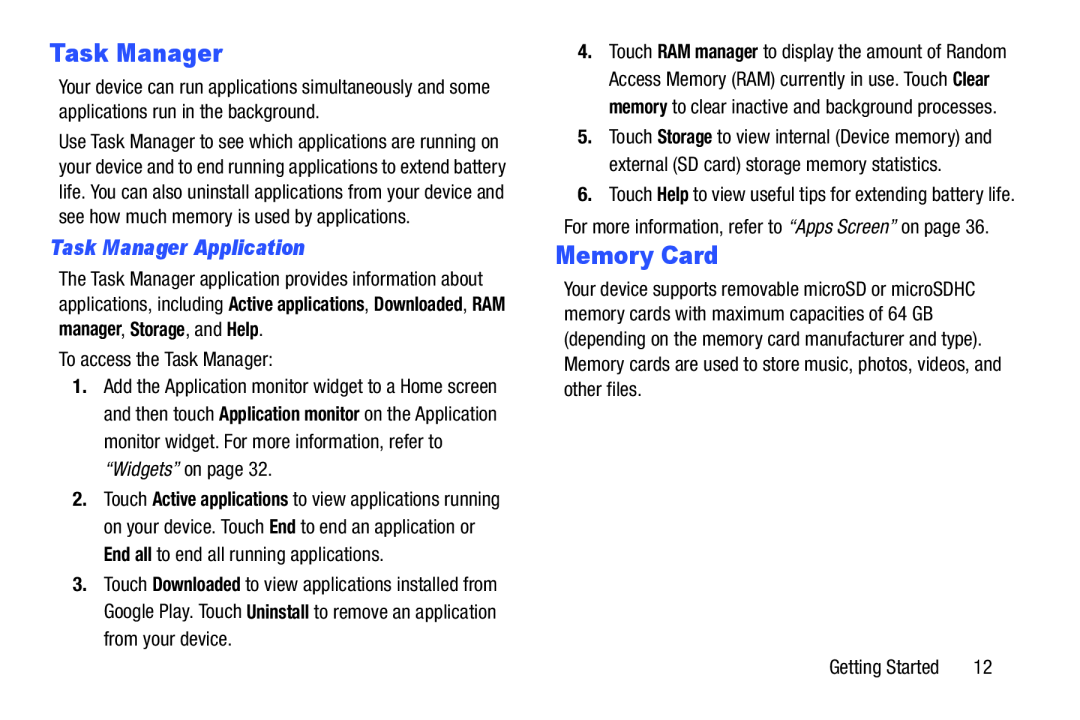 Task Manager
Task ManagerTask Manager Application
Memory Card
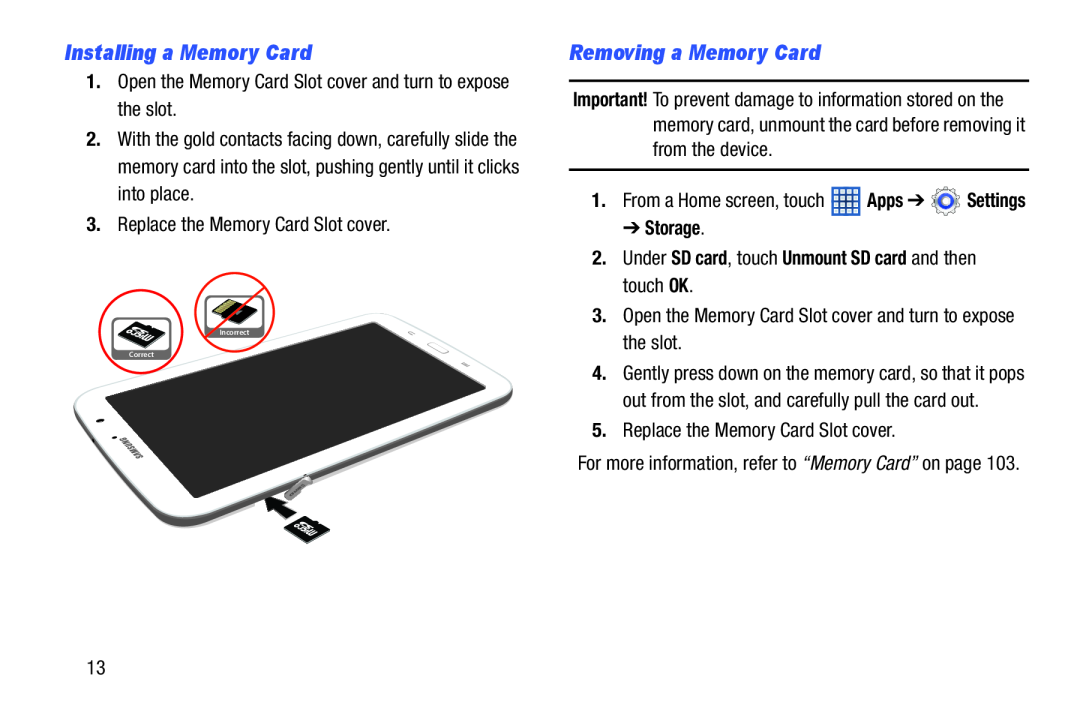 Installing a Memory Card
Installing a Memory CardRemoving a Memory Card
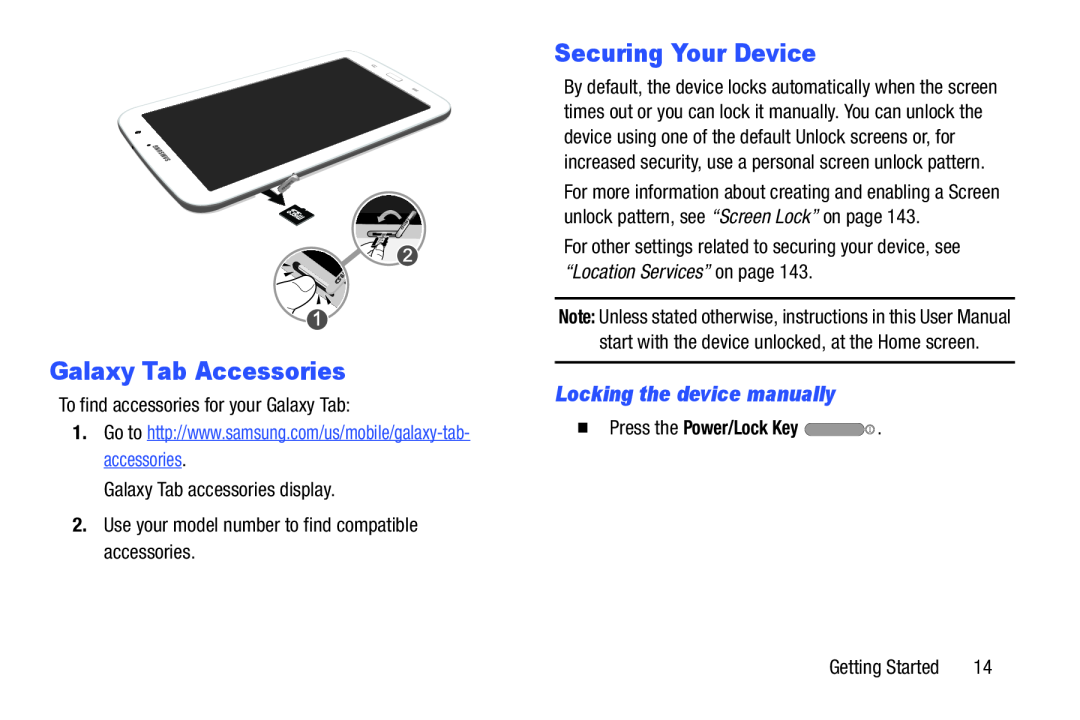 Galaxy Tab Accessories
Galaxy Tab AccessoriesSecuring Your Device
Locking the device manually
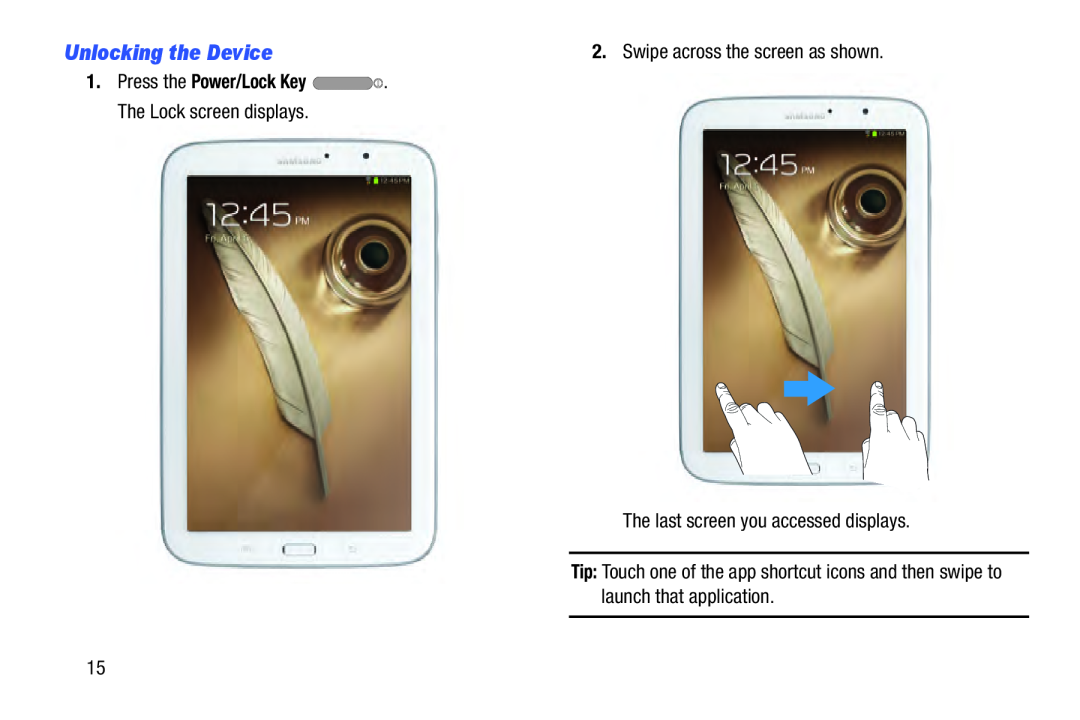 Unlocking the Device
Unlocking the Device
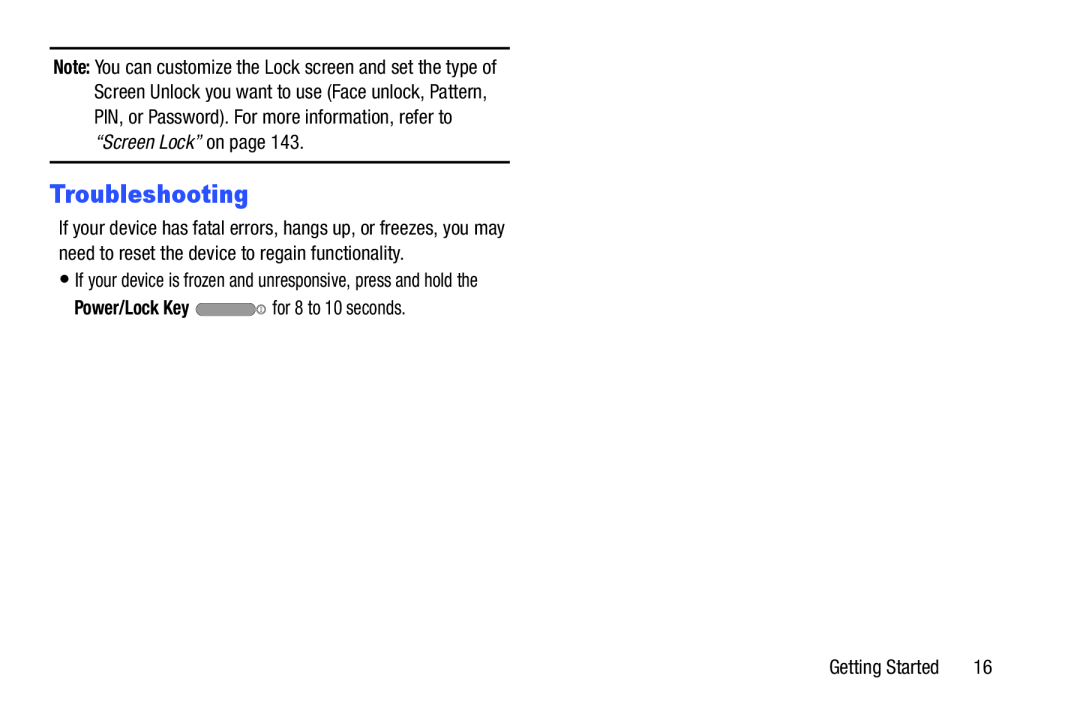 Troubleshooting
Troubleshooting
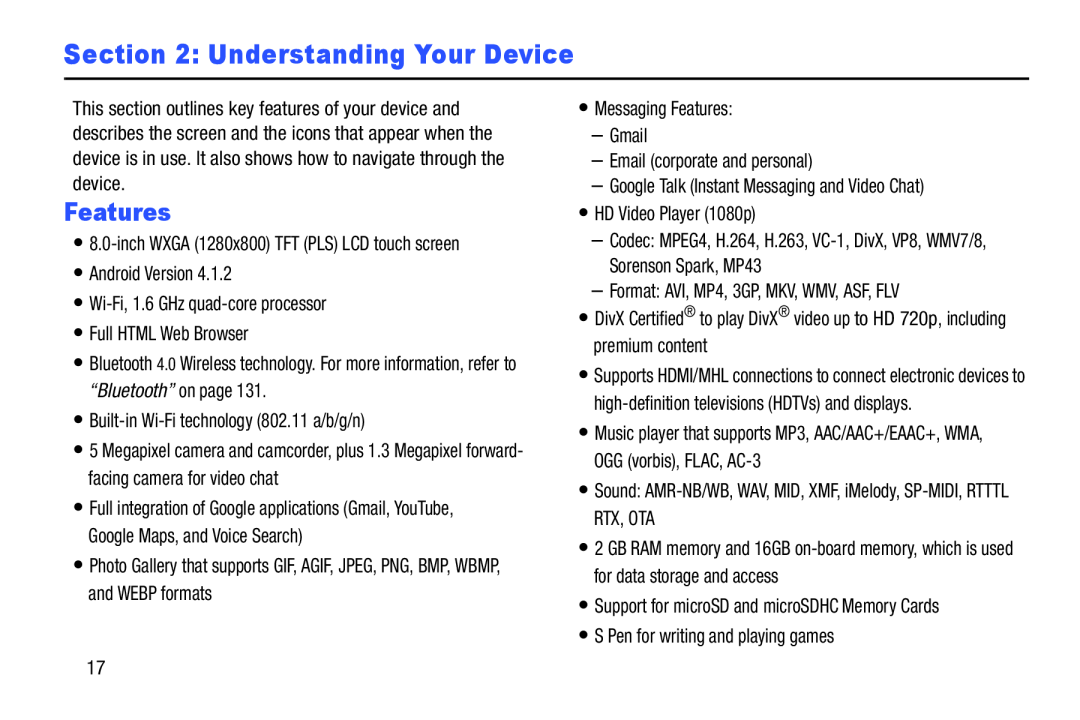 Section 2: Understanding Your Device
Section 2: Understanding Your DeviceFeatures
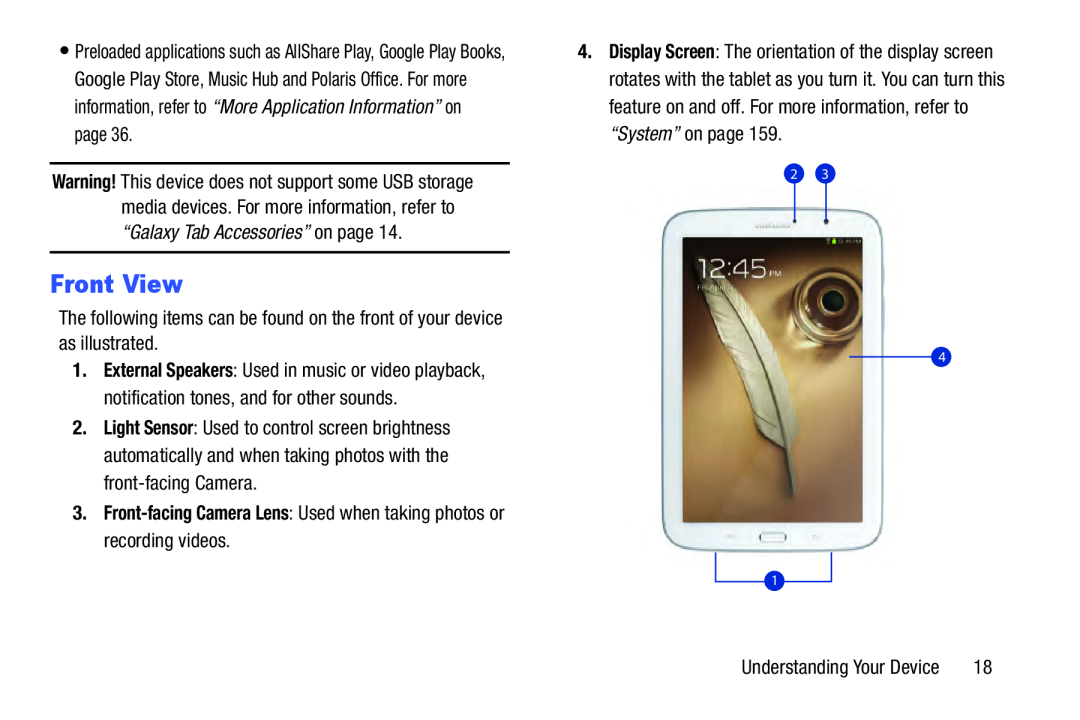 Front View
Front View
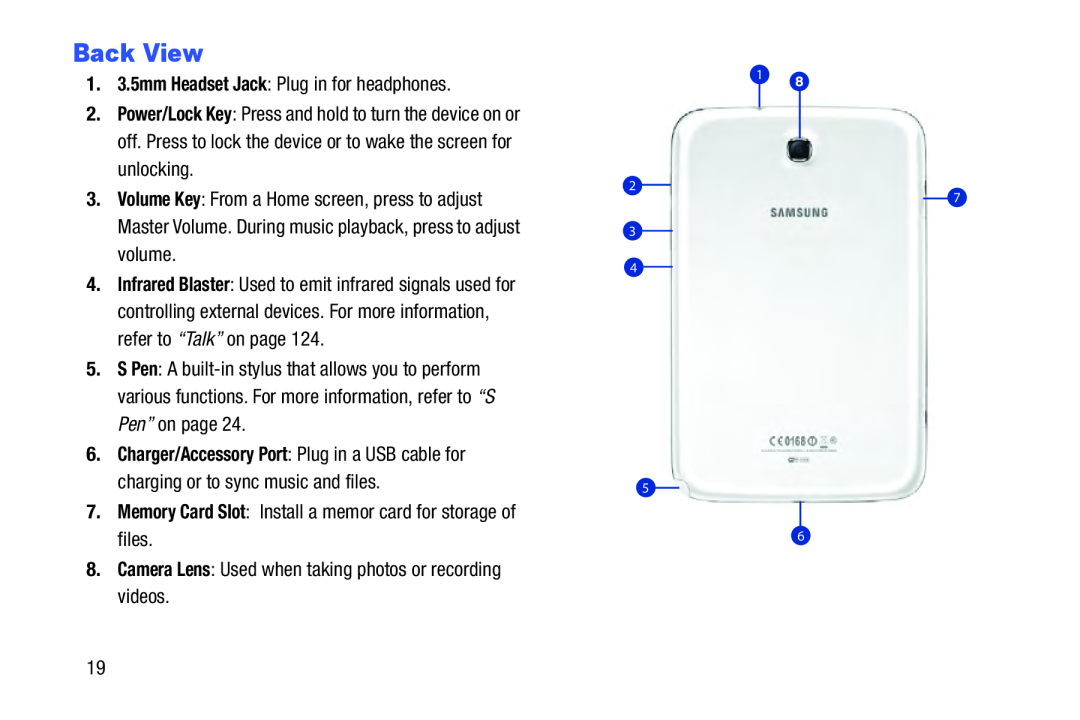 Back View
Back View
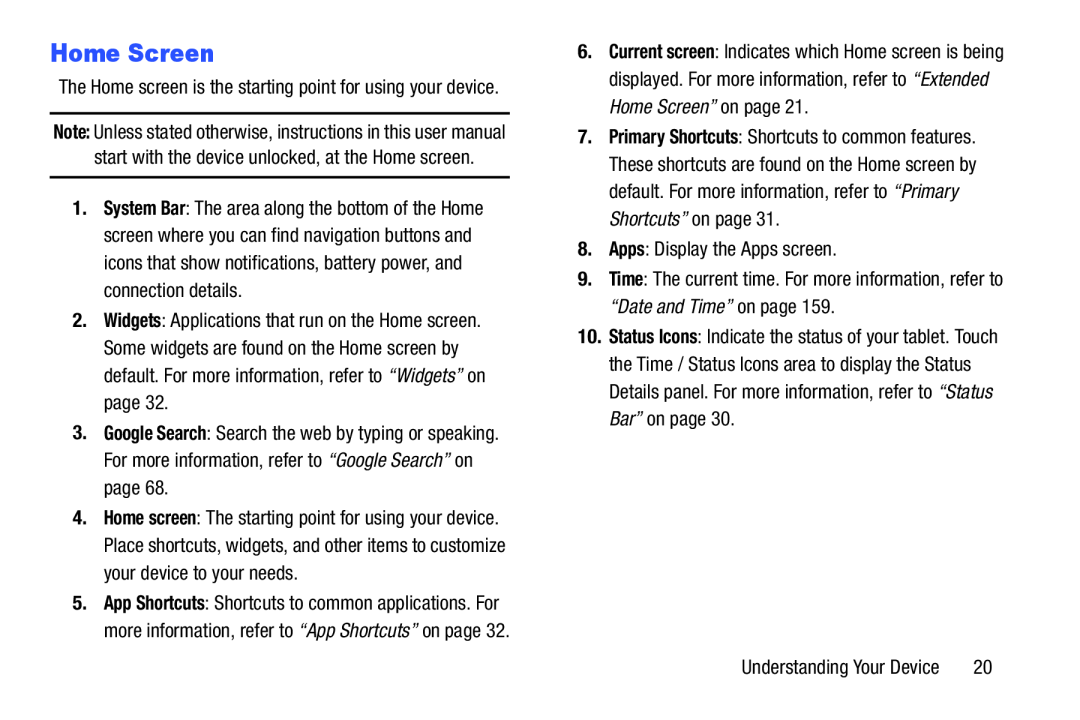 Home Screen
Home Screen
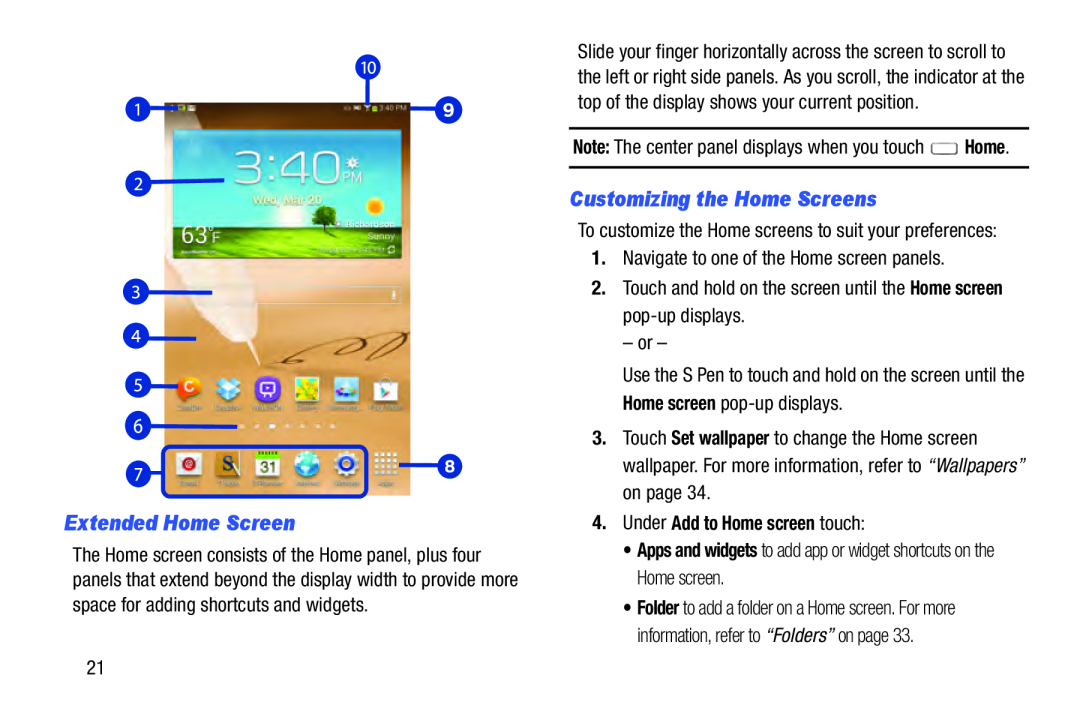 Extended Home Screen
Extended Home ScreenCustomizing the Home Screens
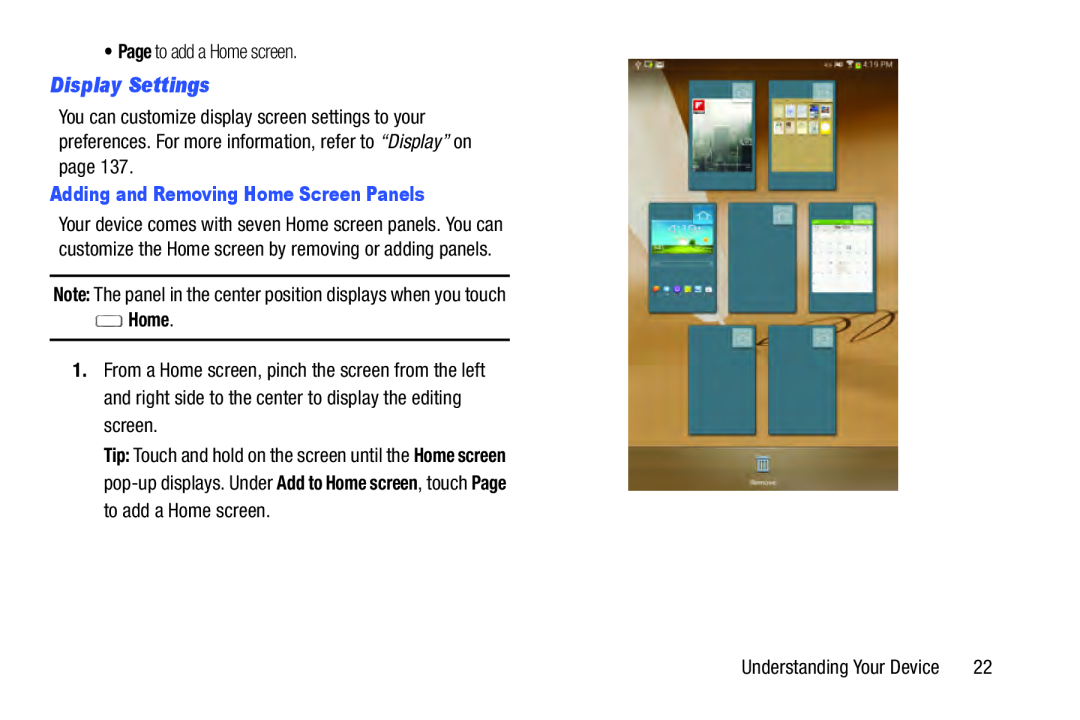 Display Settings
Display Settings
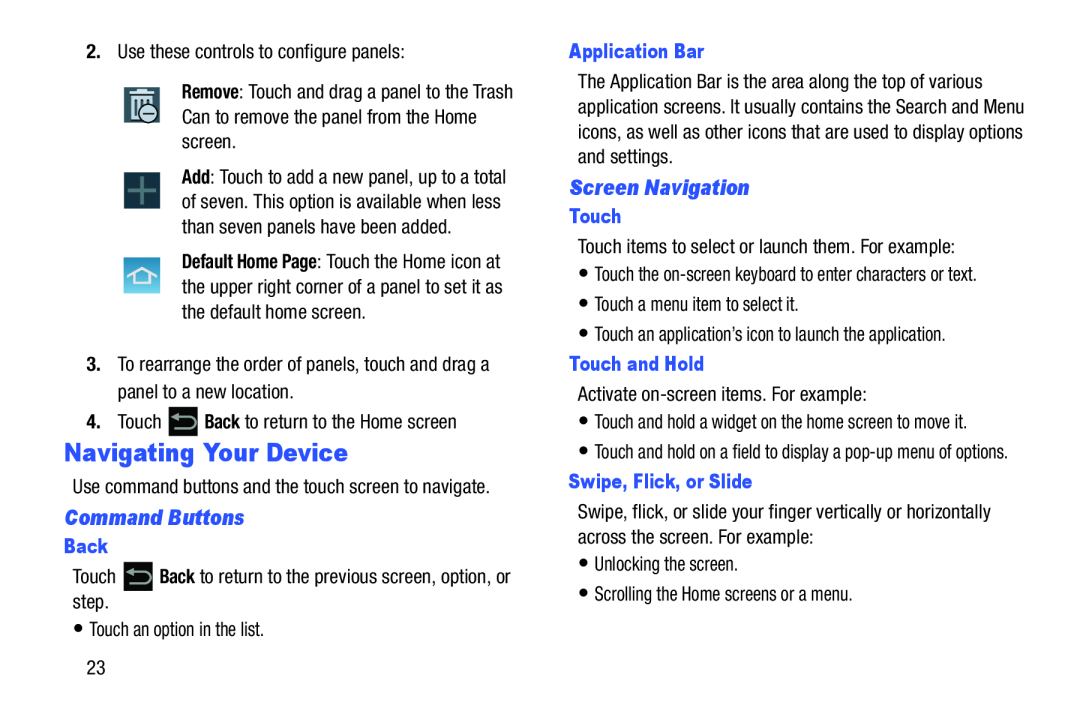 Navigating Your Device
Navigating Your DeviceCommand Buttons
Screen Navigation
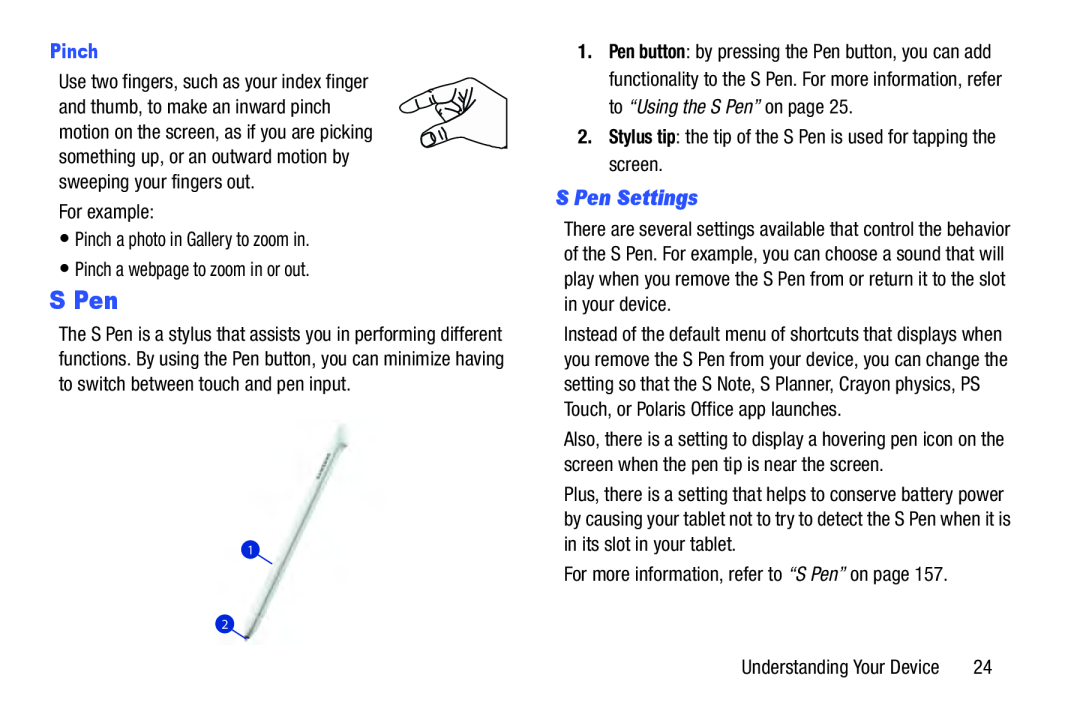 S Pen
S PenS Pen Settings
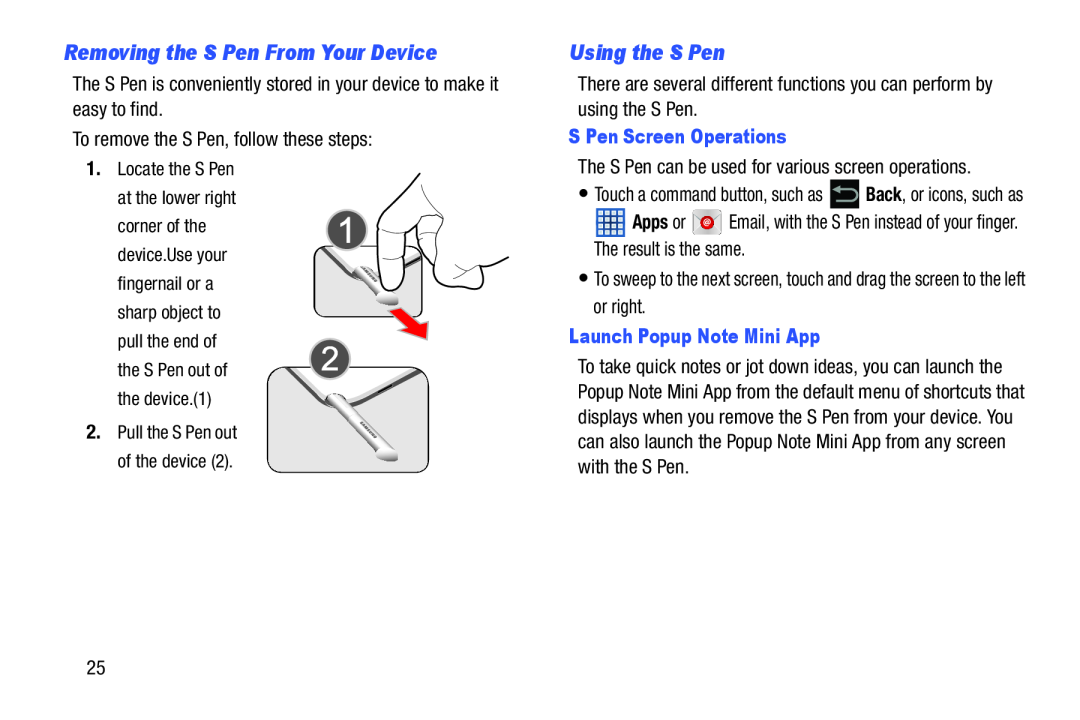 Removing the S Pen From Your Device
Removing the S Pen From Your DeviceUsing the S Pen
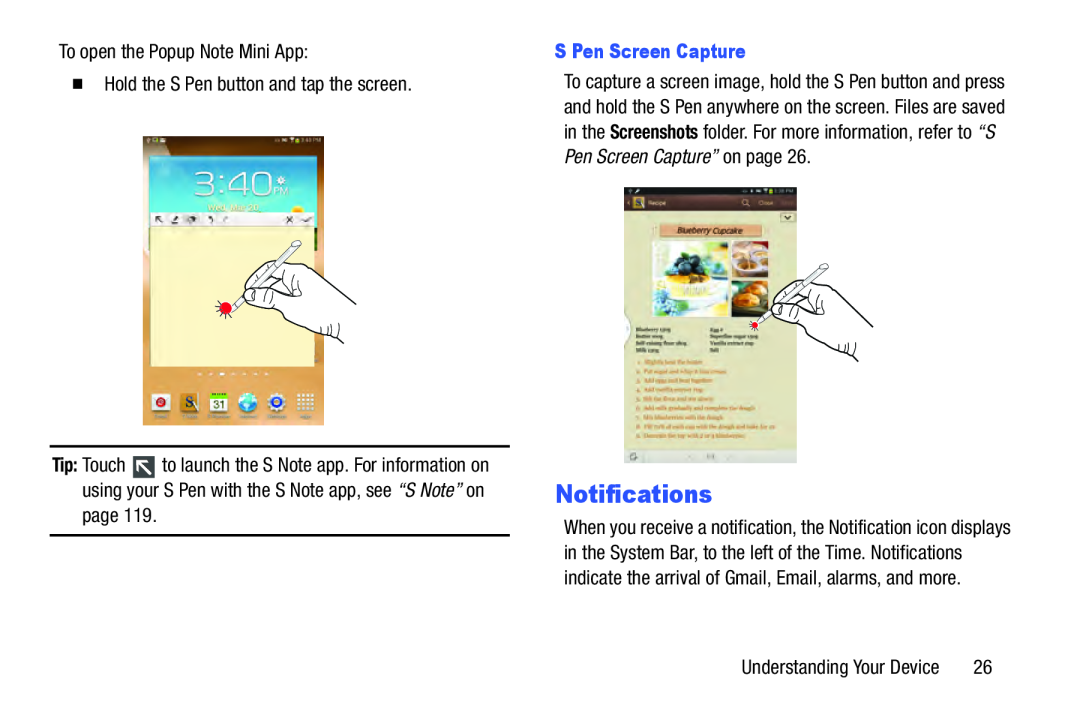 Notifications
Notifications
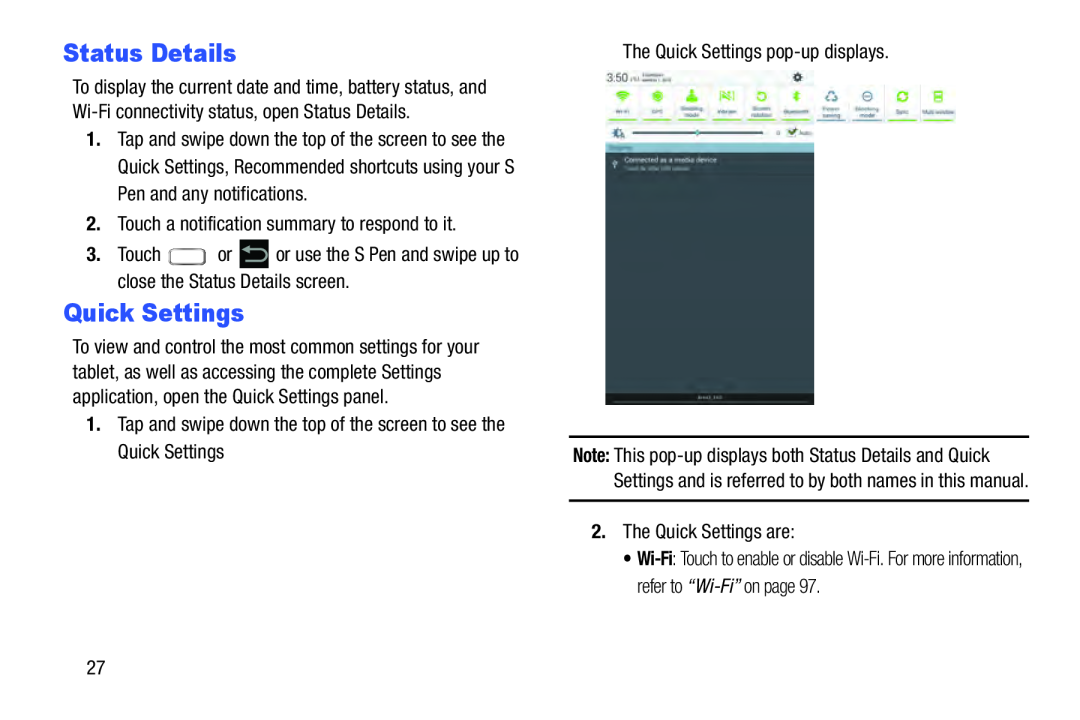 Status Details
Status DetailsQuick Settings
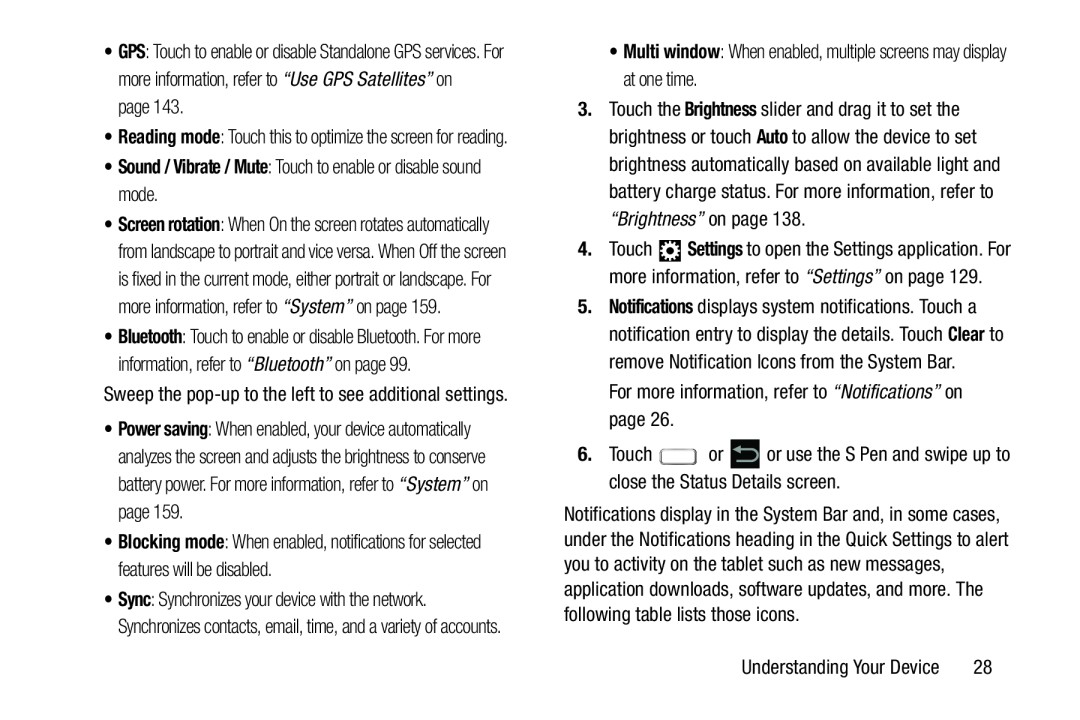 •Sound / Vibrate / Mute: Touch to enable or disable sound mode
•Sound / Vibrate / Mute: Touch to enable or disable sound modeMulti window
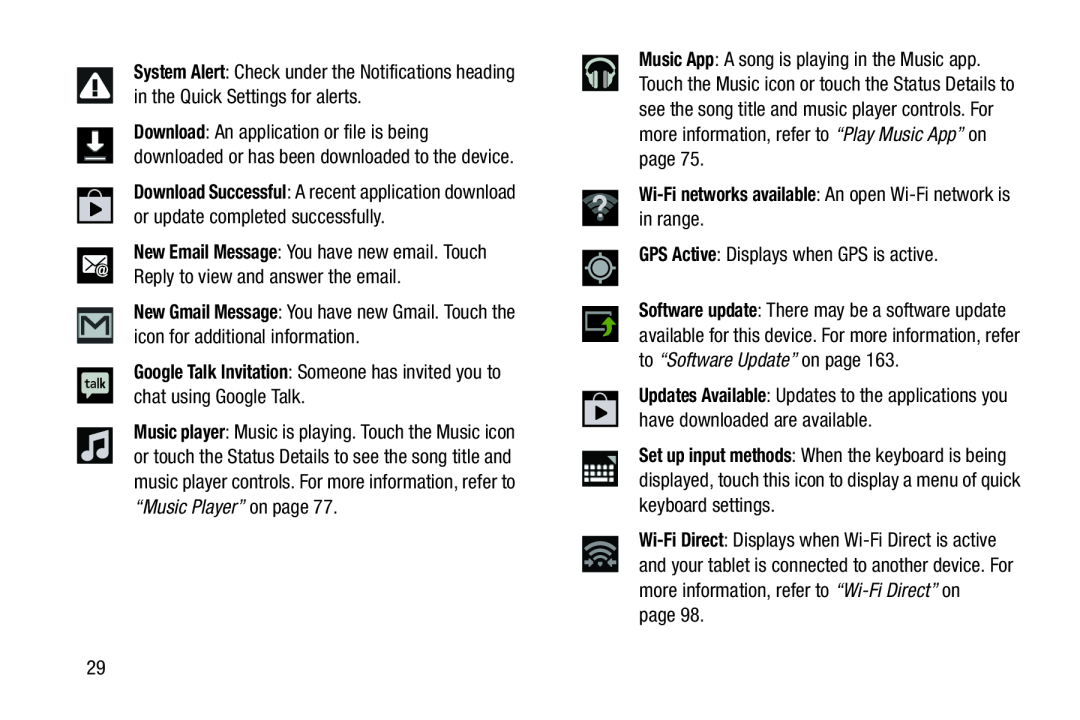 System Alert
System AlertDownload Successful
New Gmail Message
Google Talk Invitation: Someone has invited you to chat using Google Talk
Music App
Wi-Finetworks available: An open Wi-Finetwork is in range
GPS Active
Set up input methods
Wi-Fi
Direct
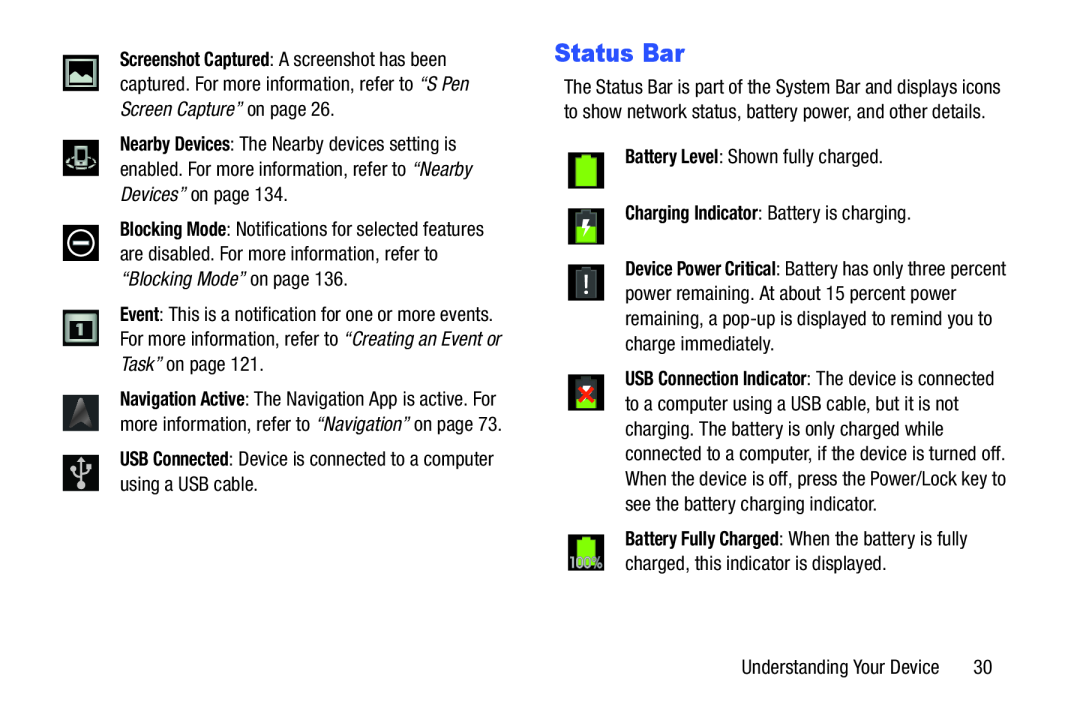 Status Bar
Status Bar
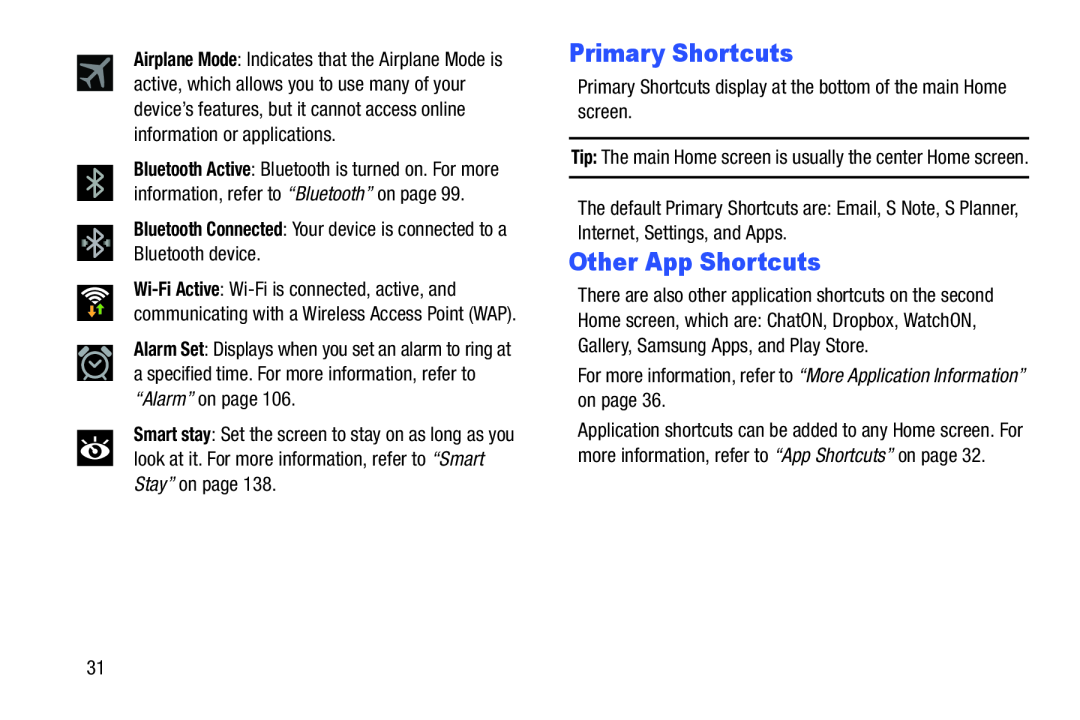 Primary Shortcuts
Primary ShortcutsOther App Shortcuts
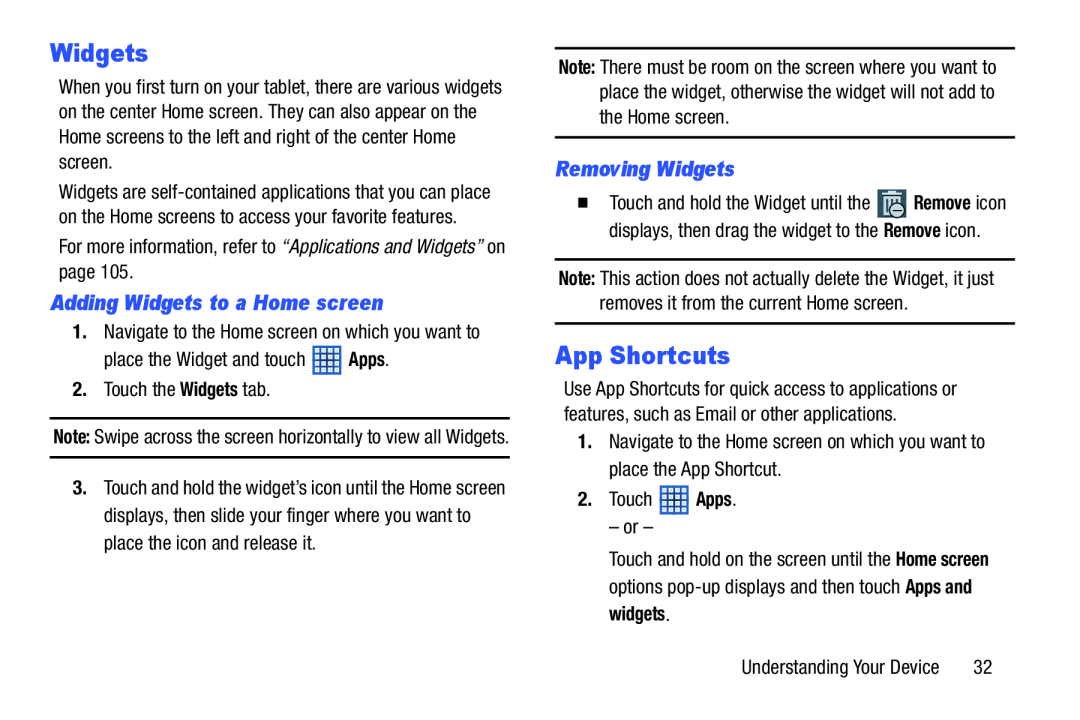 Widgets
WidgetsAdding Widgets to a Home screen
Removing Widgets
App Shortcuts
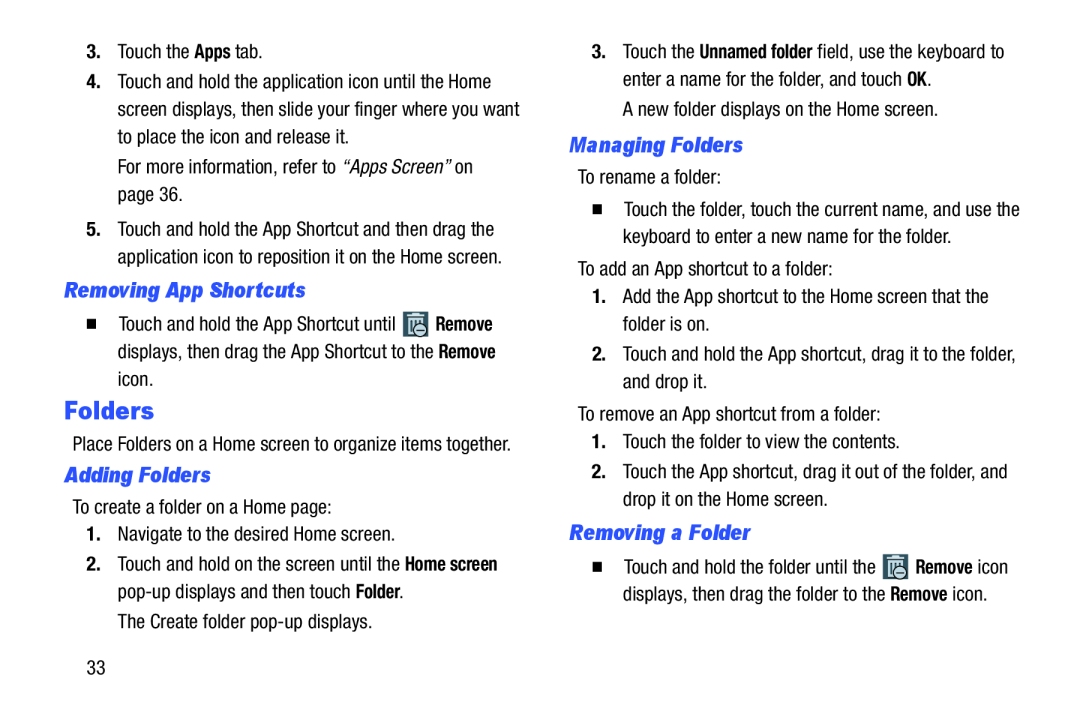 Removing App Shortcuts
Removing App ShortcutsFolders
Adding Folders
Managing Folders
Removing a Folder
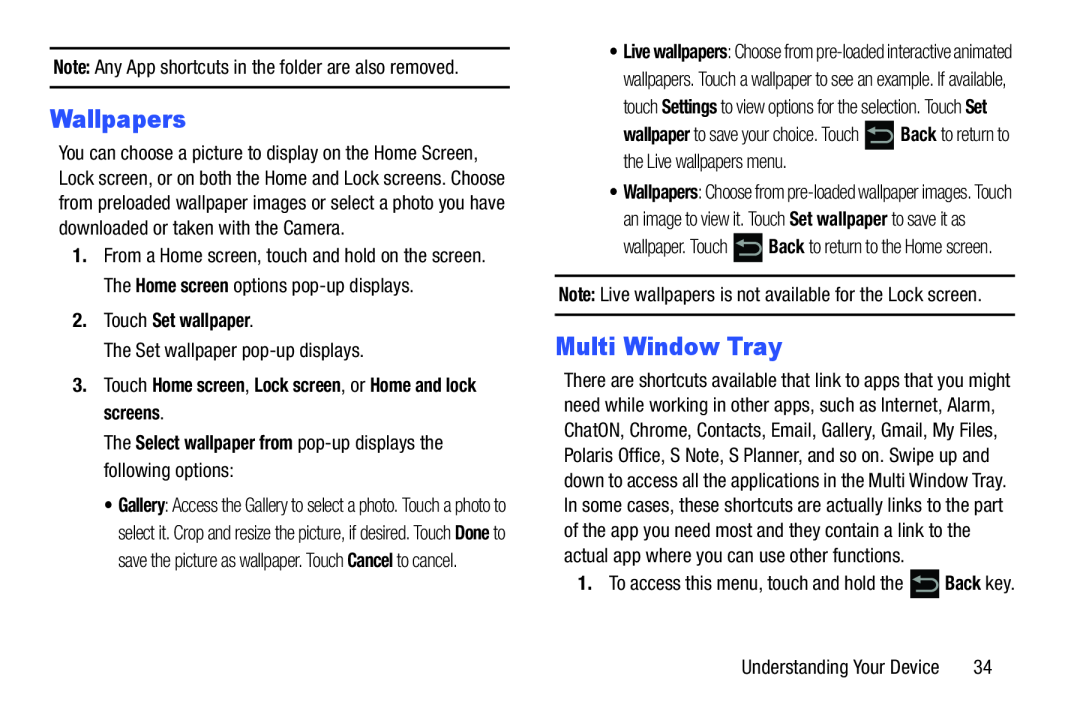 Wallpapers
WallpapersMulti Window Tray
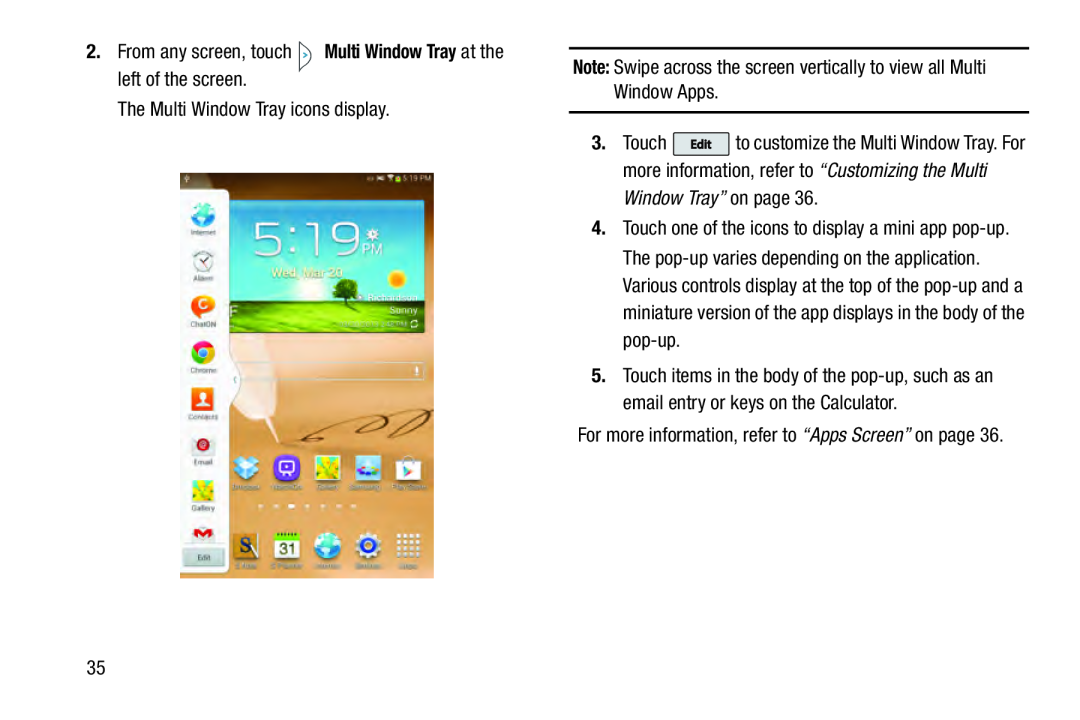
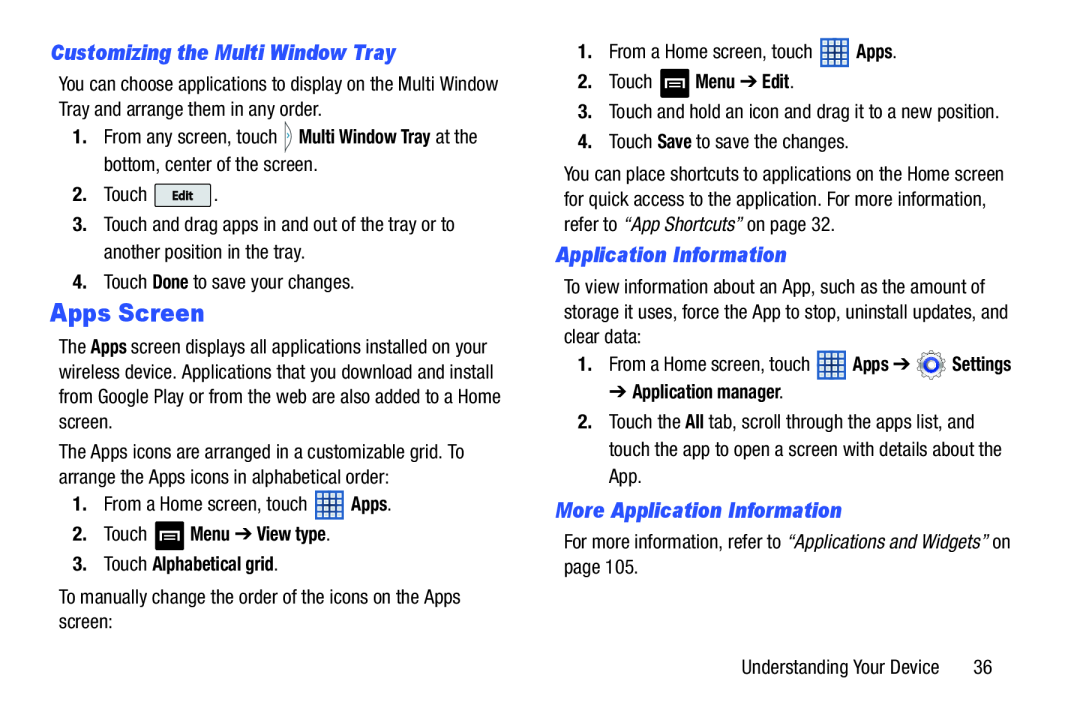 Customizing the Multi Window Tray
Customizing the Multi Window TrayApps Screen
Application Information
More Application Information
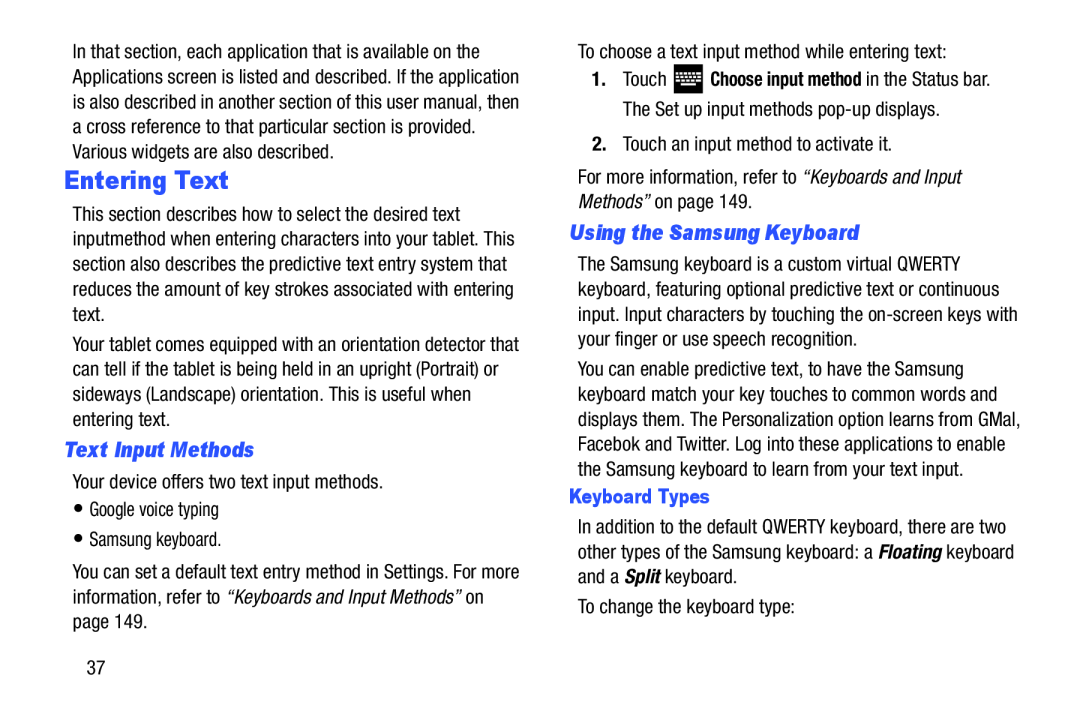 Entering Text
Entering TextText Input Methods
Using the Samsung Keyboard
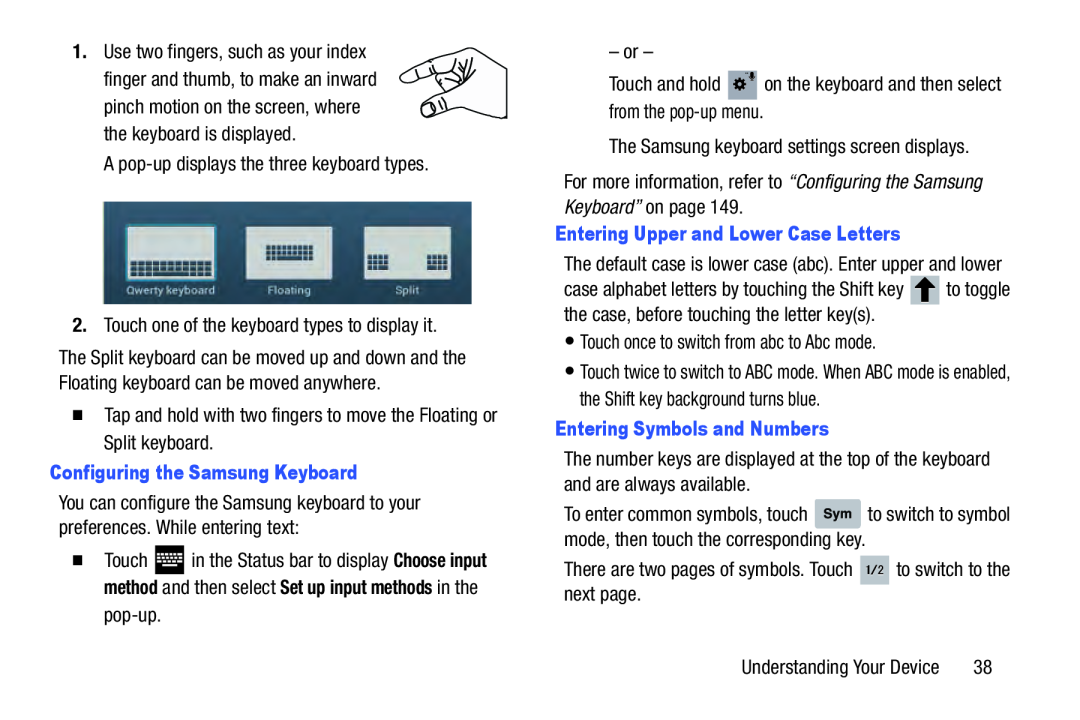 Configuring the Samsung Keyboard
Configuring the Samsung KeyboardChoose input method
Set up input methods
Entering Upper and Lower Case Letters
Entering Symbols and Numbers
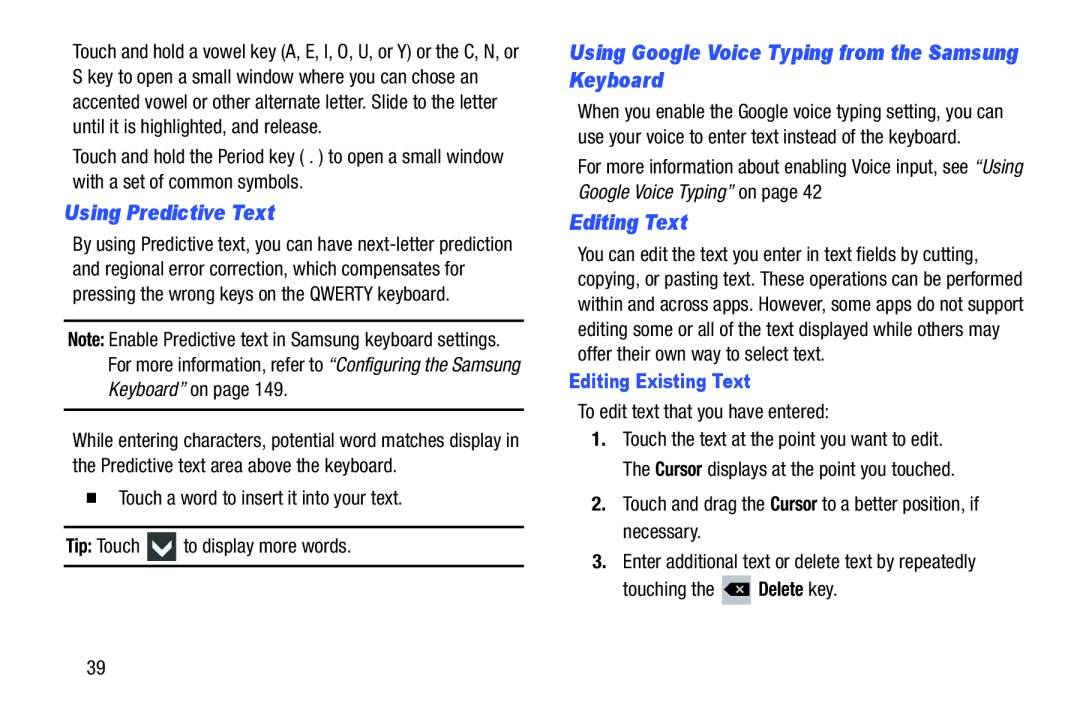 Using Predictive Text
Using Predictive TextUsing Google Voice Typing from the Samsung Keyboard
Editing Text
 Closing the Keyboard
Closing the Keyboard
 Using the Handwriting Feature
Using the Handwriting FeatureHandwriting Tips
Handwriting Settings
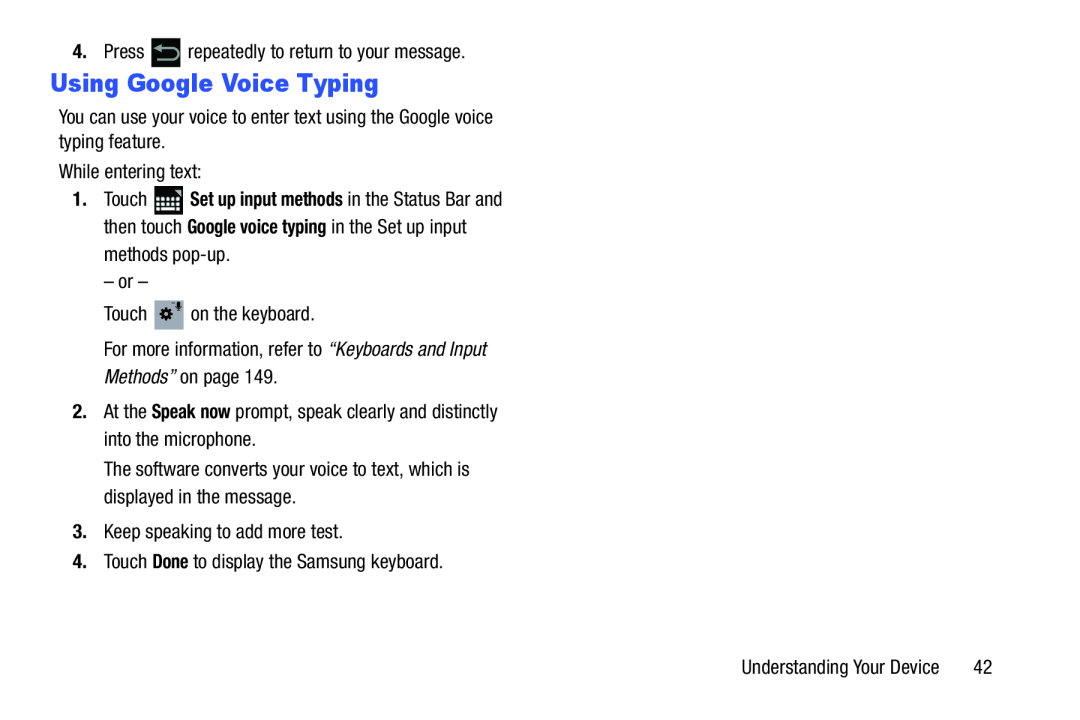 Using Google Voice Typing
Using Google Voice Typing
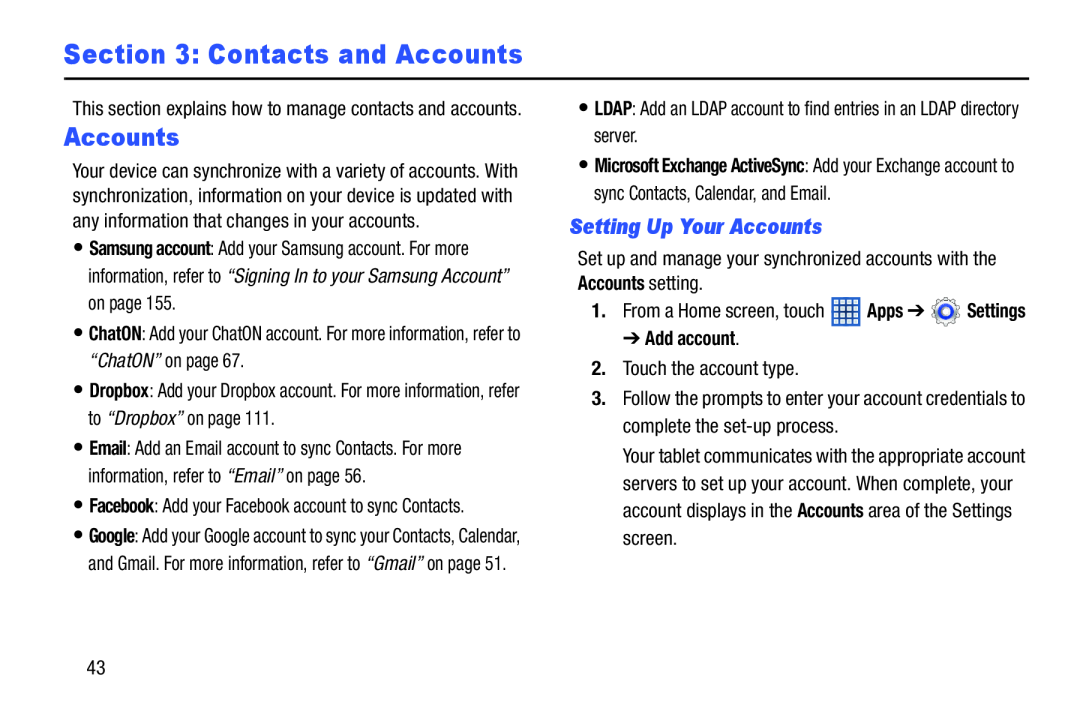 Section 3: Contacts and Accounts
Section 3: Contacts and AccountsSetting Up Your Accounts
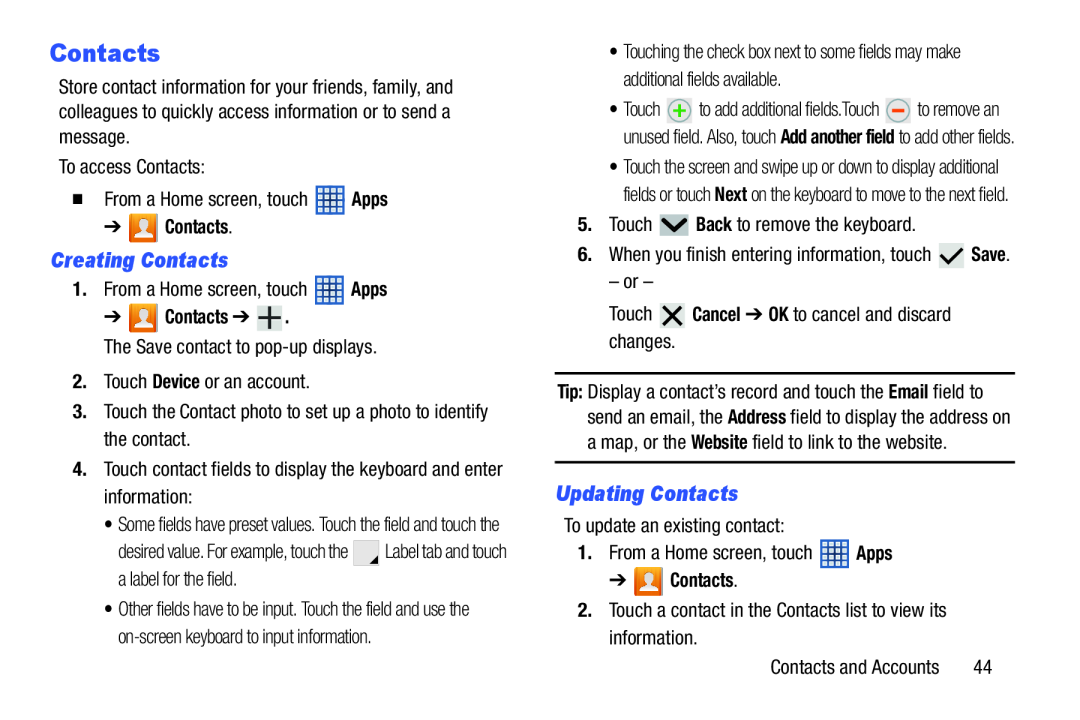 Creating Contacts
Creating ContactsUpdating Contacts
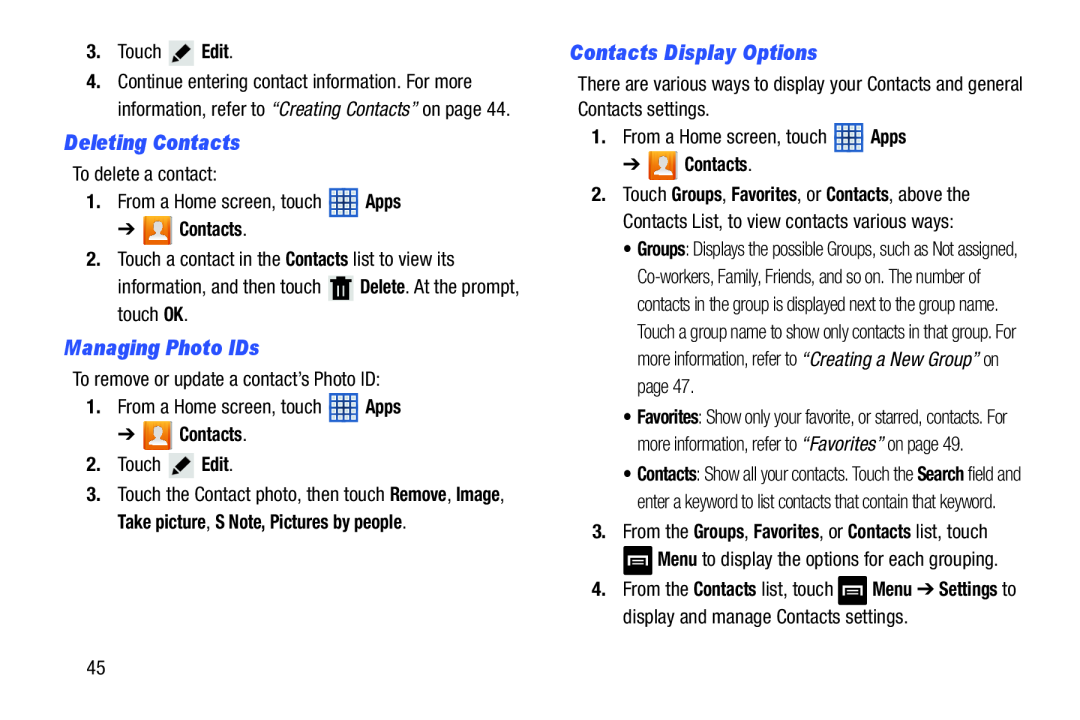 Deleting Contacts
Deleting ContactsManaging Photo IDs
Contacts Display Options
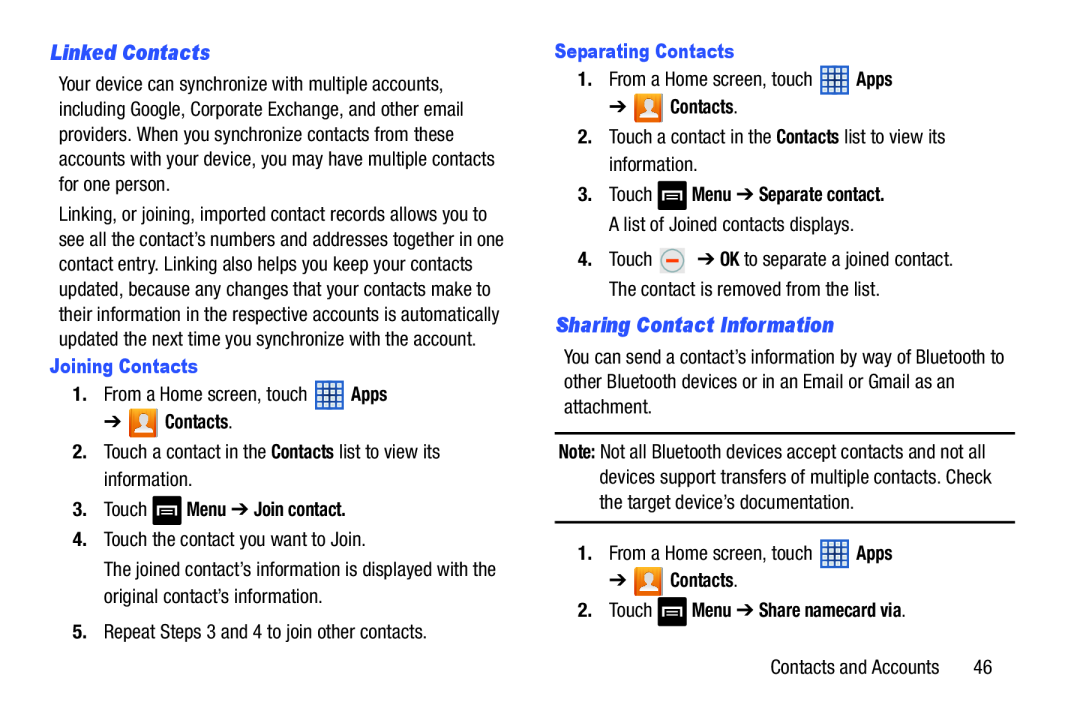 Linked Contacts
Linked ContactsSharing Contact Information
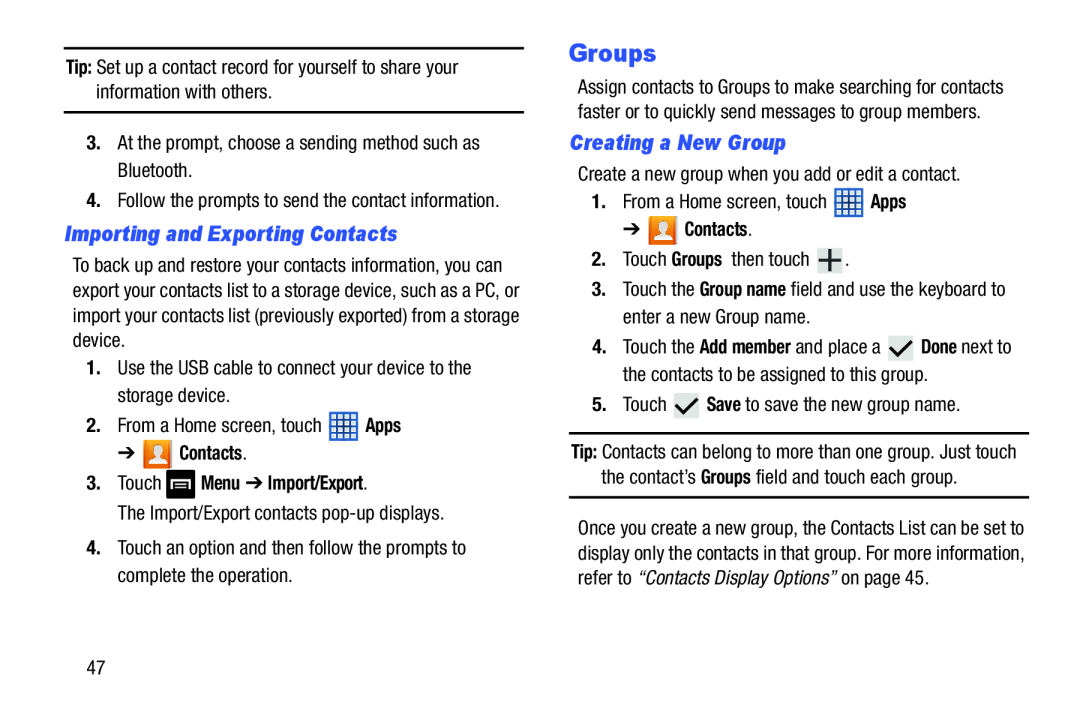 Importing and Exporting Contacts
Importing and Exporting ContactsGroups
Creating a New Group
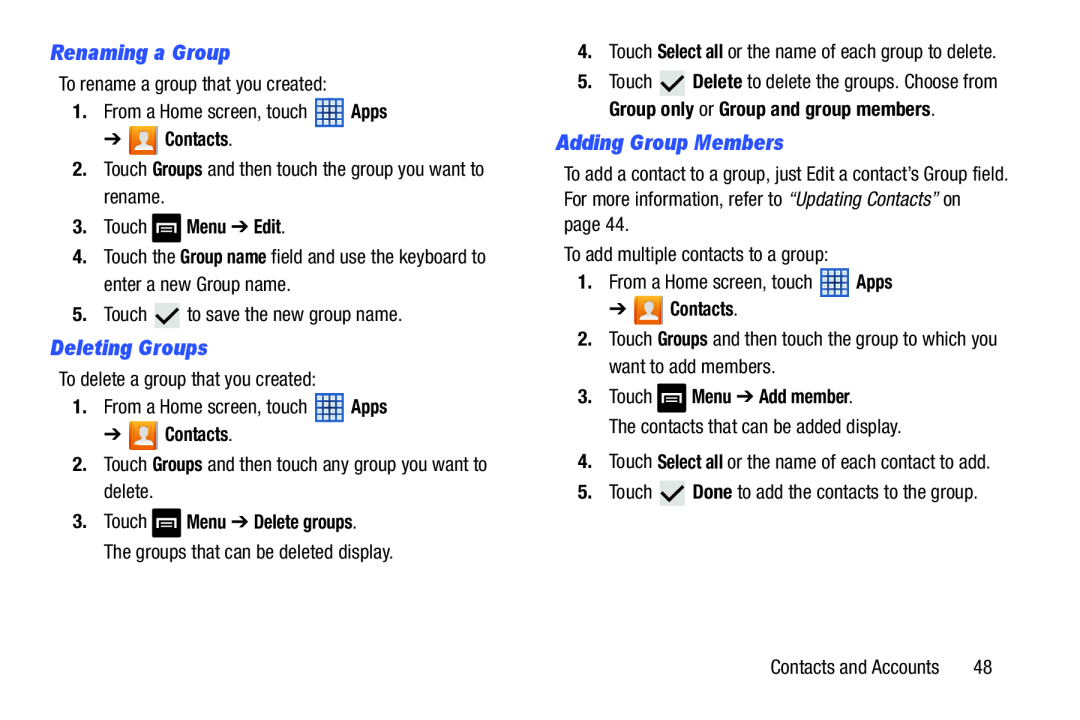 Renaming a Group
Renaming a GroupDeleting Groups
Adding Group Members
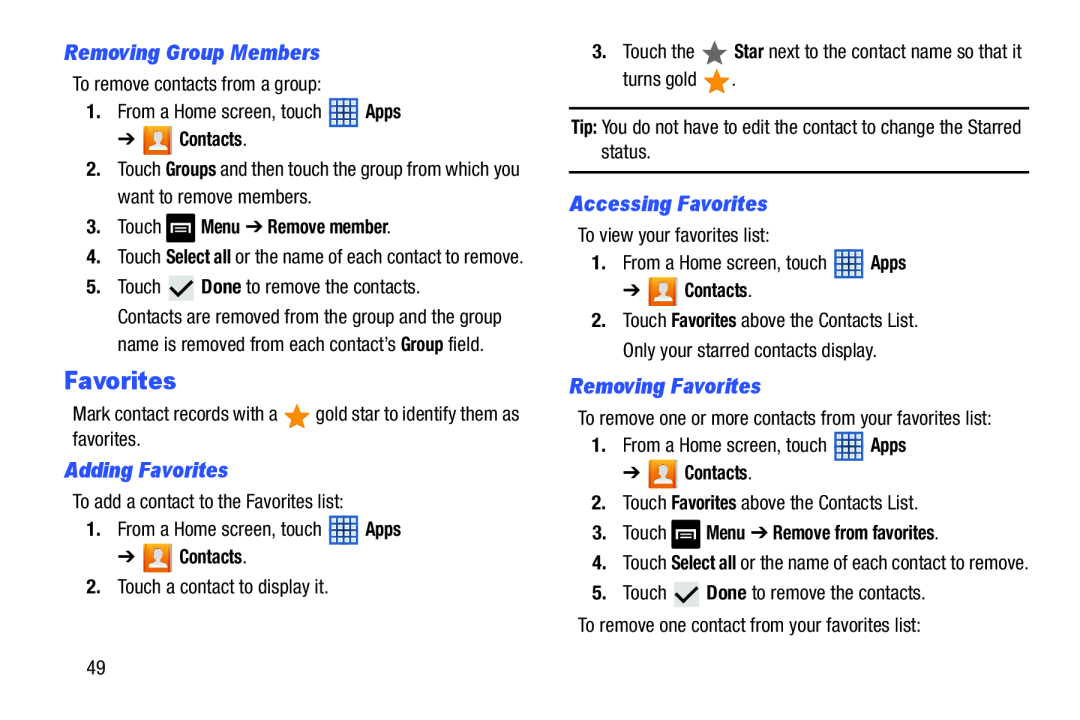 Removing Group Members
Removing Group MembersFavorites
Adding Favorites
Accessing Favorites
Removing Favorites
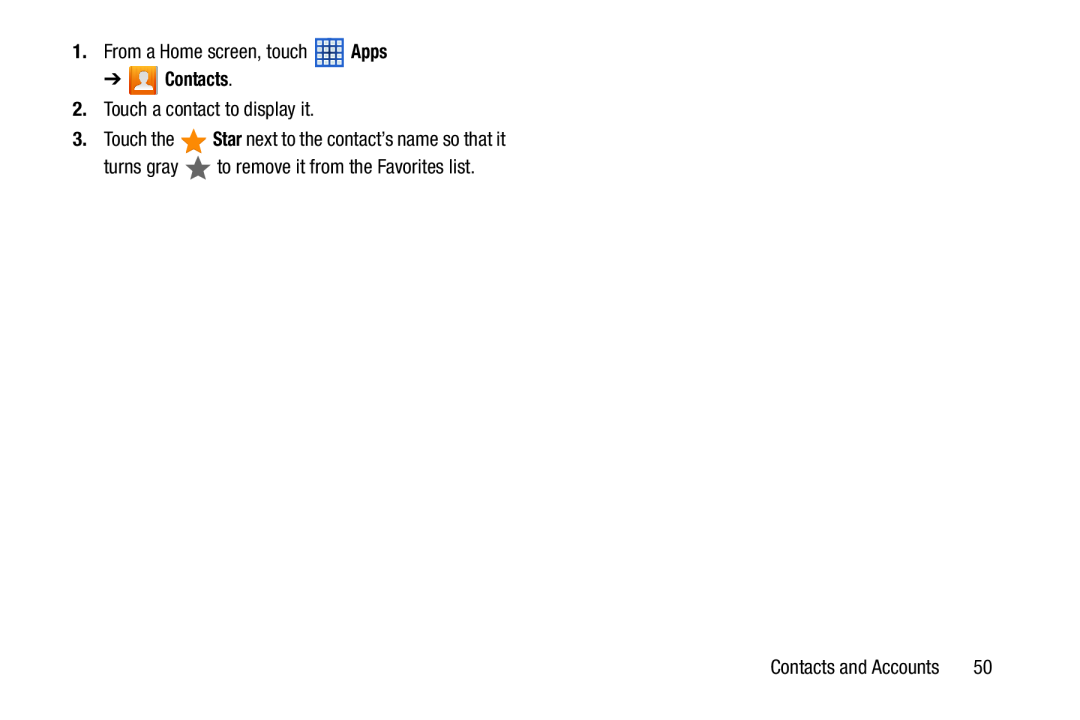 Apps
Apps➔ Contacts
Star
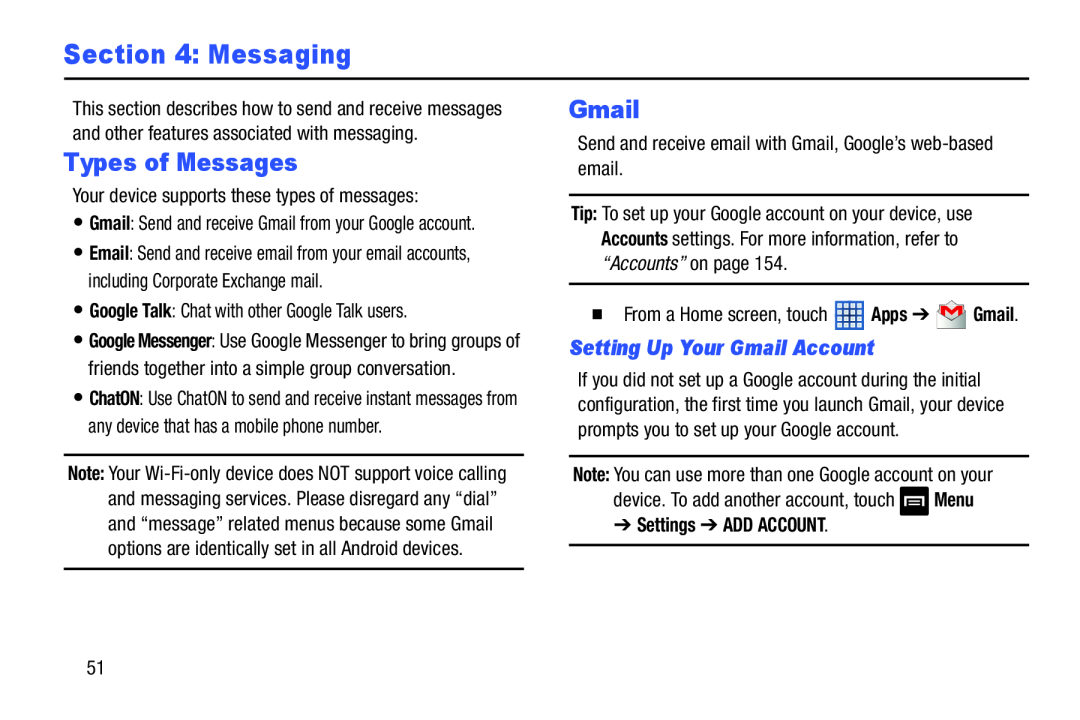 Section 4: Messaging
Section 4: MessagingTypes of Messages
Setting Up Your Gmail Account
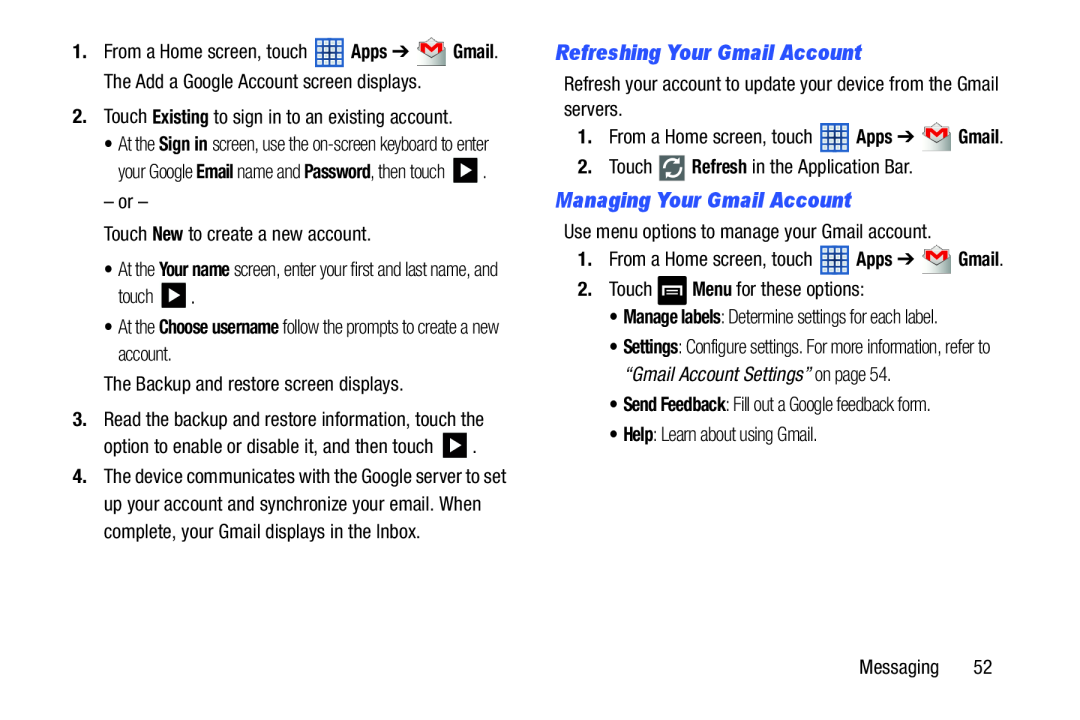 Refreshing Your Gmail Account
Refreshing Your Gmail AccountManaging Your Gmail Account
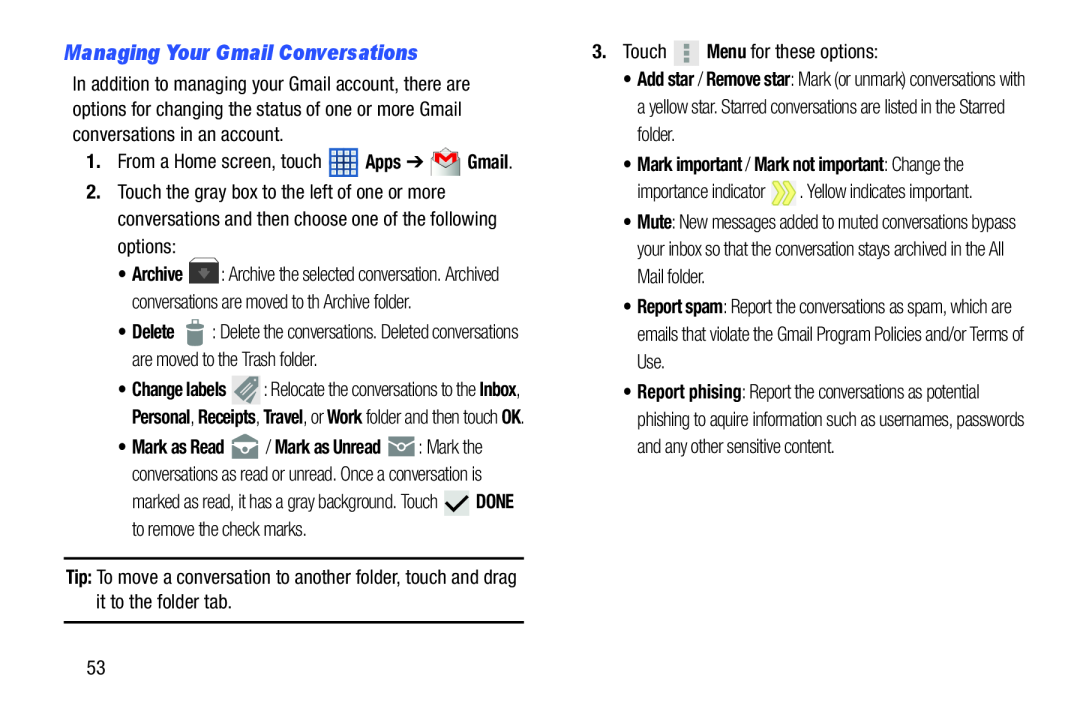 Managing Your Gmail Conversations
Managing Your Gmail Conversations
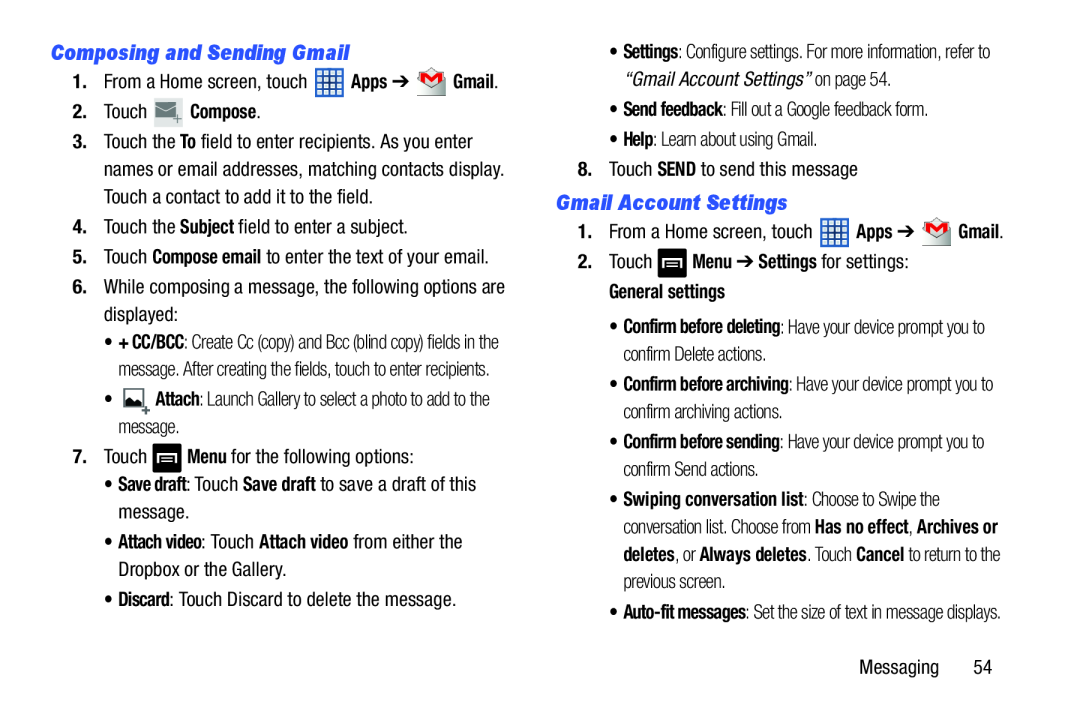 Composing and Sending Gmail
Composing and Sending GmailGmail Account Settings
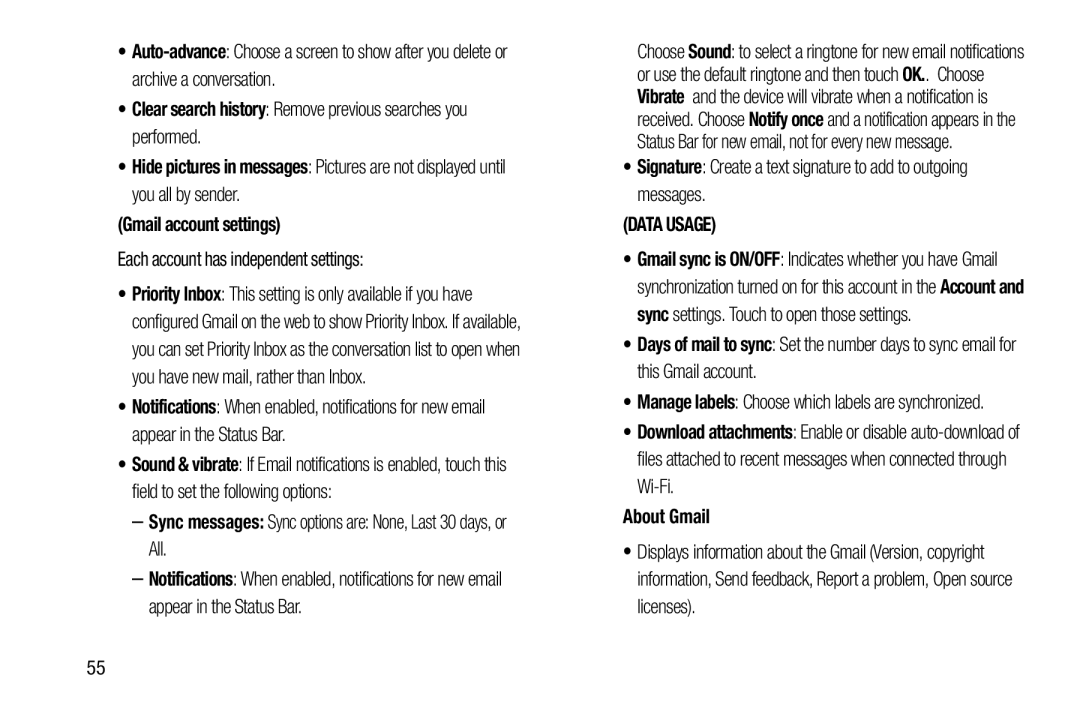 Auto-advance
Auto-advance•Clear search history: Remove previous searches you performed
•Hide pictures in messages: Pictures are not displayed until you all by sender
(Gmail account settings)
Notifications
Sync messages:
Notifications
Signature
(DATA USAGE)
Days of mail to sync
Download attachments
About Gmail
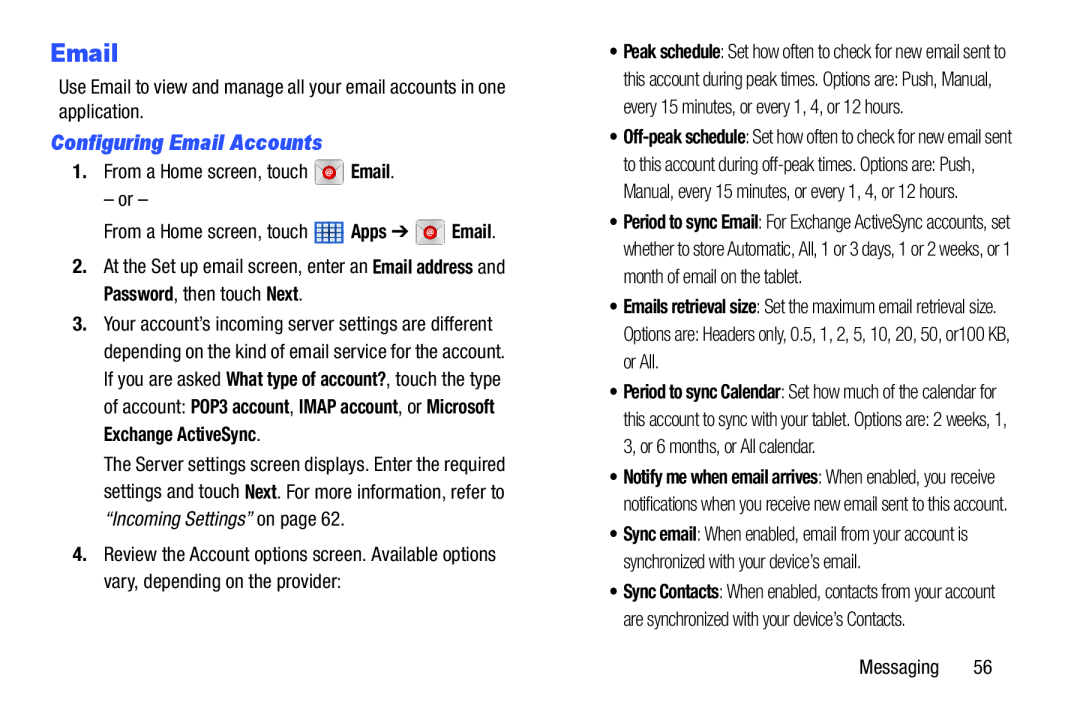 Configuring Email Accounts
Configuring Email Accounts
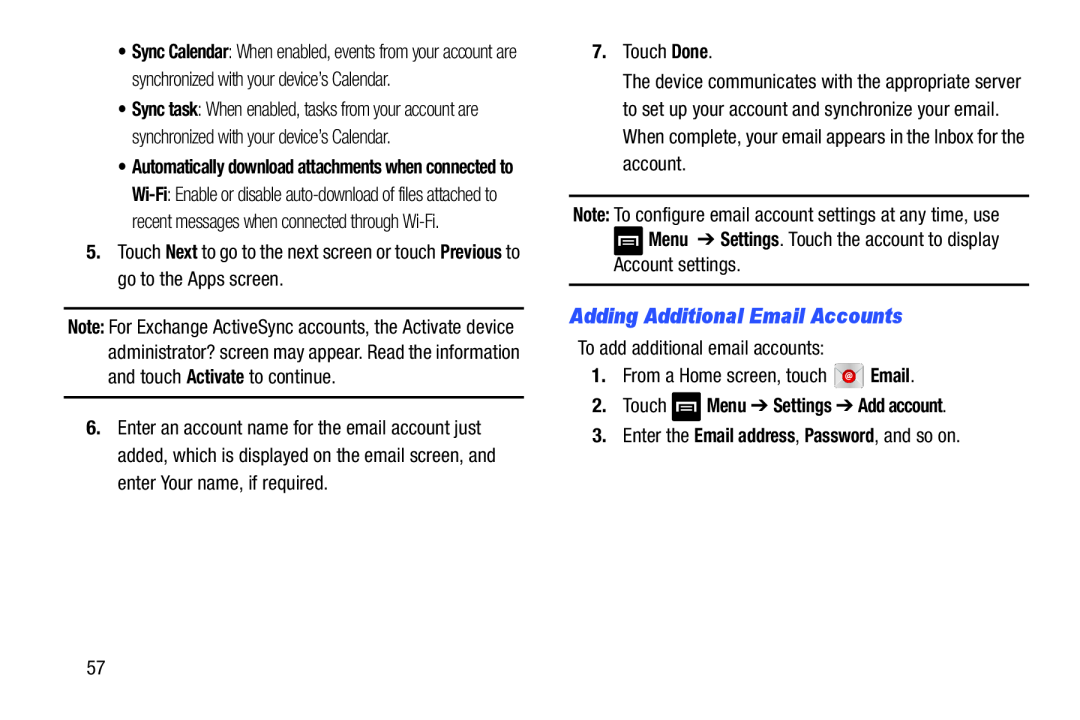 Adding Additional Email Accounts
Adding Additional Email Accounts
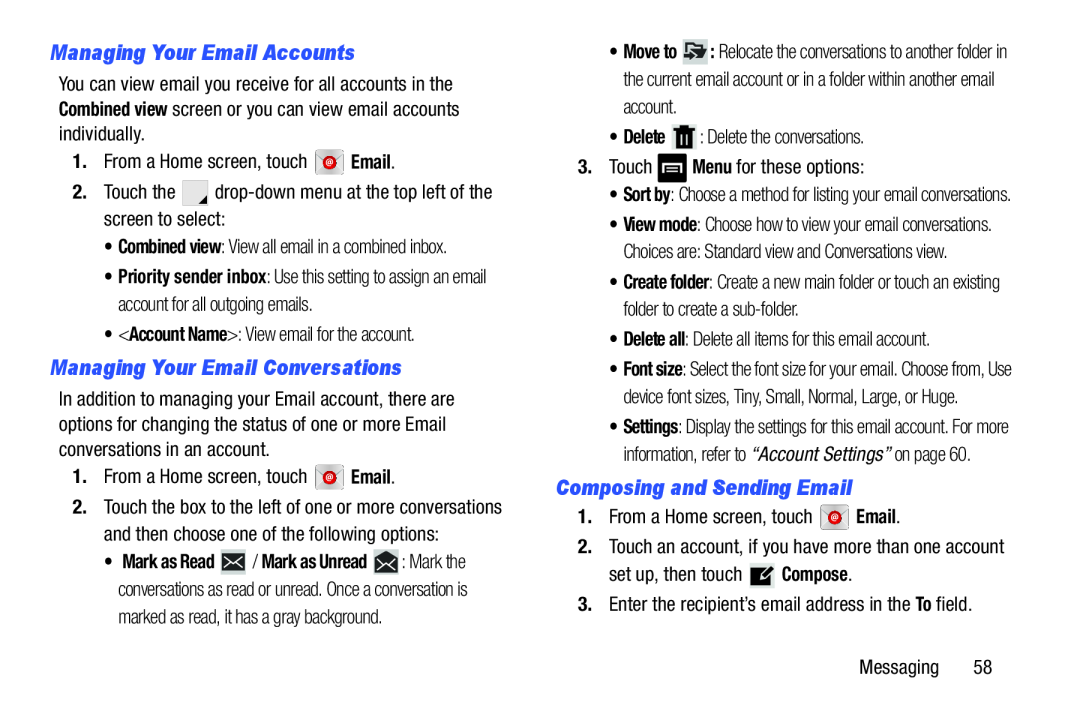 Managing Your Email Accounts
Managing Your Email AccountsManaging Your Email Conversations
Composing and Sending Email
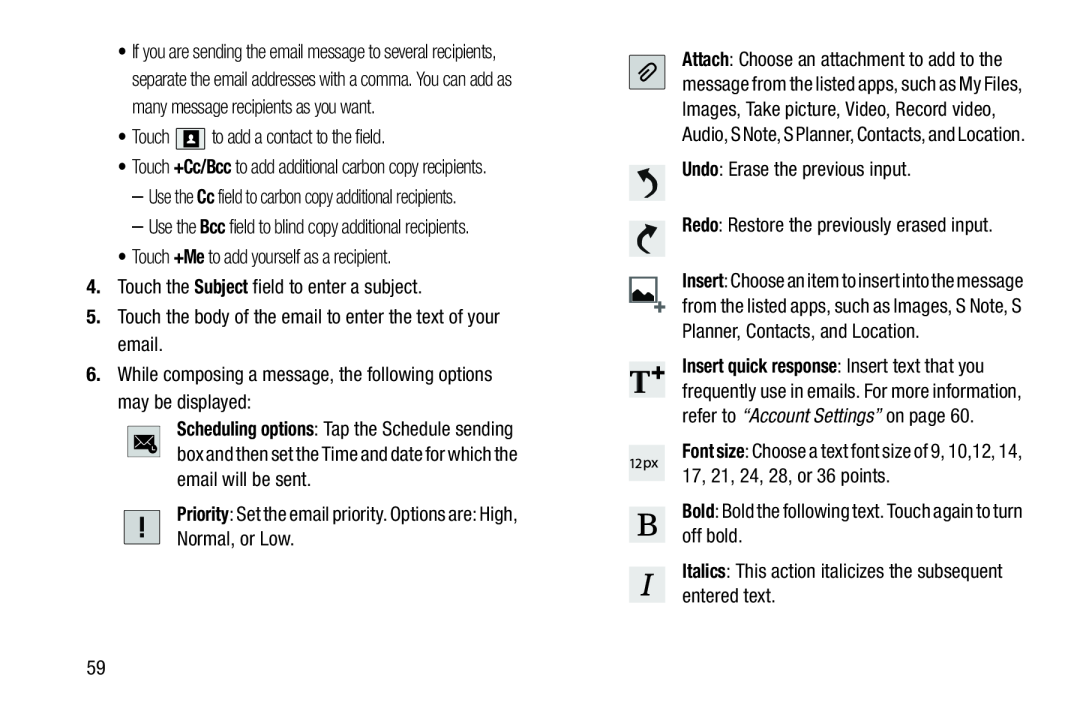 +Cc/Bcc
+Cc/BccBcc
+Me
Subject
Scheduling options
Priority
Undo
Redo
Font size
Bold
Italics
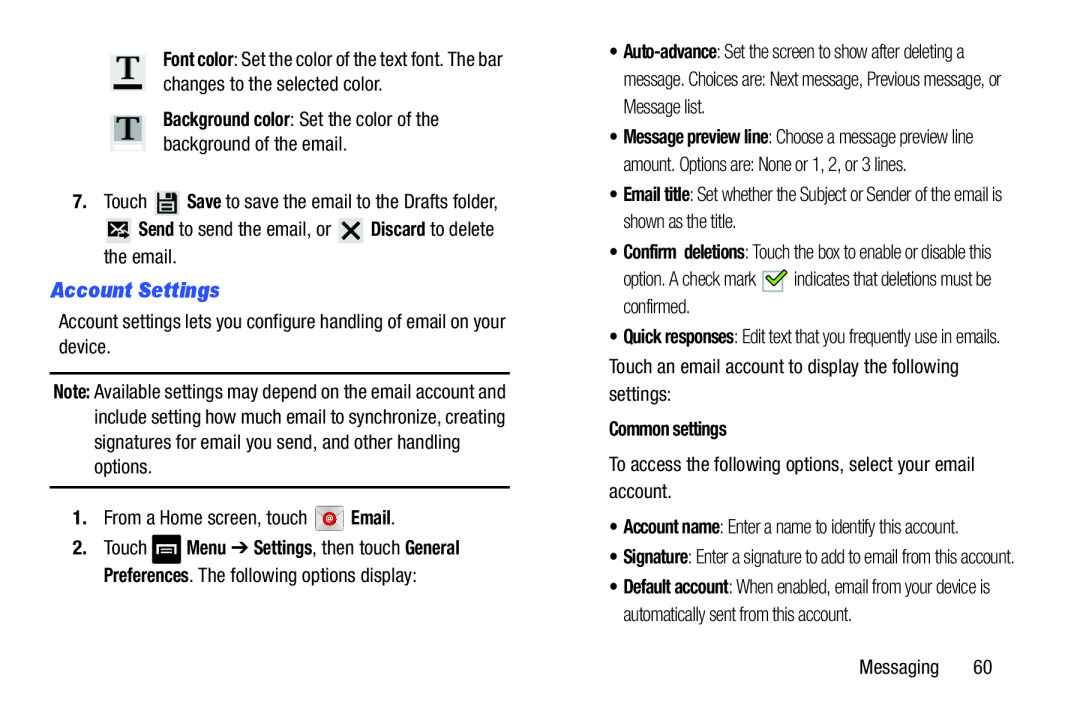 Account Settings
Account Settings
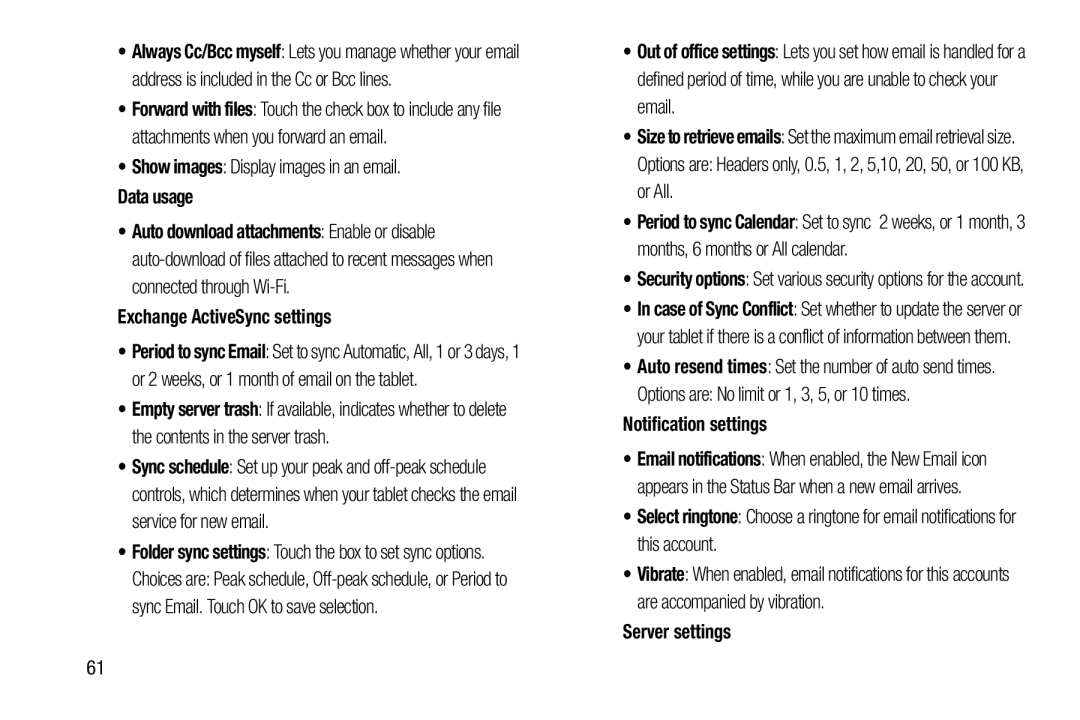 Show images
Show imagesData usage
Exchange ActiveSync settings
Folder sync settings
Out of office settings
Notification settings
Select ringtone
Server settings
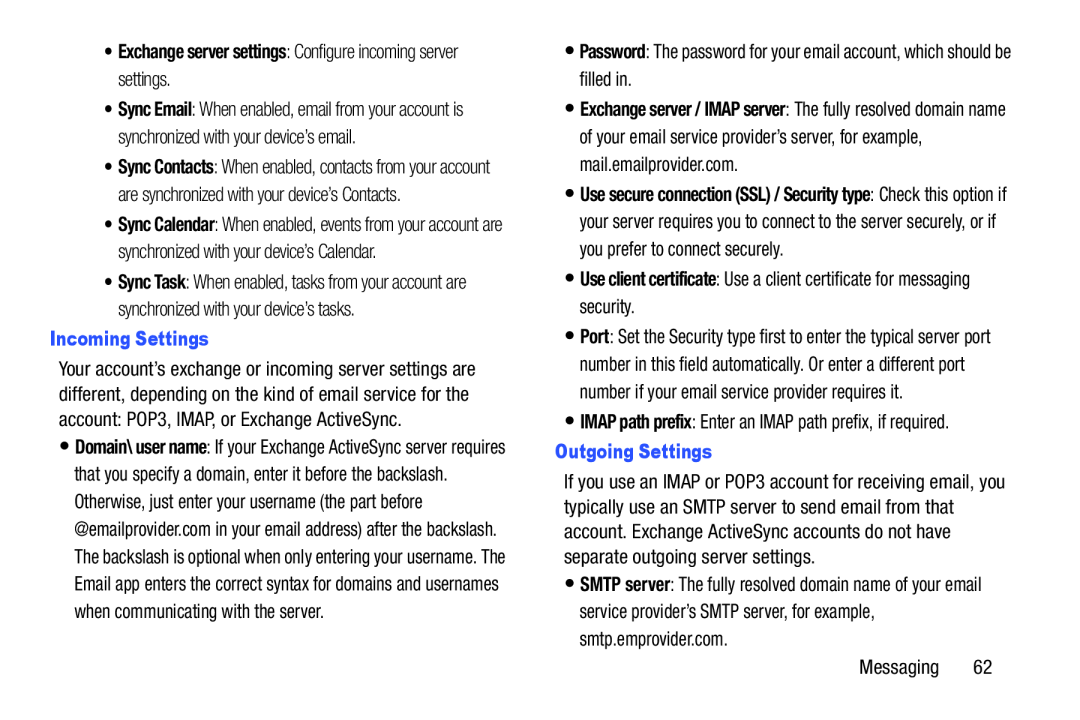 •Exchange server settings: Configure incoming server settings
•Exchange server settings: Configure incoming server settingsIncoming Settings
Password
Exchange server / IMAP server
•Use client certificate: Use a client certificate for messaging security
IMAP path prefix
Outgoing Settings
SMTP server
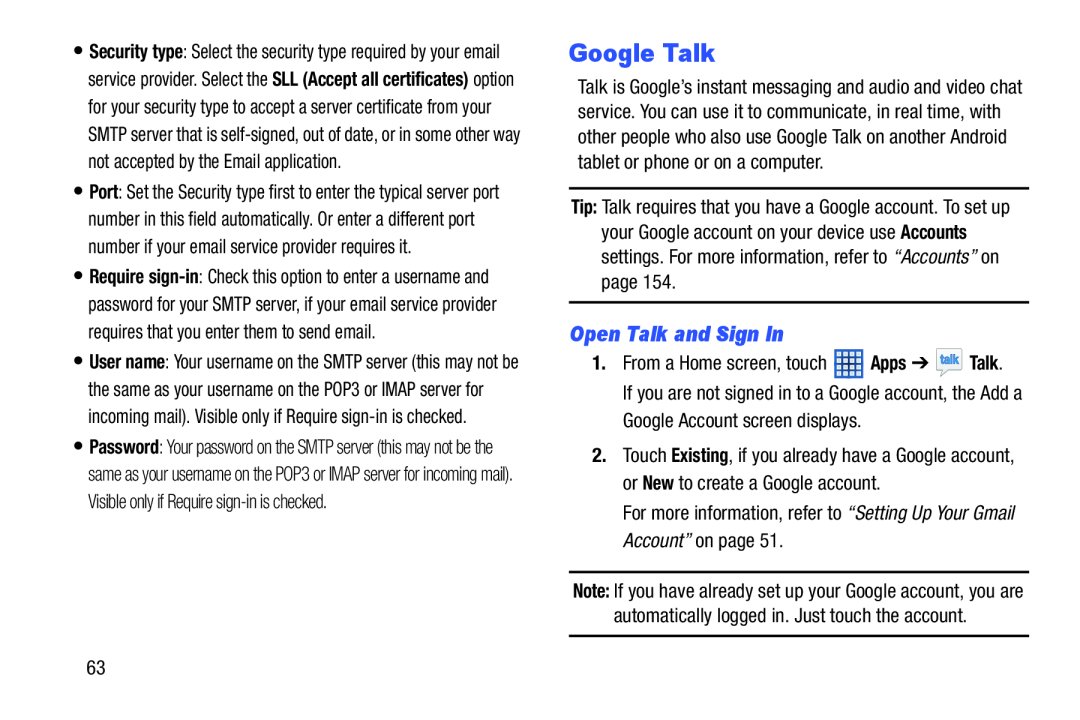 Google Talk
Google TalkOpen Talk and Sign In
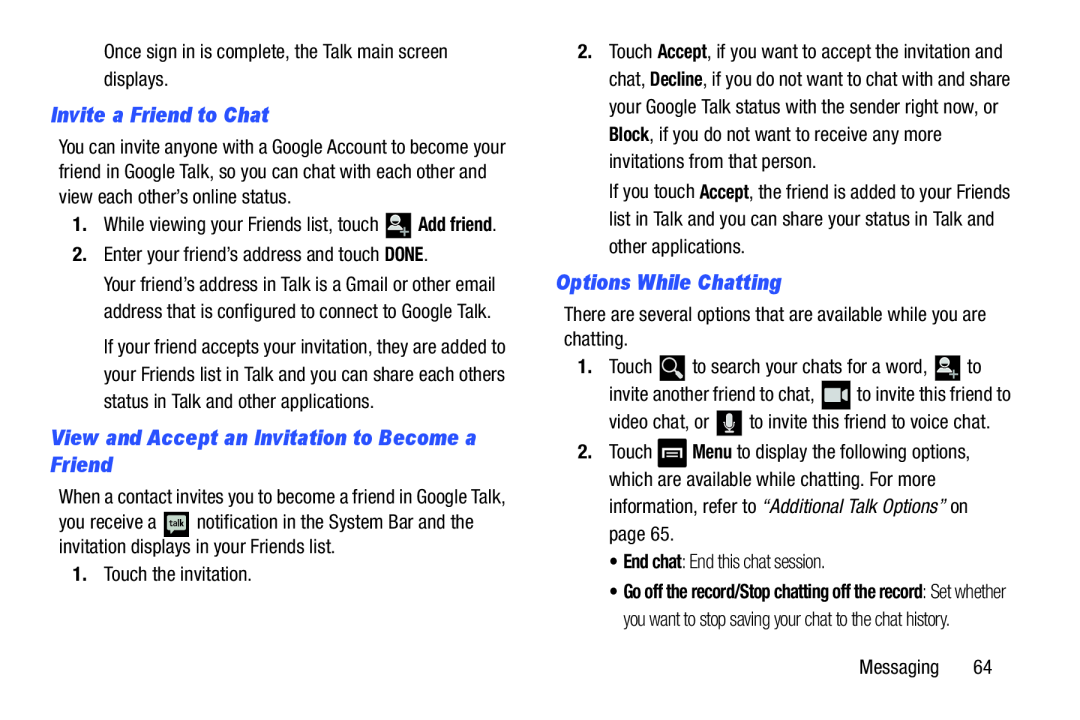 Invite a Friend to Chat
Invite a Friend to ChatView and Accept an Invitation to Become a Friend
Options While Chatting
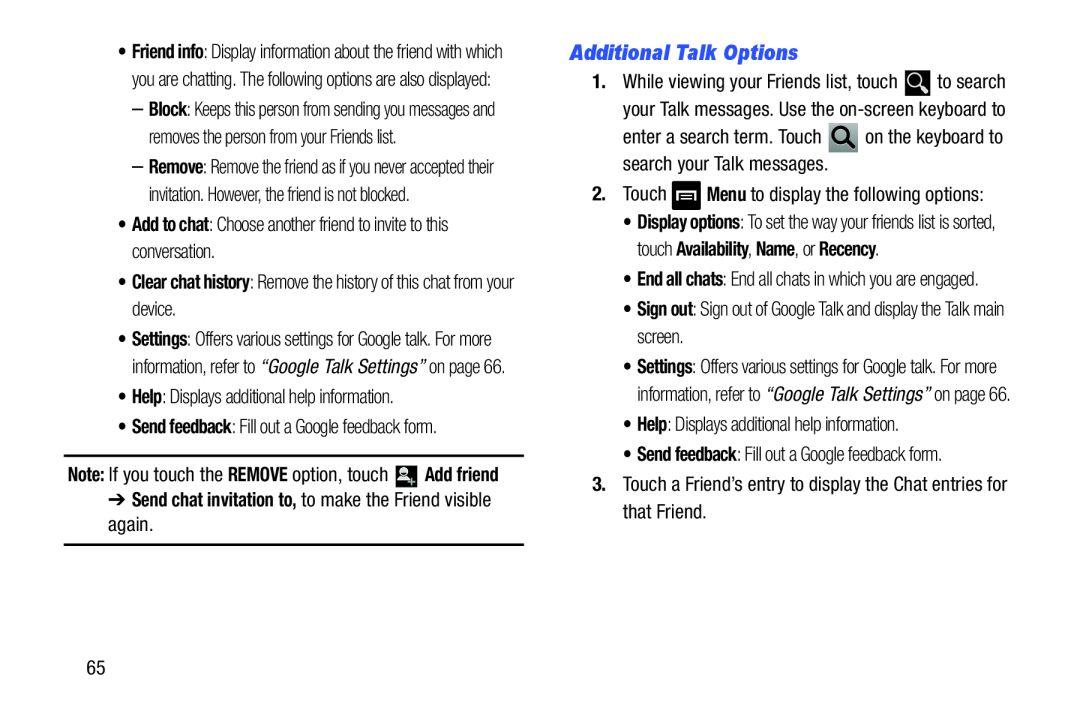 Additional Talk Options
Additional Talk Options
 Google Talk Settings
Google Talk Settings
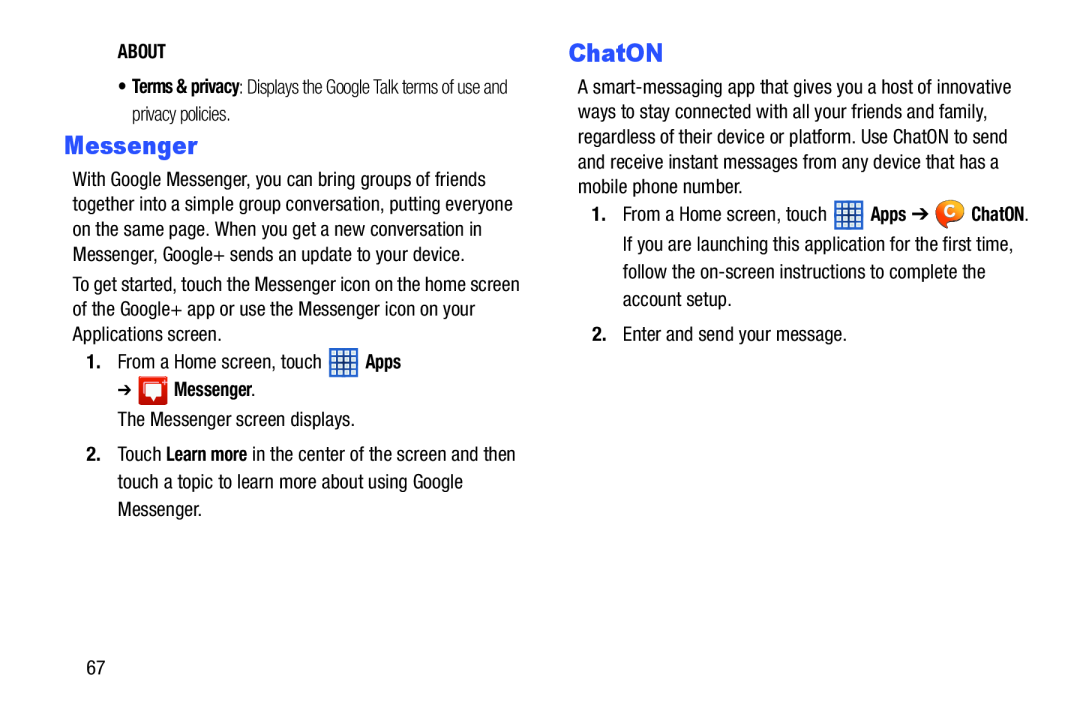 Messenger
Messenger
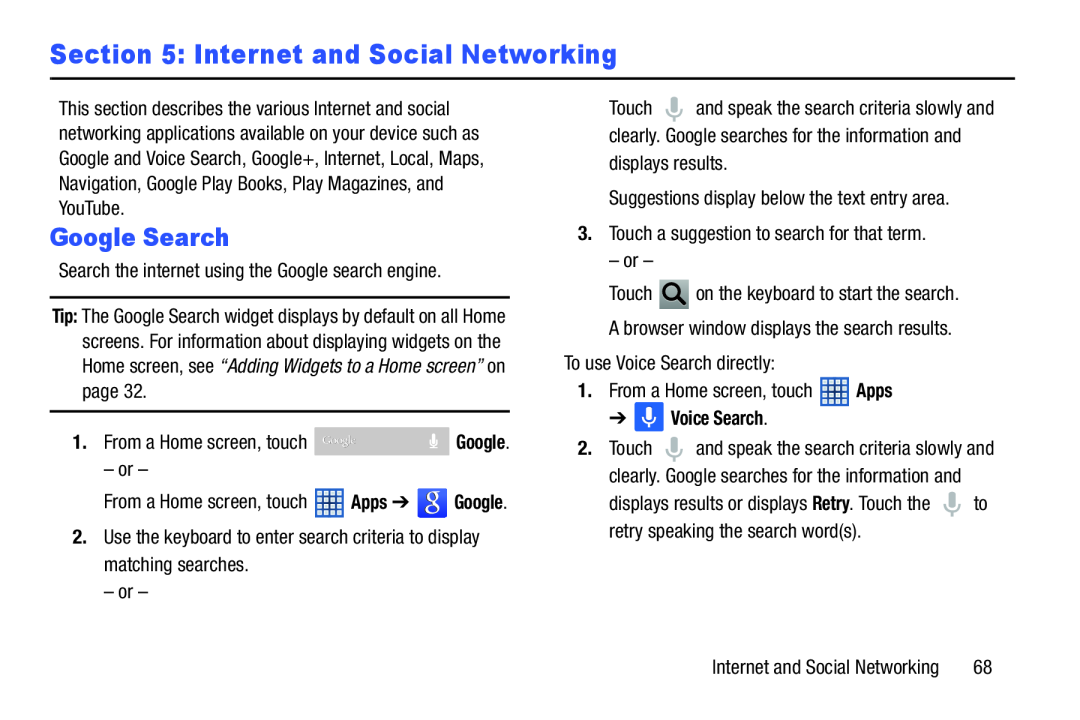 Section 5: Internet and Social Networking
Section 5: Internet and Social NetworkingGoogle Search
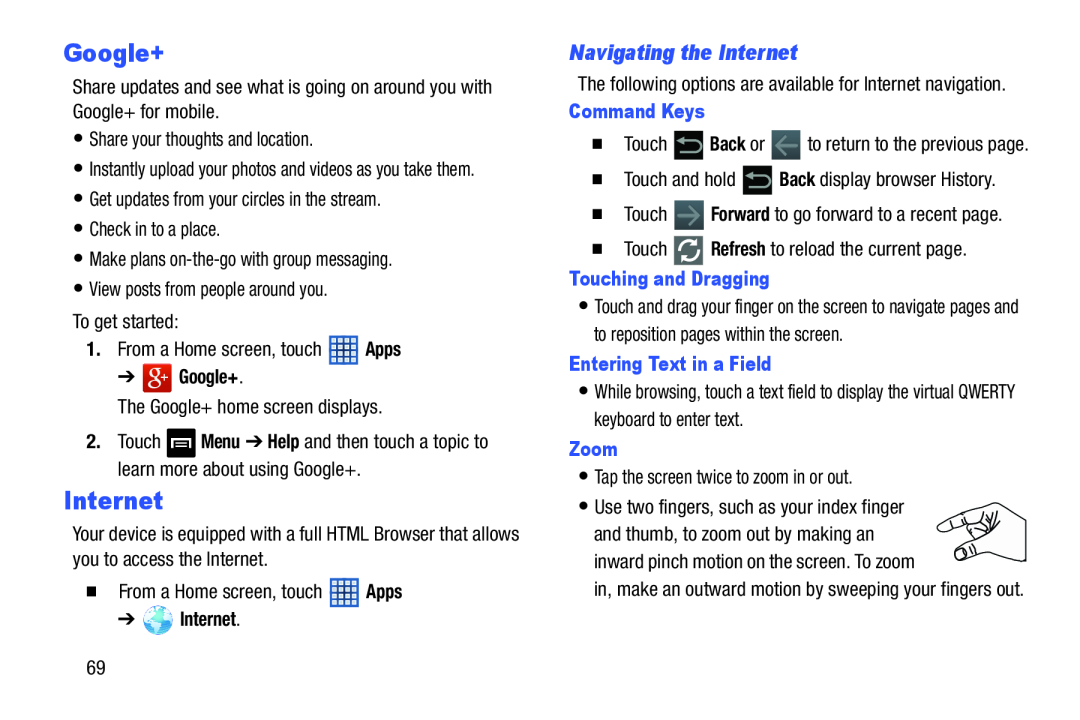 Google+
Google+Navigating the Internet
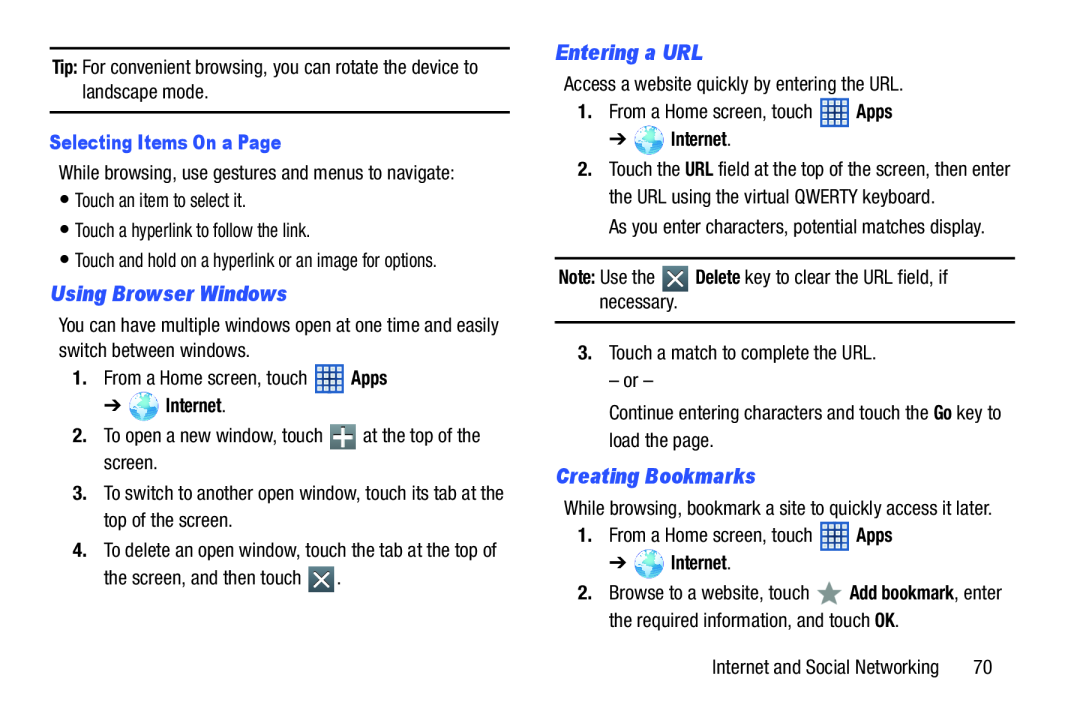 Using Browser Windows
Using Browser WindowsEntering a URL
Creating Bookmarks
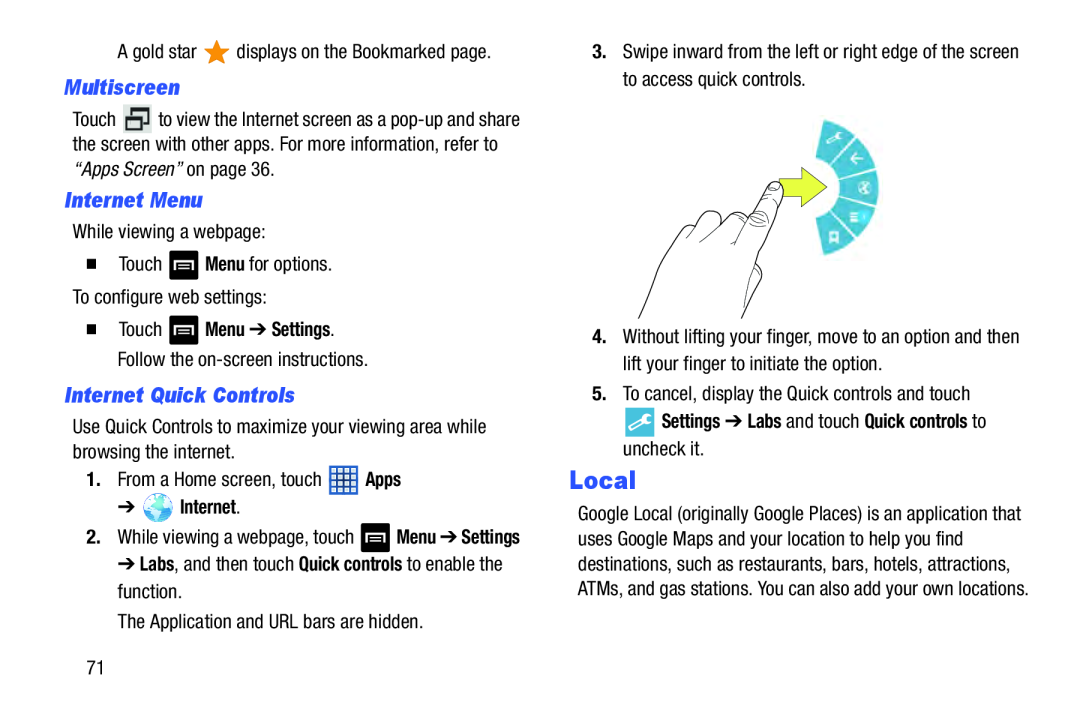 Multiscreen
MultiscreenInternet Menu
Internet Quick Controls
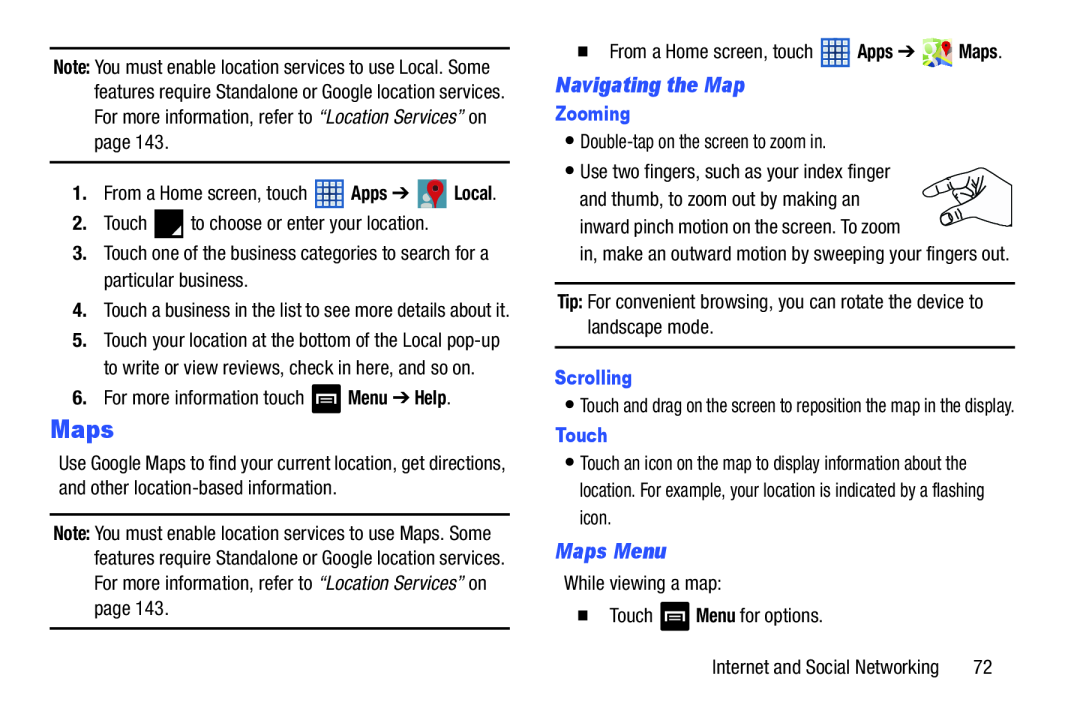 Navigating the Map
Navigating the MapMaps Menu
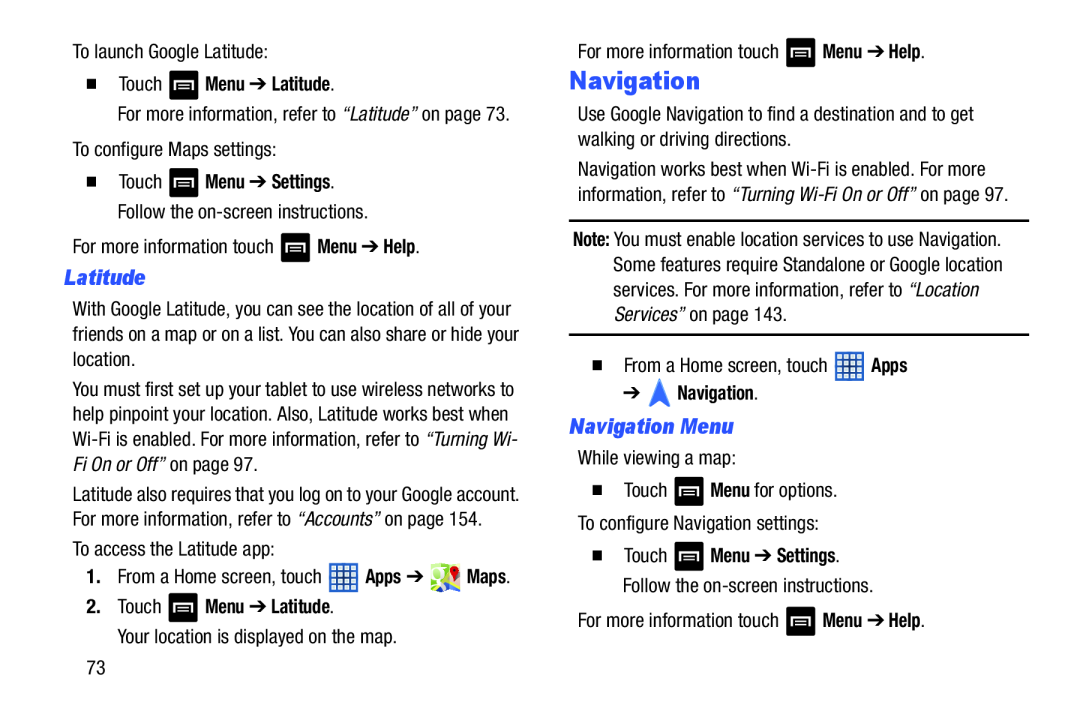 Latitude
LatitudeNavigation
Navigation Menu
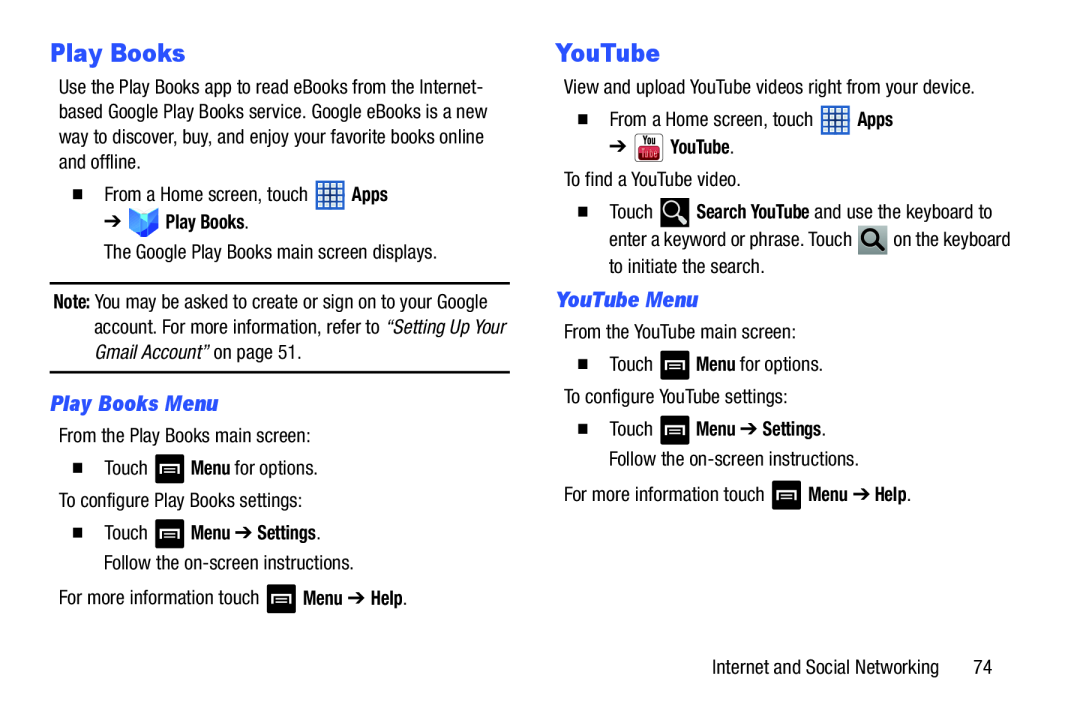 Play Books
Play BooksPlay Books Menu
YouTube
YouTube Menu
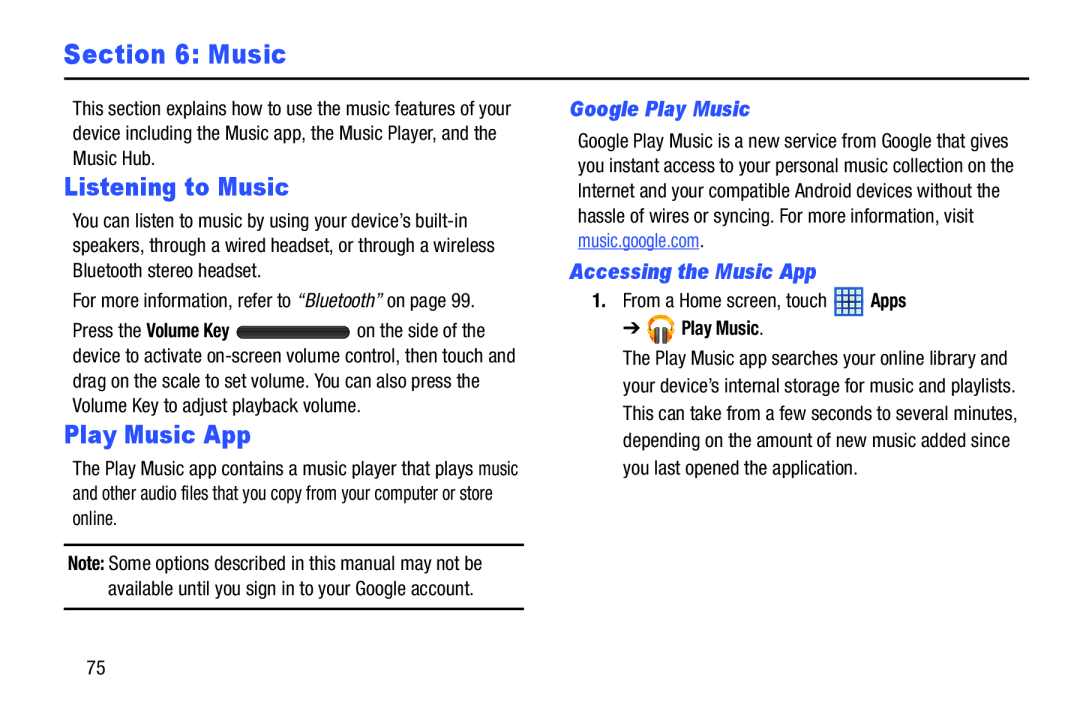 Section 6: Music
Section 6: MusicListening to Music
Play Music App
Google Play Music
Accessing the Music App
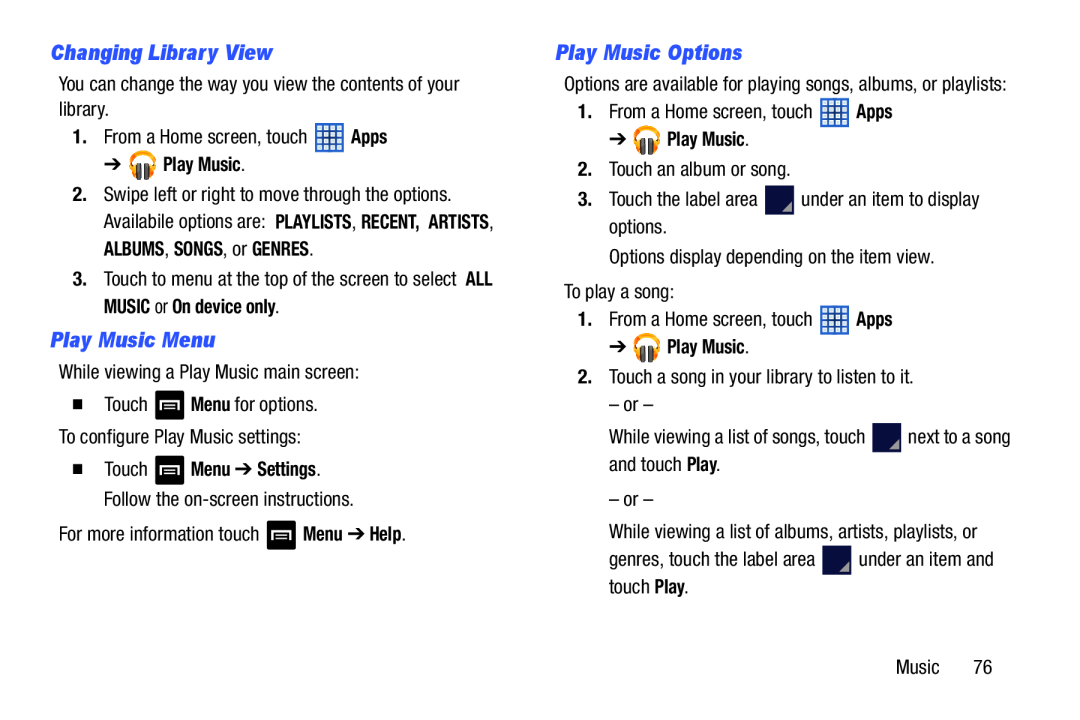 Changing Library View
Changing Library ViewPlay Music Menu
Play Music Options
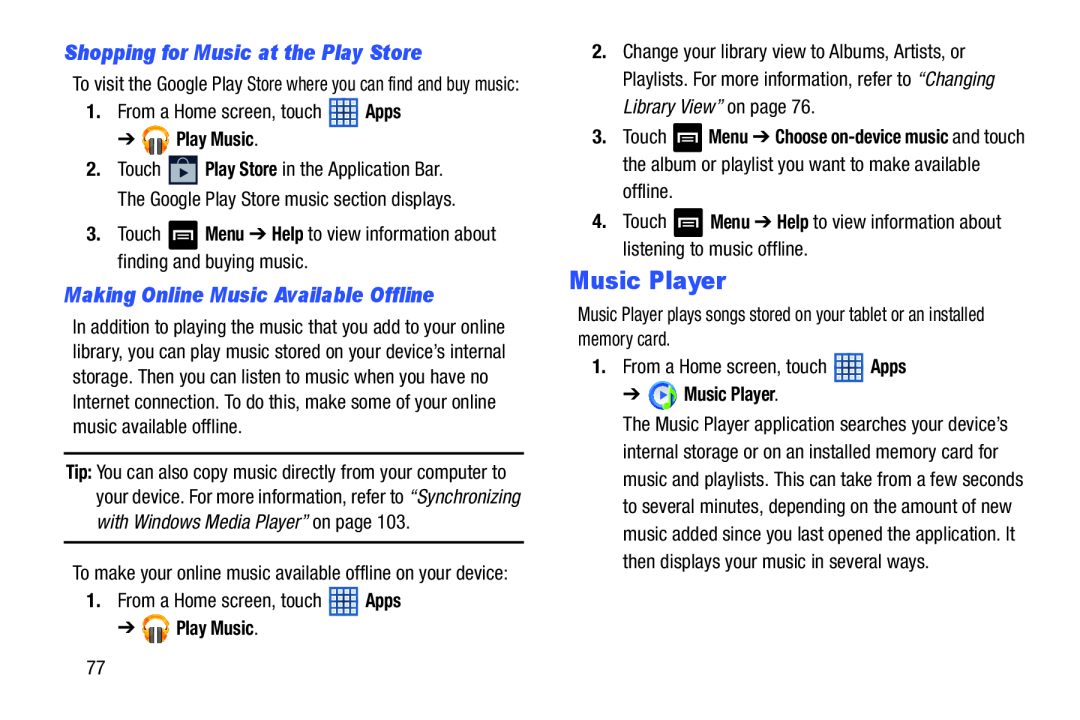 Shopping for Music at the Play Store
Shopping for Music at the Play StoreMaking Online Music Available Offline
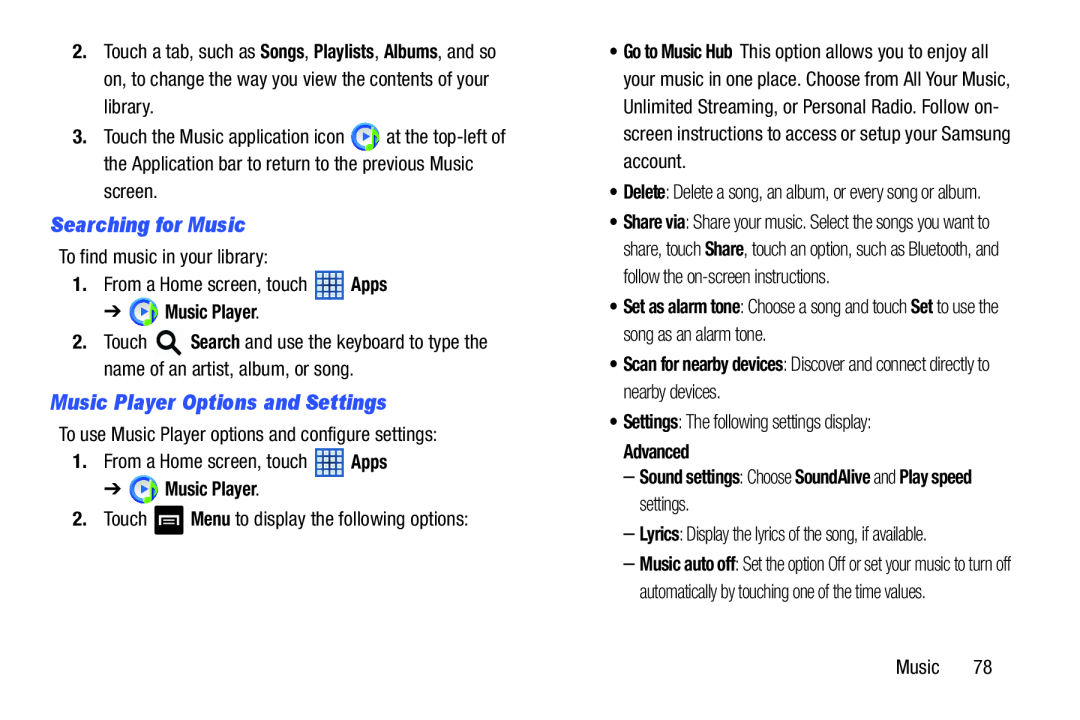 Searching for Music
Searching for MusicMusic Player Options and Settings
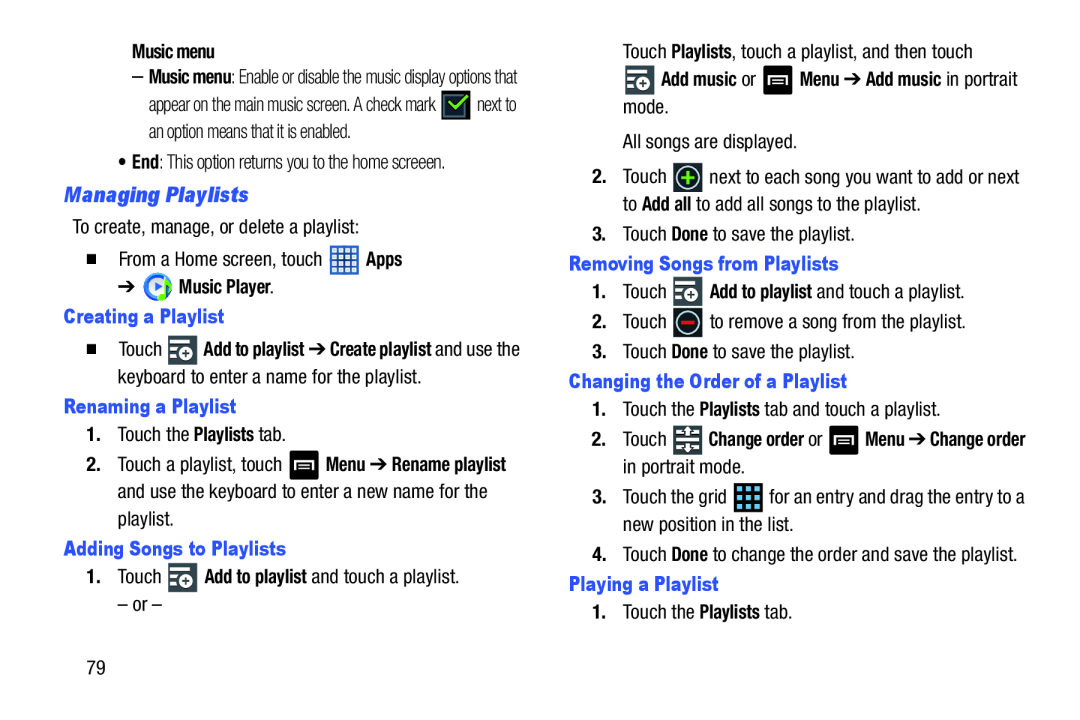 Managing Playlists
Managing Playlists
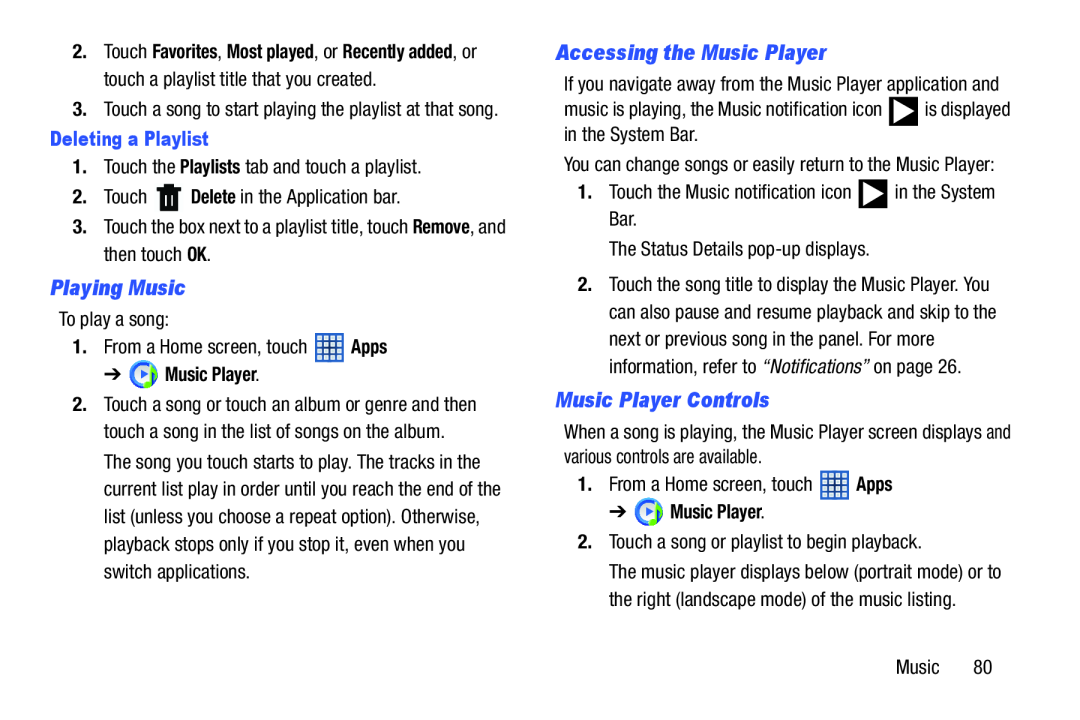 Playing Music
Playing MusicAccessing the Music Player
Music Player Controls
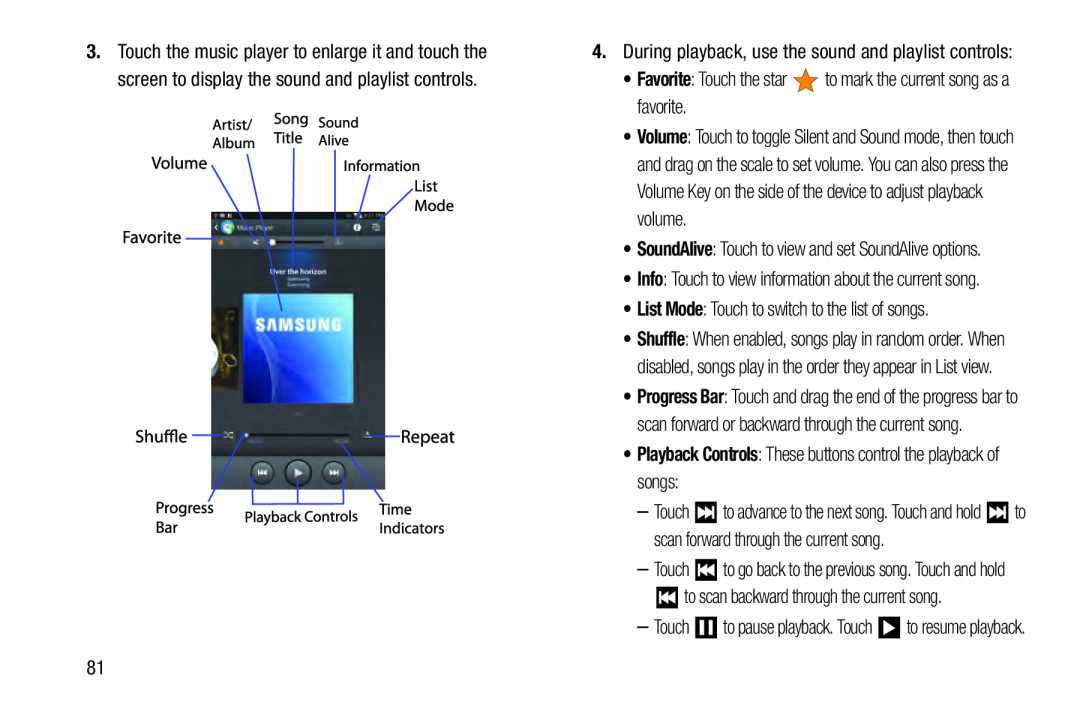 Favorite
FavoriteList Mode
•Playback Controls: These buttons control the playback of songs:
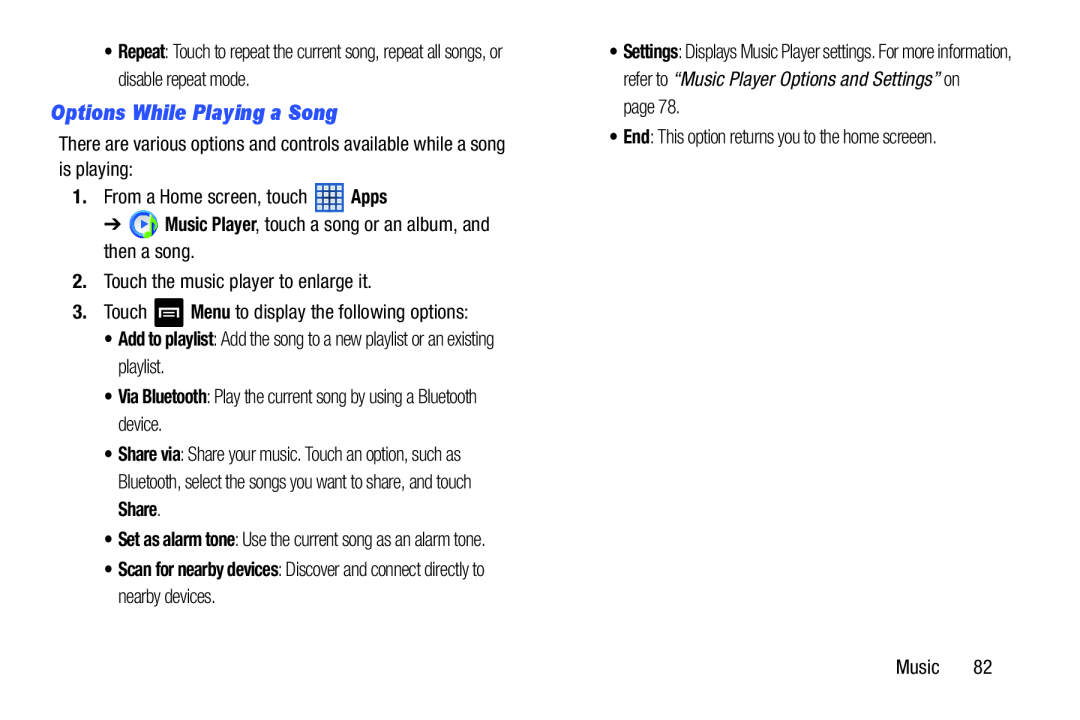 Options While Playing a Song
Options While Playing a Song
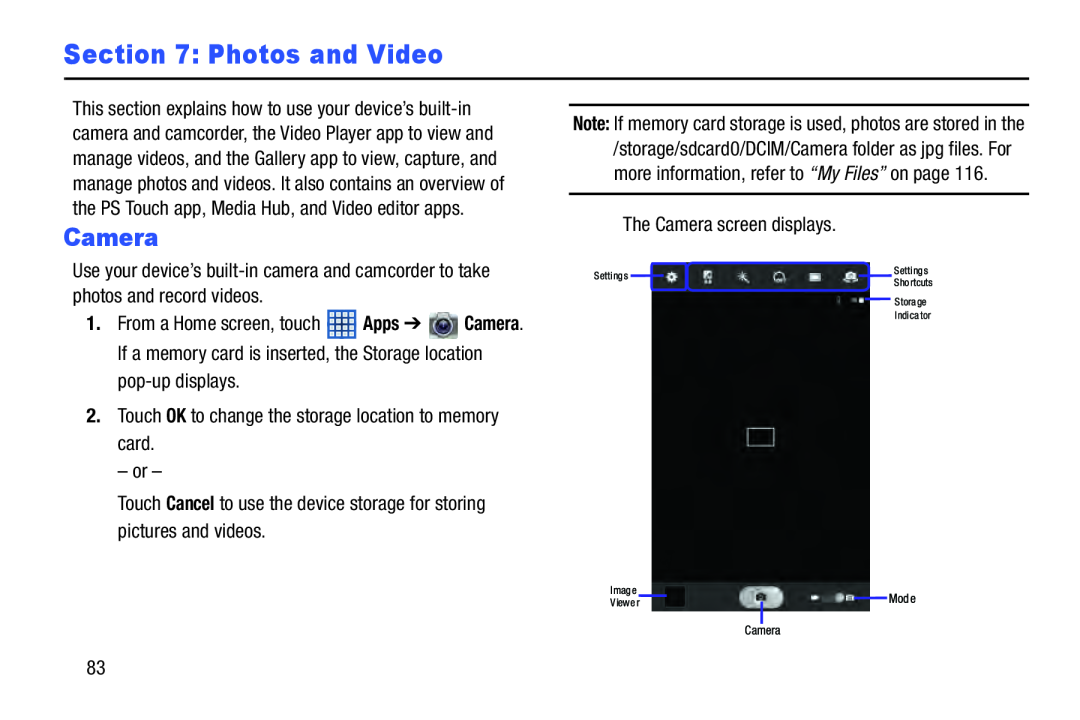 Section 7: Photos and Video
Section 7: Photos and Video
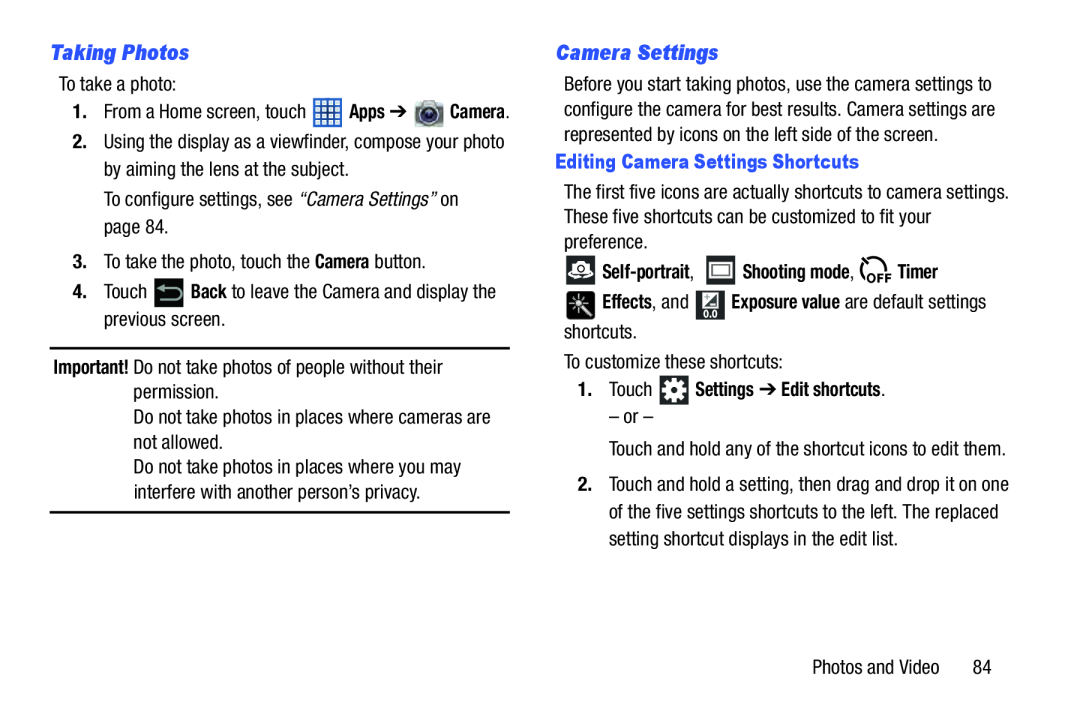 Taking Photos
Taking PhotosCamera Settings
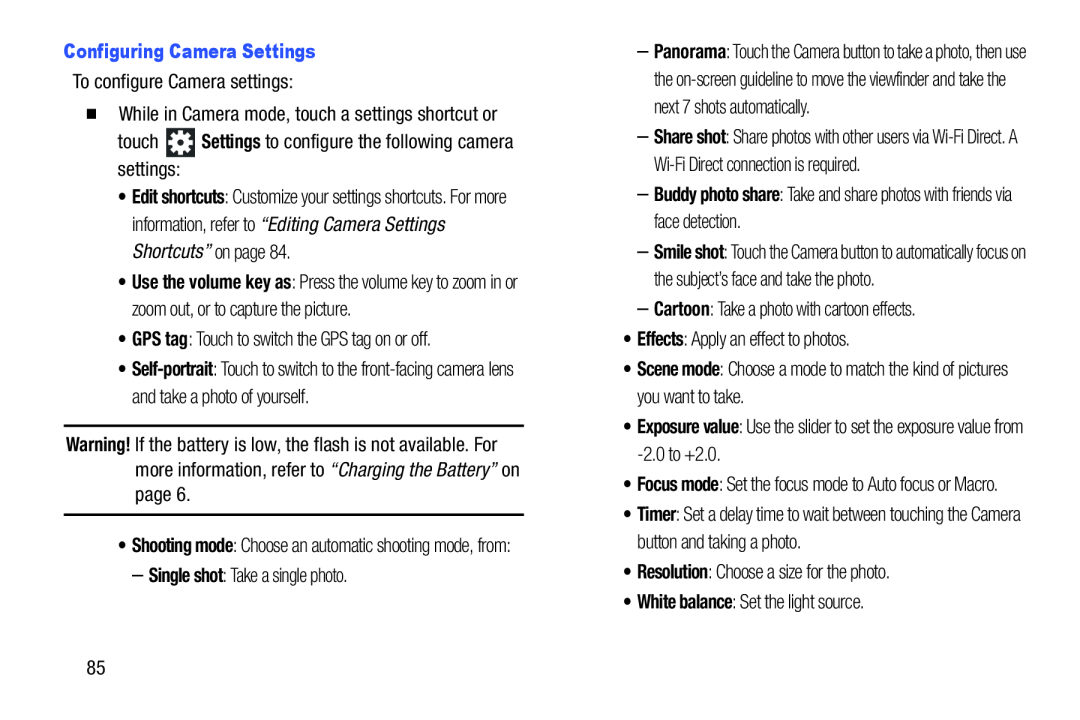 Configuring Camera Settings
Configuring Camera SettingsSettings
GPS tag
Warning
Single shot
–Buddy photo share: Take and share photos with friends via face detection
Cartoon
Effects
Scene mode
Exposure value
Resolution
White balance
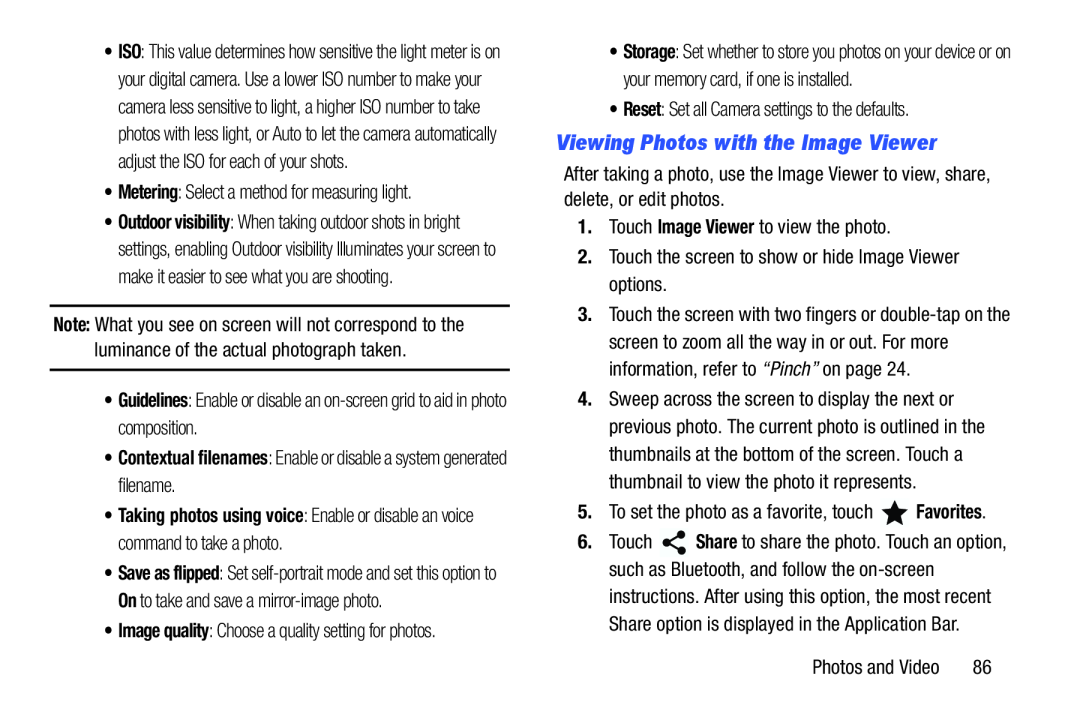 Viewing Photos with the Image Viewer
Viewing Photos with the Image Viewer
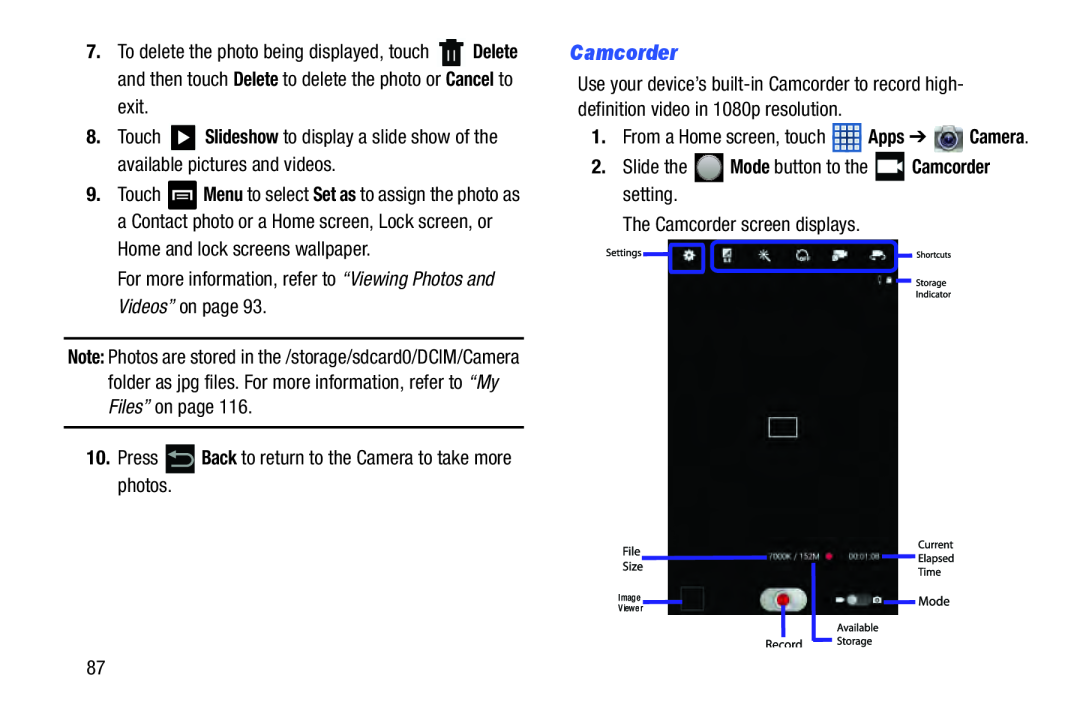 Camcorder
Camcorder
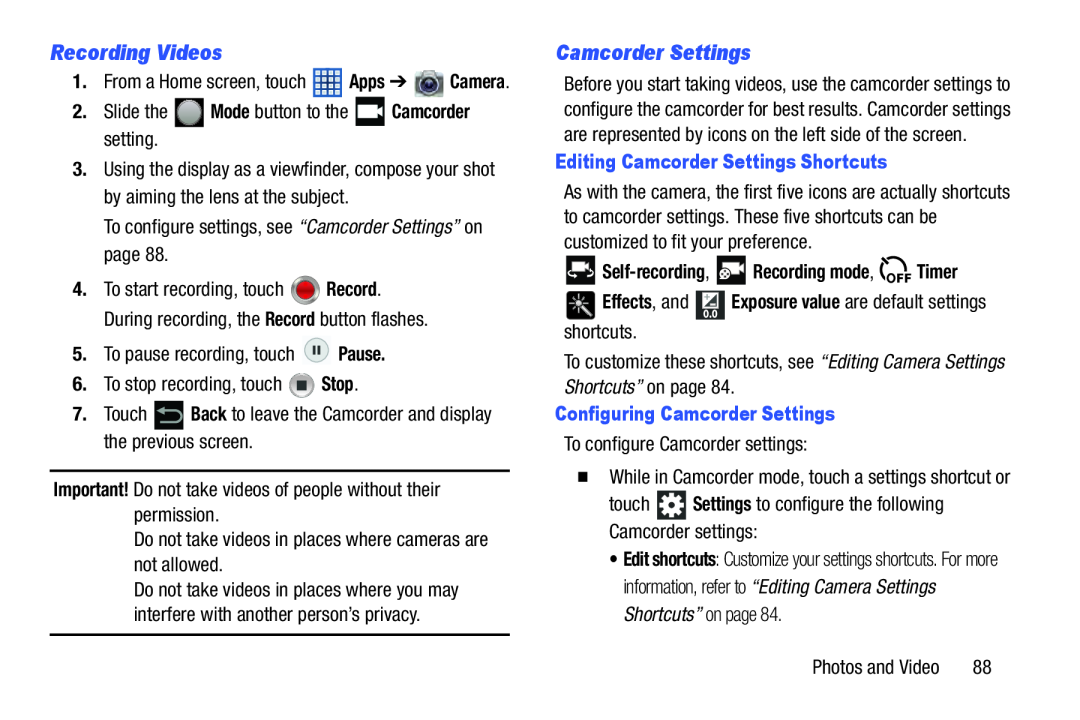 Recording Videos
Recording VideosCamcorder Settings
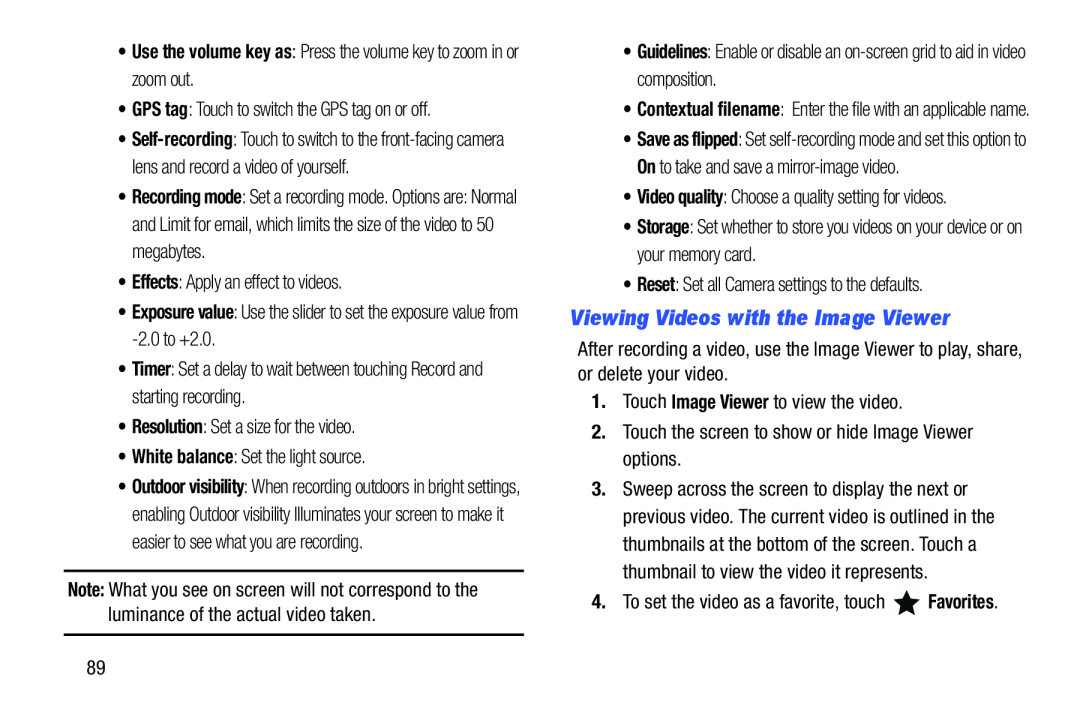 Viewing Videos with the Image Viewer
Viewing Videos with the Image Viewer
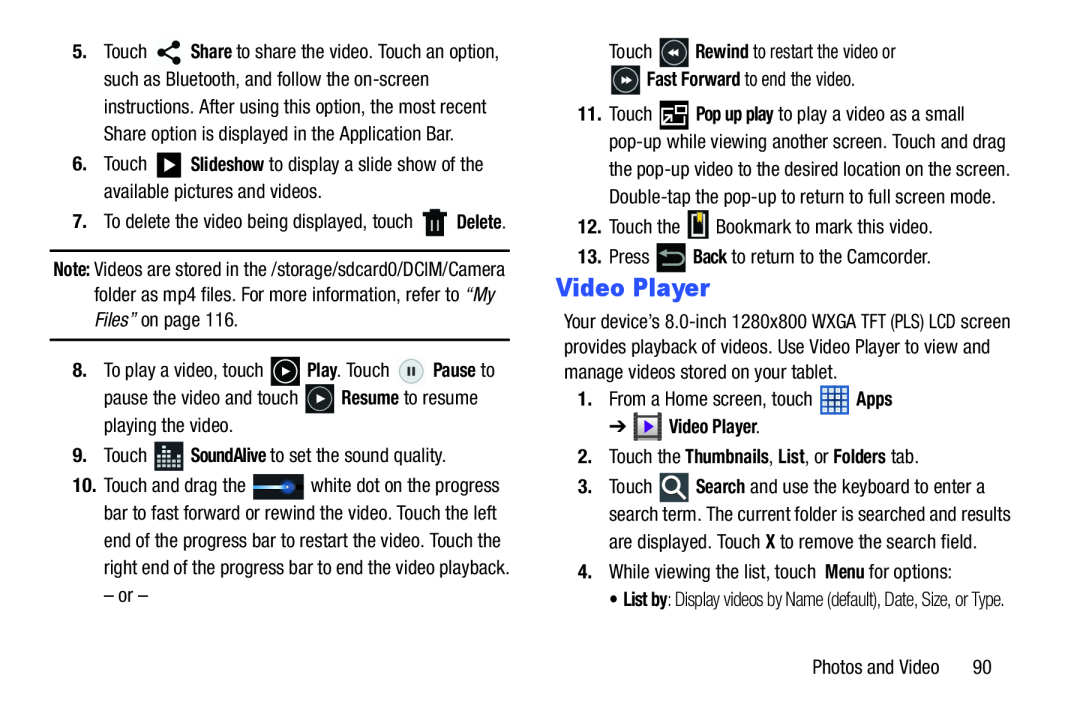 Slideshow
SlideshowPlay
Pause
Resume
SoundAlive
Rewind
Fast Forward
Back
Video Player
Apps
➔ Video Player
2.Touch the Thumbnails, List, or Folders tab
Menu
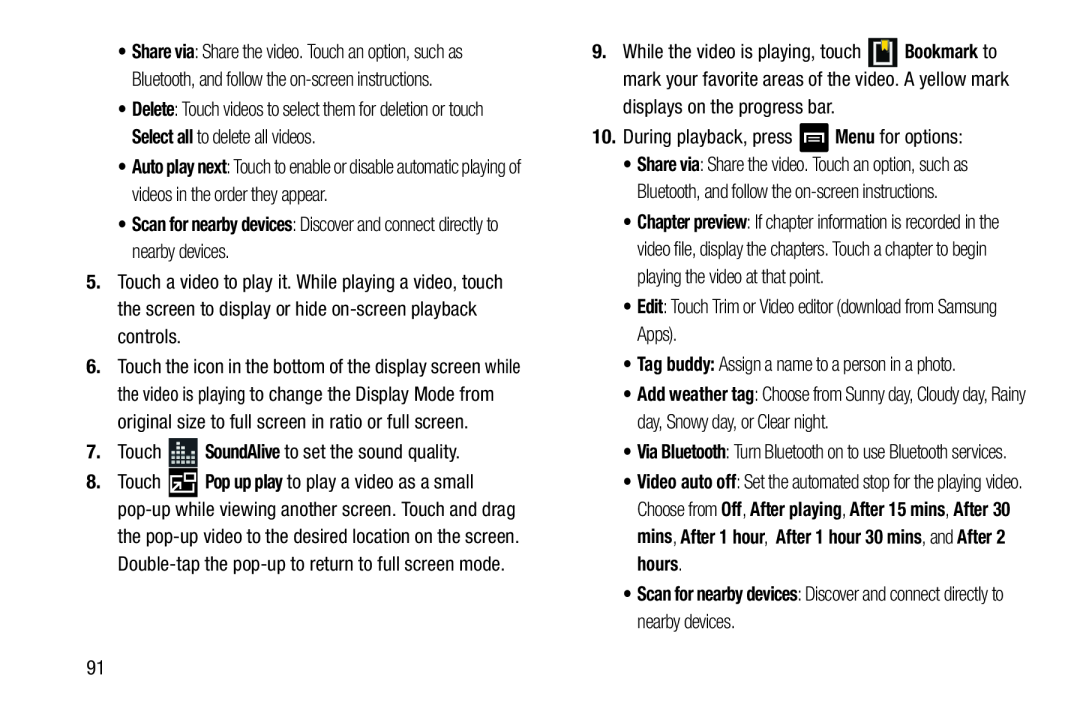 Tag buddy:
Tag buddy:Video auto off
Off
After playing
After 15 mins
After 30 mins
After 1 hour
After 1 hour 30 mins
After 2 hours
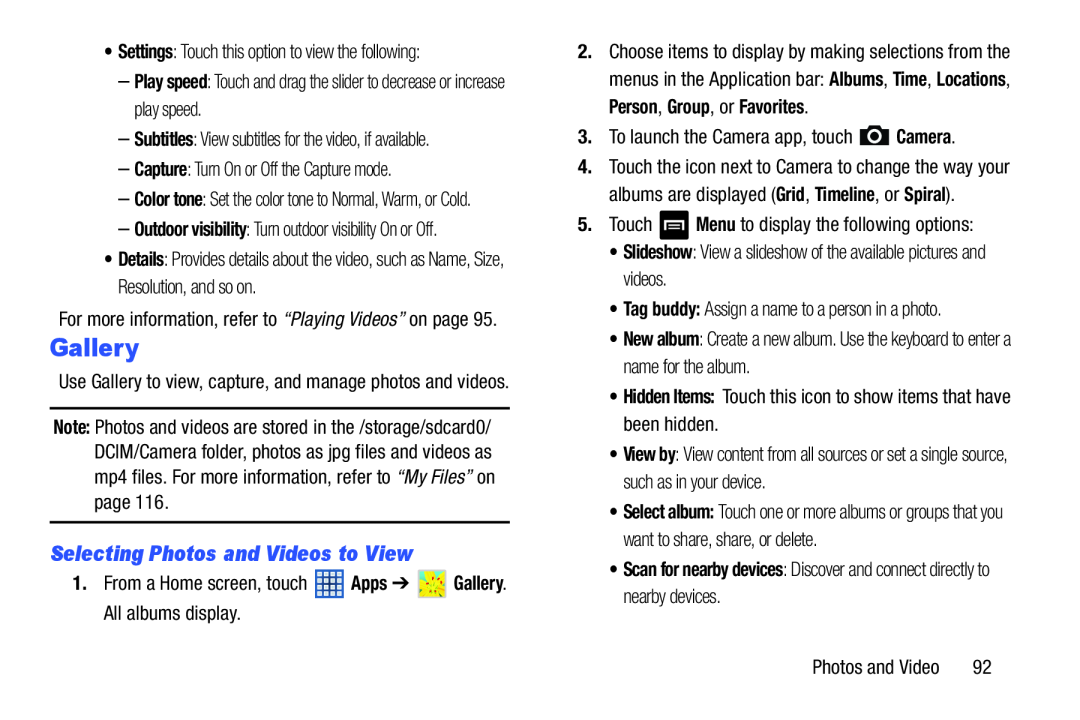 Selecting Photos and Videos to View
Selecting Photos and Videos to View
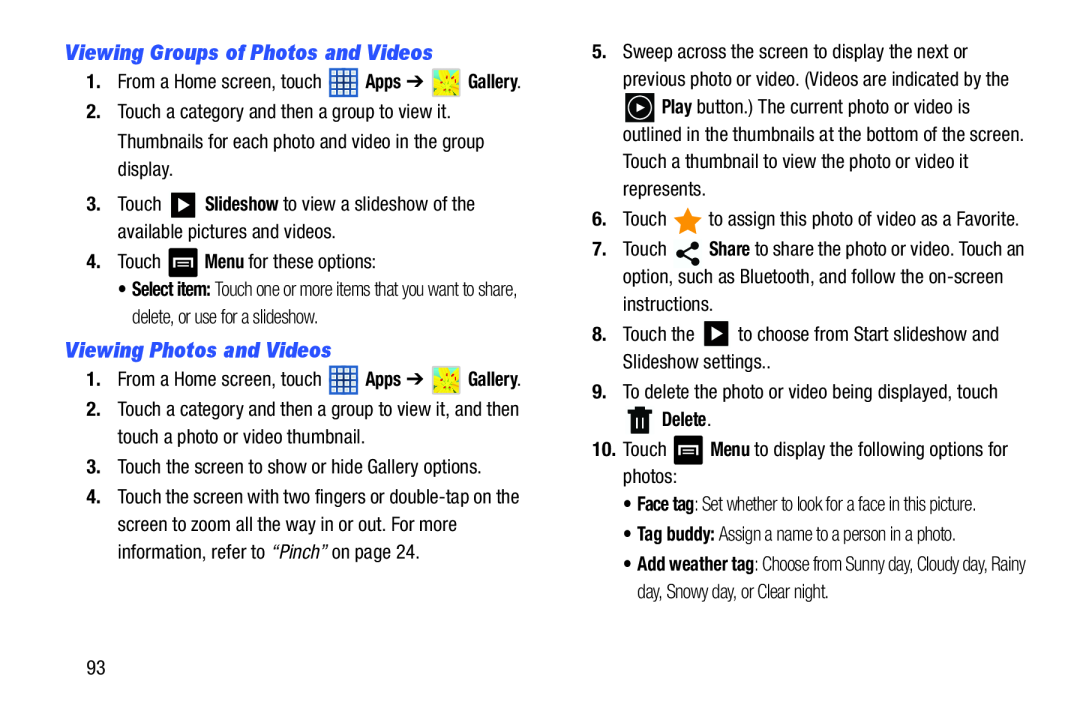 Viewing Groups of Photos and Videos
Viewing Groups of Photos and VideosViewing Photos and Videos
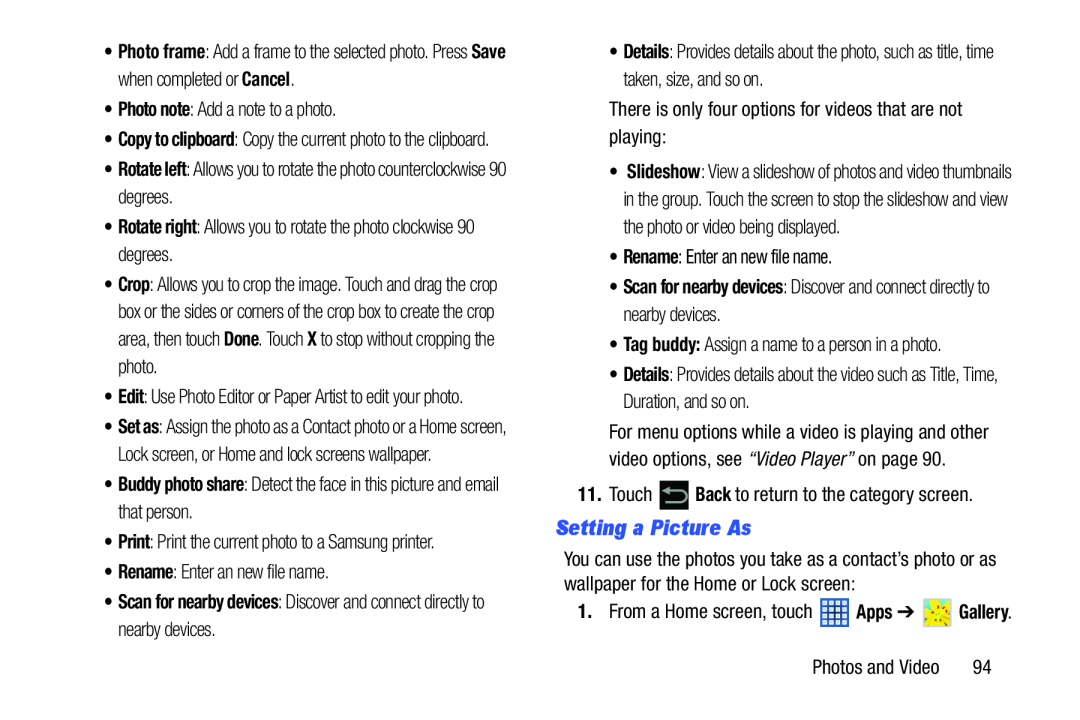 Setting a Picture As
Setting a Picture As
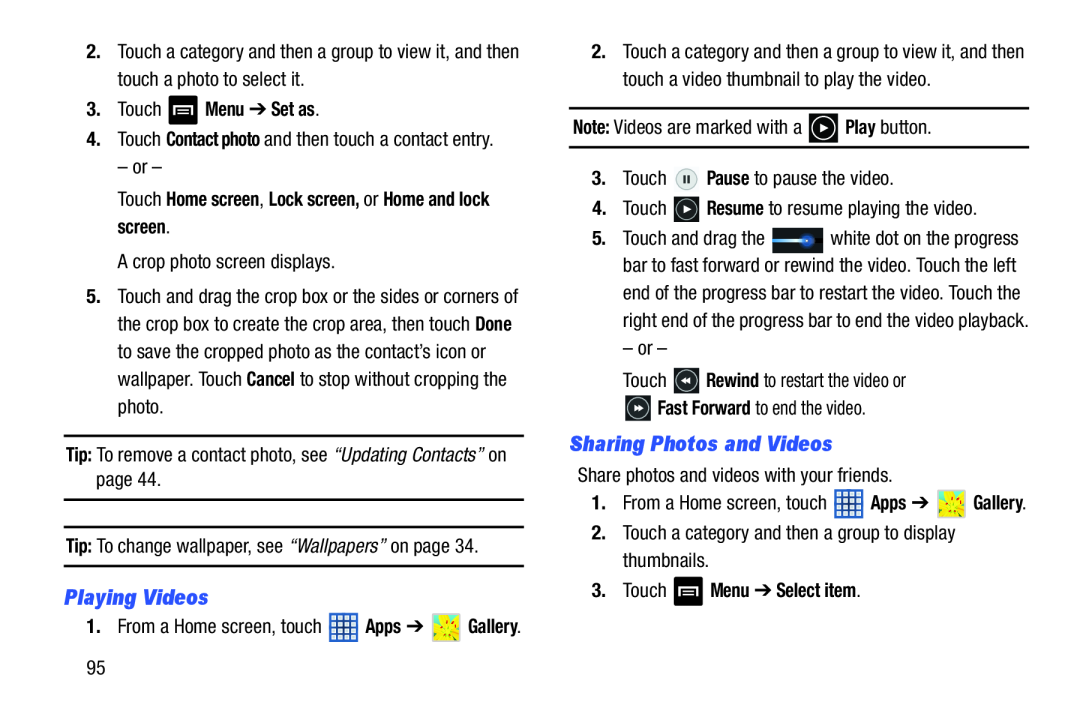 Playing Videos
Playing VideosSharing Photos and Videos
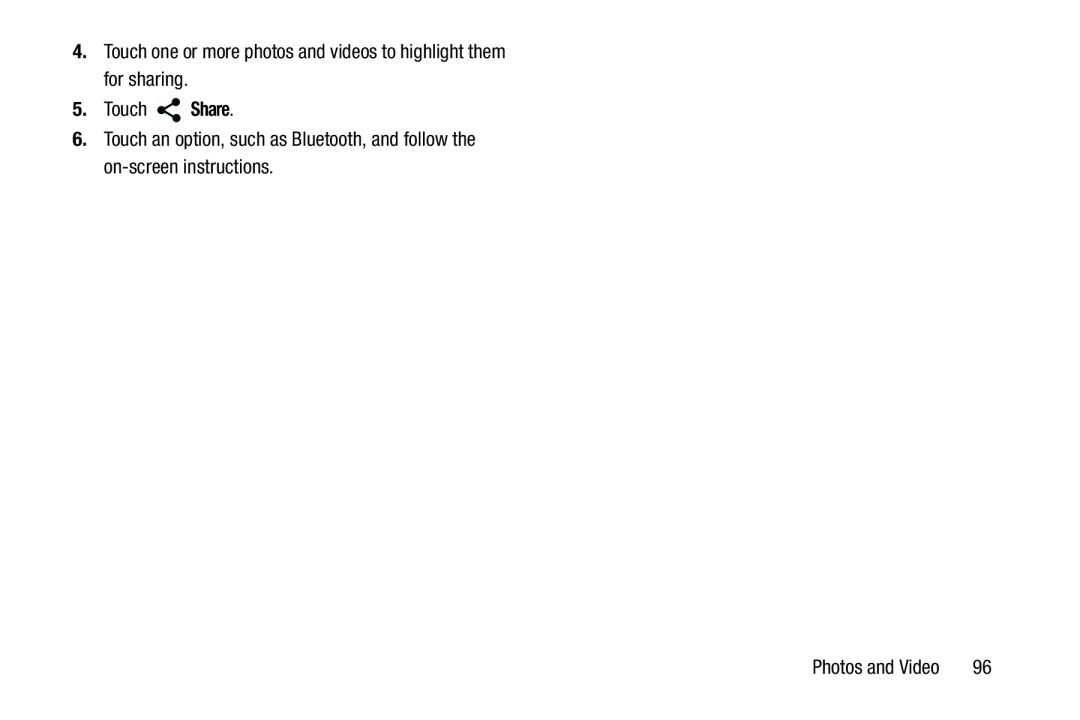
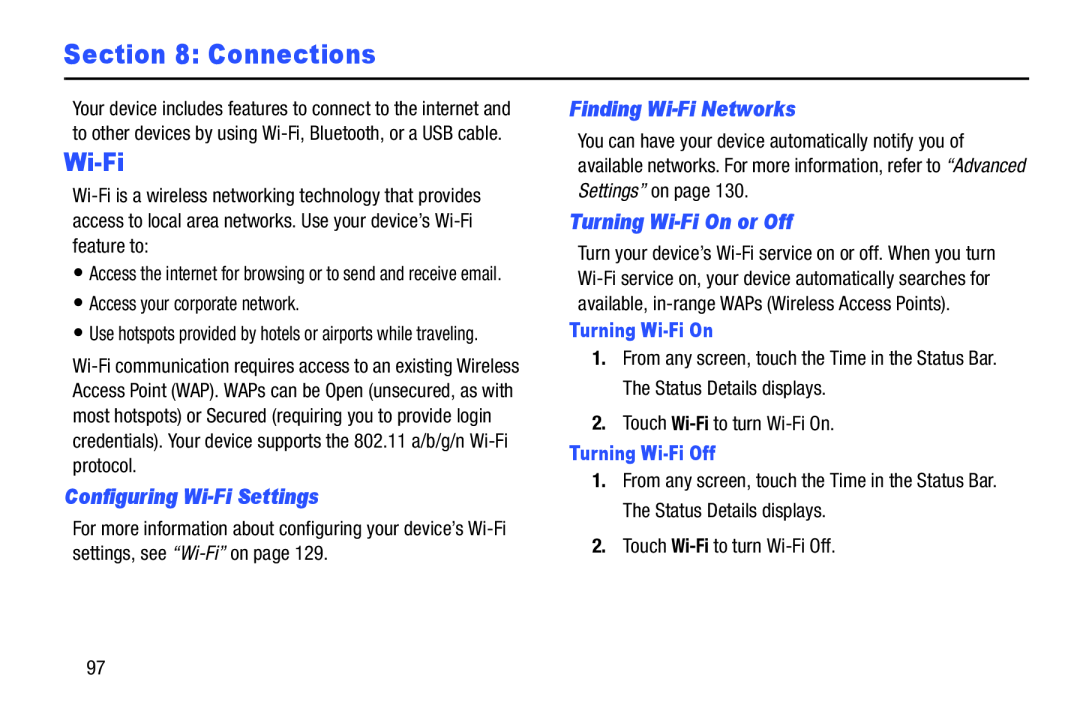 Section 8: Connections
Section 8: ConnectionsWi-Fi
Configuring Wi-FiSettings
Finding Wi-FiNetworks
Turning Wi-FiOn or Off
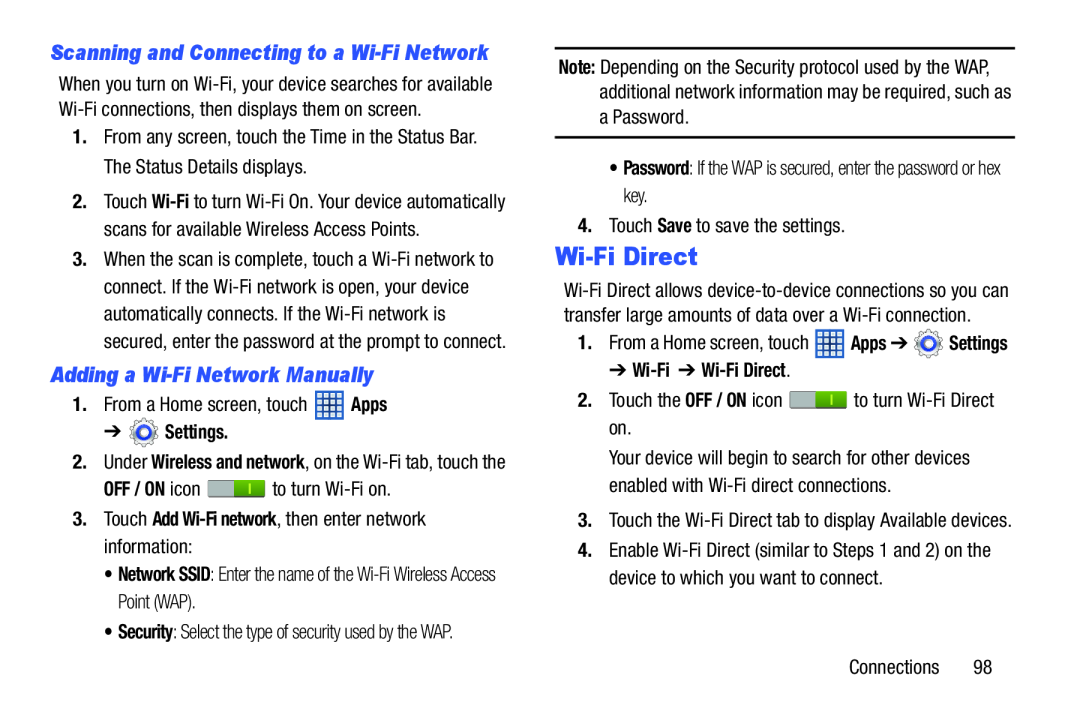 Adding a Wi-FiNetwork Manually
Adding a Wi-FiNetwork ManuallyWi-FiDirect
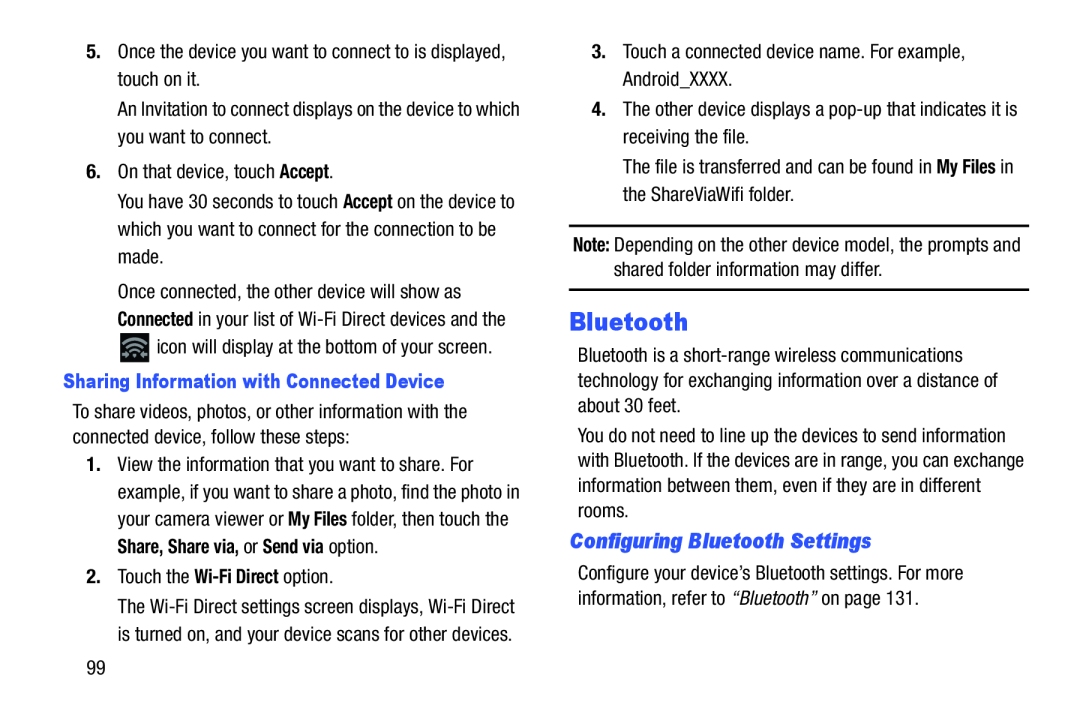 Bluetooth
BluetoothConfiguring Bluetooth Settings
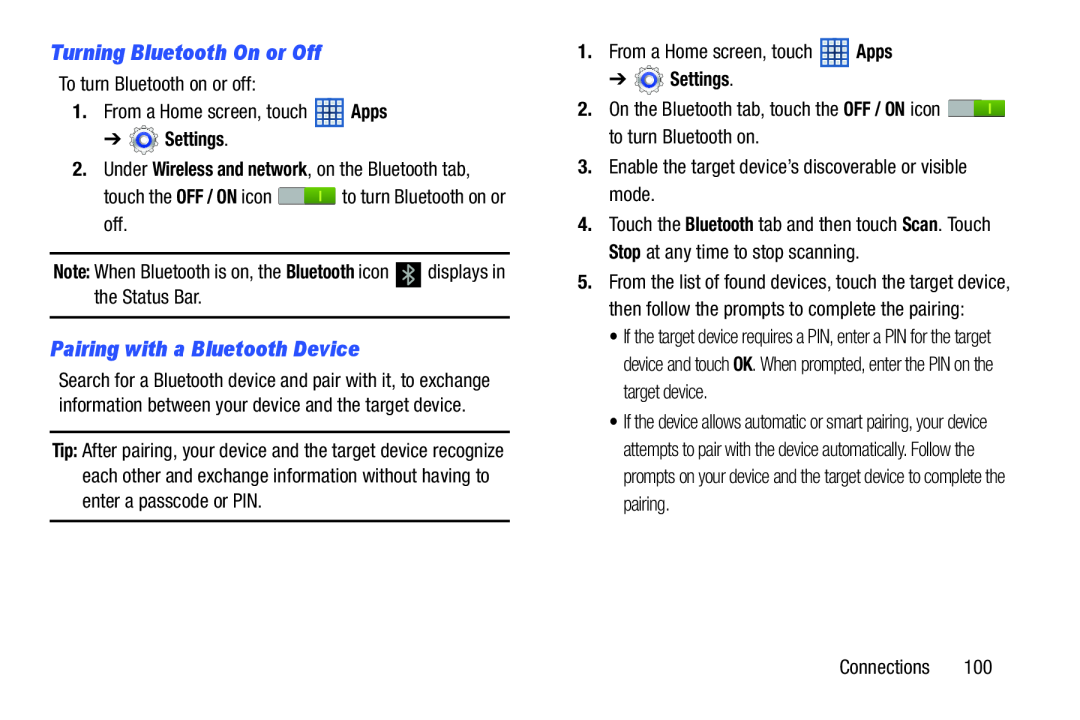 Turning Bluetooth On or Off
Turning Bluetooth On or OffPairing with a Bluetooth Device
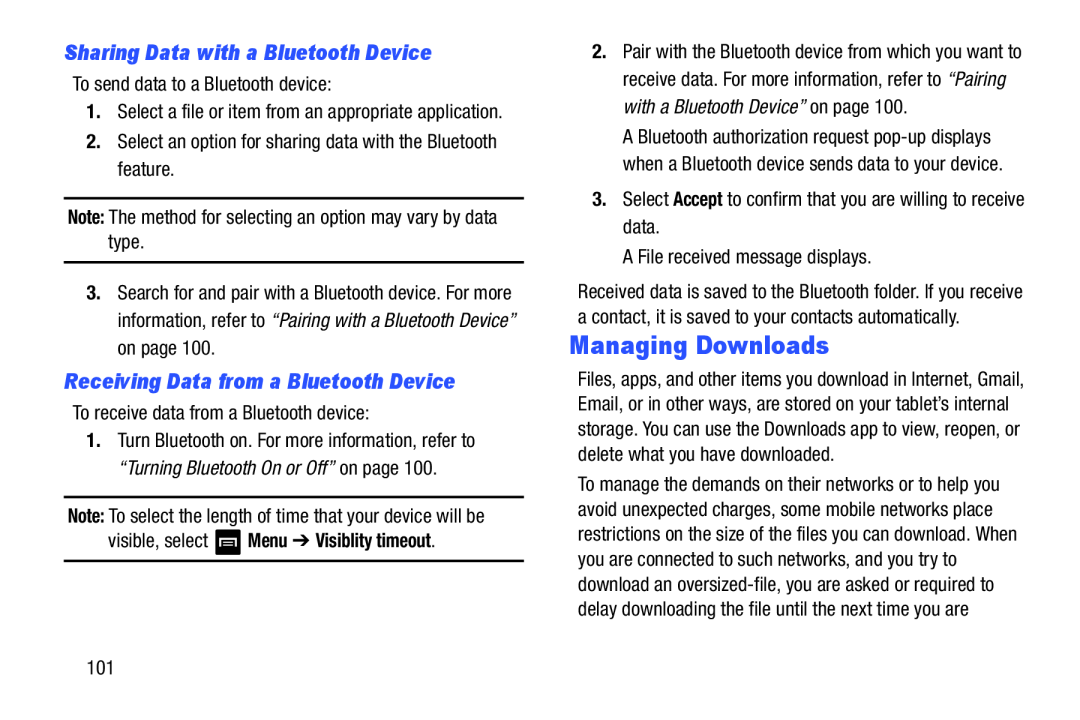 Sharing Data with a Bluetooth Device
Sharing Data with a Bluetooth DeviceReceiving Data from a Bluetooth Device
Managing Downloads
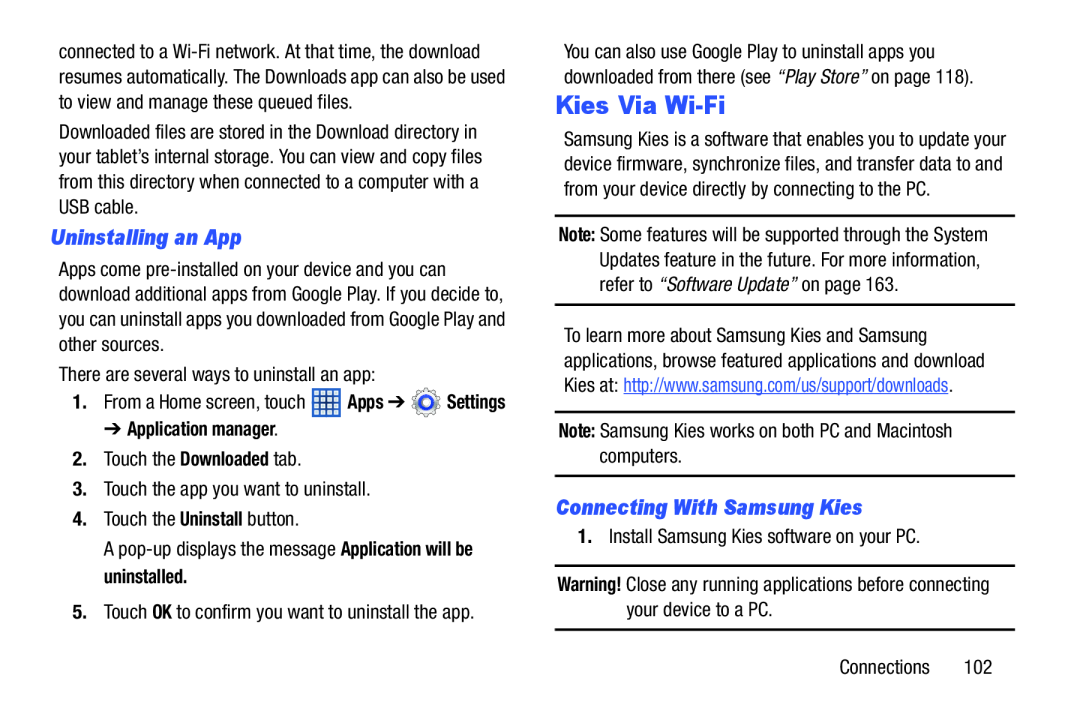 Uninstalling an App
Uninstalling an AppKies Via Wi-Fi
Connecting With Samsung Kies
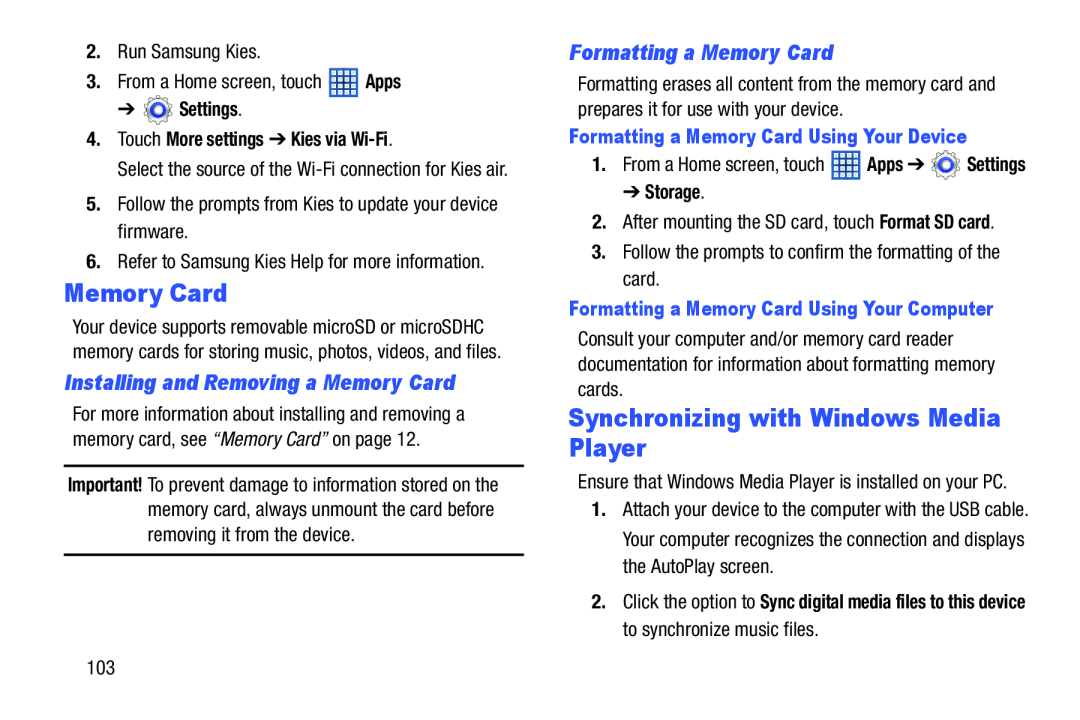 Installing and Removing a Memory Card
Installing and Removing a Memory CardFormatting a Memory Card
Synchronizing with Windows Media Player
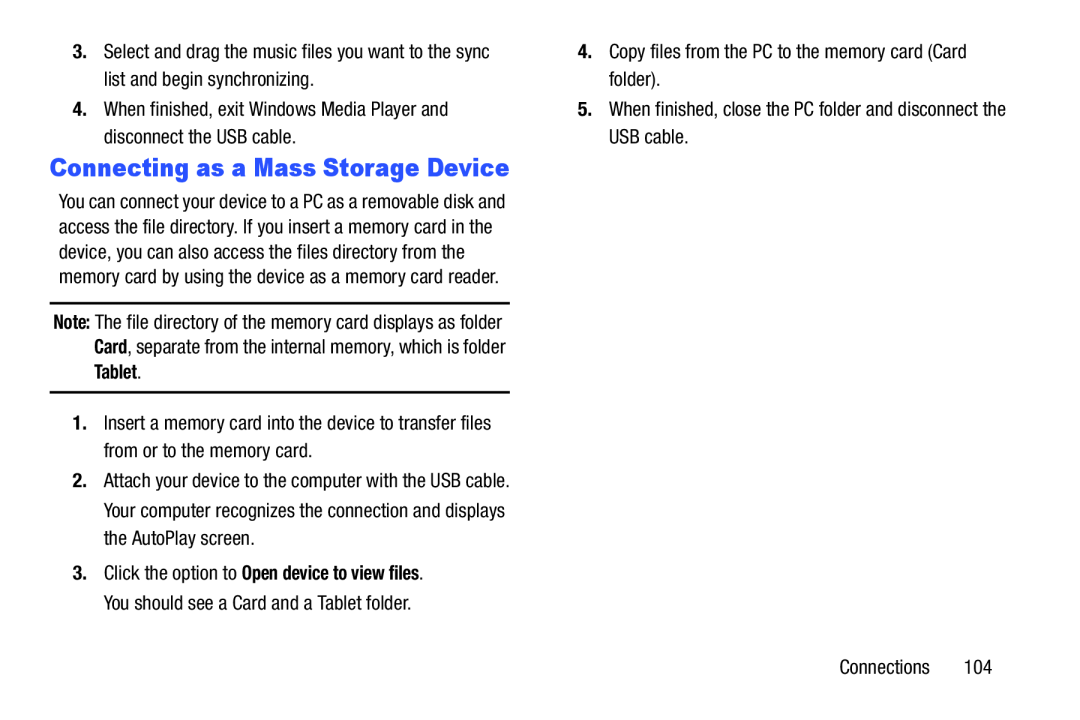 Connecting as a Mass Storage Device
Connecting as a Mass Storage Device
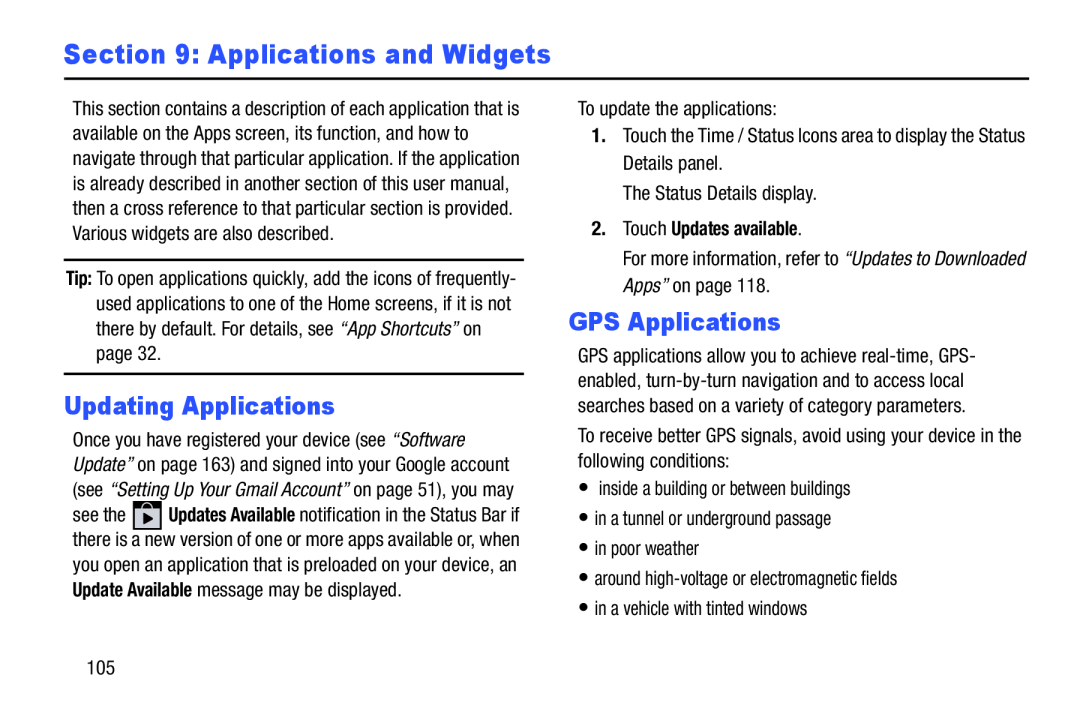 Section 9: Applications and Widgets
Section 9: Applications and WidgetsUpdating Applications
GPS Applications
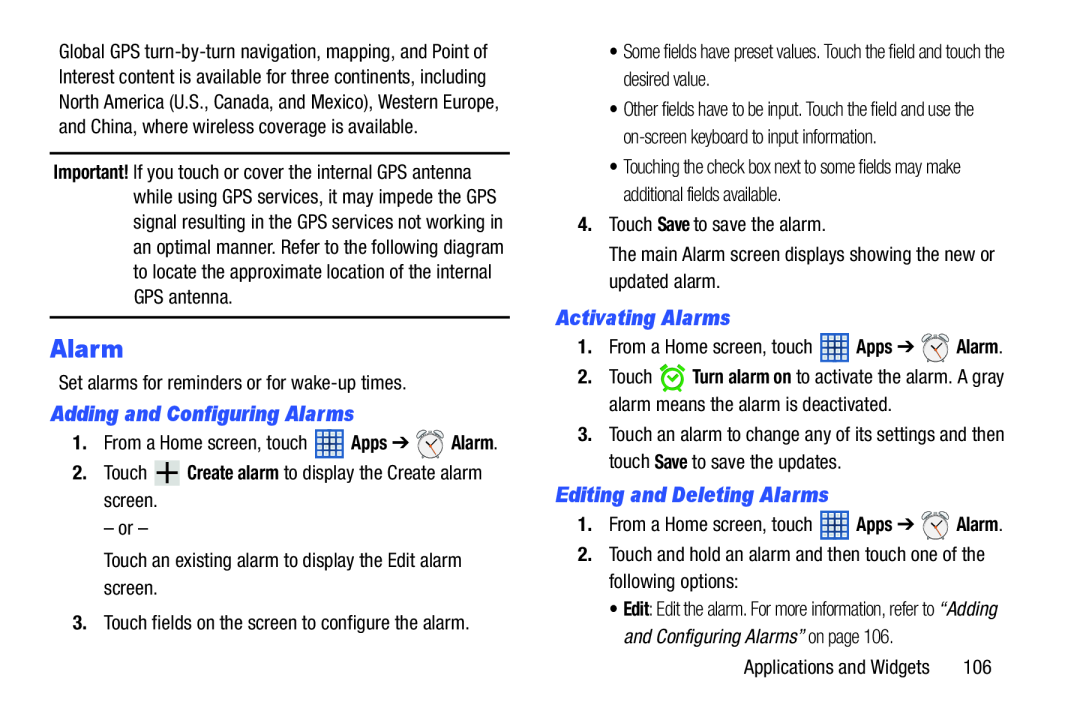 Alarm
AlarmAdding and Configuring Alarms
Activating Alarms
Editing and Deleting Alarms
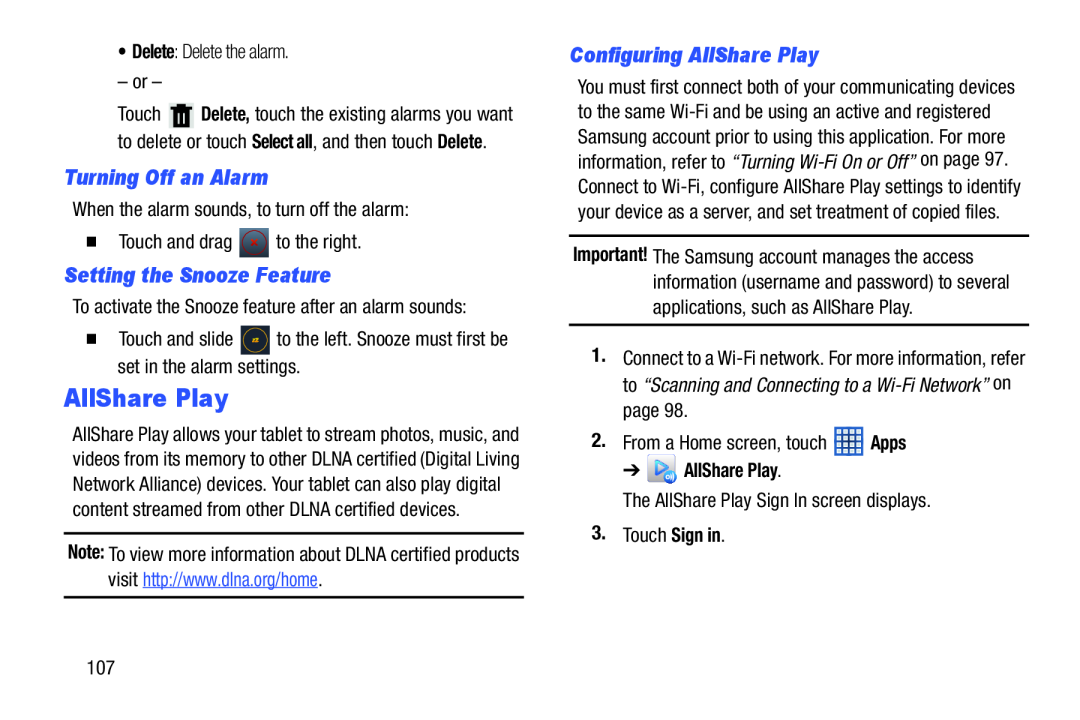 Turning Off an Alarm
Turning Off an AlarmSetting the Snooze Feature
AllShare Play
Configuring AllShare Play
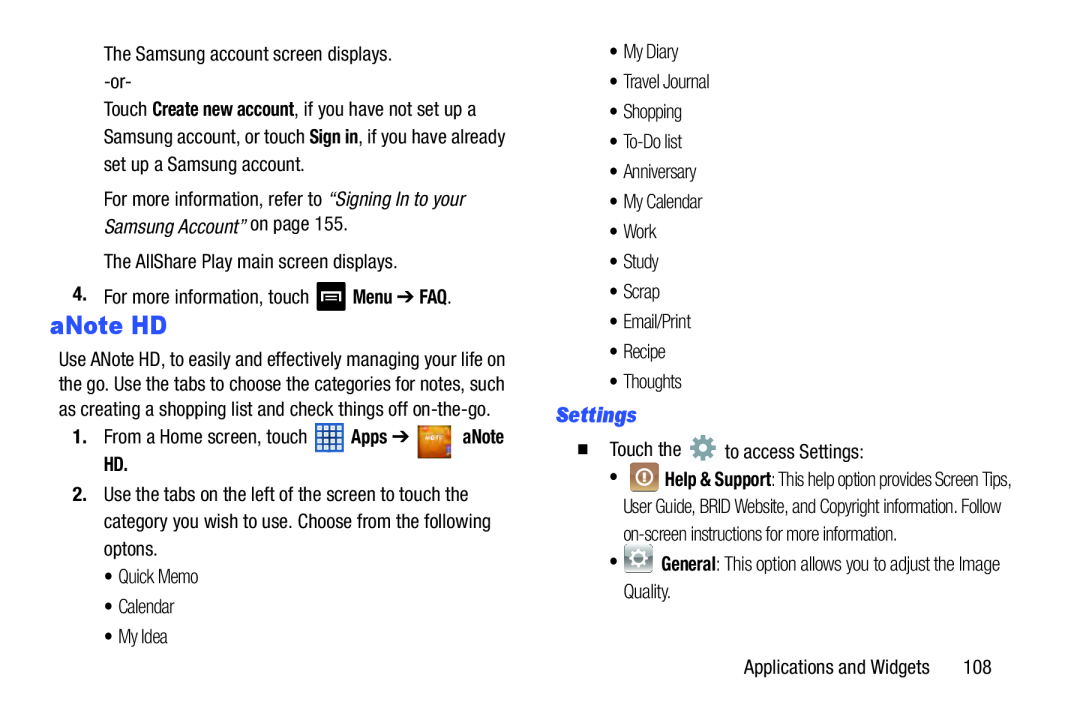 aNote HD
aNote HDSettings
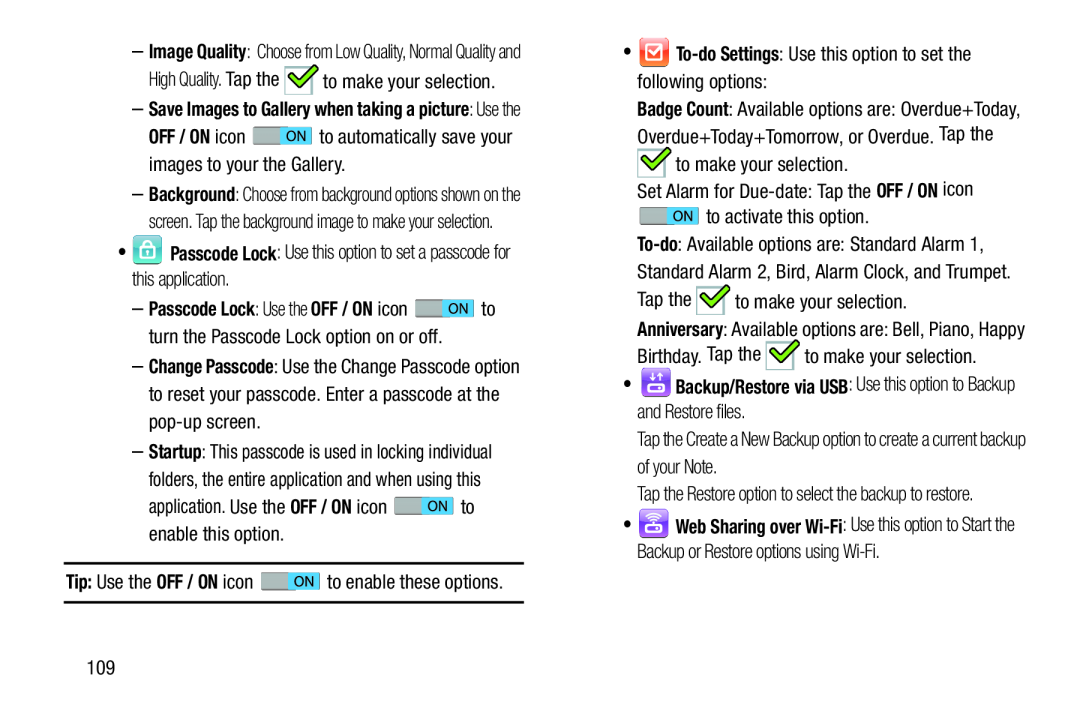 –Save Images to Gallery when taking a picture: Use the
–Save Images to Gallery when taking a picture: Use theOFF / ON
Passcode Lock
Change Passcode
OFF / ON
Tip:
OFF / ON
To-do
Settings
OFF / ON
•Backup/Restore via USB: Use this option to Backup and Restore files
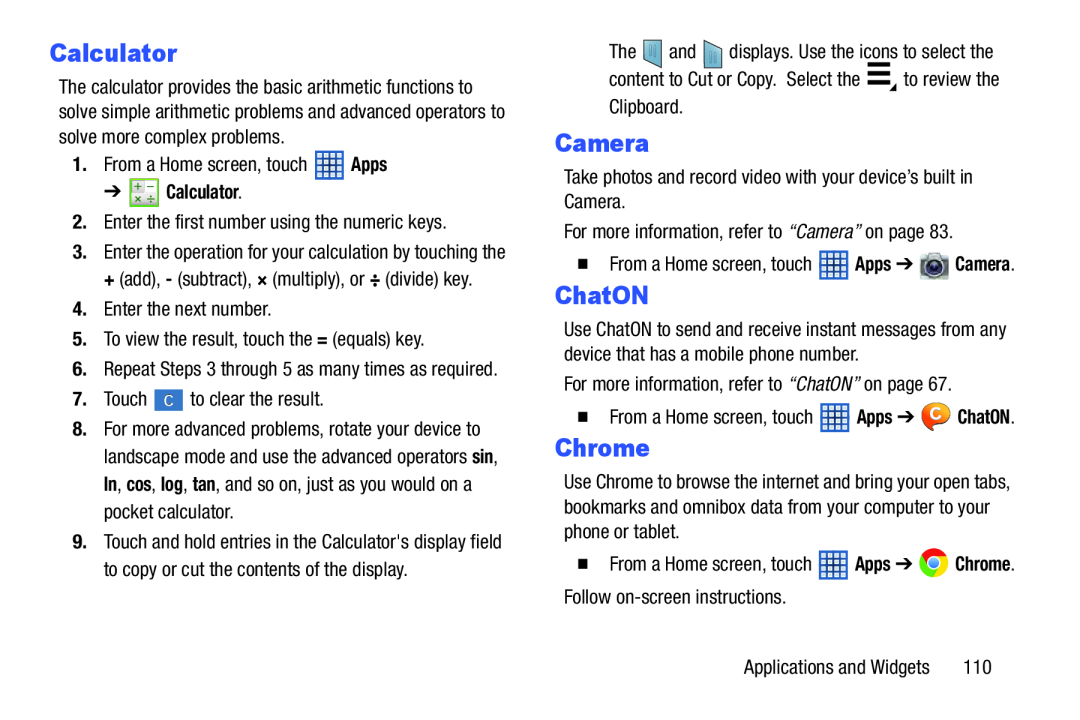 Calculator
CalculatorChrome
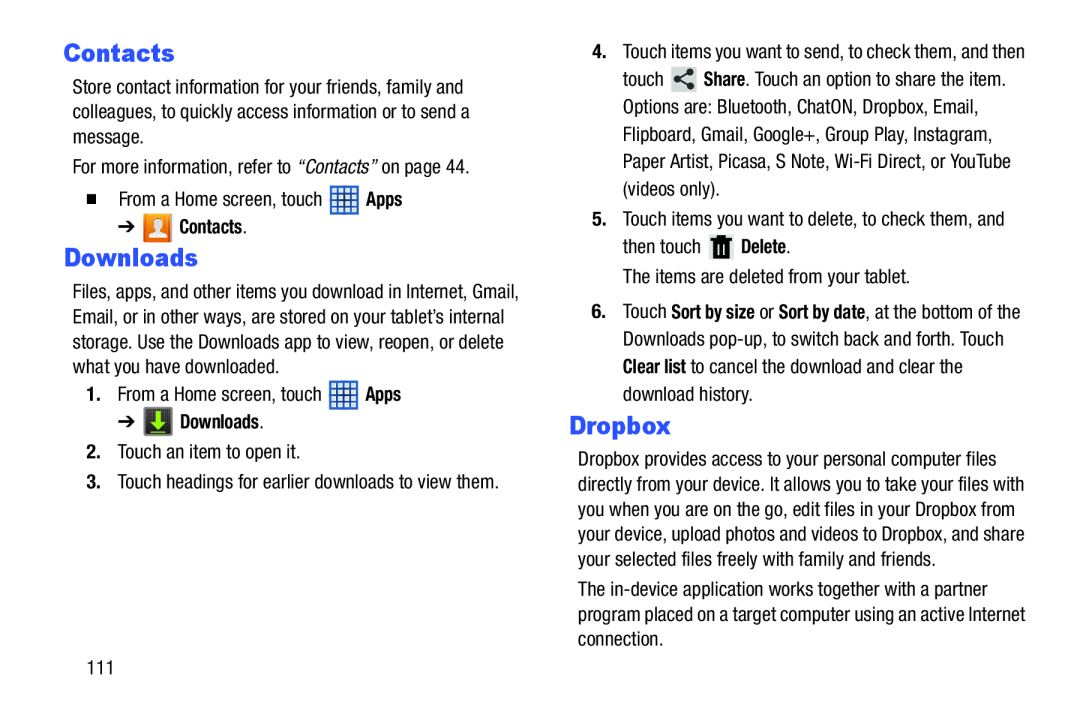 Downloads
DownloadsDropbox
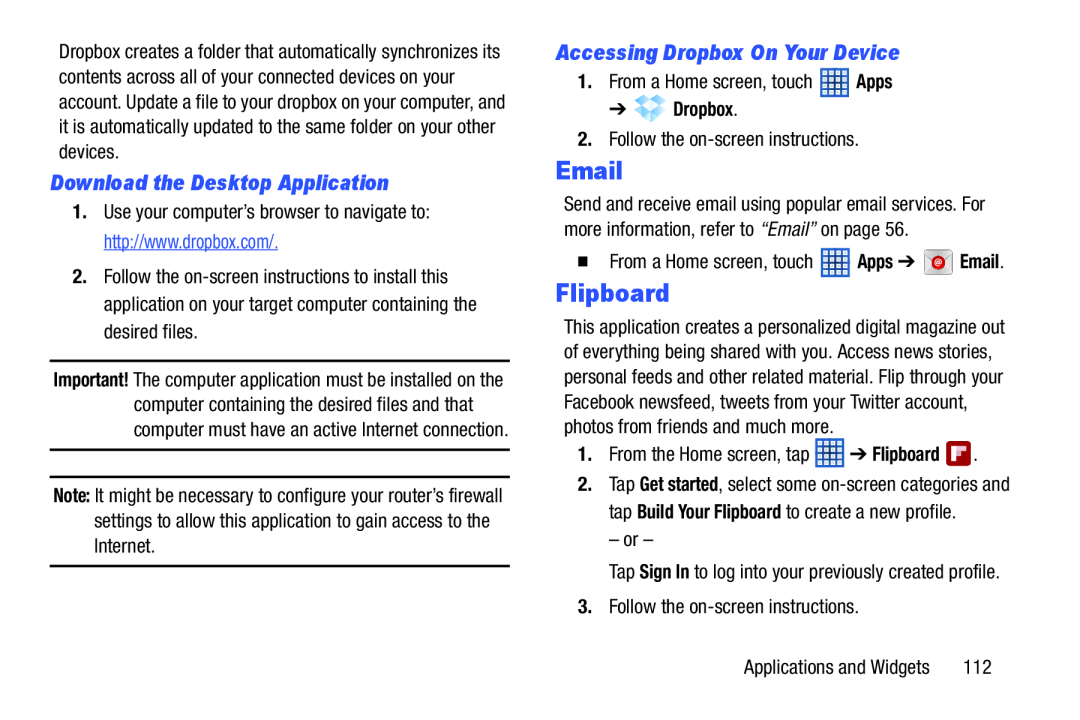 Download the Desktop Application
Download the Desktop ApplicationAccessing Dropbox On Your Device
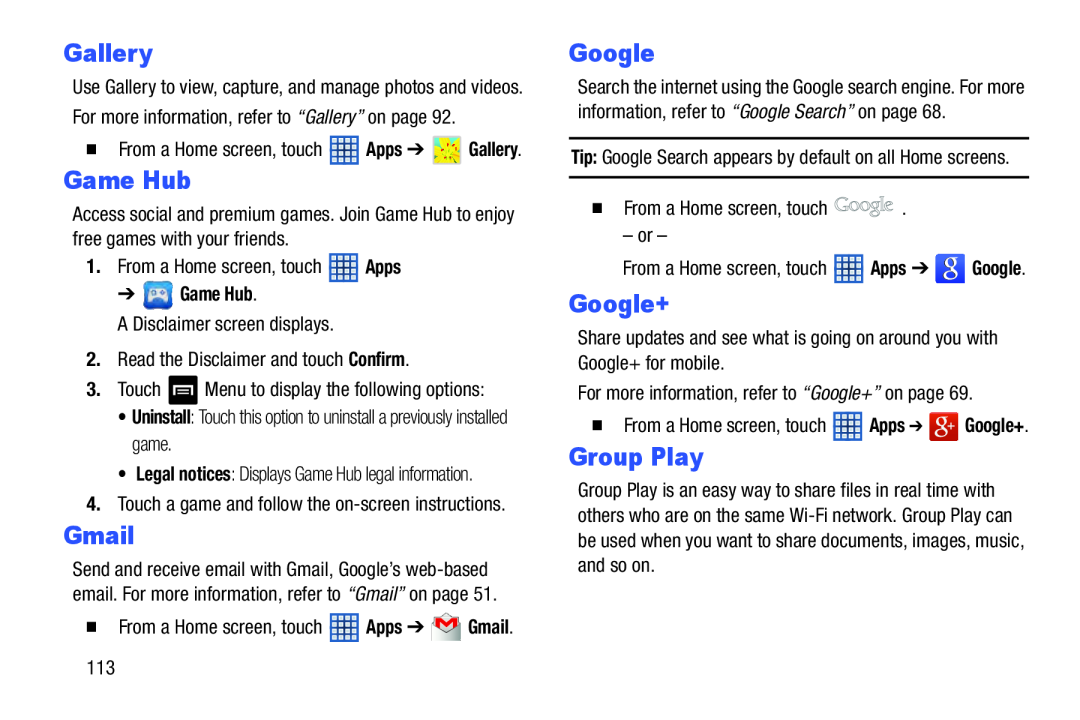 Game Hub
Game HubGroup Play
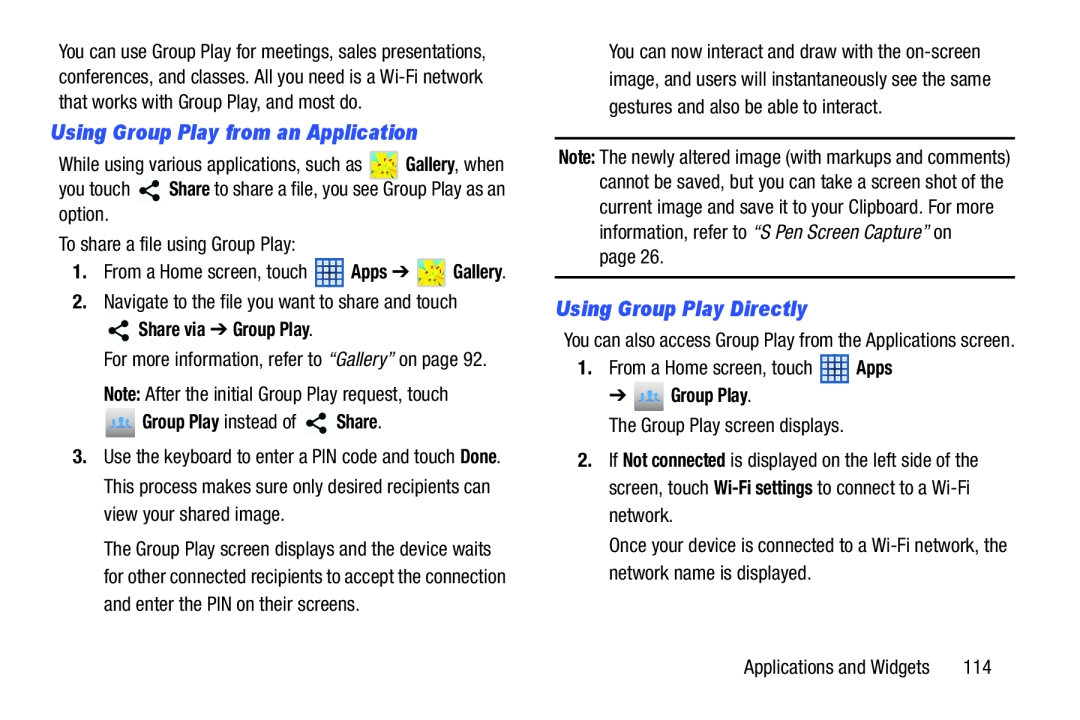 Using Group Play from an Application
Using Group Play from an ApplicationUsing Group Play Directly
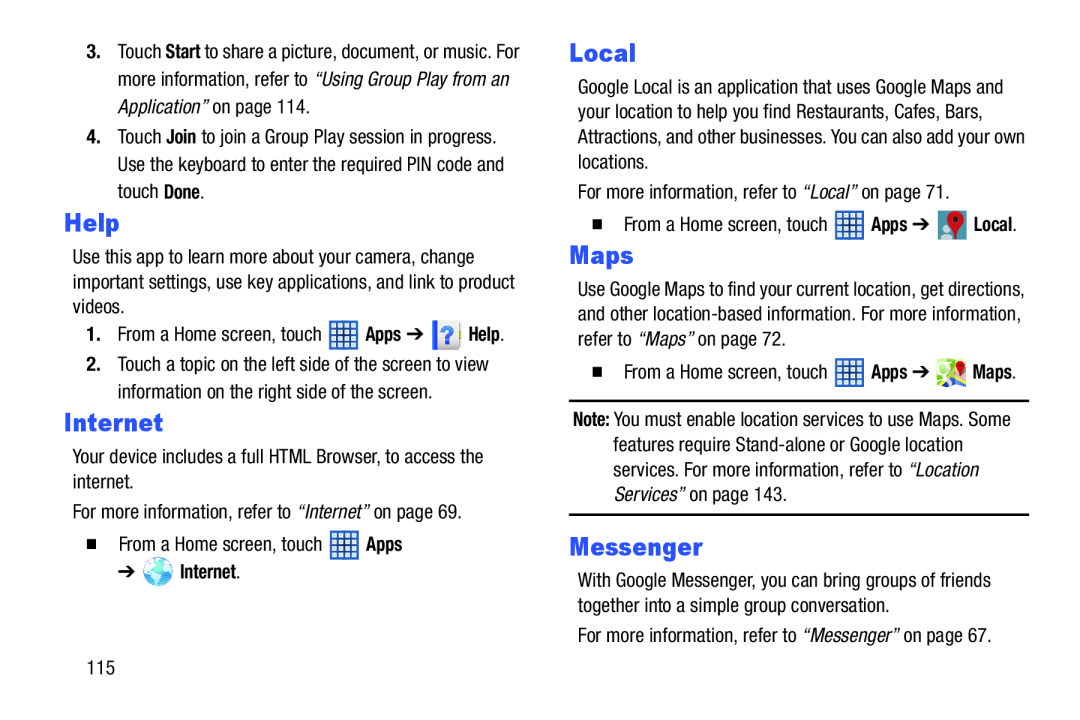 Help
Help
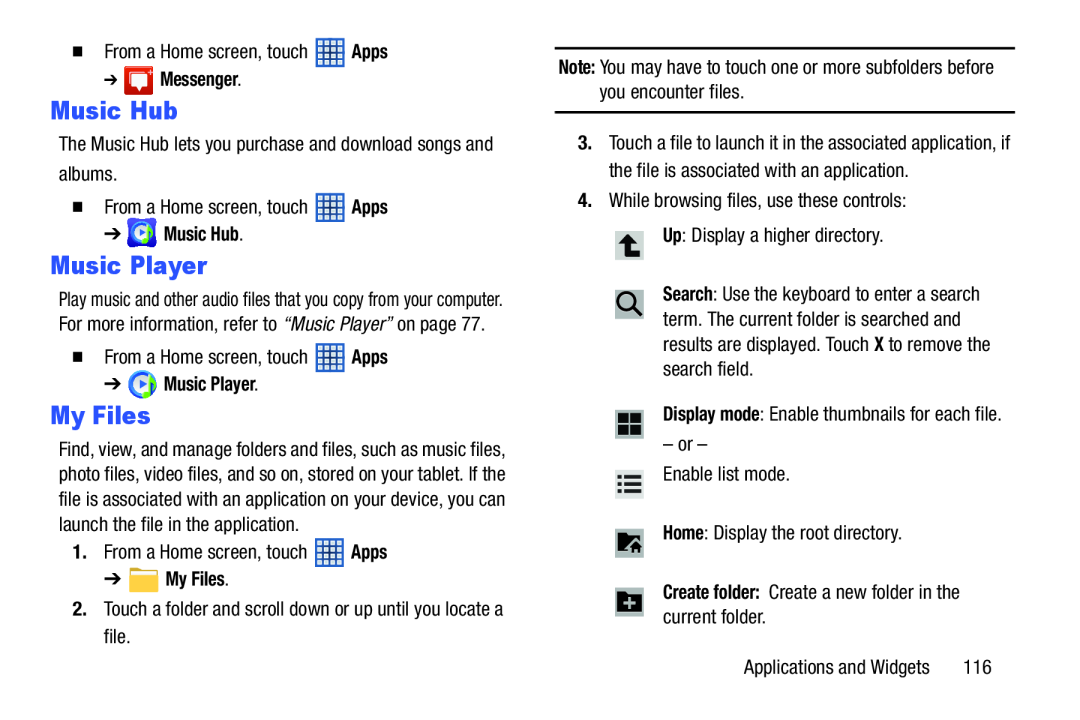 Music Hub
Music HubMy Files
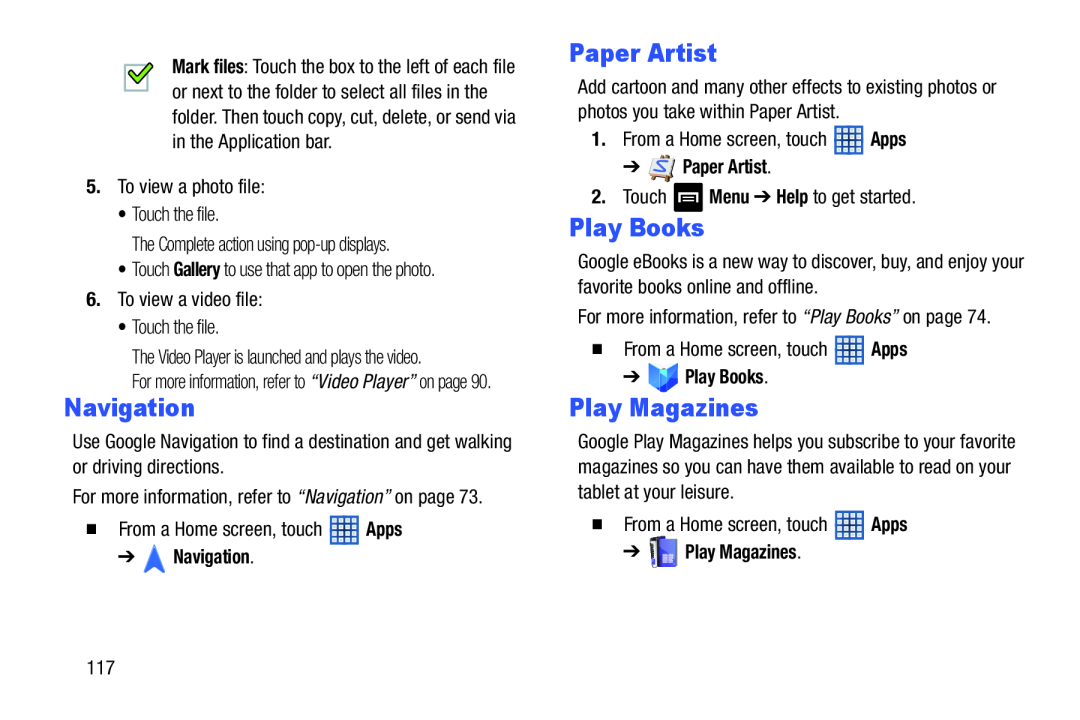 Paper Artist
Paper ArtistPlay Magazines
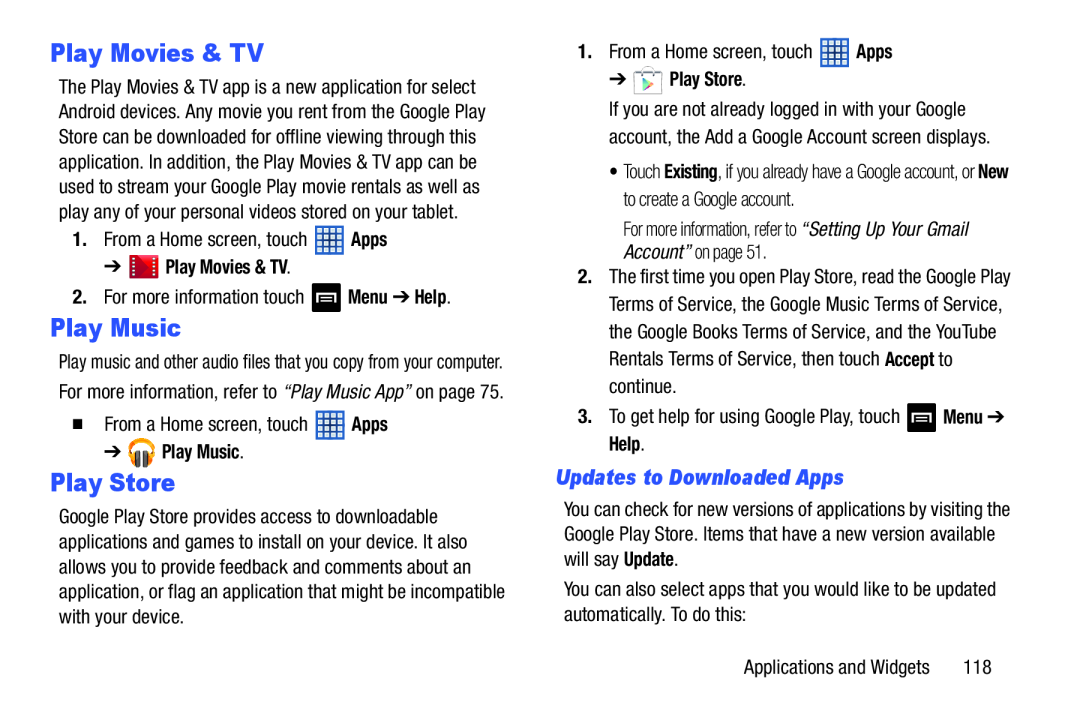 Play Movies & TV
Play Movies & TVPlay Music
Play Store
Updates to Downloaded Apps
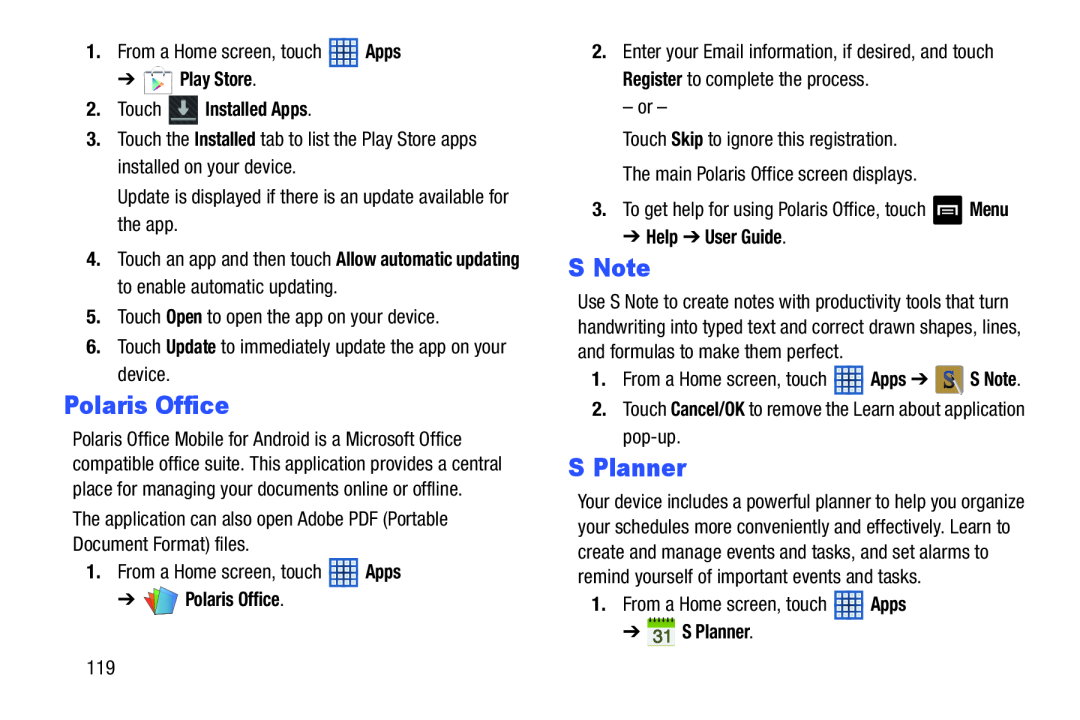 Polaris Office
Polaris OfficeS Note
S Planner
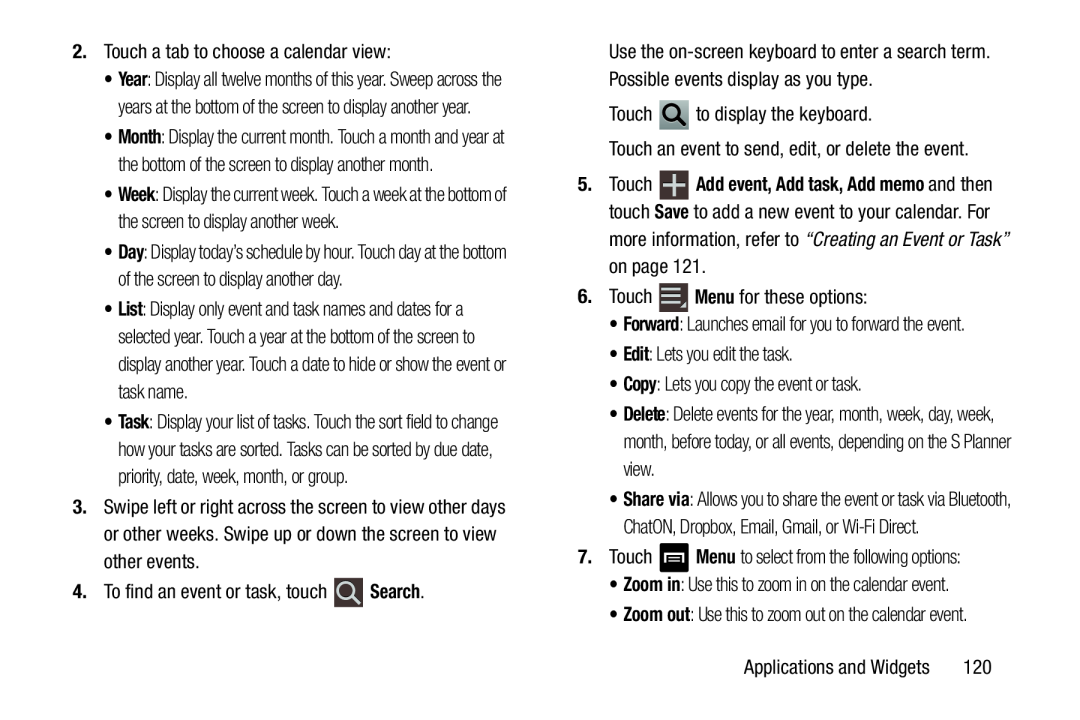 Delete
DeleteMenu
Zoom in
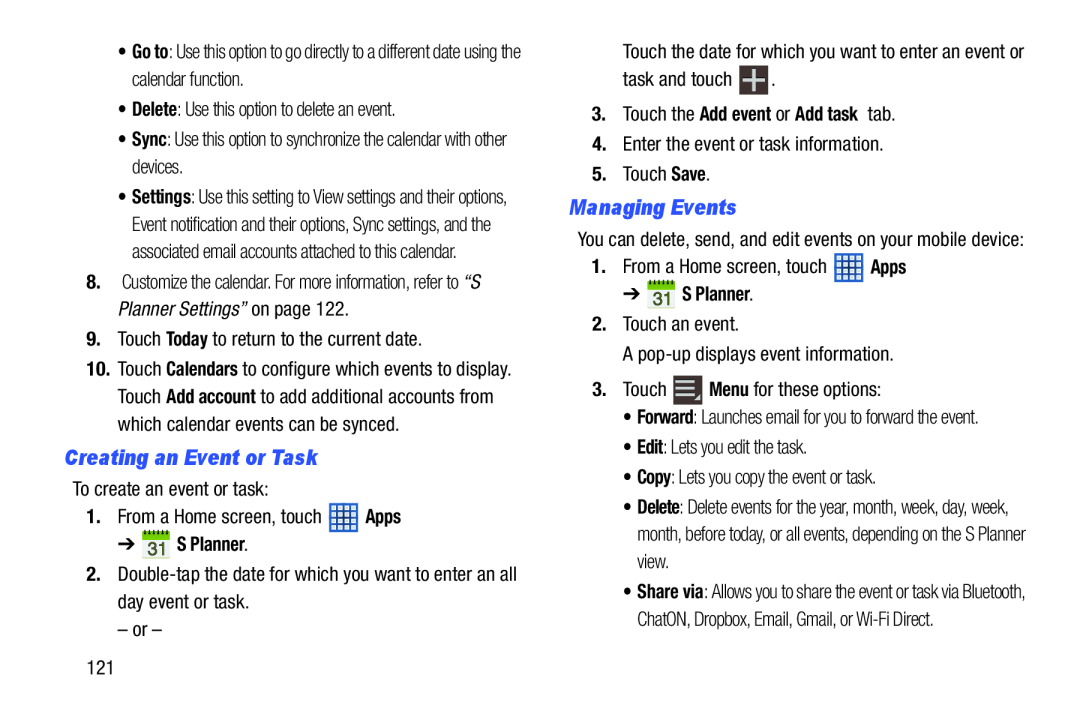 Creating an Event or Task
Creating an Event or TaskManaging Events
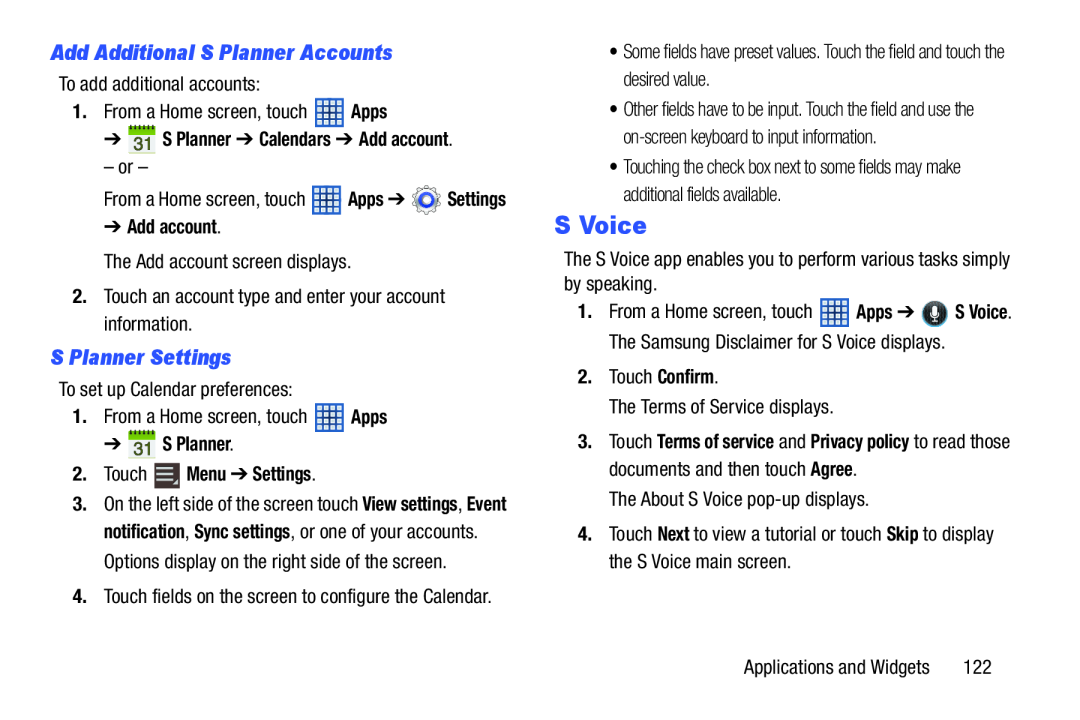 Add Additional S Planner Accounts
Add Additional S Planner AccountsS Planner Settings
S Voice
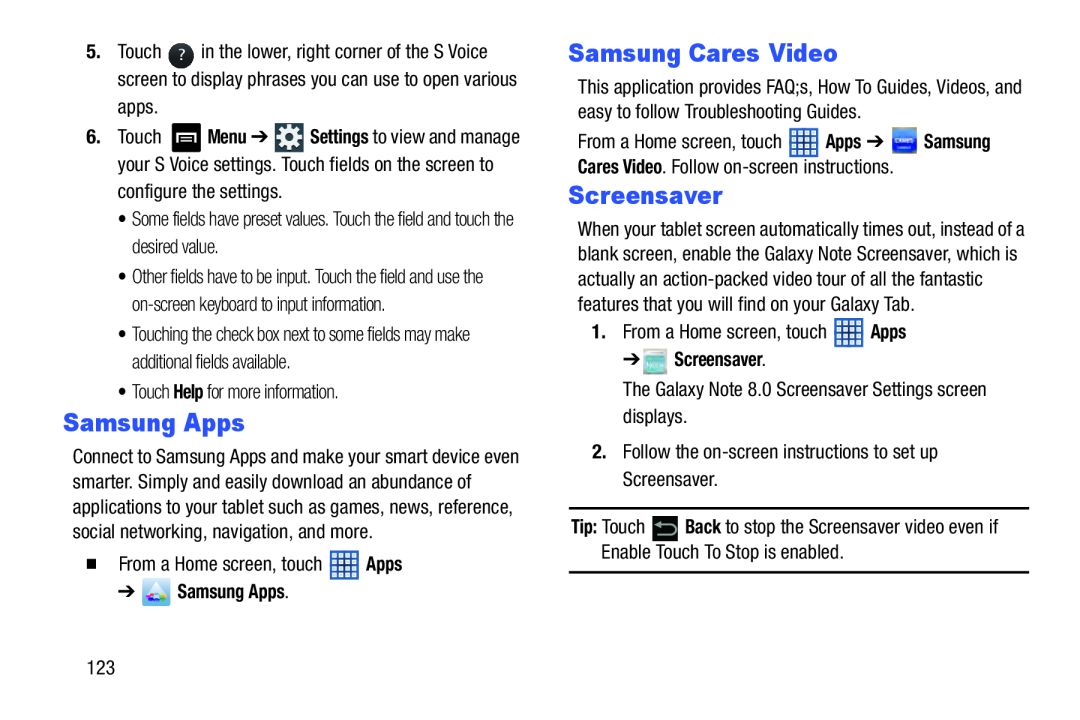 Samsung Apps
Samsung AppsSamsung Cares Video
Screensaver
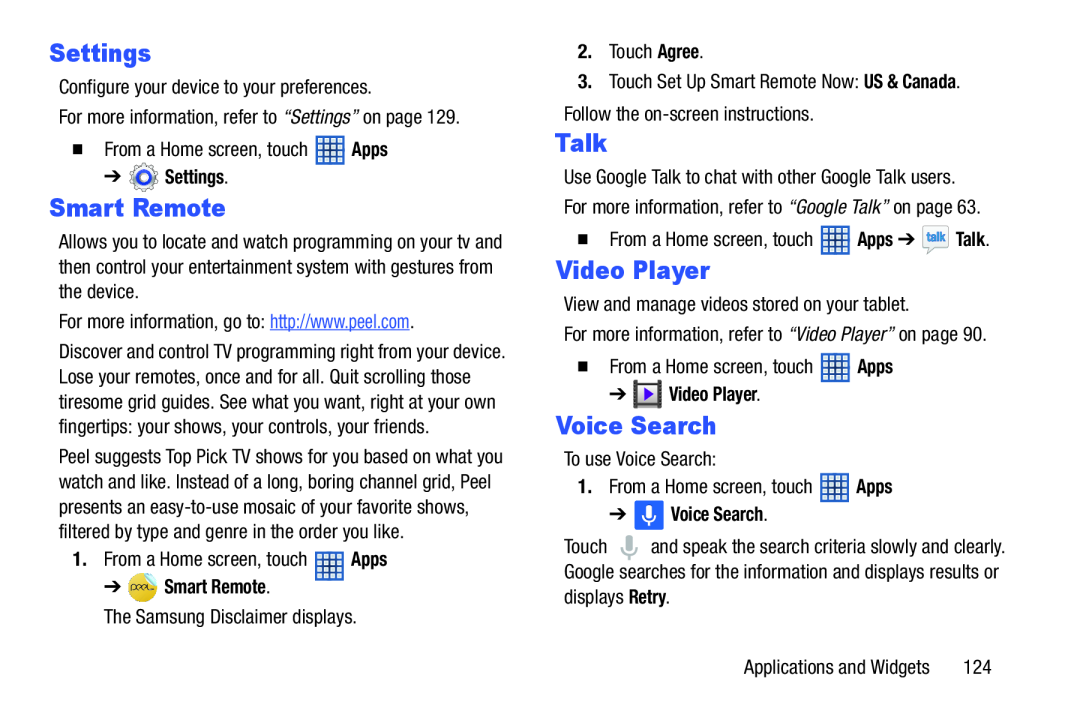 Settings
SettingsSmart Remote
Talk
Voice Search
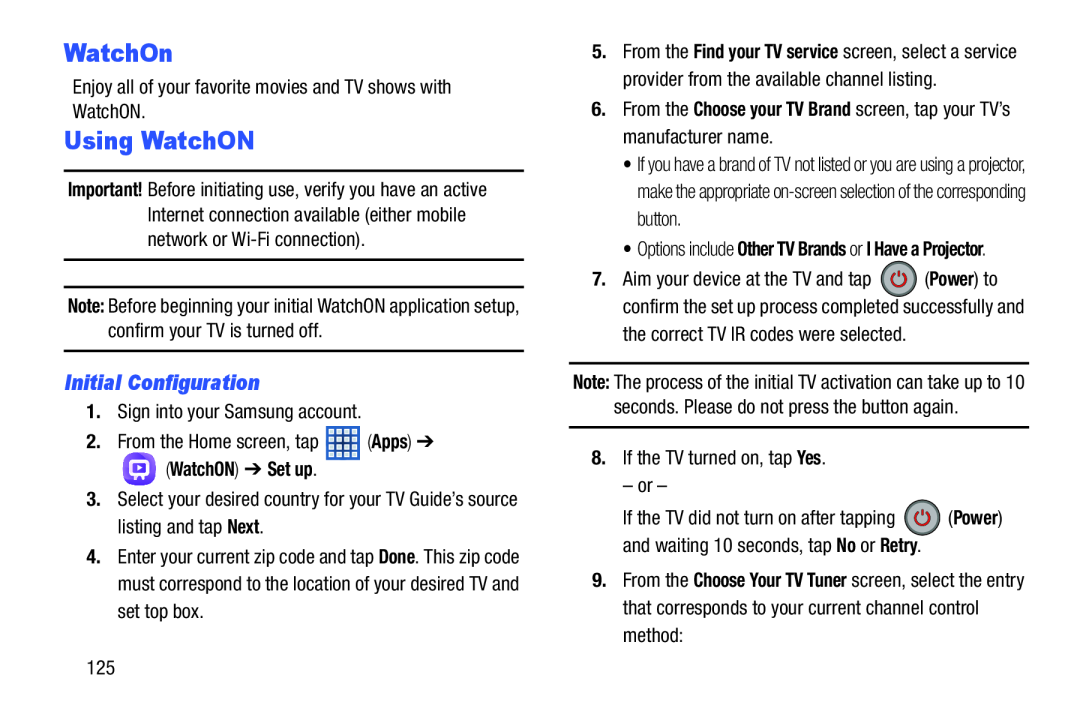 WatchOn
WatchOnUsing WatchON
Initial Configuration
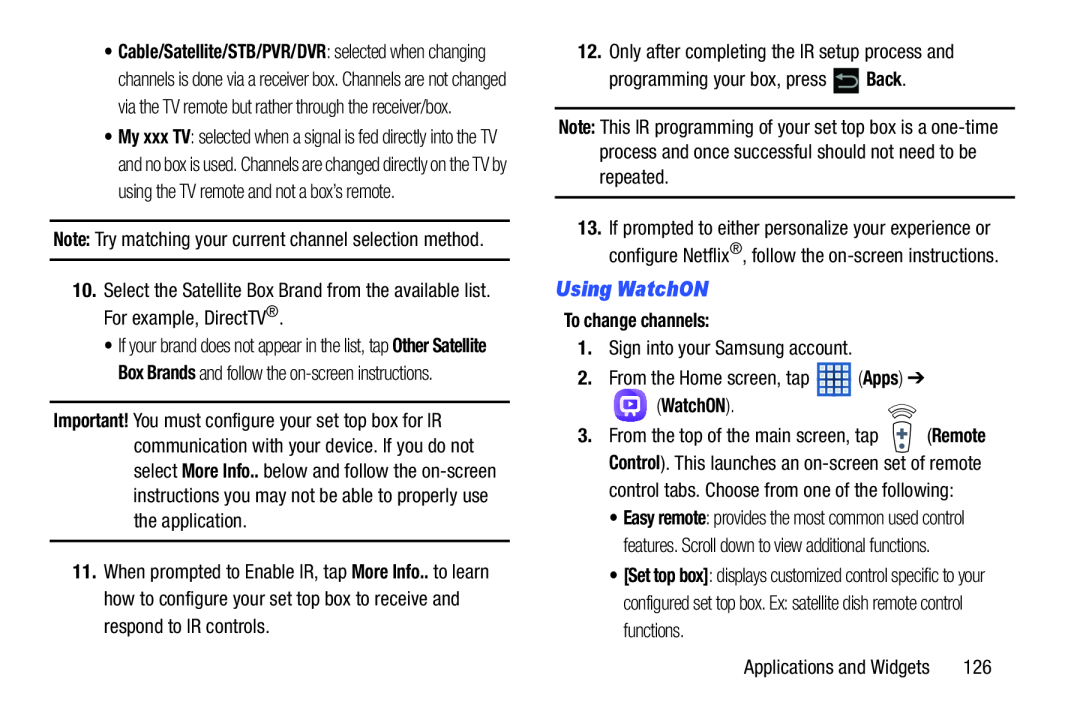 Using WatchON
Using WatchON
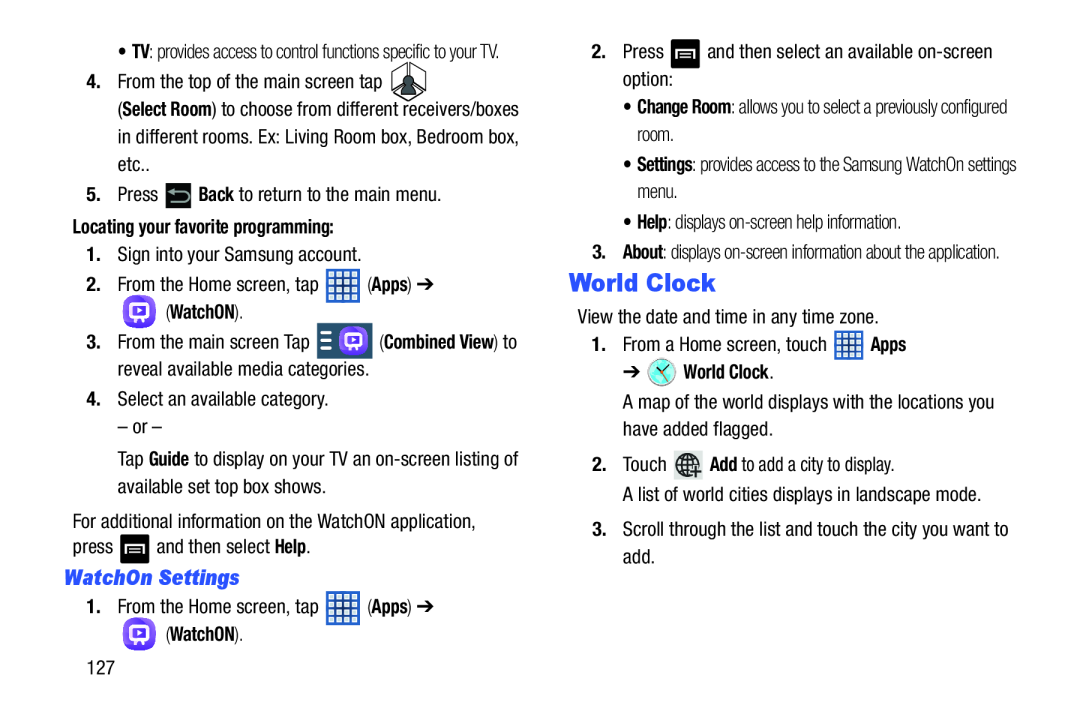 WatchOn Settings
WatchOn SettingsWorld Clock
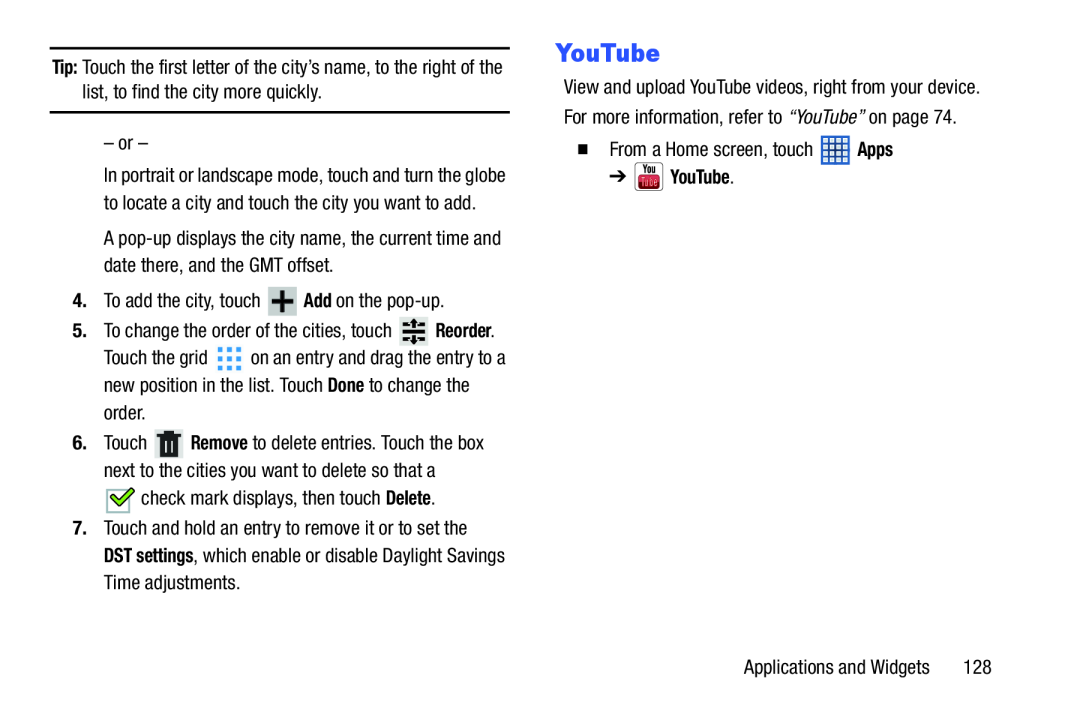 Tip:
Tip:Add
Reorder
Done
Delete
DST settings
YouTube
Apps
➔ YouTube
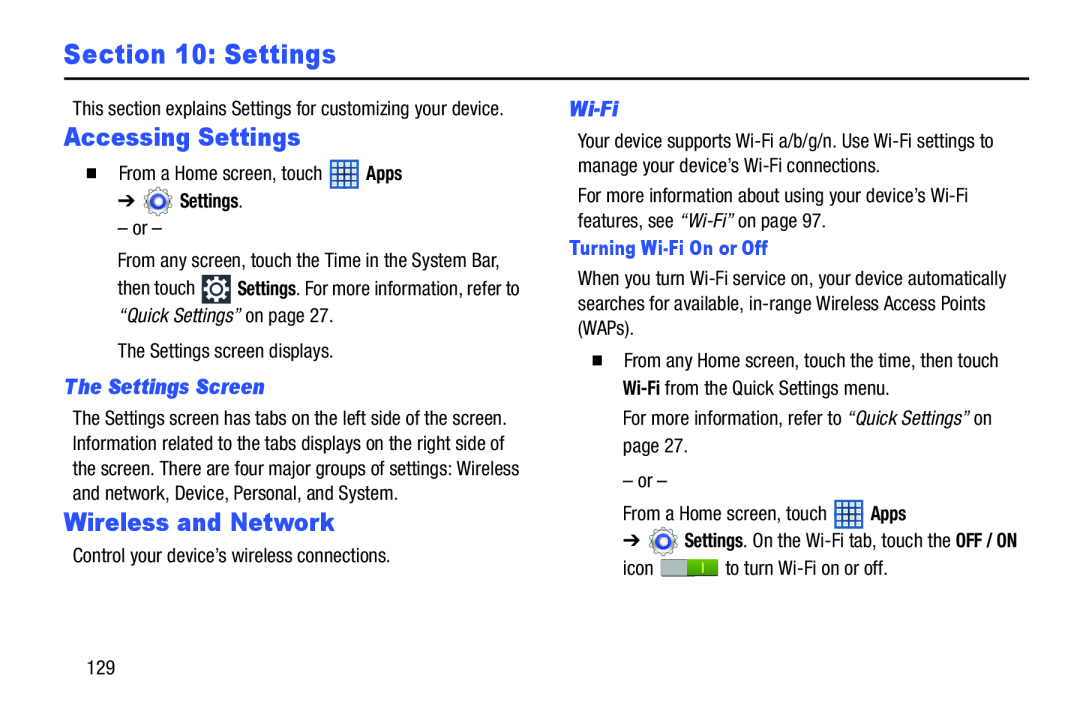 Section 10: Settings
Section 10: SettingsAccessing Settings
The Settings Screen
Wireless and Network
Wi-Fi
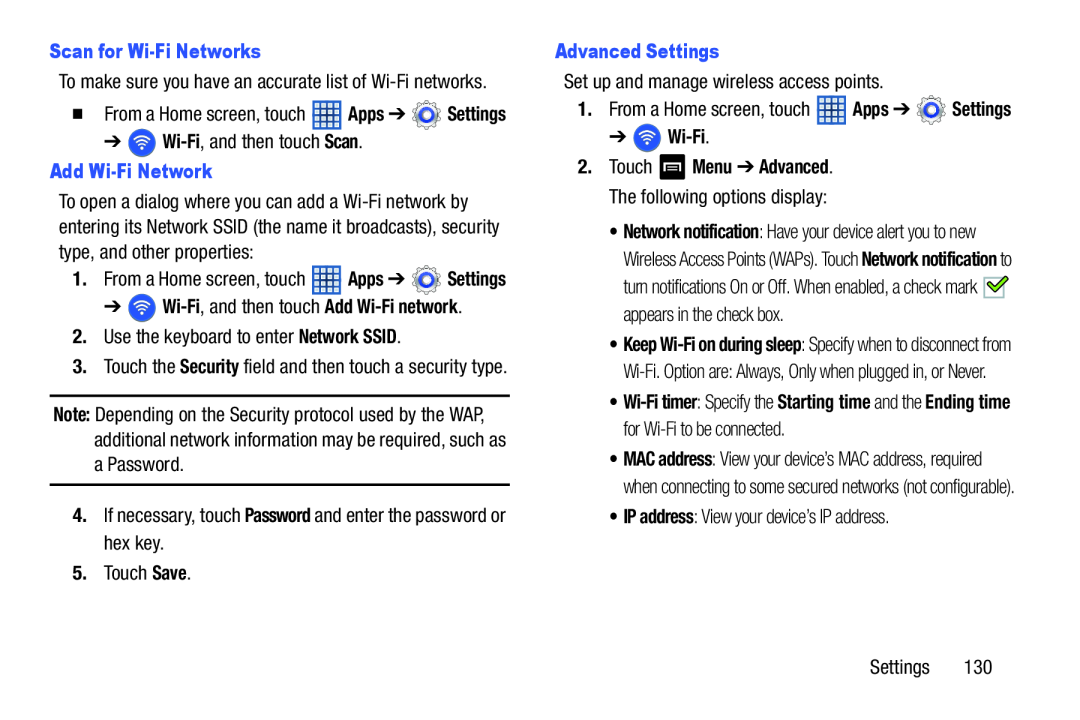 Scan for Wi-FiNetworks
Scan for Wi-FiNetworksWi-Fi
Scan
Add Wi-FiNetwork
➔ Wi-Fi,and then touch Add Wi-Finetwork
Network SSID
Password
Save
Advanced Settings
Apps
Settings
➔ Wi-Fi
• IP address
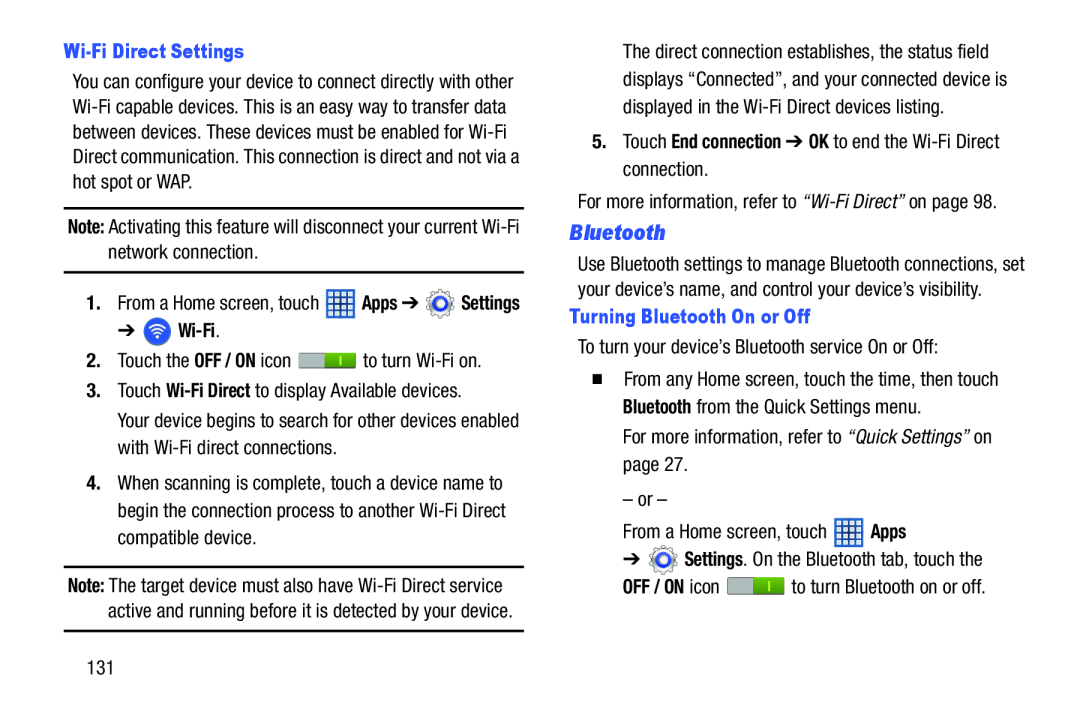 Bluetooth
Bluetooth
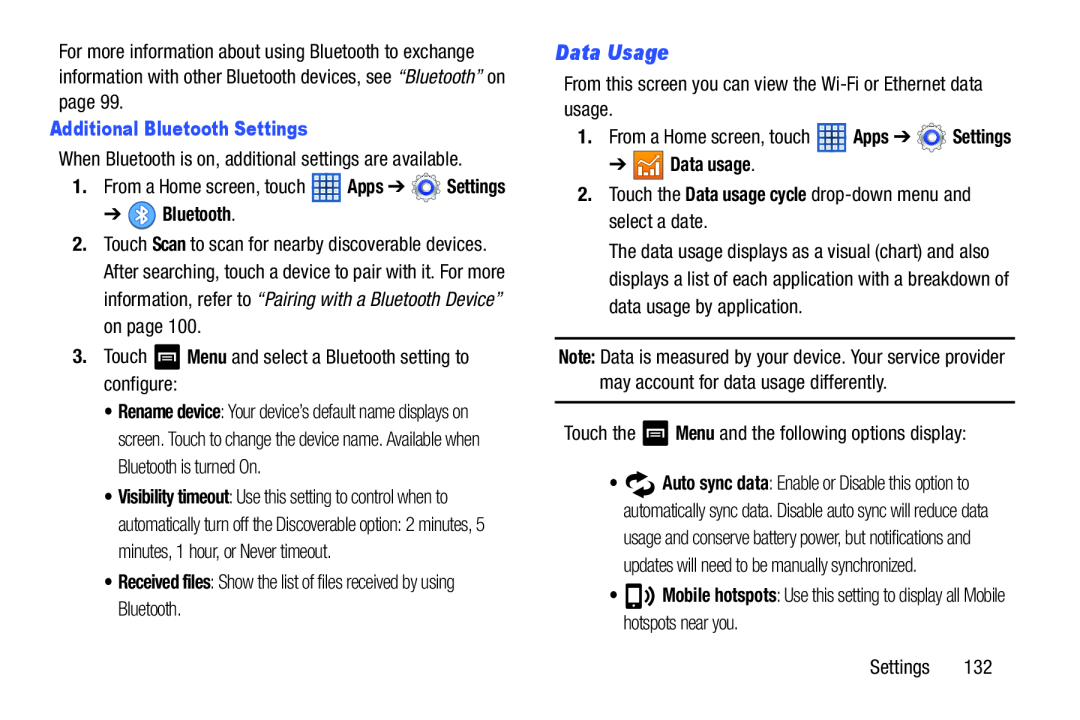 Data Usage
Data Usage
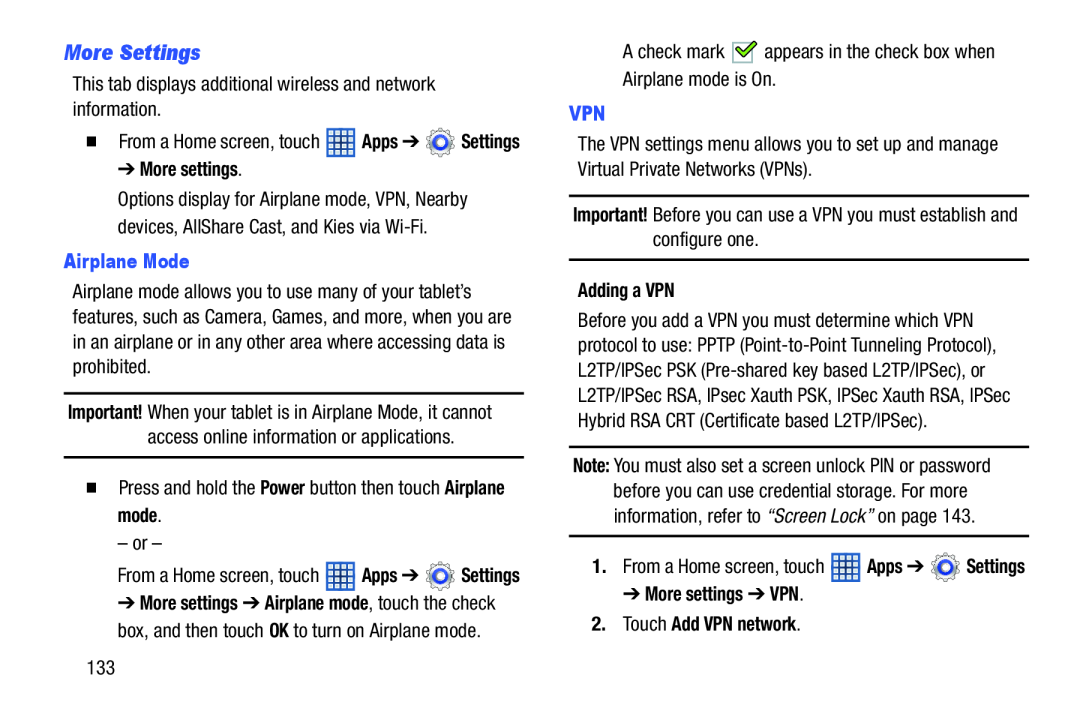 More Settings
More Settings
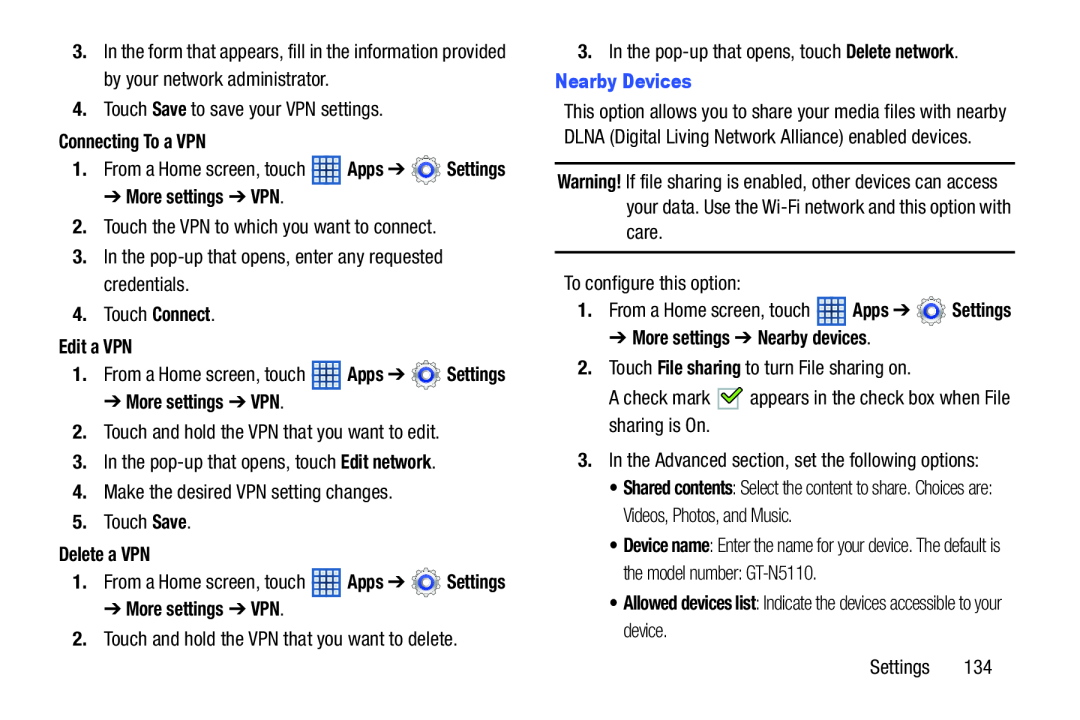 Save
SaveConnecting To a VPN
➔ More settings ➔ VPN
Connect
Edit a VPN
➔ More settings ➔ VPN
Edit network
Save
Delete a VPN
➔ More settings ➔ VPN
Delete network
Nearby Devices
Warning
Apps
Settings
➔ More settings ➔ Nearby devices
File sharing
• Device name
• Allowed devices list: Indicate the devices accessible to your device
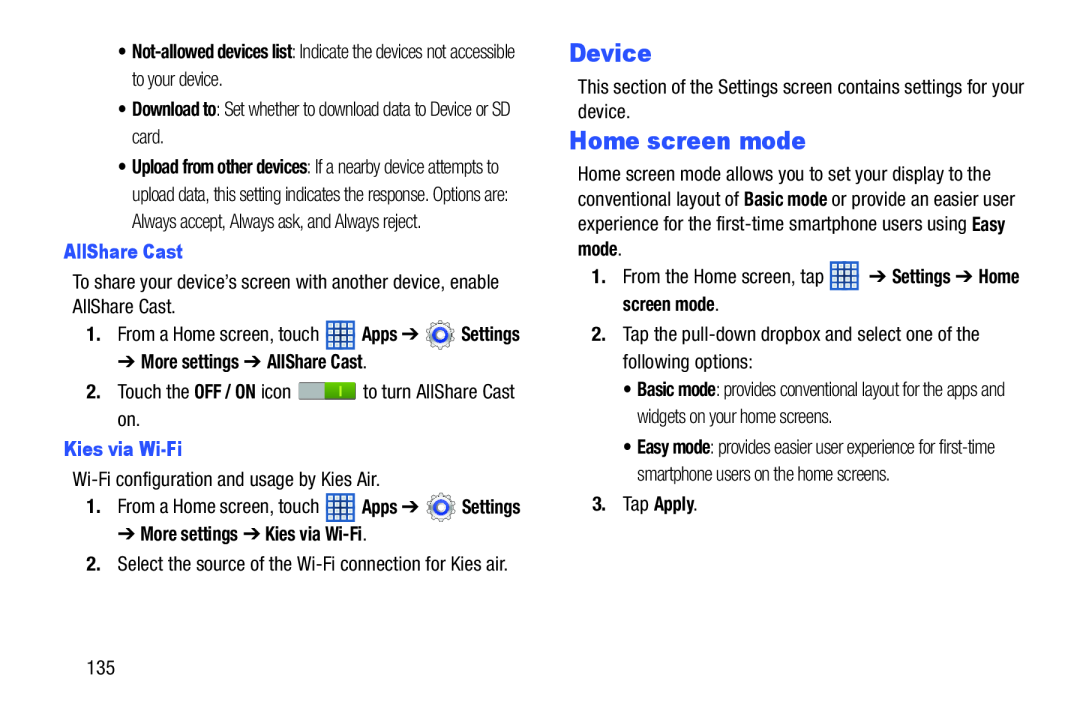 Device
DeviceHome screen mode
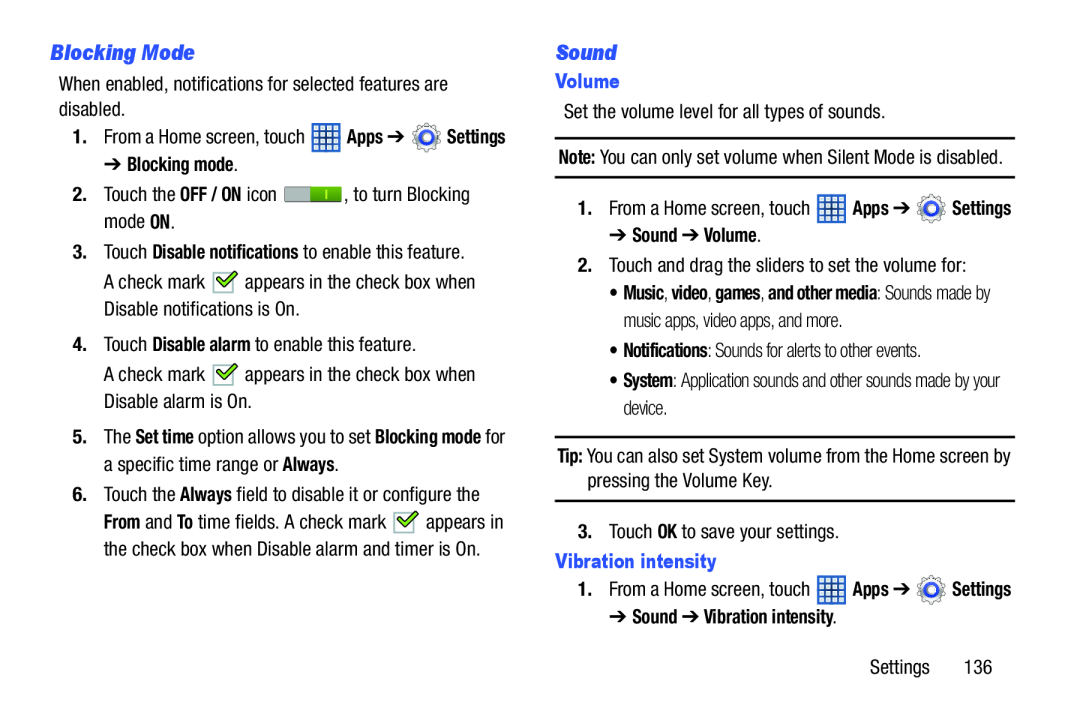 Blocking Mode
Blocking ModeSound
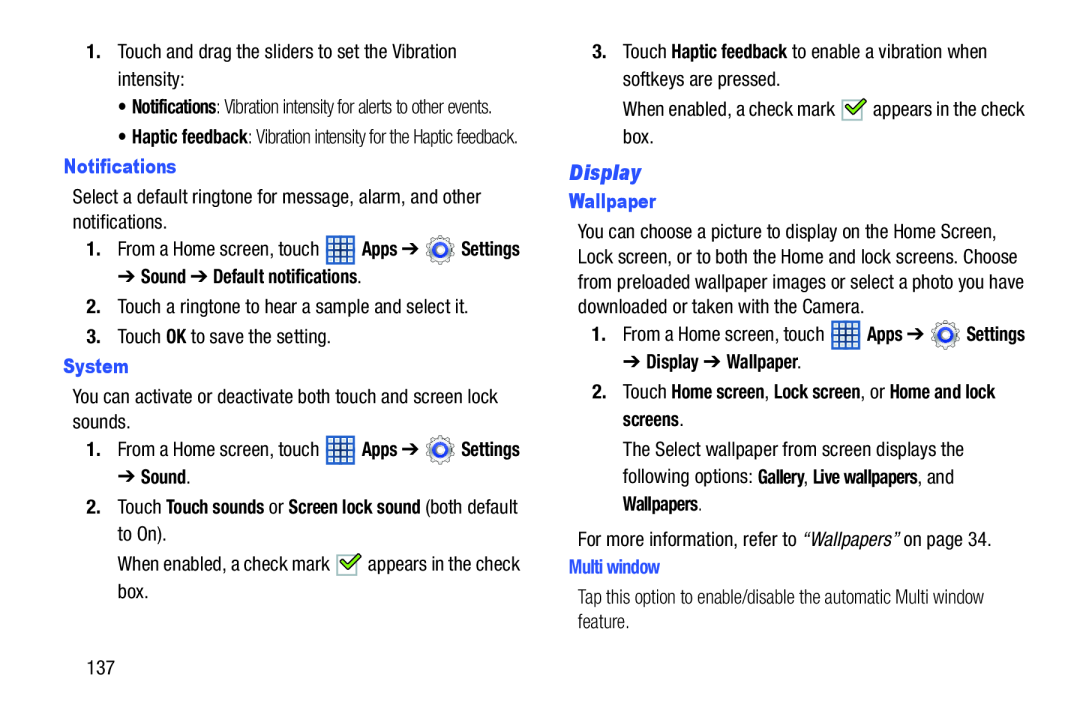 Display
Display
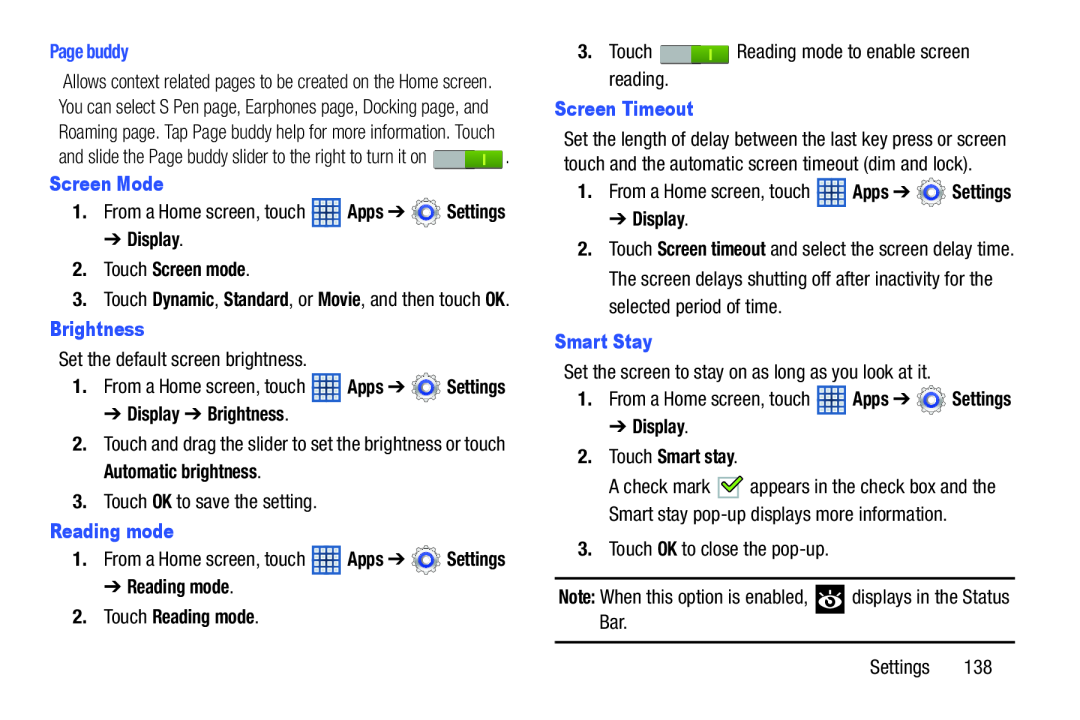 Page buddy
Page buddyScreen Mode
➔Display
2.Touch Screen mode
Brightness
➔ Display ➔ Brightness
Automatic brightness
Reading mode
➔ Reading mode
2.Touch Reading mode
Screen Timeout
Apps
Settings
➔ Display
Screen timeout
Smart Stay
Apps
Settings
➔ Display
2.Touch Smart stay
Note:
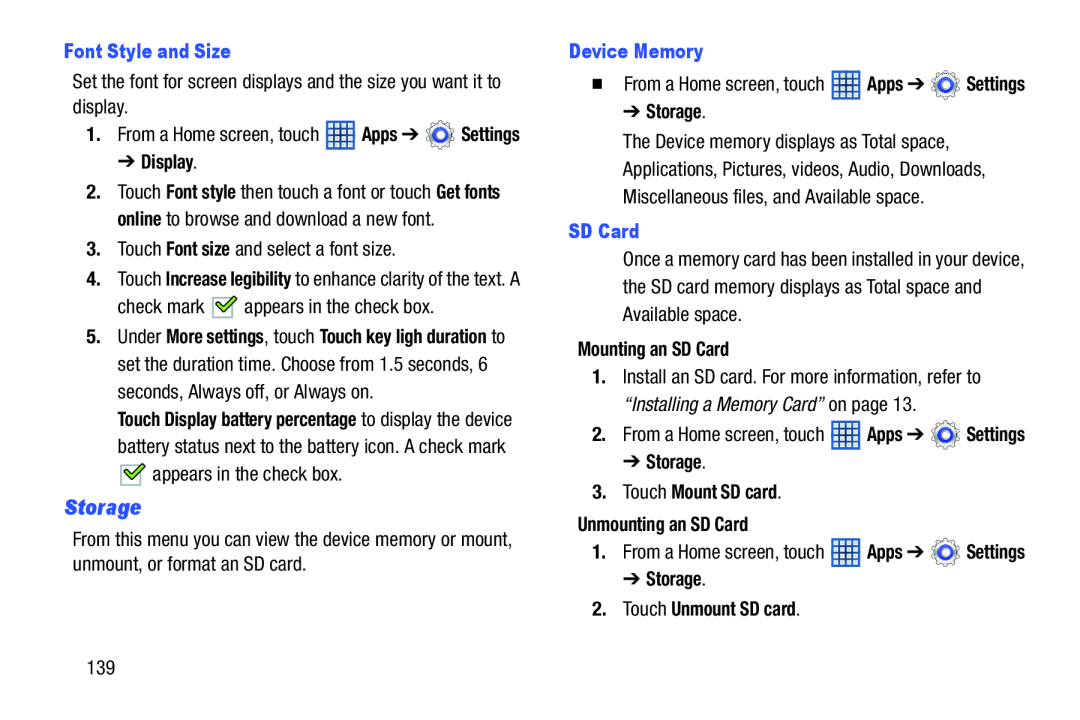 Storage
Storage
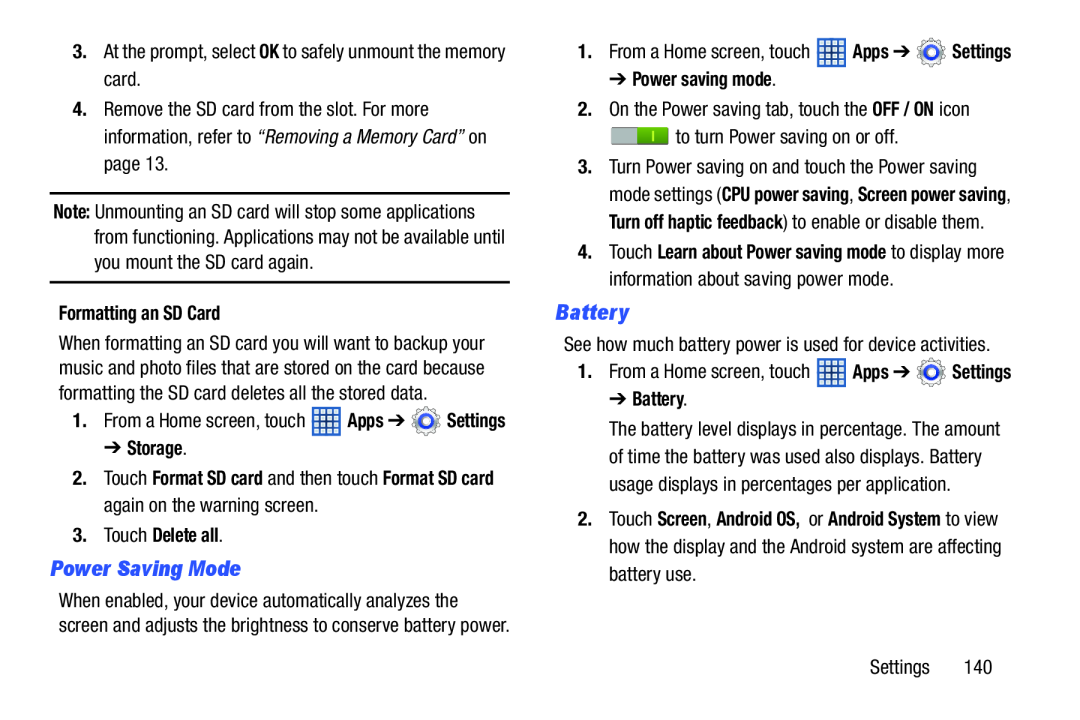 Power Saving Mode
Power Saving ModeBattery
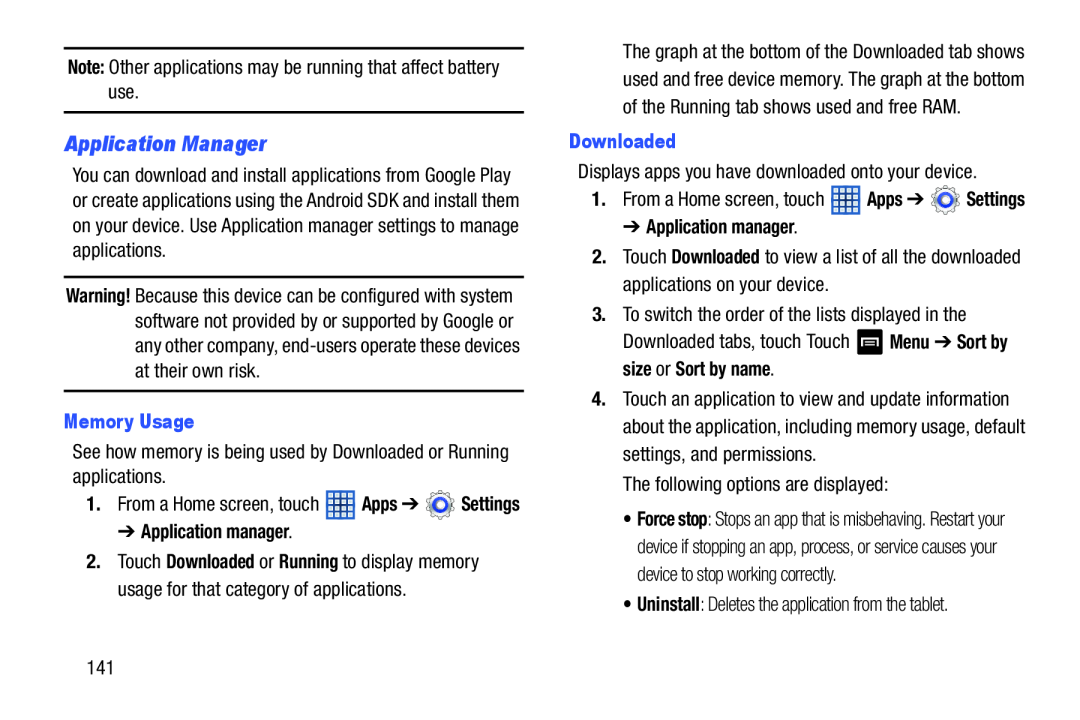 Application Manager
Application Manager
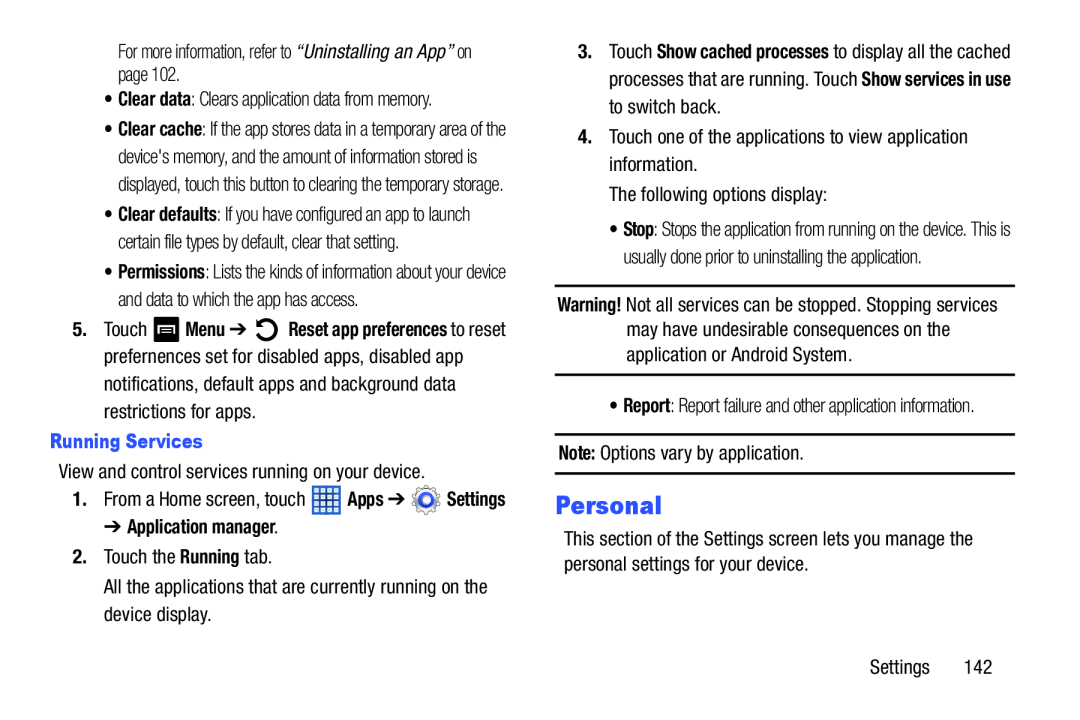 Personal
Personal
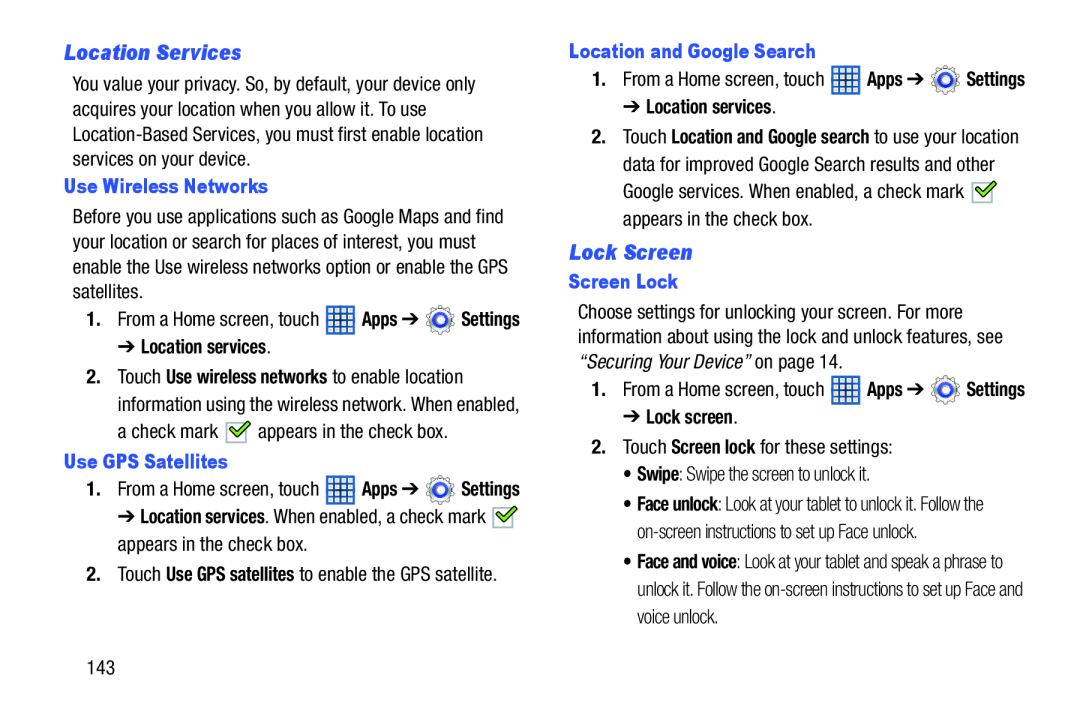 Location Services
Location ServicesLock Screen
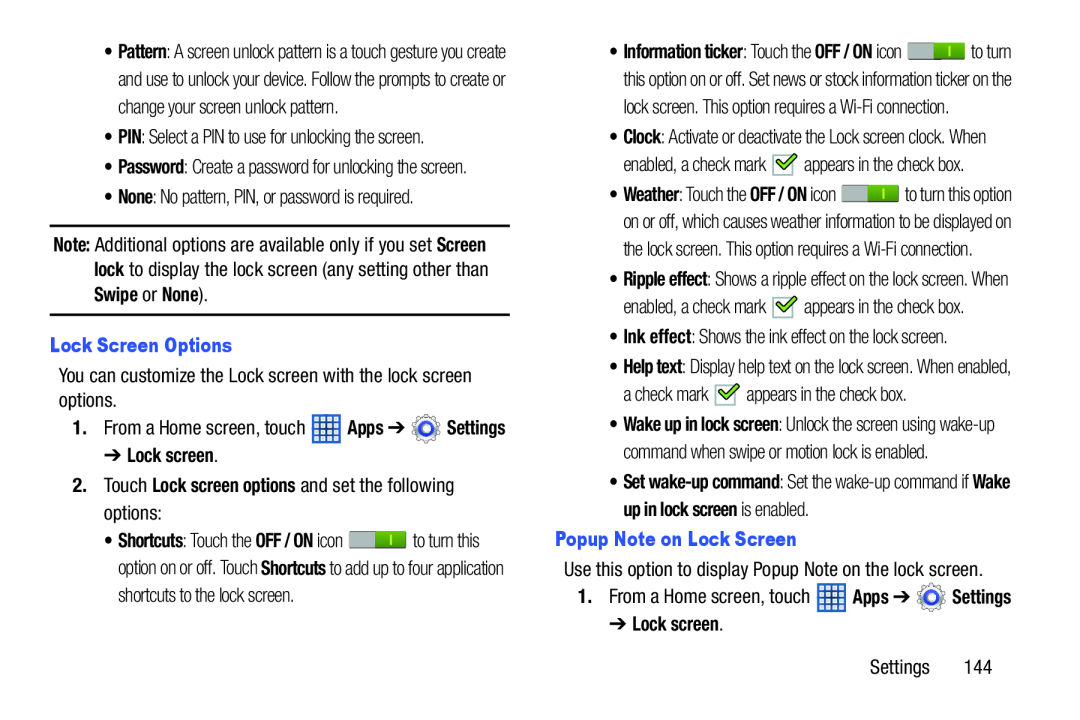 PIN
PINNone
Note:
Screen lock
Swipe
None
Lock Screen Options
➔ Lock screen
2.Touch Lock screen options and set the following options:
Ink effect
Popup Note on Lock Screen
Apps
Settings
➔ Lock screen
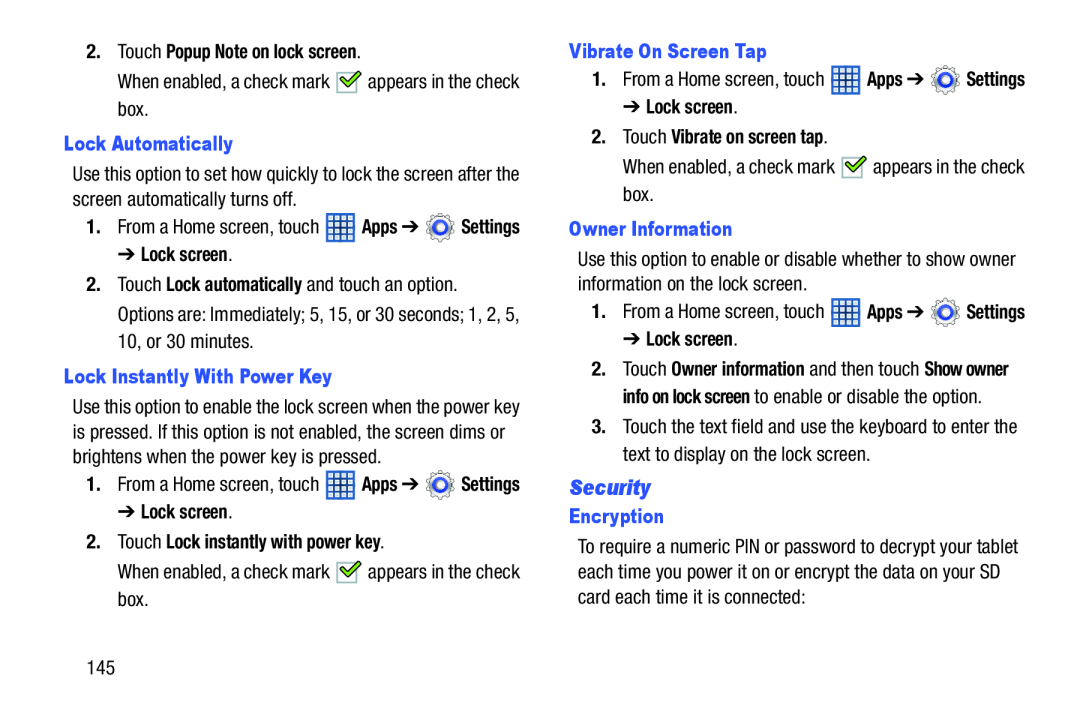 Security
Security
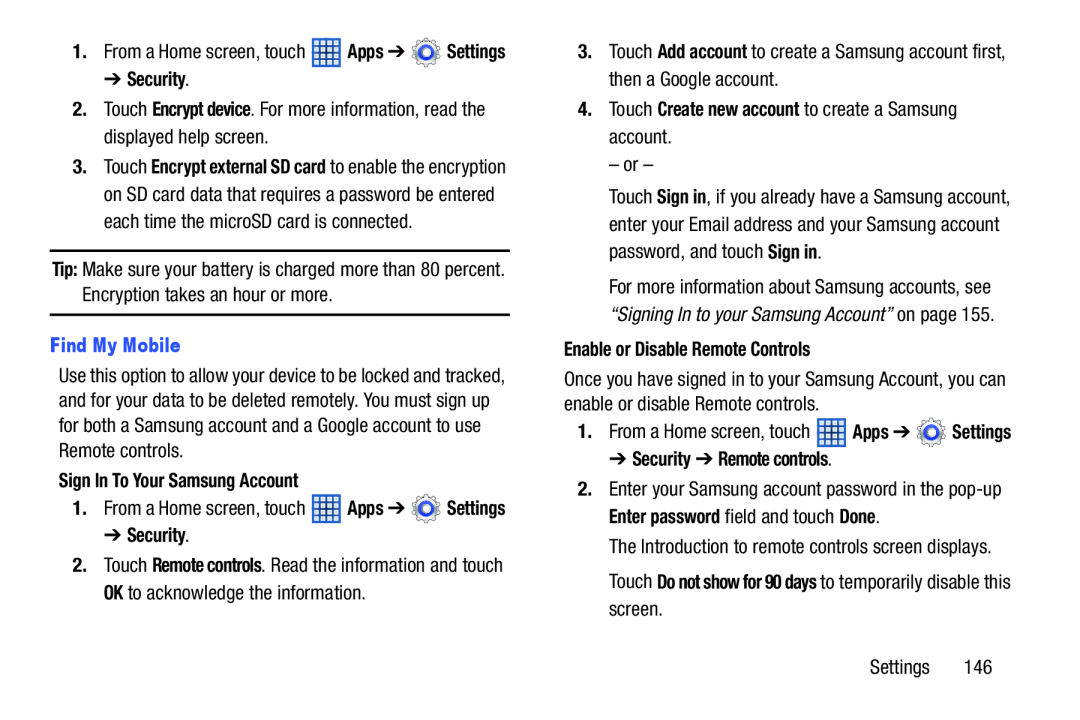 ➔ Security
➔ SecurityEncrypt device
Tip:
Find My Mobile
Sign In To Your Samsung Account
➔ Security
Remote controls
Add account
4.Touch Create new account to create a Samsung account
Enable or Disable Remote Controls
Apps
Settings
➔ Security ➔ Remote controls
Enter password
Done
Touch Do not show for 90 days to temporarily disable this screen
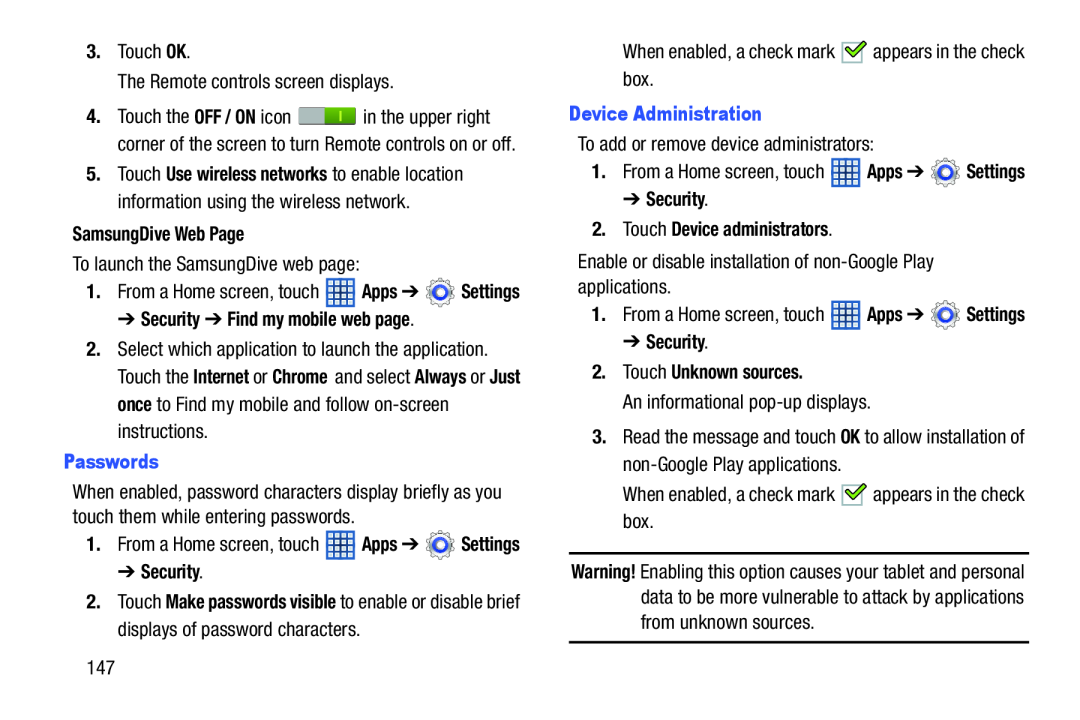 SamsungDive Web Page
SamsungDive Web Page➔ Security ➔ Find my mobile web page
Internet
Chrome
Always
Just once
Device Administration
➔ Security
2.Touch Device administrators
➔ Security
2.Touch Unknown sources
Passwords
➔ Security
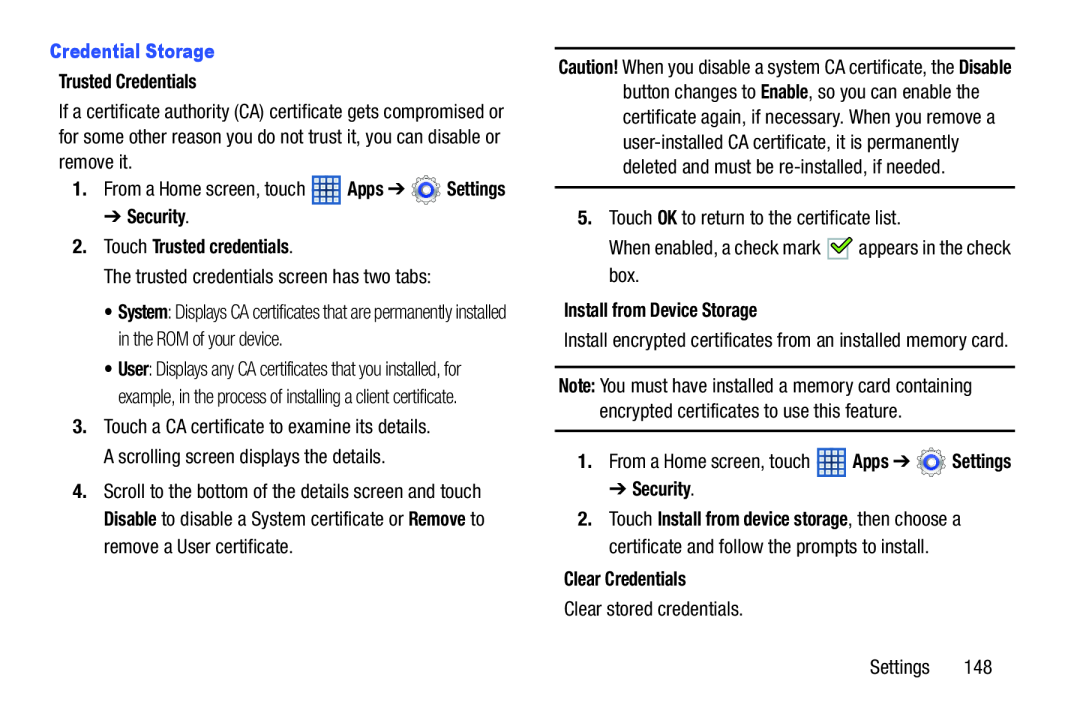 Credential Storage
Credential StorageTrusted Credentials
➔ Security
2.Touch Trusted credentials
Disable
Remove
Install from Device Storage
Apps
Settings
➔ Security
Clear Credentials
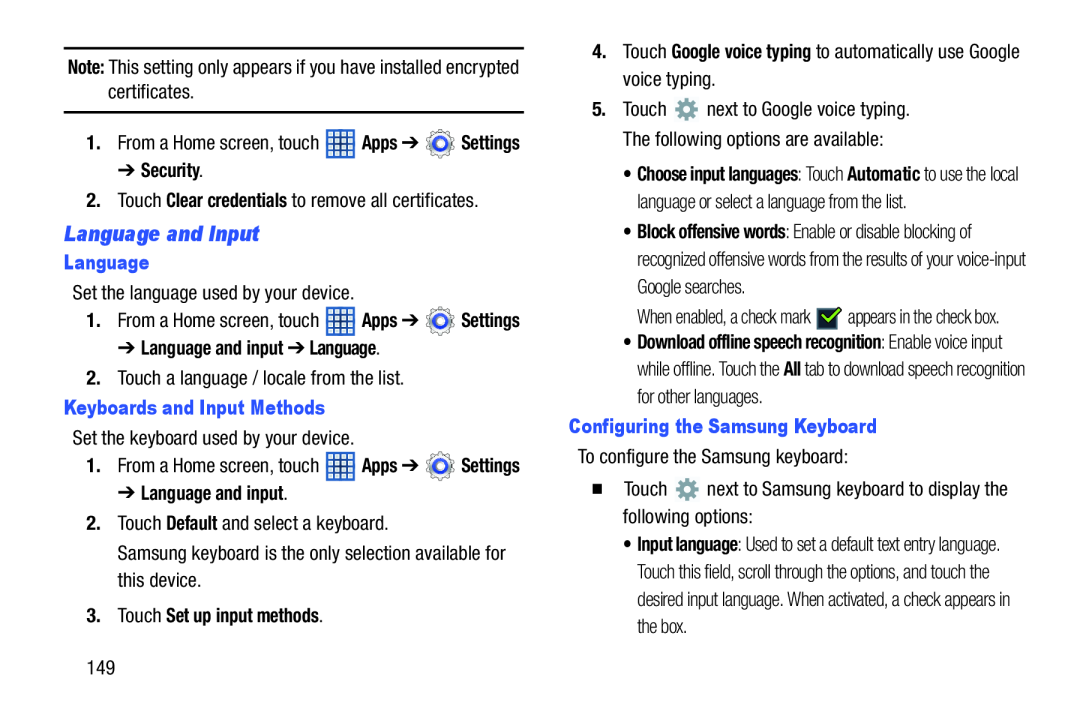 Language and Input
Language and Input
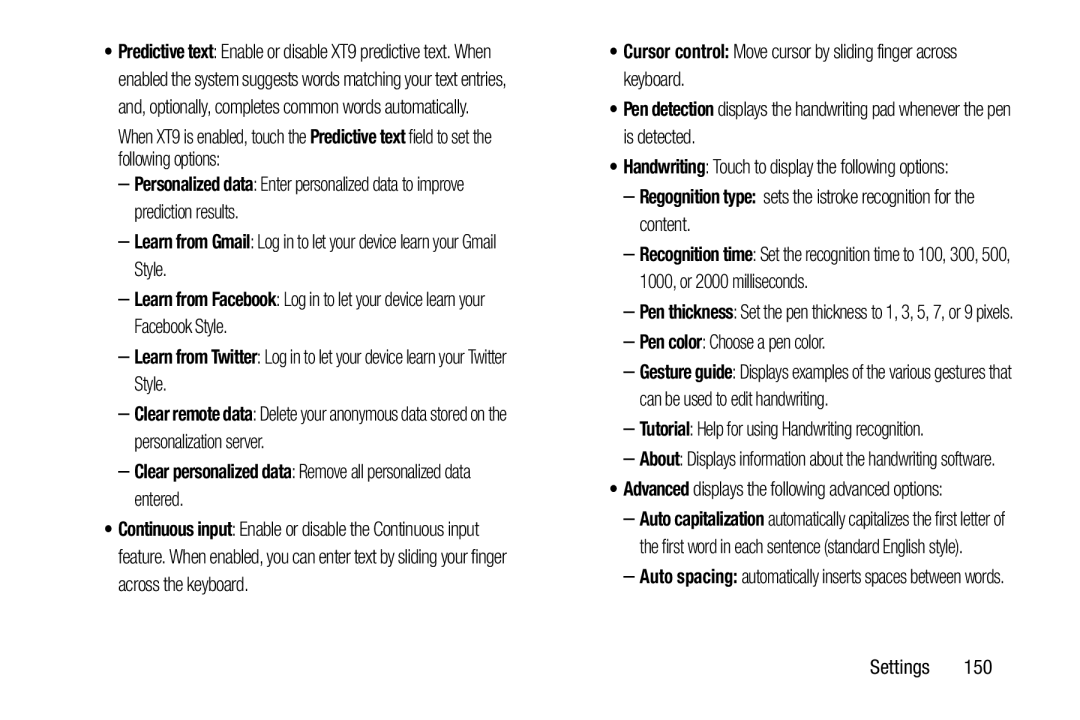 Predictive text
Predictive textPersonalized data
Learn from Gmail
–Learn from Facebook: Log in to let your device learn your Facebook Style
Learn from Twitter
Clear remote data
–Clear personalized data: Remove all personalized data entered
•Cursor control: Move cursor by sliding finger across keyboard
Pen detection
Handwriting
–Regognition type: sets the istroke recognition for the content
Pen color
Tutorial
Advanced
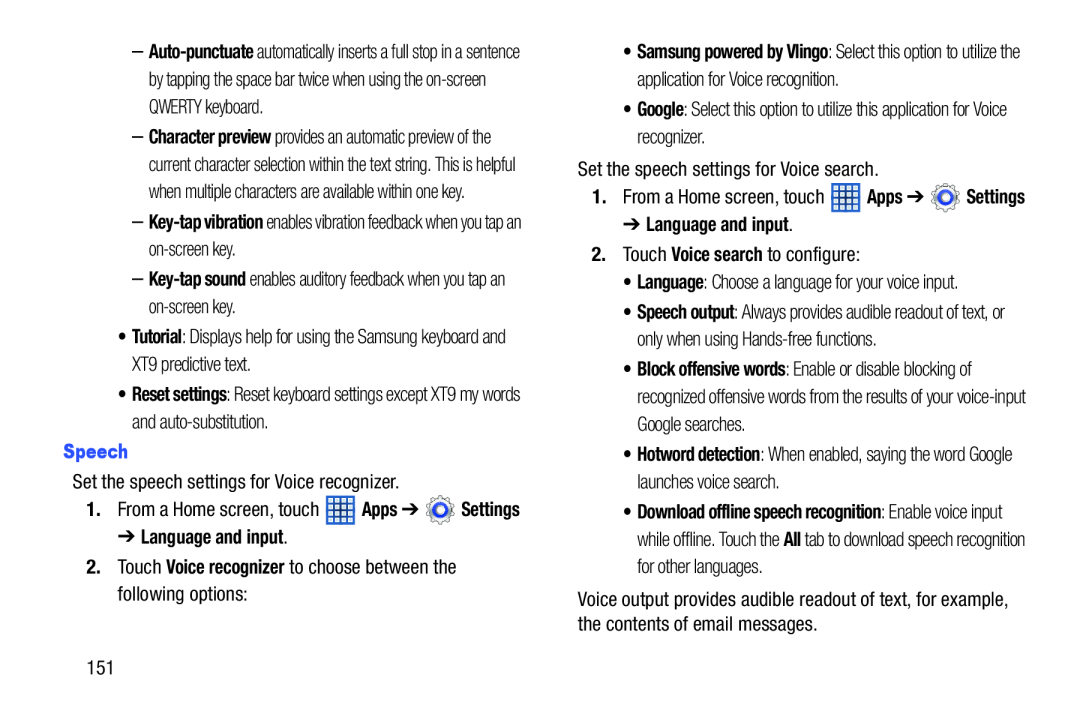 –Key-tapvibration enables vibration feedback when you tap an on-screenkey
–Key-tapvibration enables vibration feedback when you tap an on-screenkeyKey-tap
sound
Tutorial
Reset settings
Speech
Apps
Settings
➔ Language and input
2.Touch Voice recognizer to choose between the following options:
➔ Language and input
Voice search
• Language
• Hotword detection
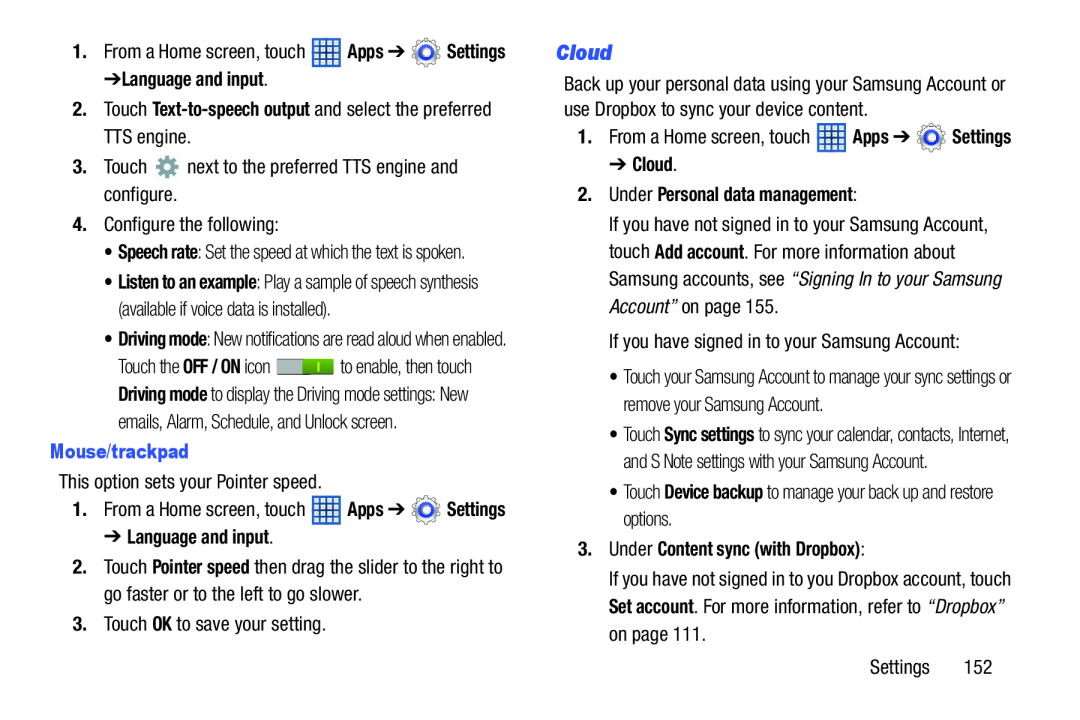 Cloud
Cloud
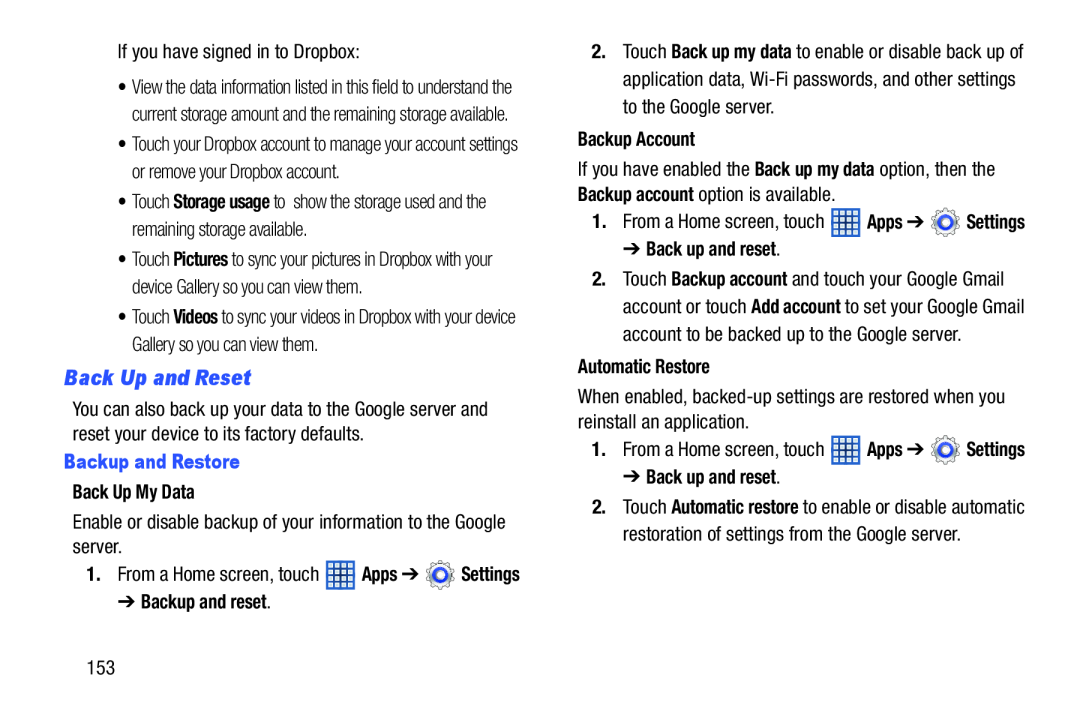 Back Up and Reset
Back Up and Reset
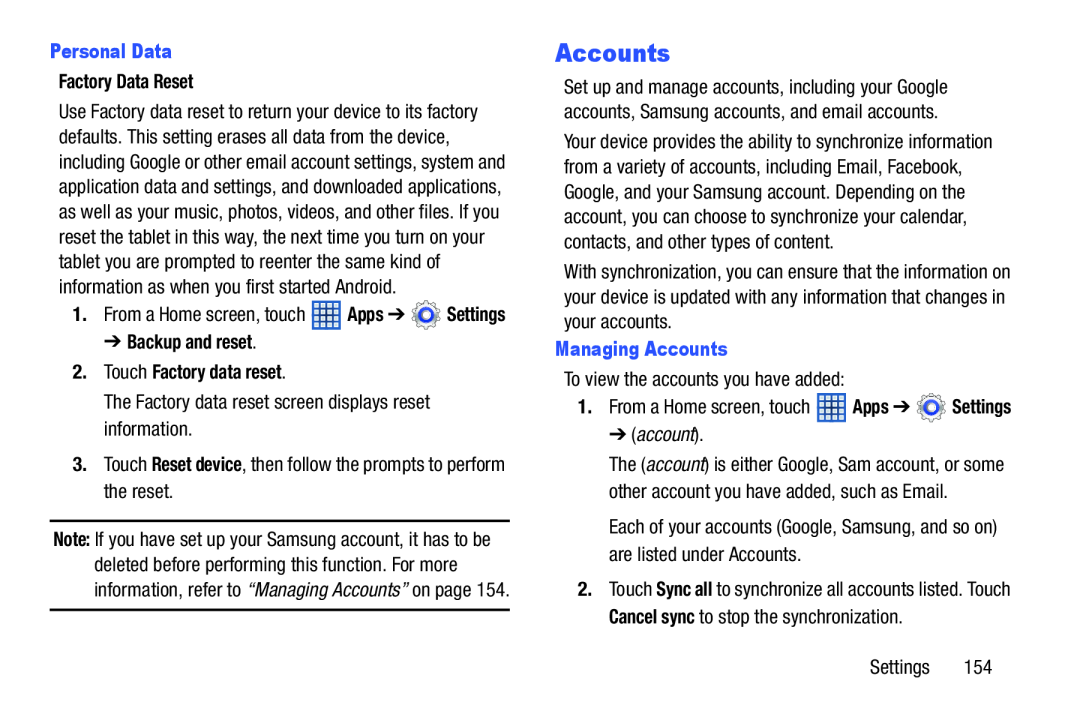 Personal Data
Personal DataFactory Data Reset
➔ Backup and reset
2.Touch Factory data reset
Reset device
Accounts
Managing Accounts
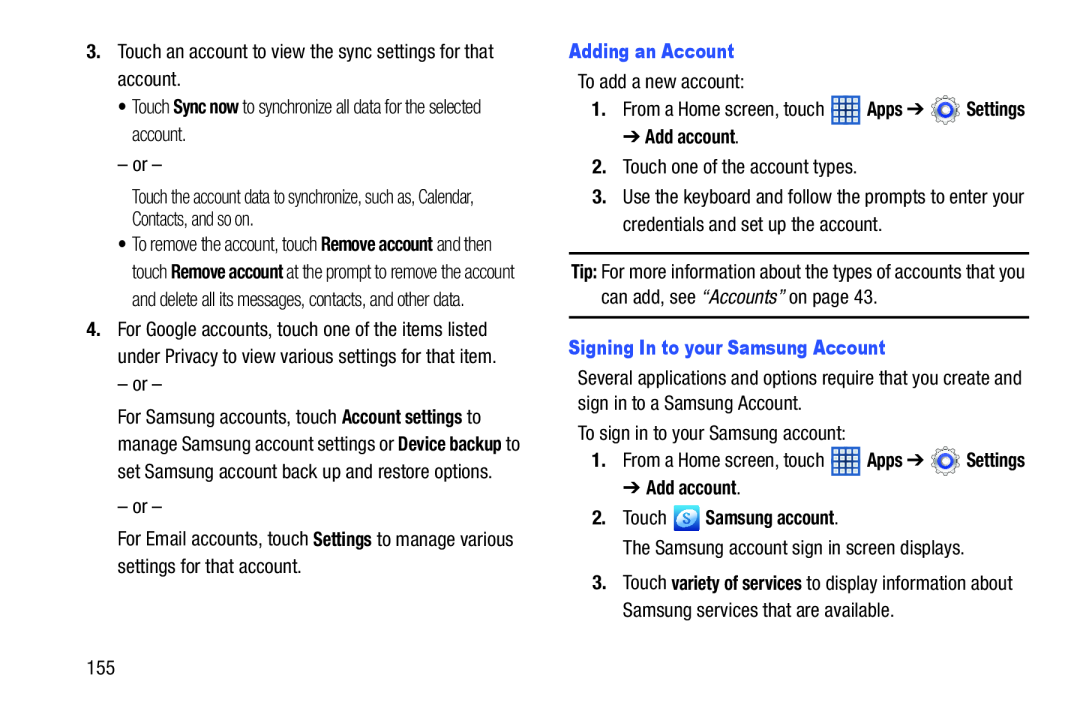 Sync now
Sync nowSettings
Adding an Account
➔ Add account
Signing In to your Samsung Account
➔ Add account
2.Touch Samsung account
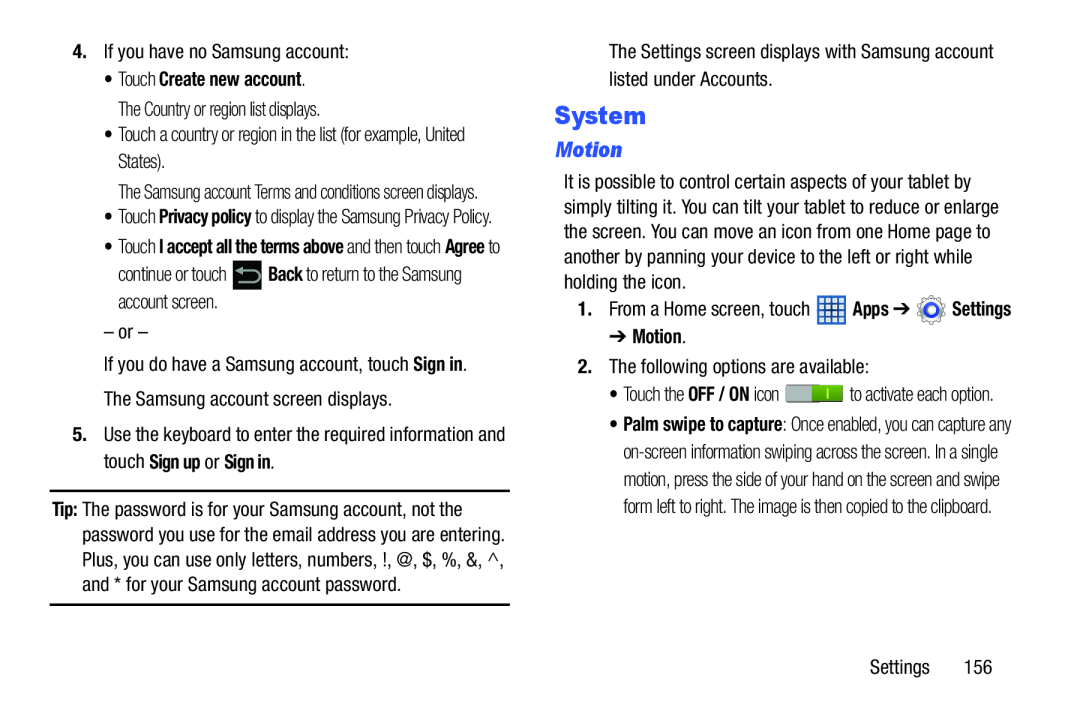 System
SystemMotion
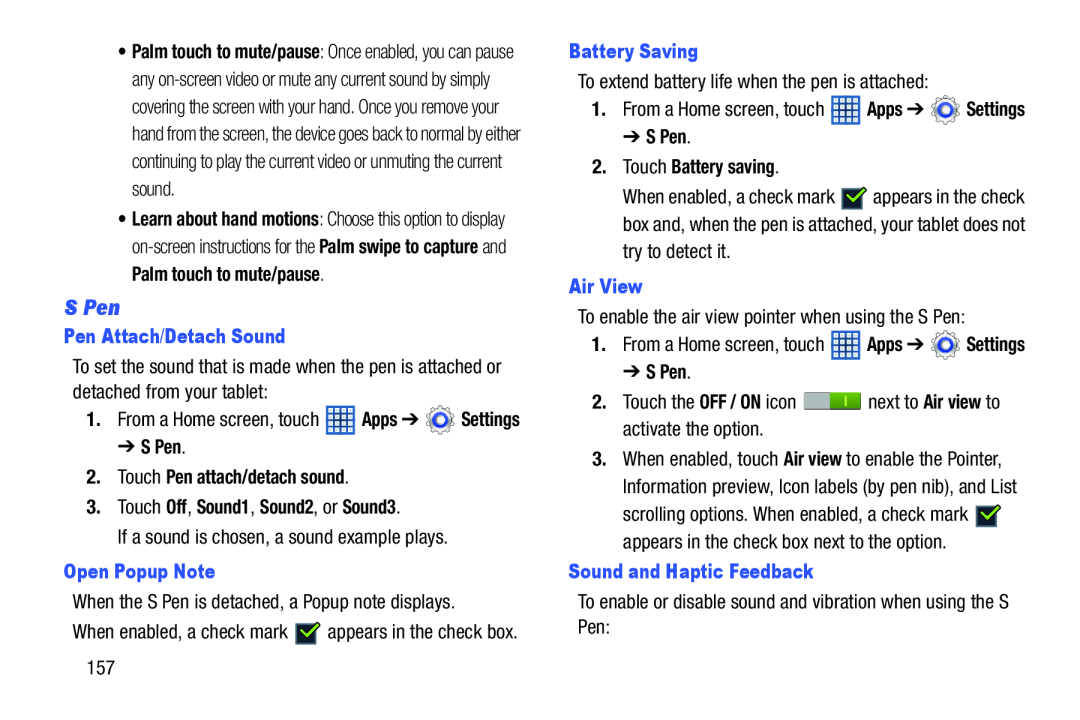 S Pen
S Pen
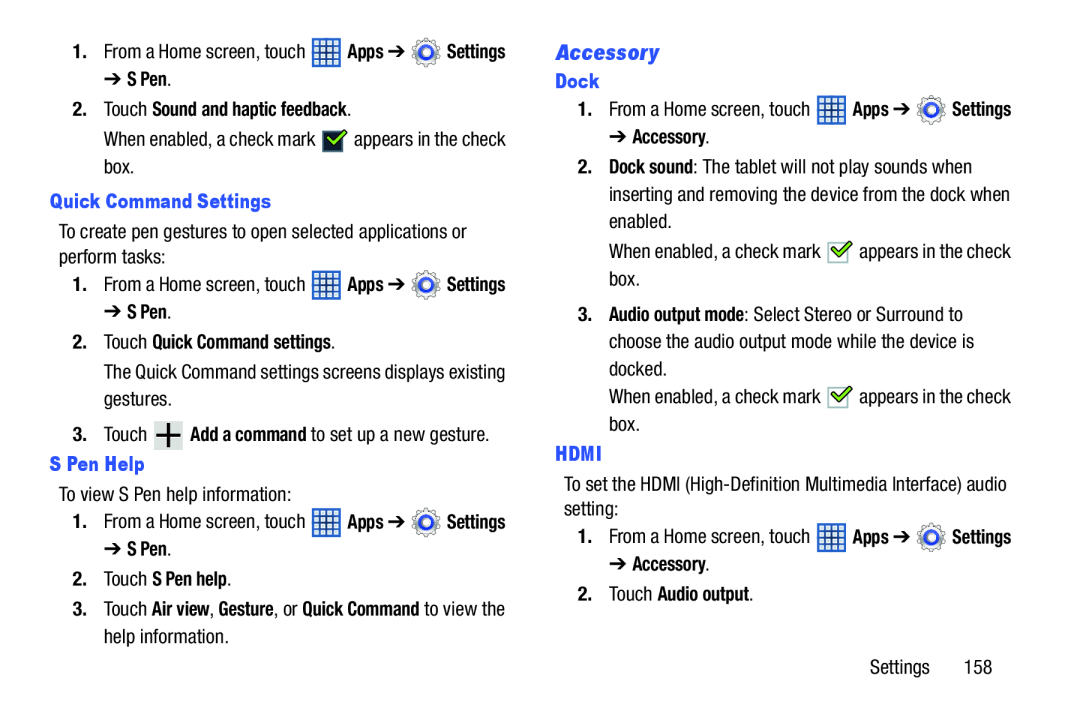 Accessory
Accessory
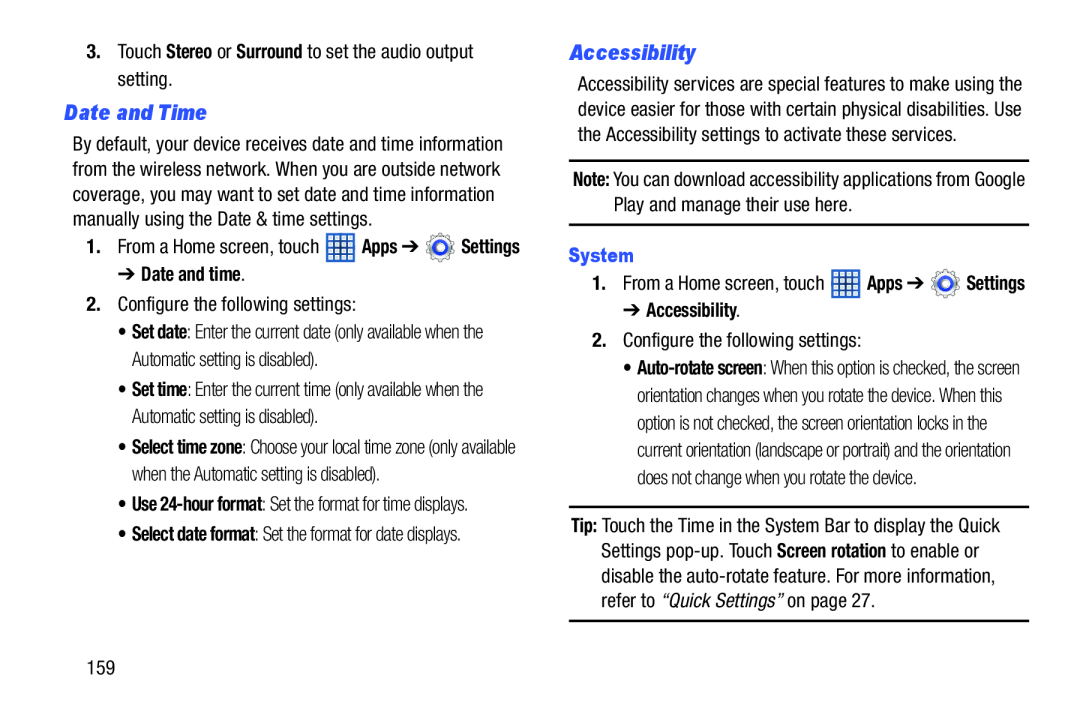 Date and Time
Date and TimeAccessibility
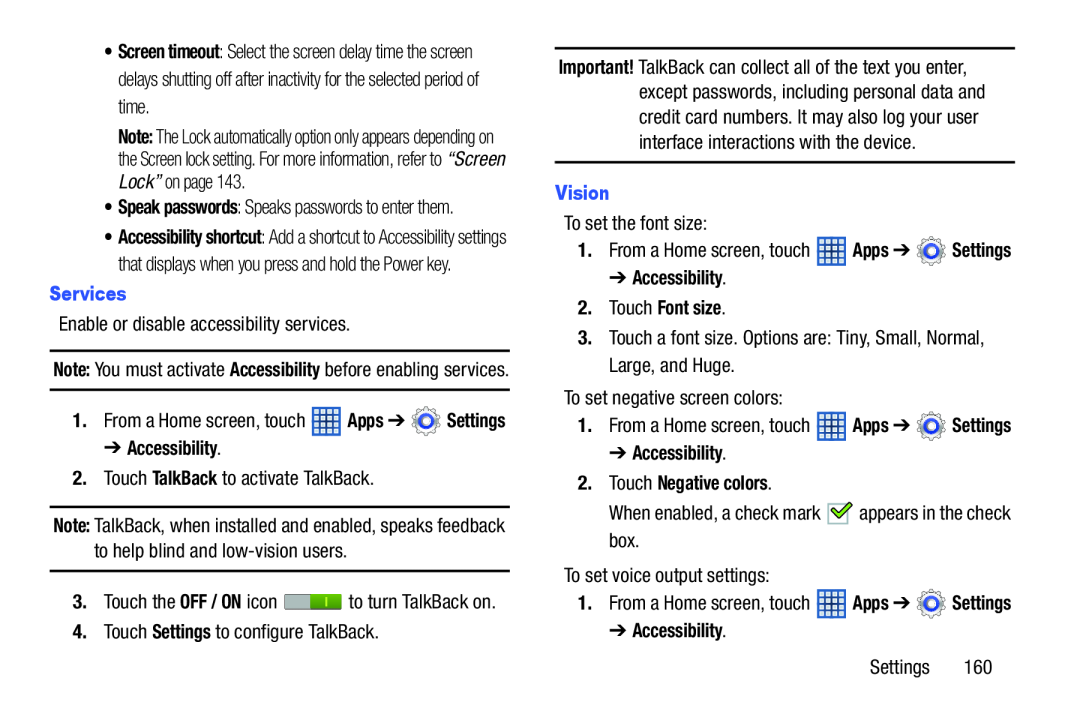 Services
Services➔ Accessibility
TalkBack
Settings
Vision
➔ Accessibility
2.Touch Font size
➔ Accessibility
2.Touch Negative colors
➔ Accessibility
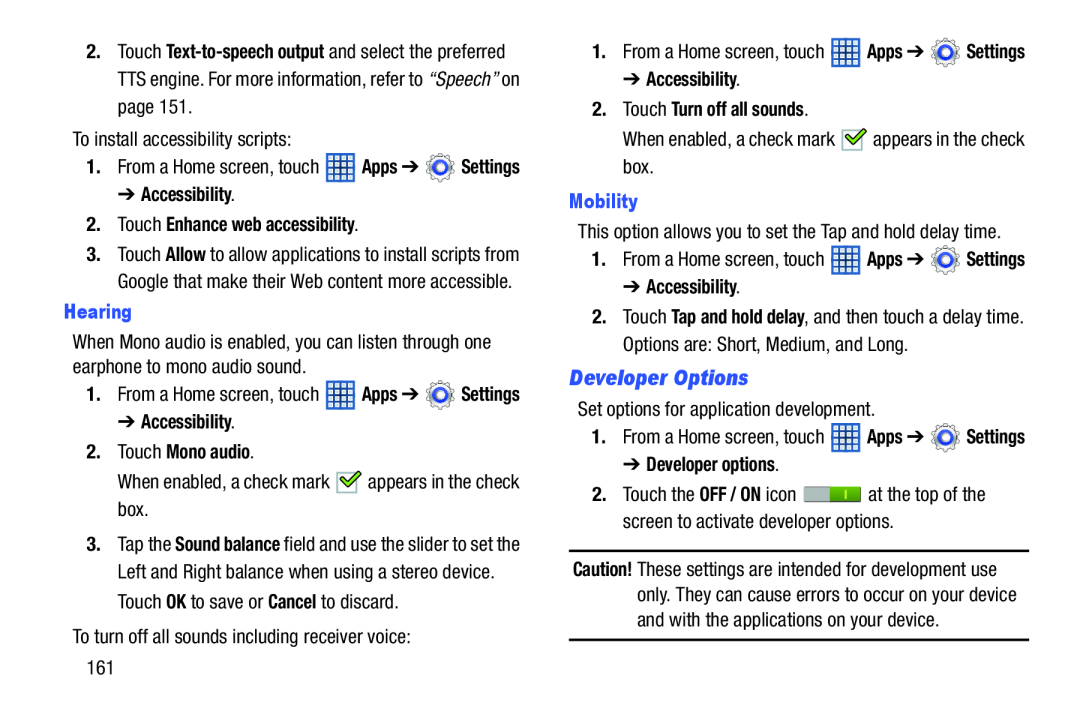 Developer Options
Developer Options
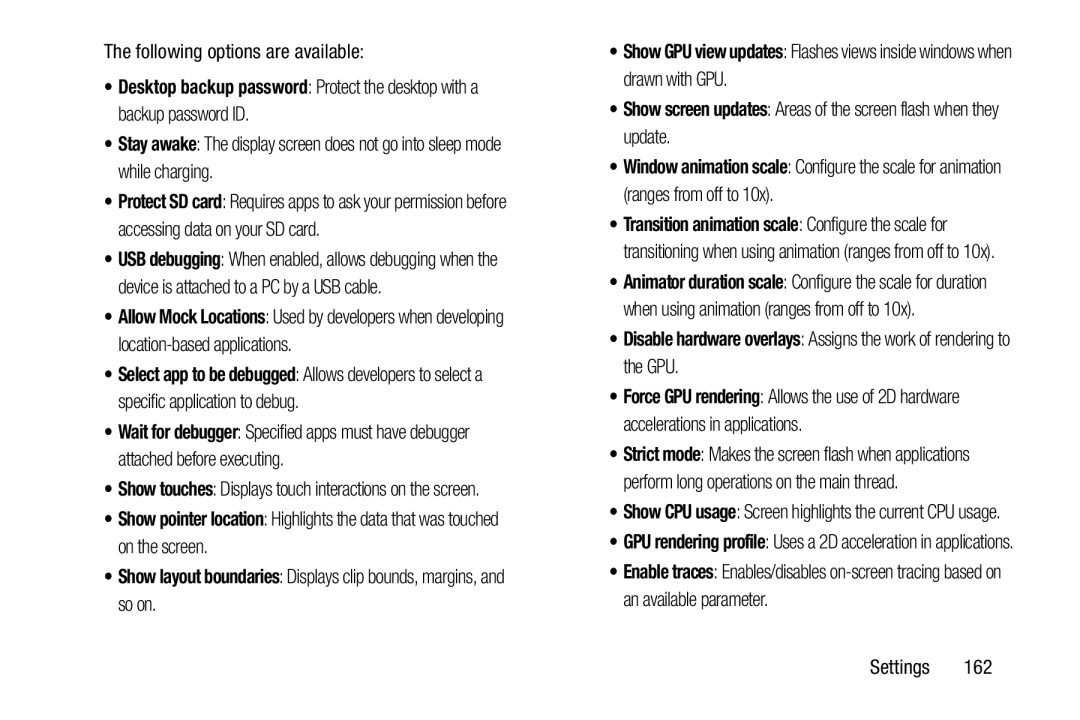 •Desktop backup password: Protect the desktop with a backup password ID
•Desktop backup password: Protect the desktop with a backup password IDStay awake
Allow Mock Locations
Wait for debugger
•Show pointer location: Highlights the data that was touched on the screen
•Show layout boundaries: Displays clip bounds, margins, and so on
•Show GPU view updates: Flashes views inside windows when drawn with GPU
•Show screen updates: Areas of the screen flash when they update
Window animation scale
•Disable hardware overlays: Assigns the work of rendering to the GPU
Enable traces
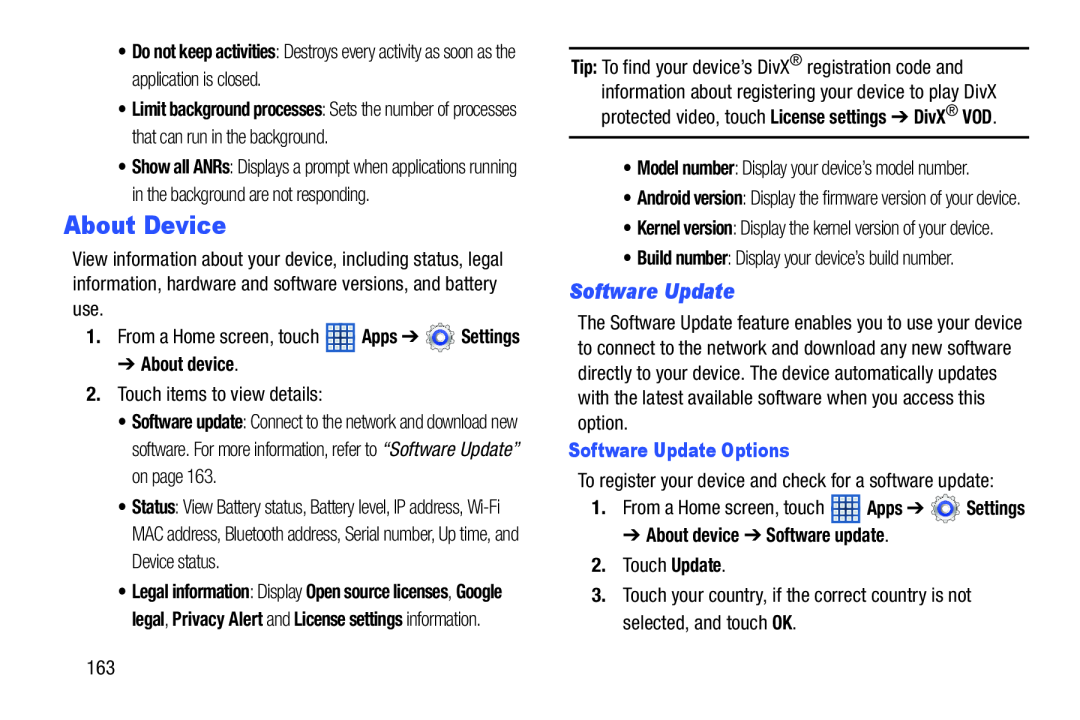 About Device
About DeviceSoftware Update
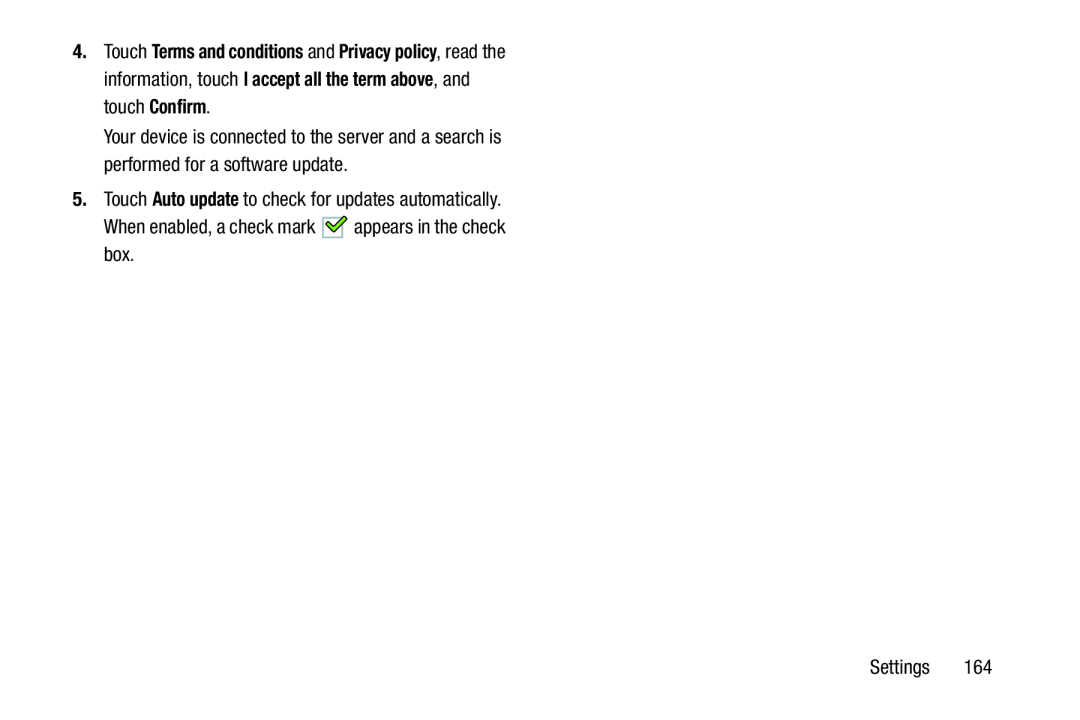 Auto update
Auto update
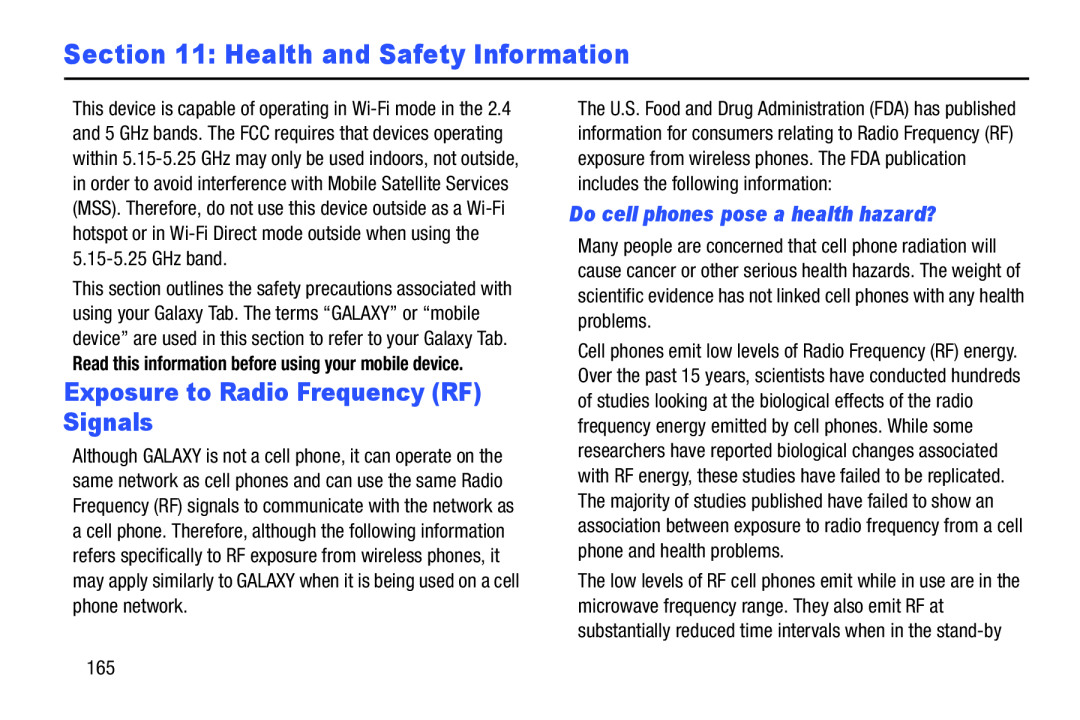 Section 11: Health and Safety Information
Section 11: Health and Safety InformationExposure to Radio Frequency (RF) Signals
Do cell phones pose a health hazard
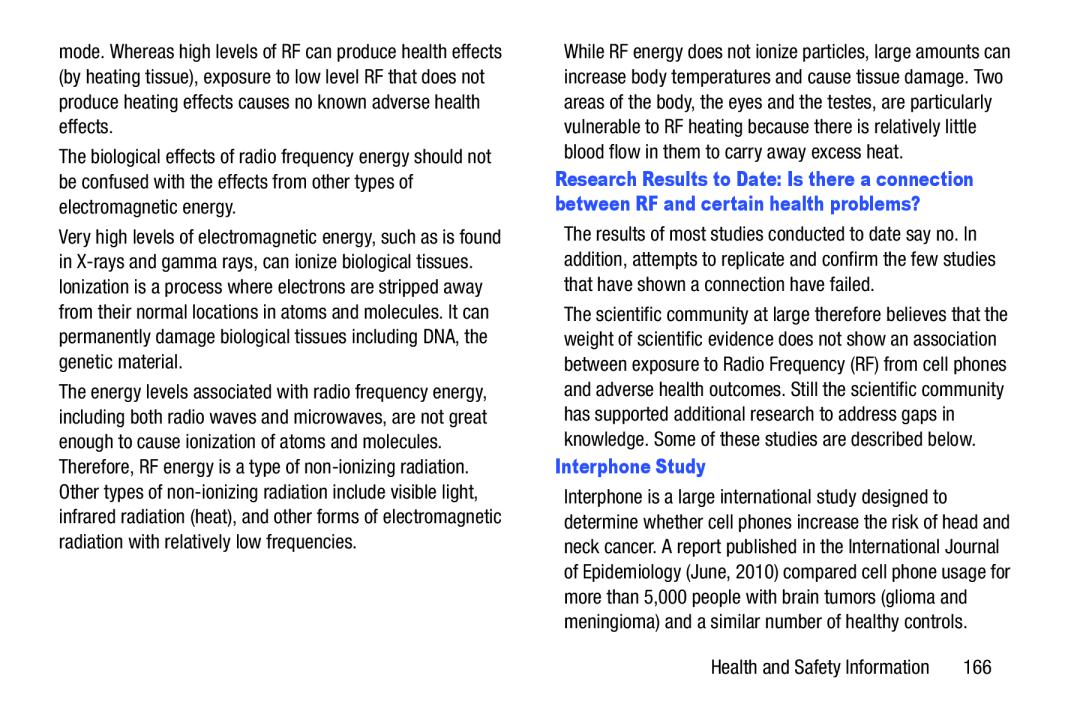 Interphone Study
Interphone Study
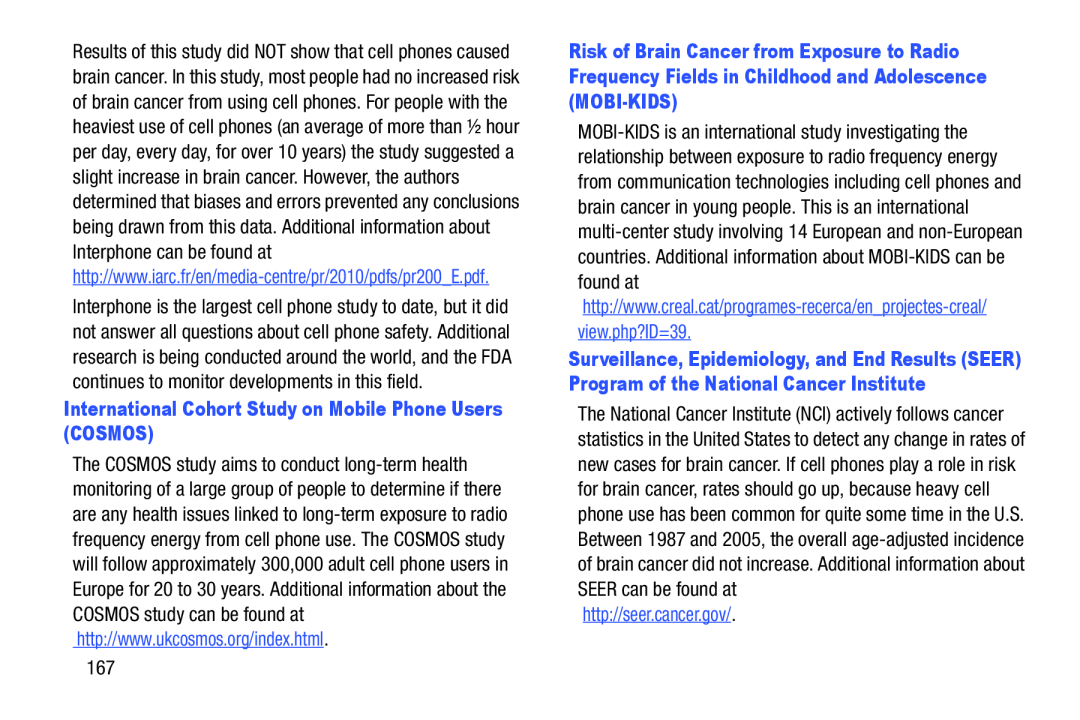 International Cohort Study on Mobile Phone Users (COSMOS)
International Cohort Study on Mobile Phone Users (COSMOS)
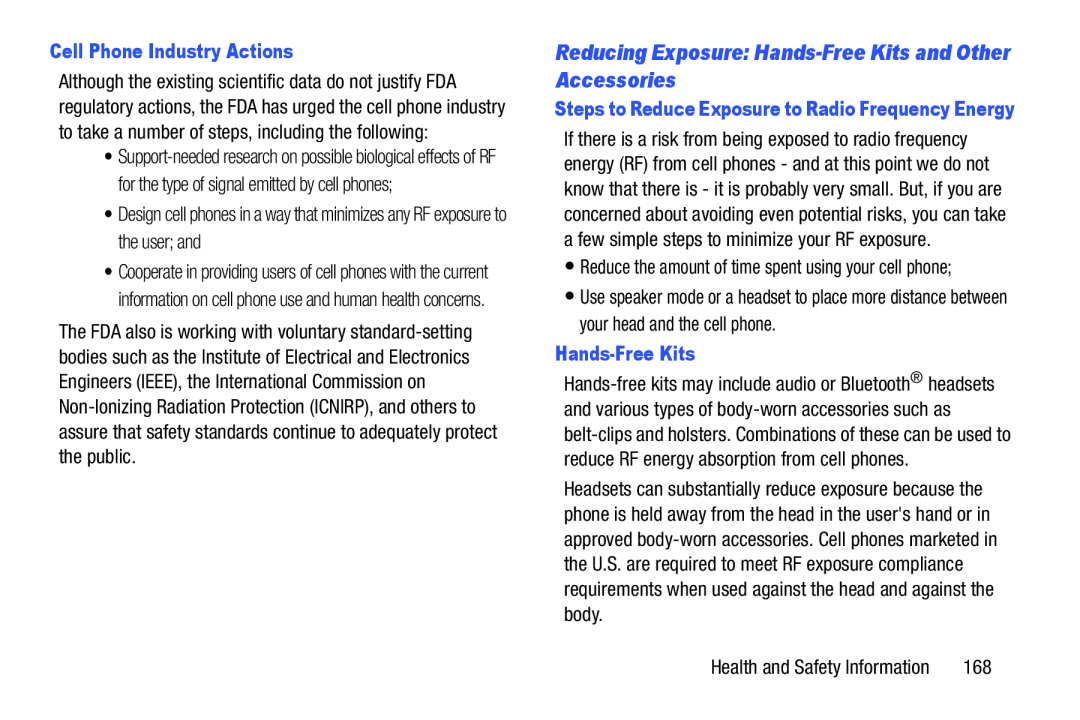 Reducing Exposure: Hands-FreeKits and Other Accessories
Reducing Exposure: Hands-FreeKits and Other Accessories
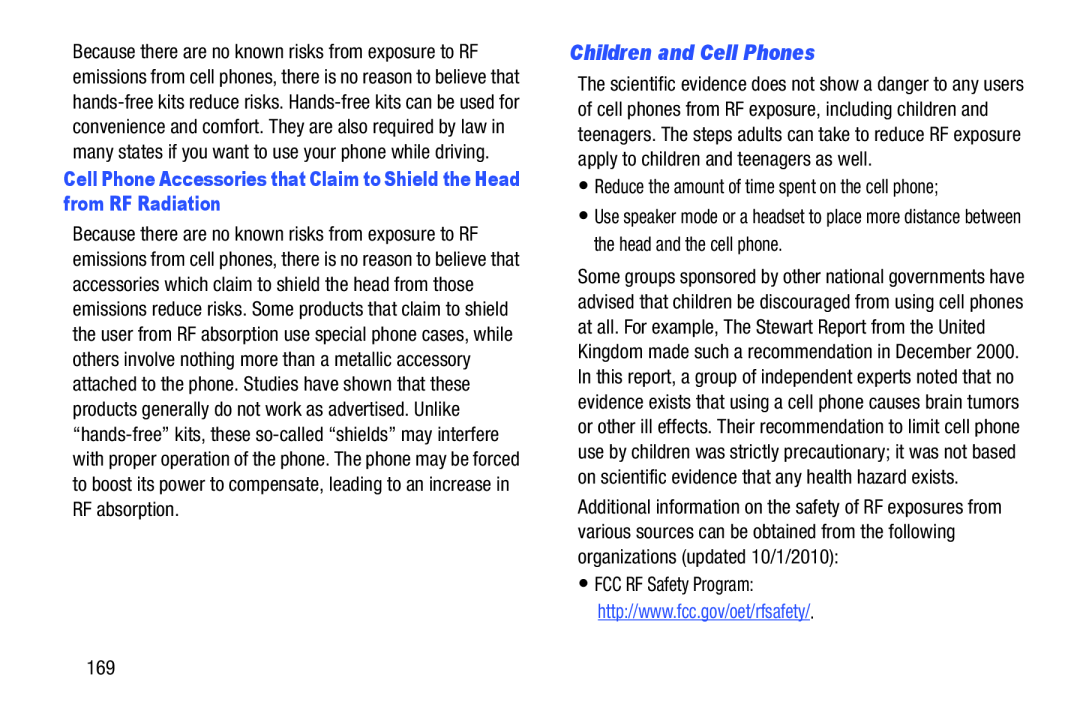 Children and Cell Phones
Children and Cell Phones
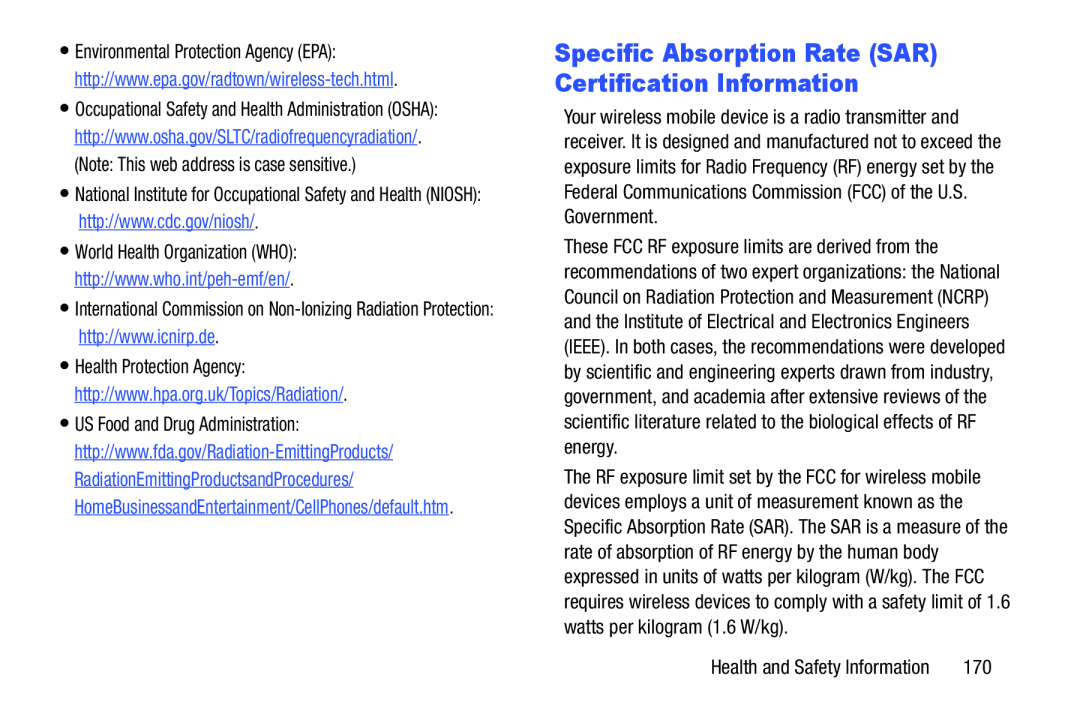 Specific Absorption Rate (SAR) Certification Information
Specific Absorption Rate (SAR) Certification Information
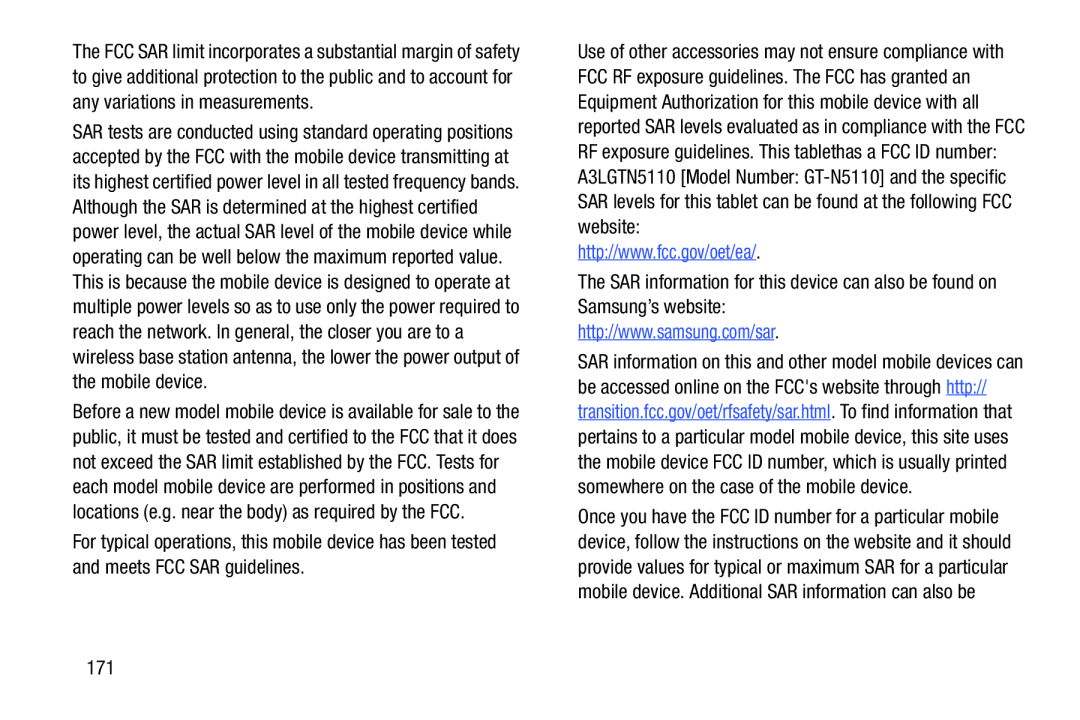
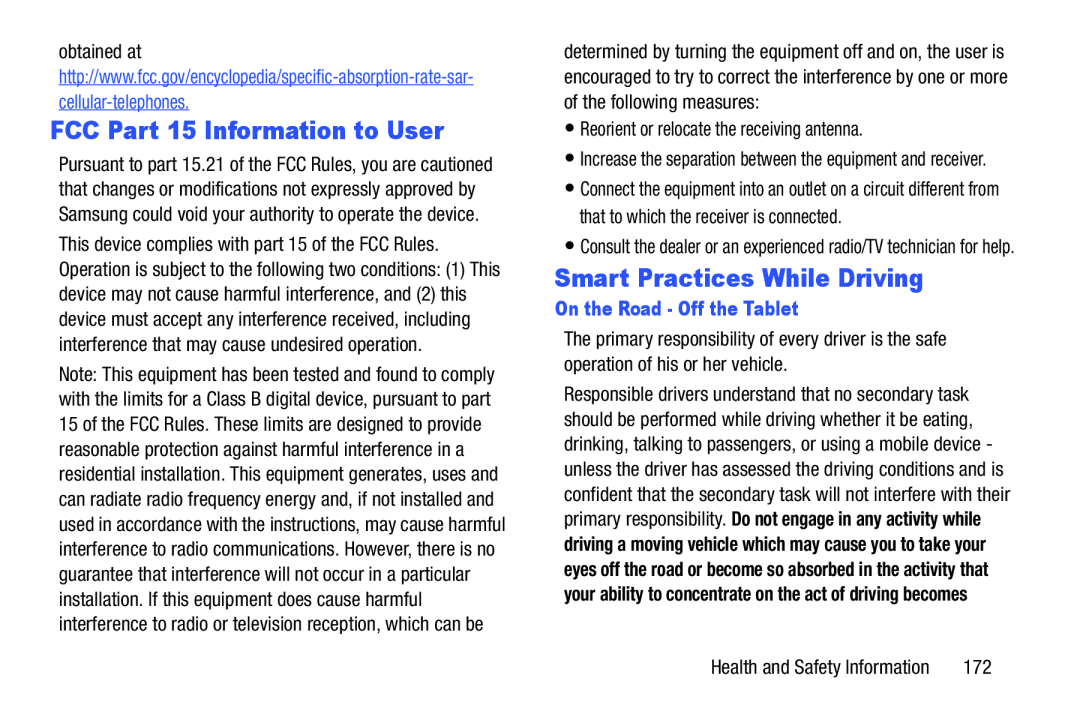 FCC Part 15 Information to User
FCC Part 15 Information to UserSmart Practices While Driving
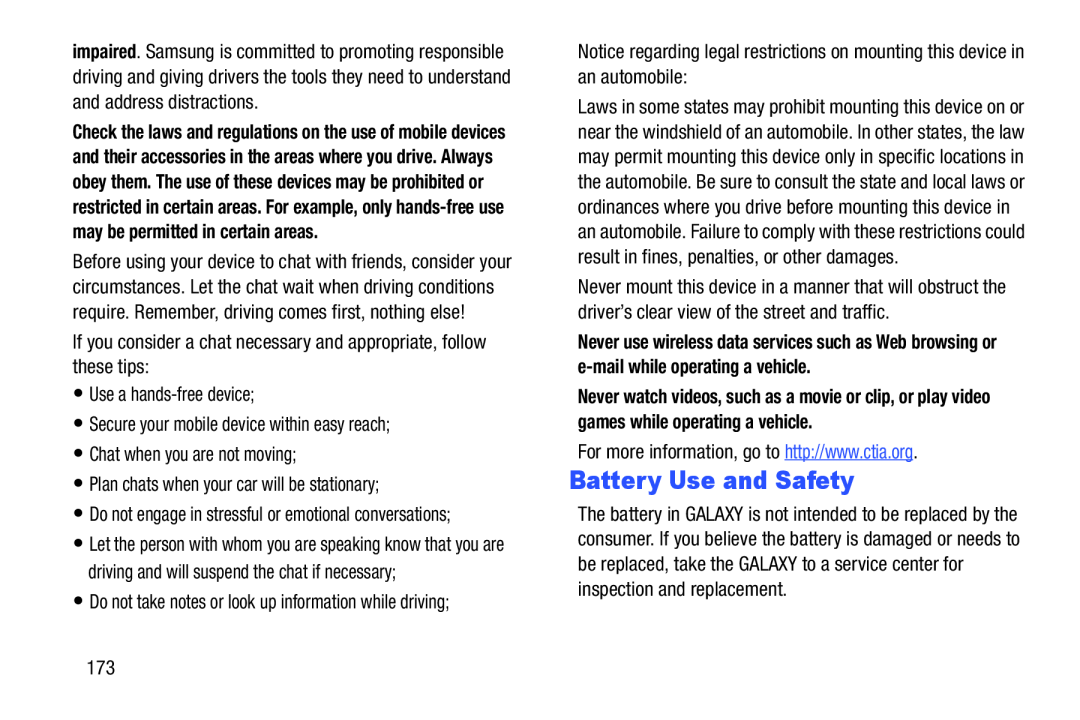 Battery Use and Safety
Battery Use and Safety
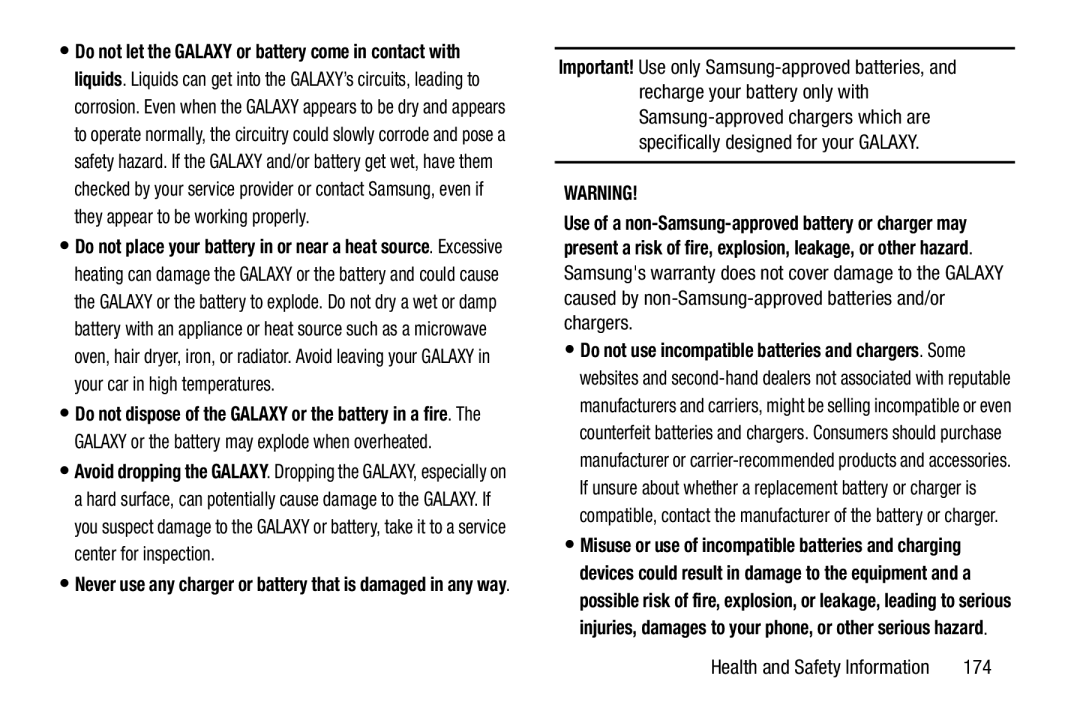 WARNING
WARNING
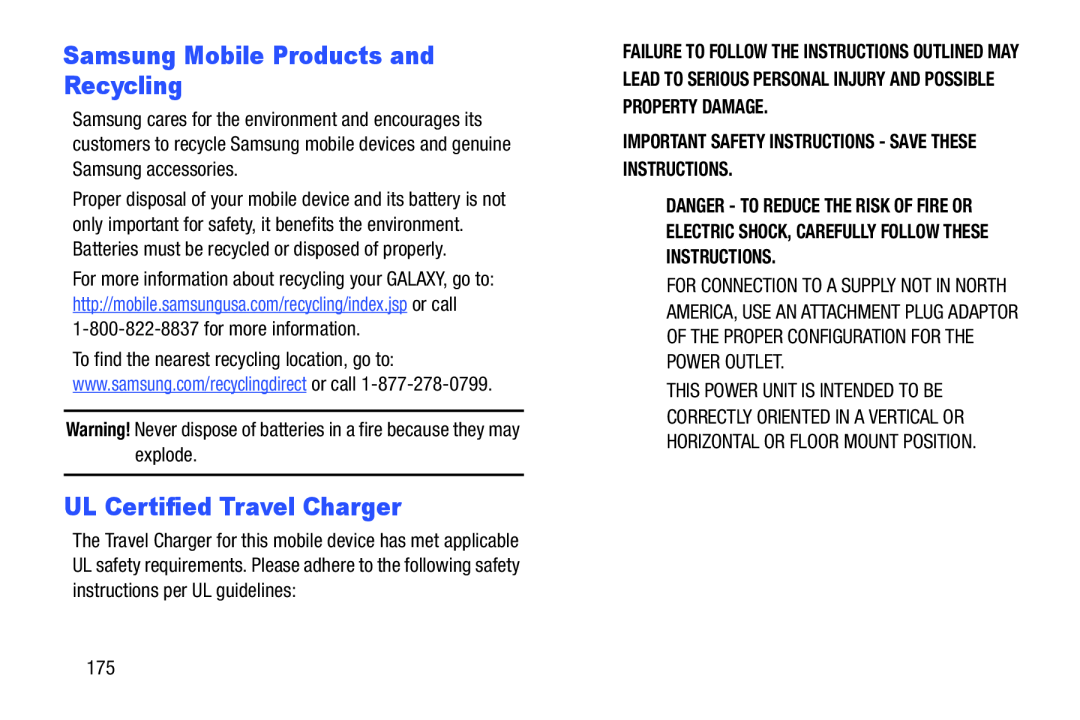 Samsung Mobile Products and Recycling
Samsung Mobile Products and RecyclingUL Certified Travel Charger
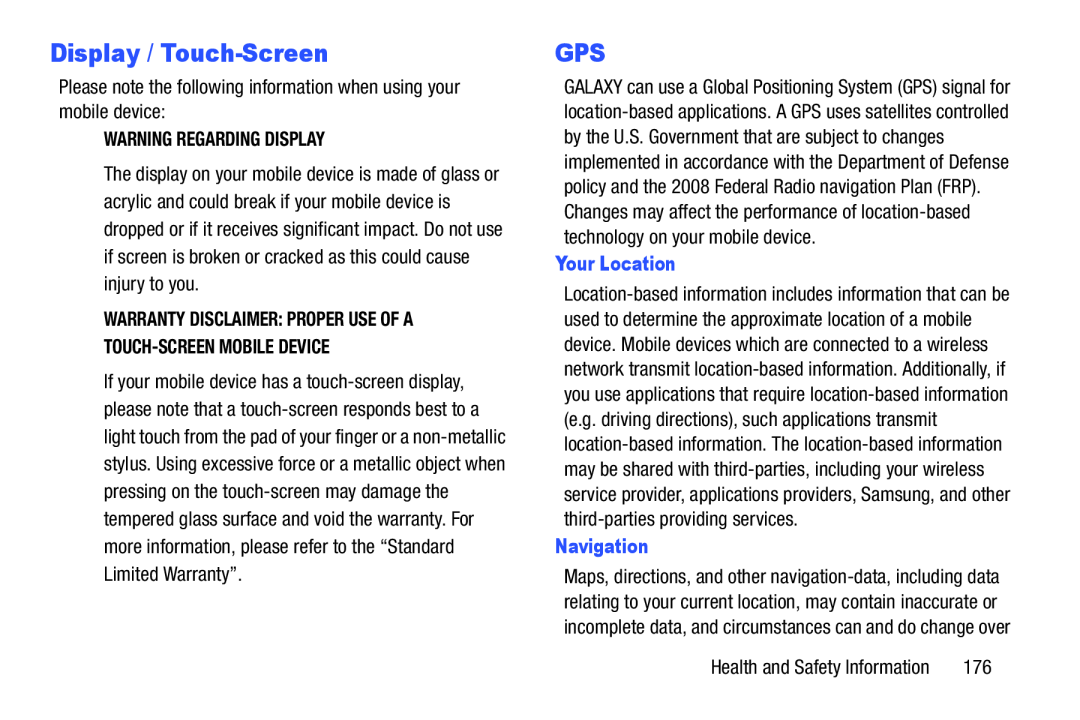 Display / Touch-Screen
Display / Touch-ScreenGPS
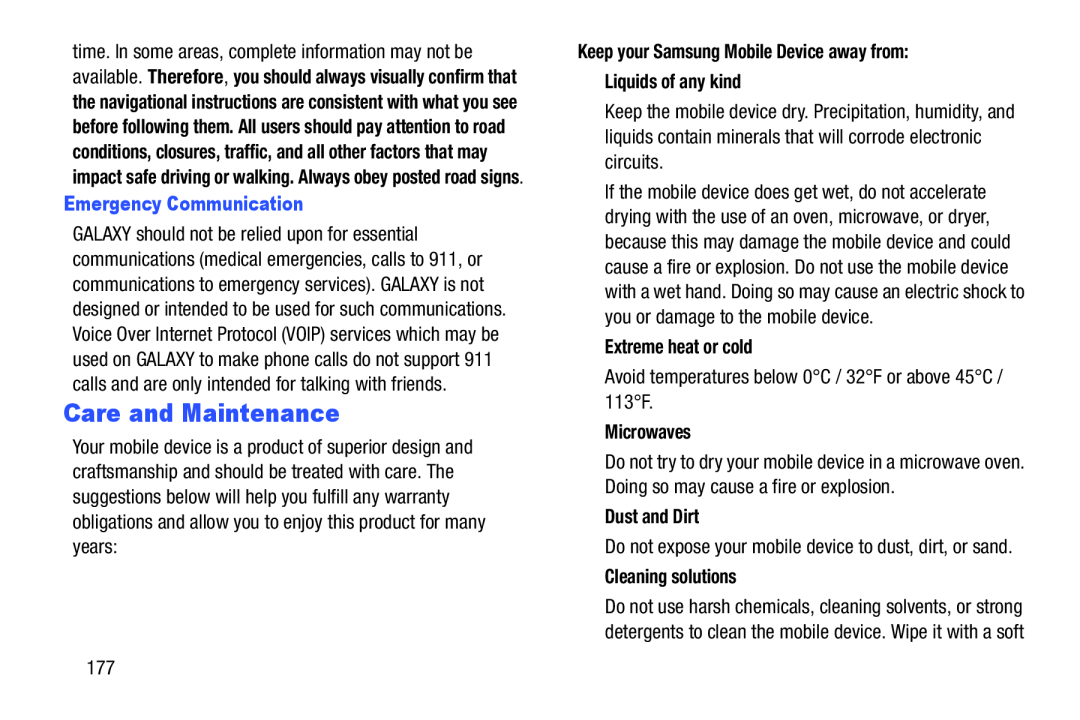 Care and Maintenance
Care and Maintenance
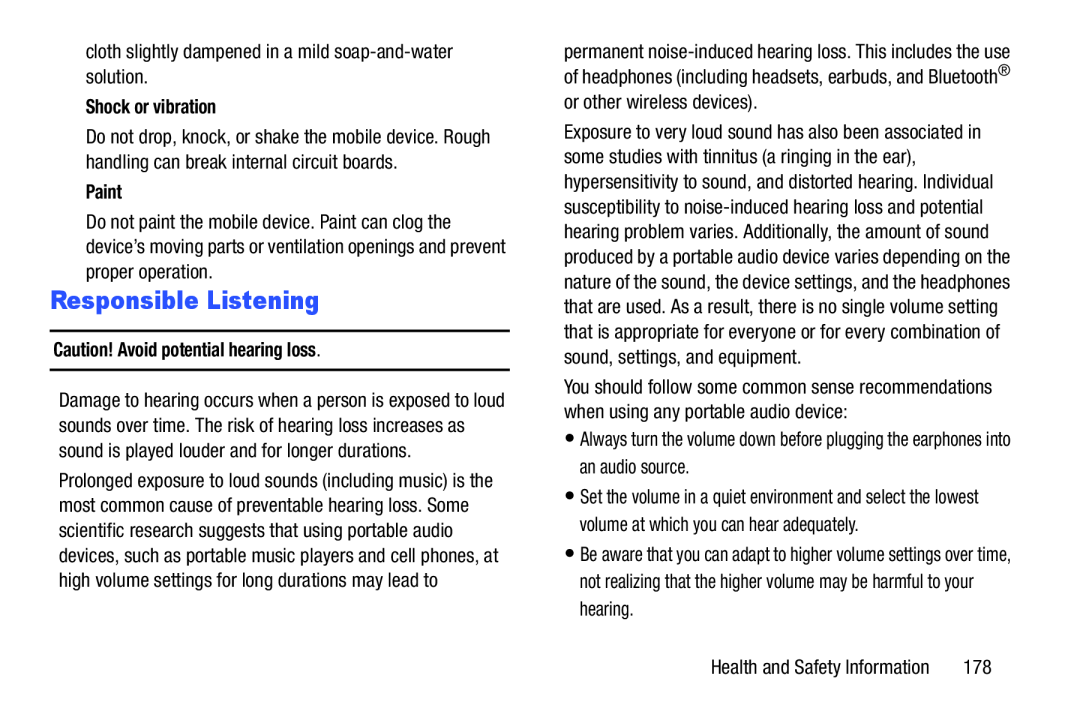 Responsible Listening
Responsible Listening
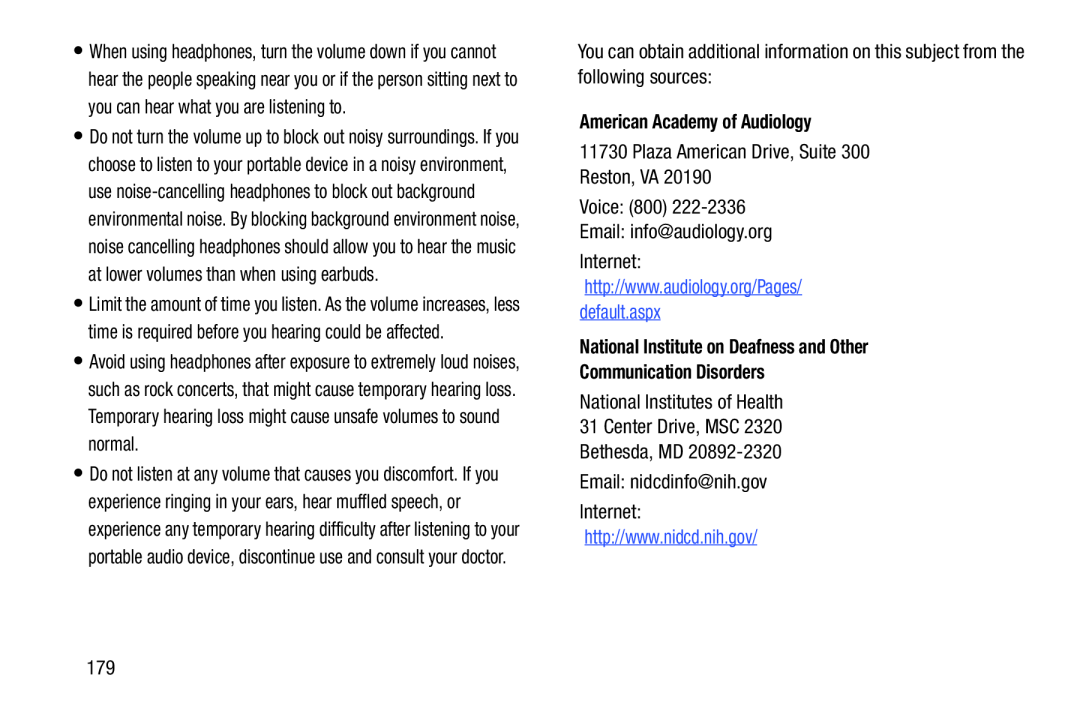 American Academy of Audiology
American Academy of AudiologyNational Institute on Deafness and Other
Communication Disorders
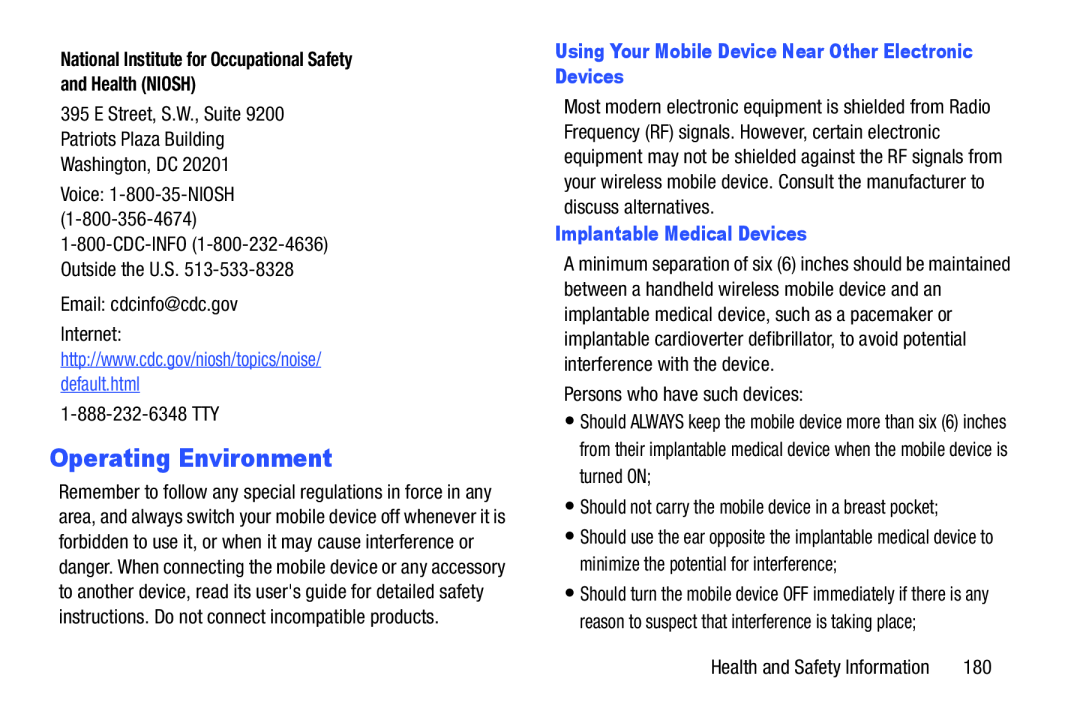 Operating Environment
Operating Environment
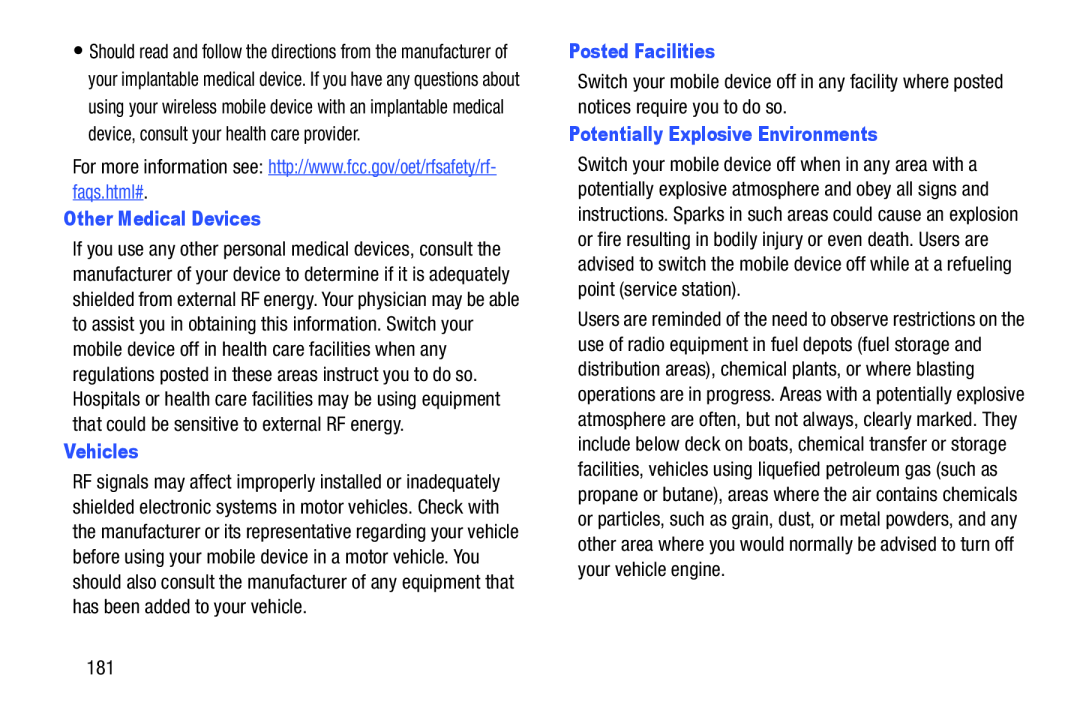 Other Medical Devices
Other Medical DevicesVehicles
Posted Facilities
Potentially Explosive Environments
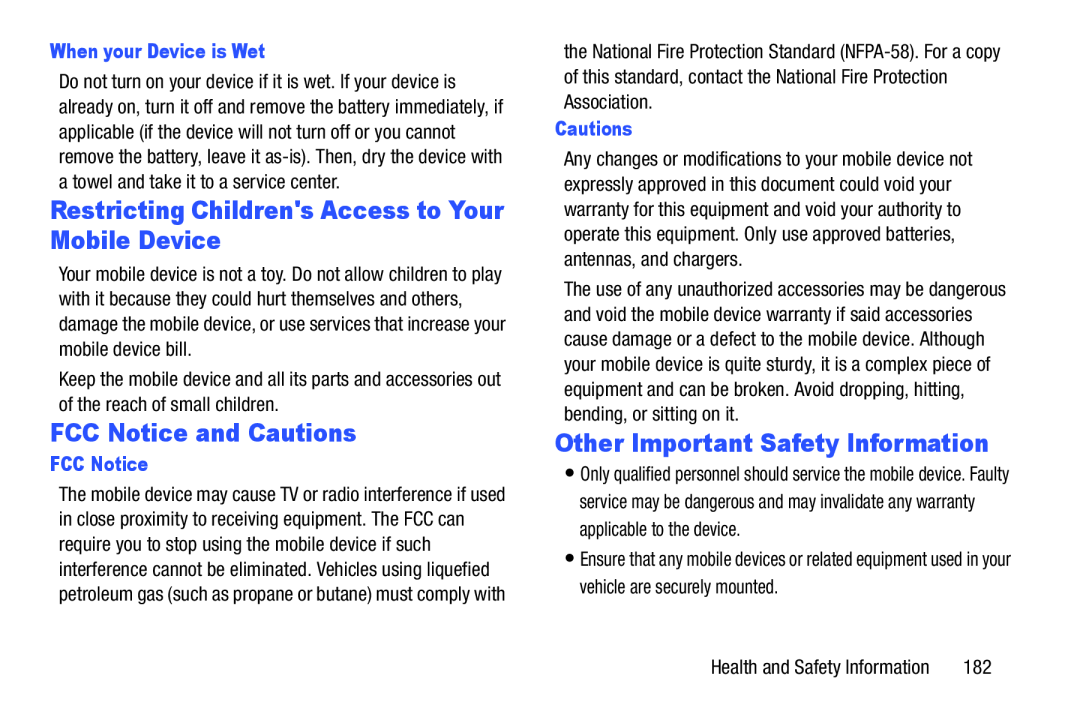 Restricting Children's Access to Your Mobile Device
Restricting Children's Access to Your Mobile DeviceFCC Notice and Cautions
Other Important Safety Information
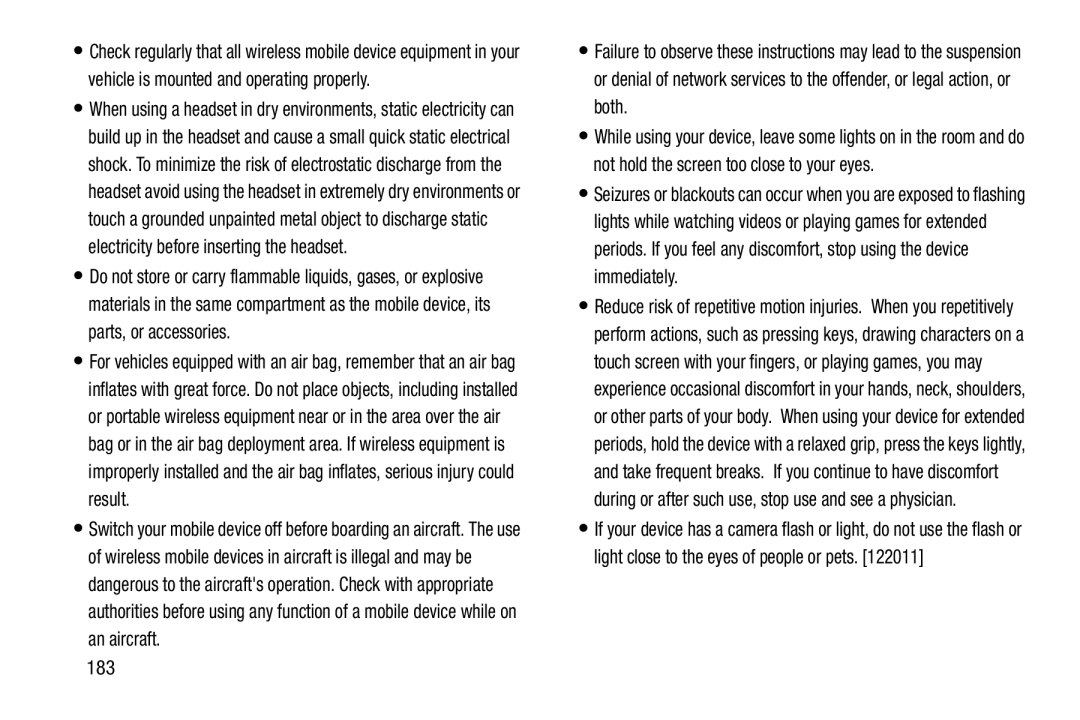
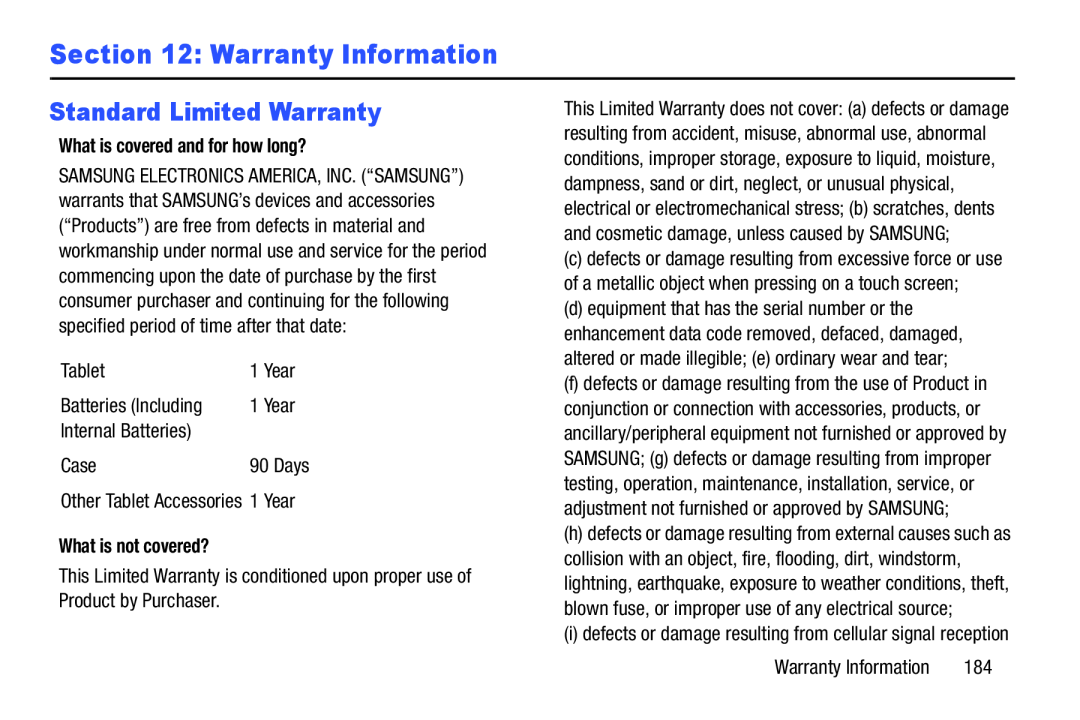 Section 12: Warranty Information
Section 12: Warranty InformationStandard Limited Warranty
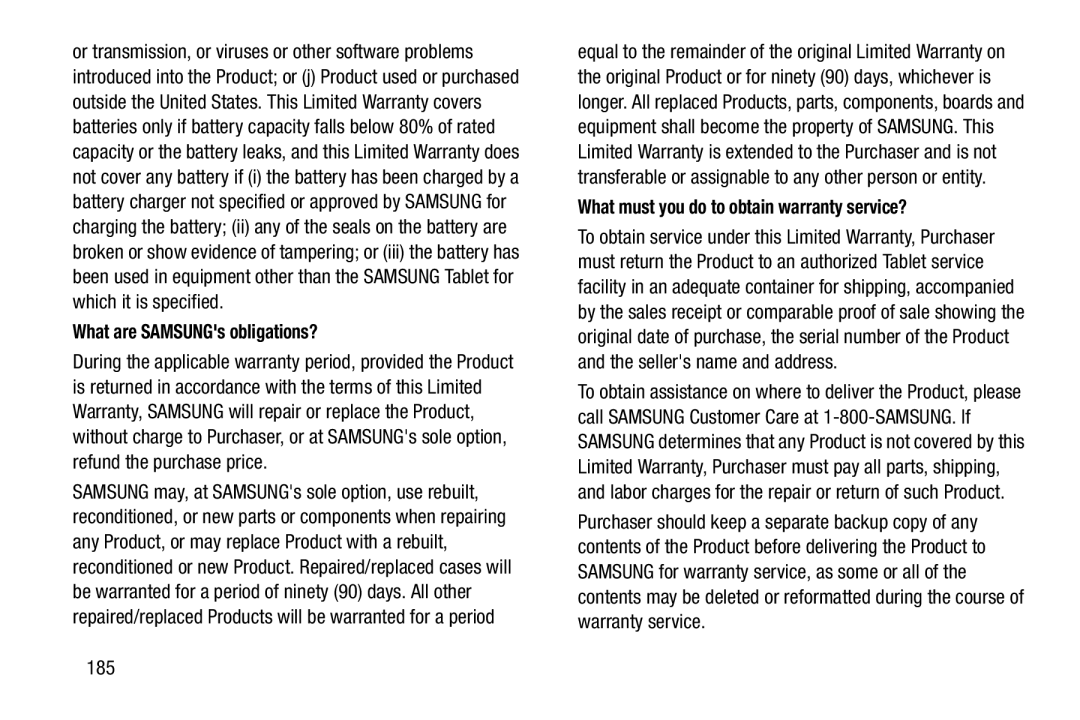 What are SAMSUNG's obligations
What are SAMSUNG's obligationsWhat must you do to obtain warranty service
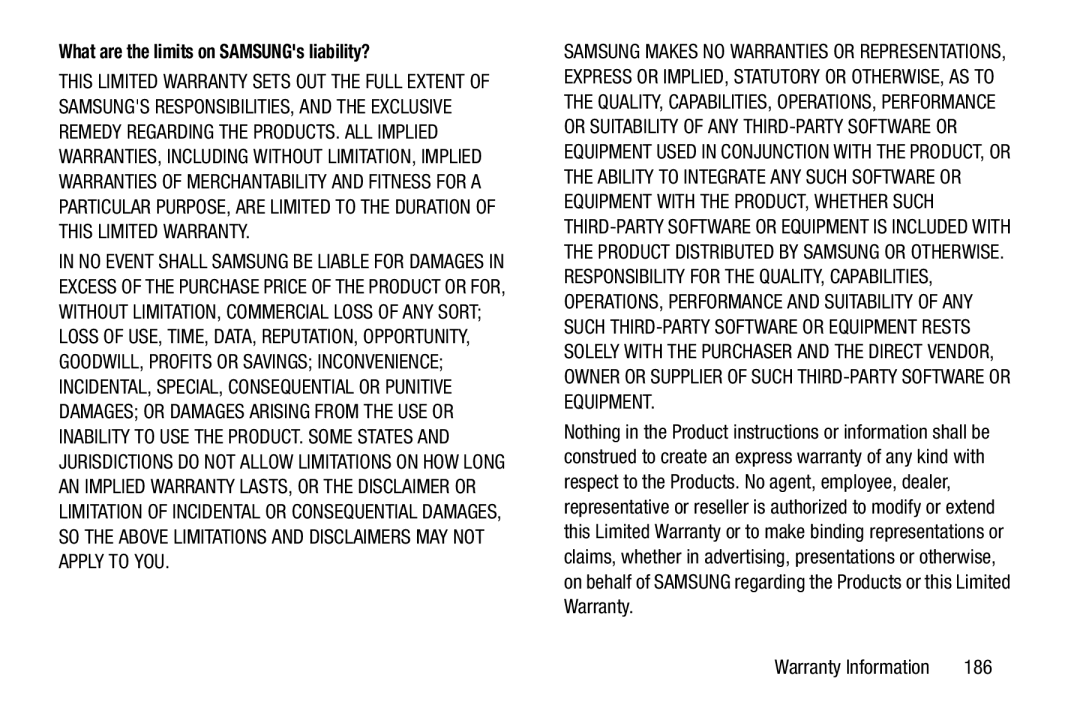 What are the limits on SAMSUNG's liability
What are the limits on SAMSUNG's liability
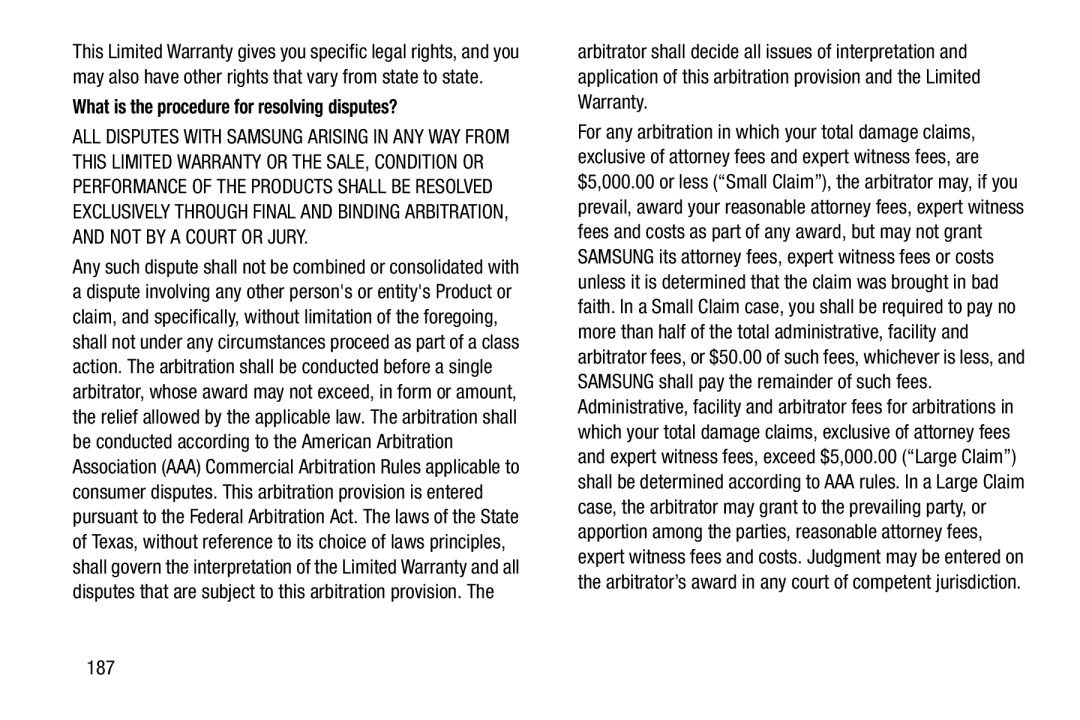 What is the procedure for resolving disputes
What is the procedure for resolving disputes
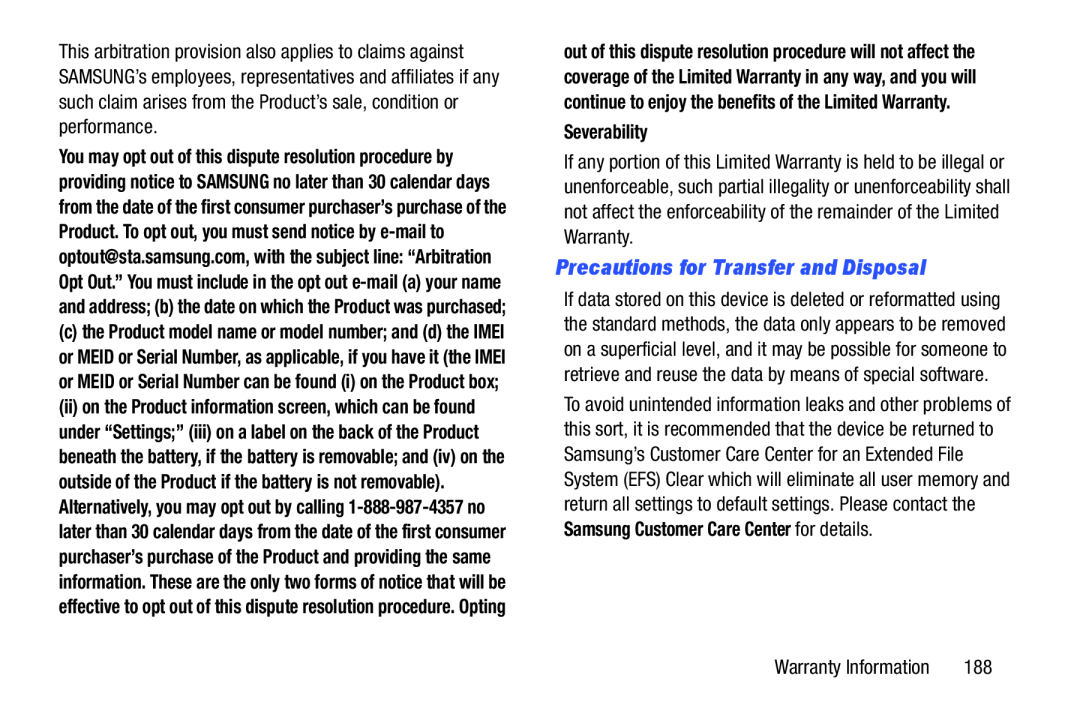 Precautions for Transfer and Disposal
Precautions for Transfer and Disposal
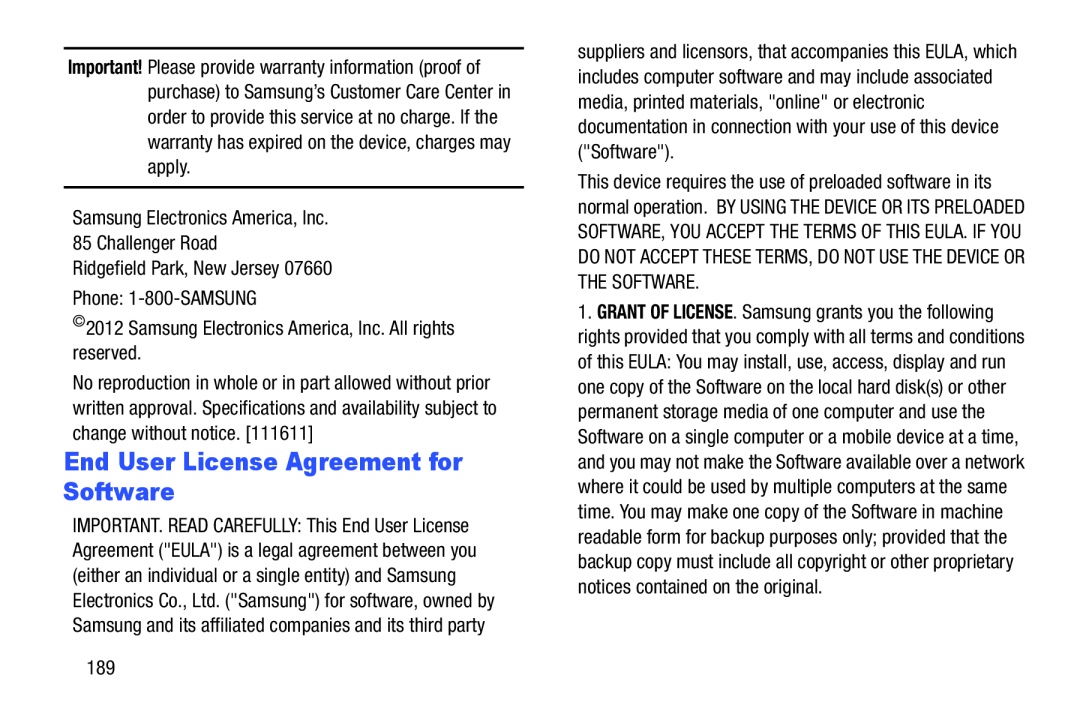 End User License Agreement for Software
End User License Agreement for Software
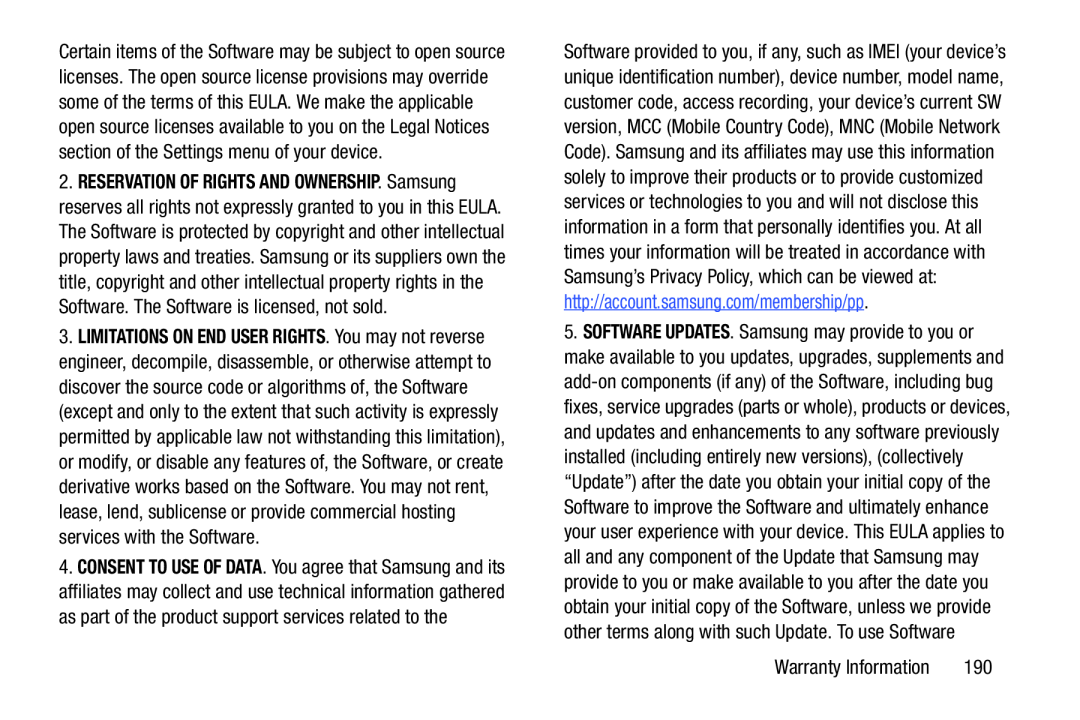
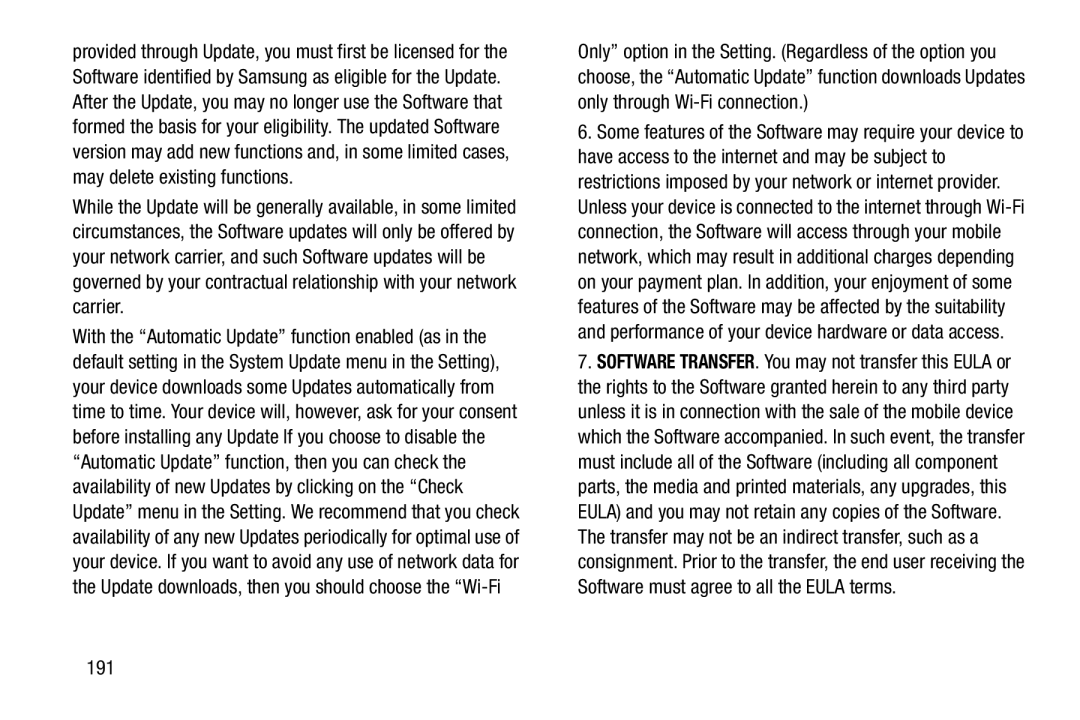
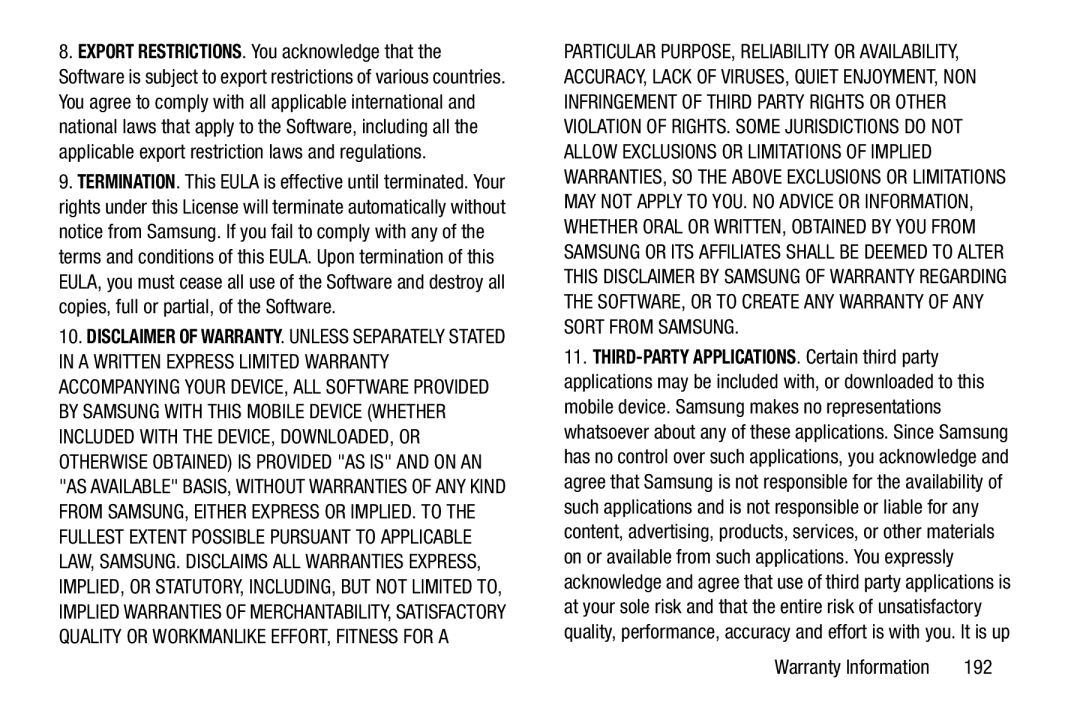
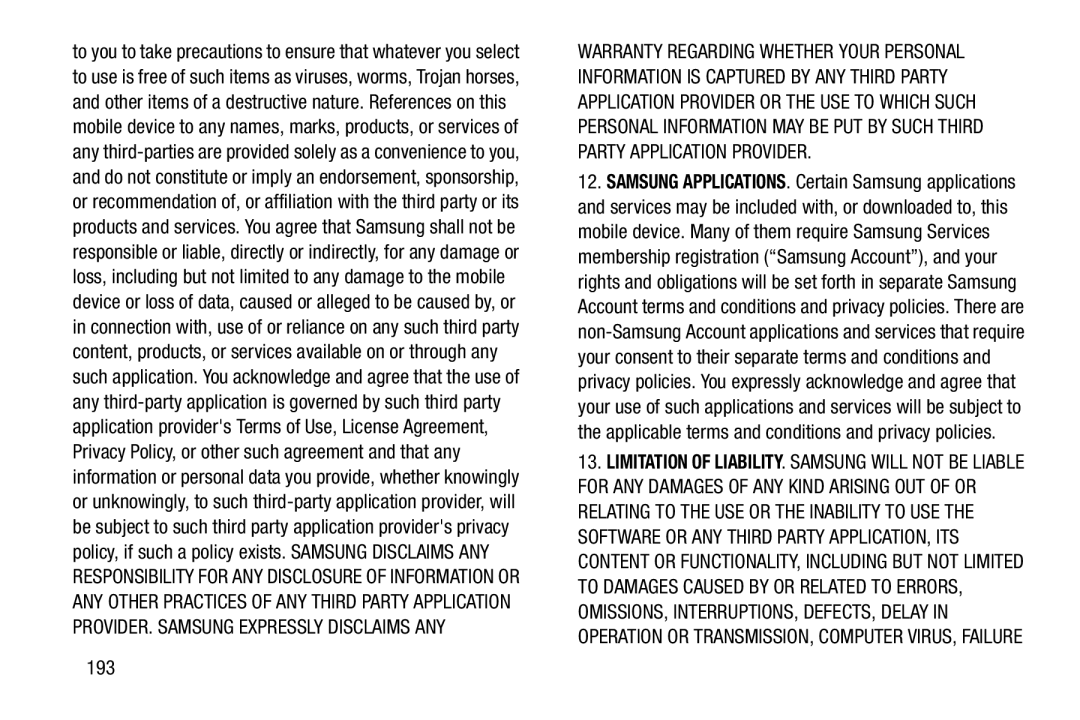
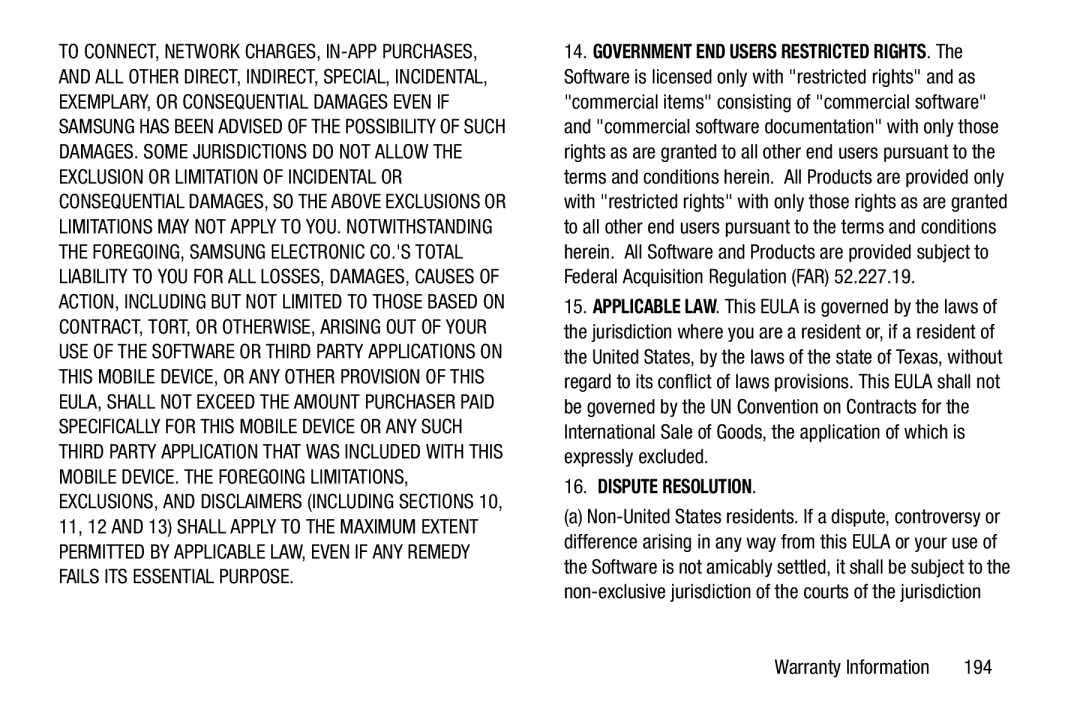 16.DISPUTE RESOLUTION
16.DISPUTE RESOLUTION
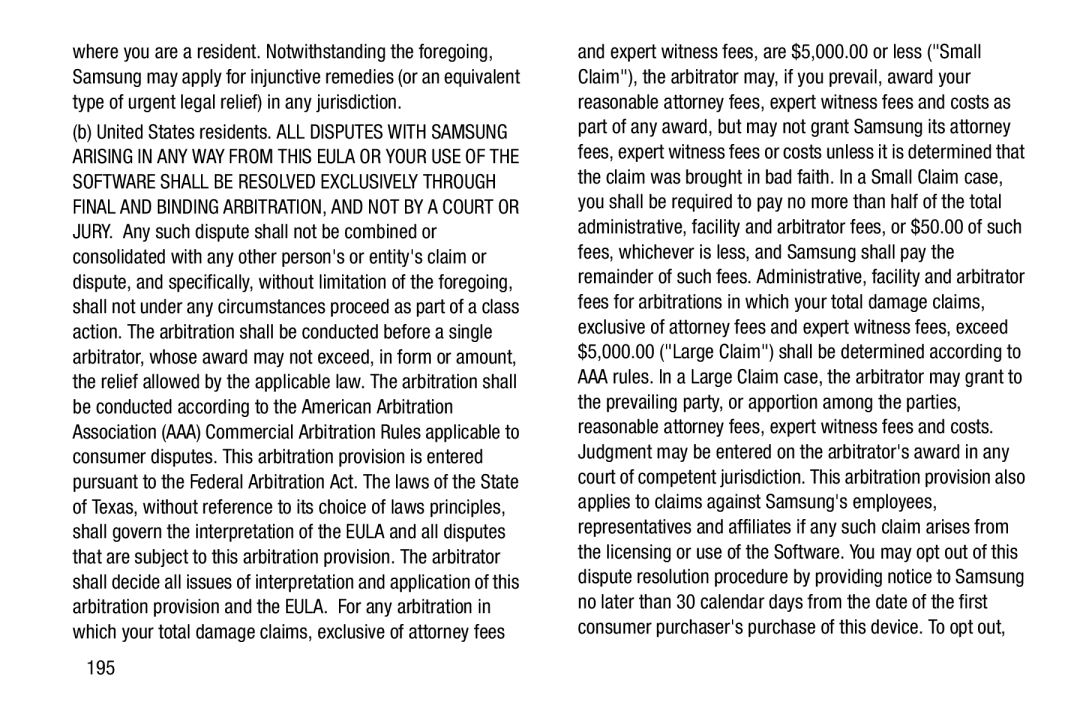
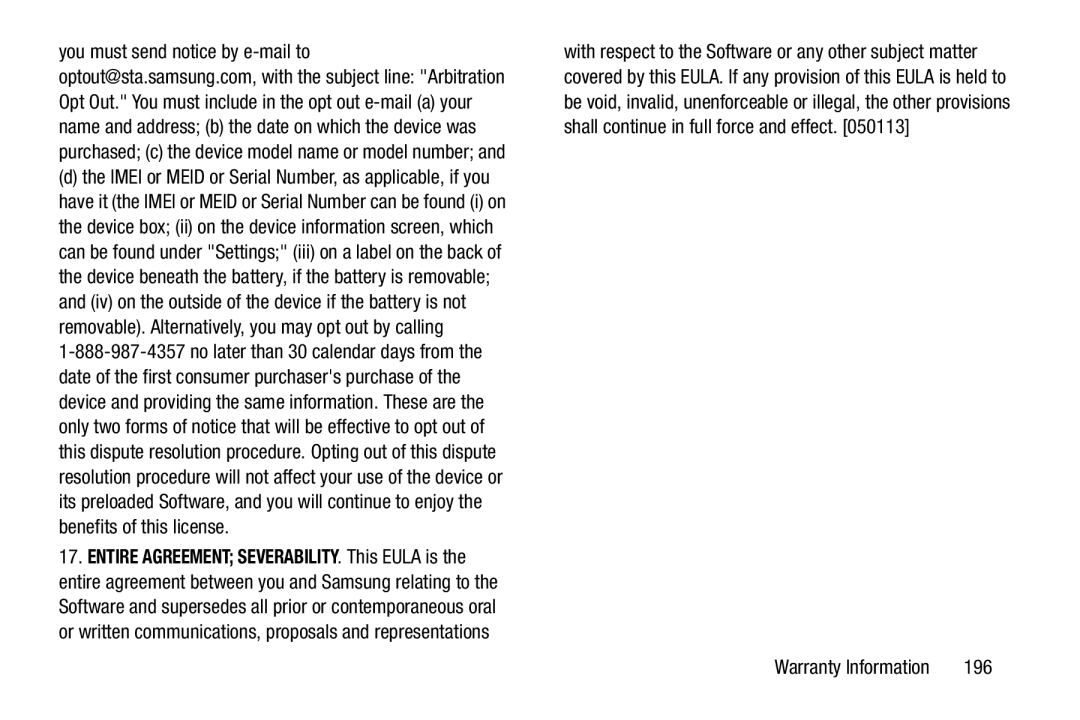
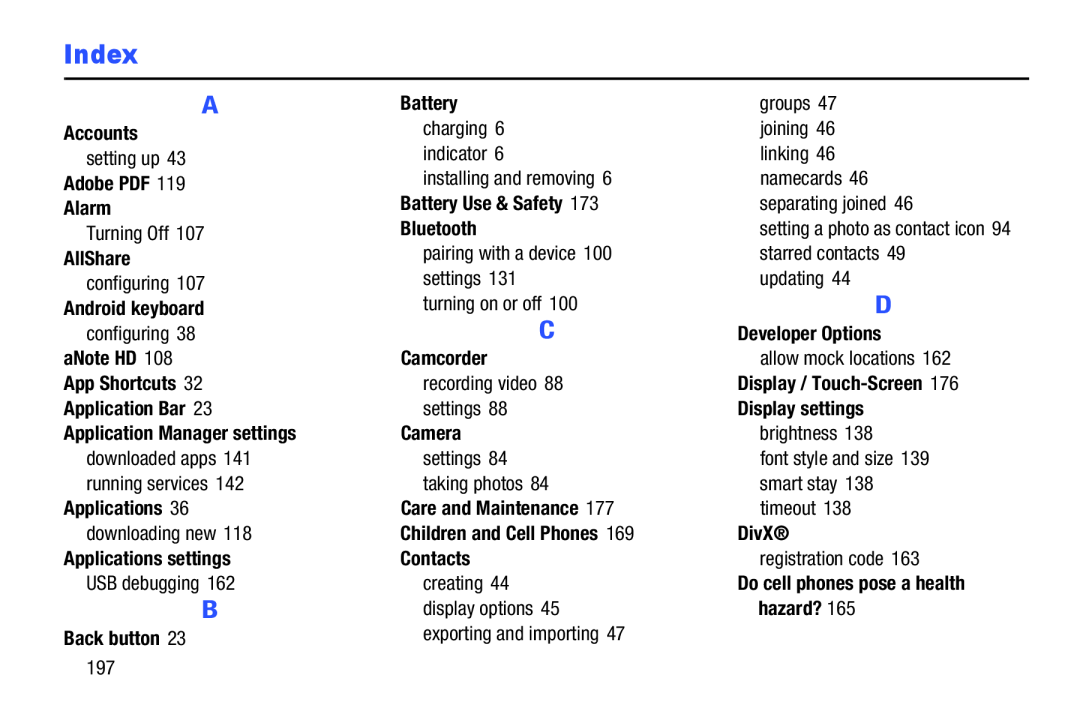 Index
Index