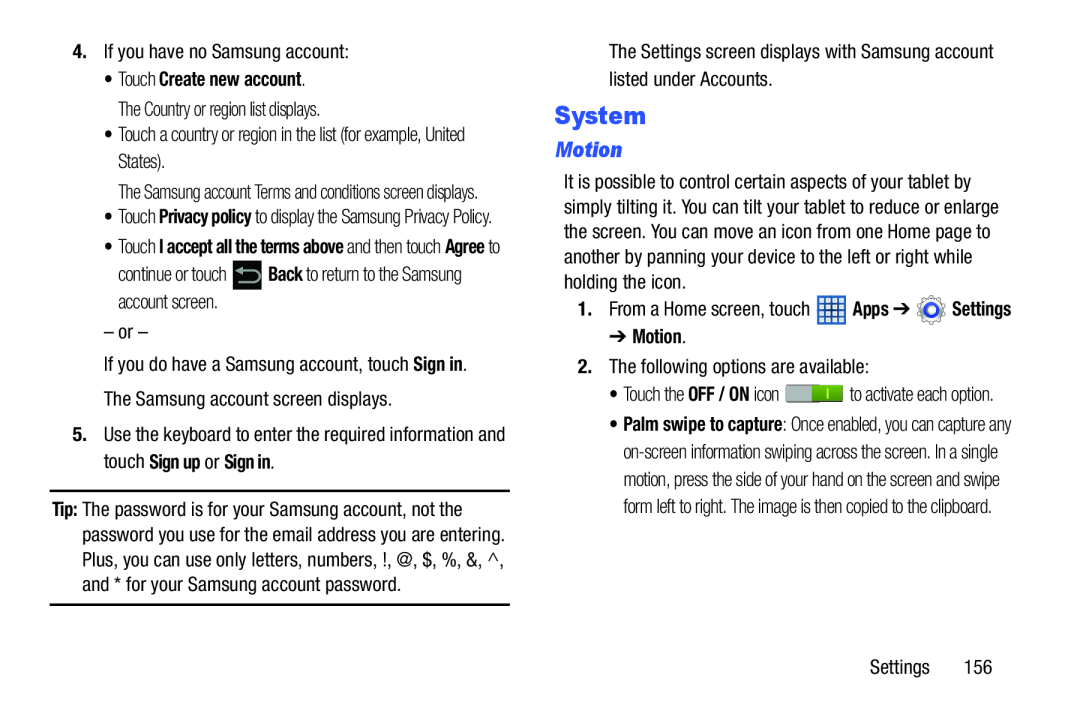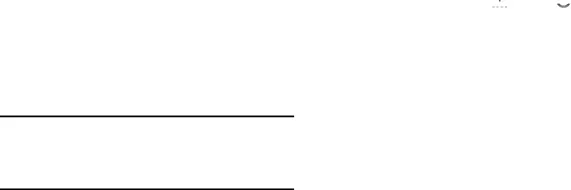
4.If you have no Samsung account:
•Touch Create new account. The Country or region list displays.
•Touch a country or region in the list (for example, United States).
The Samsung account Terms and conditions screen displays.
•Touch Privacy policy to display the Samsung Privacy Policy.
•Touch I accept all the terms above and then touch Agree to
continue or touch ![]() Back to return to the Samsung account screen.
Back to return to the Samsung account screen.
– or –
If you do have a Samsung account, touch Sign in. The Samsung account screen displays.
5.Use the keyboard to enter the required information and touch Sign up or Sign in.
Tip: The password is for your Samsung account, not the password you use for the email address you are entering. Plus, you can use only letters, numbers, !, @, $, %, &, ^, and * for your Samsung account password.
The Settings screen displays with Samsung account listed under Accounts.
System
Motion
It is possible to control certain aspects of your tablet by simply tilting it. You can tilt your tablet to reduce or enlarge the screen. You can move an icon from one Home page to another by panning your device to the left or right while holding the icon.
1.From a Home screen, touch ![]() Apps ➔
Apps ➔ ![]() Settings
Settings
➔ Motion.
2.The following options are available:
• Touch the OFF / ON icon ![]() to activate each option.
to activate each option.
• Palm swipe to capture: Once enabled, you can capture any
Settings 156