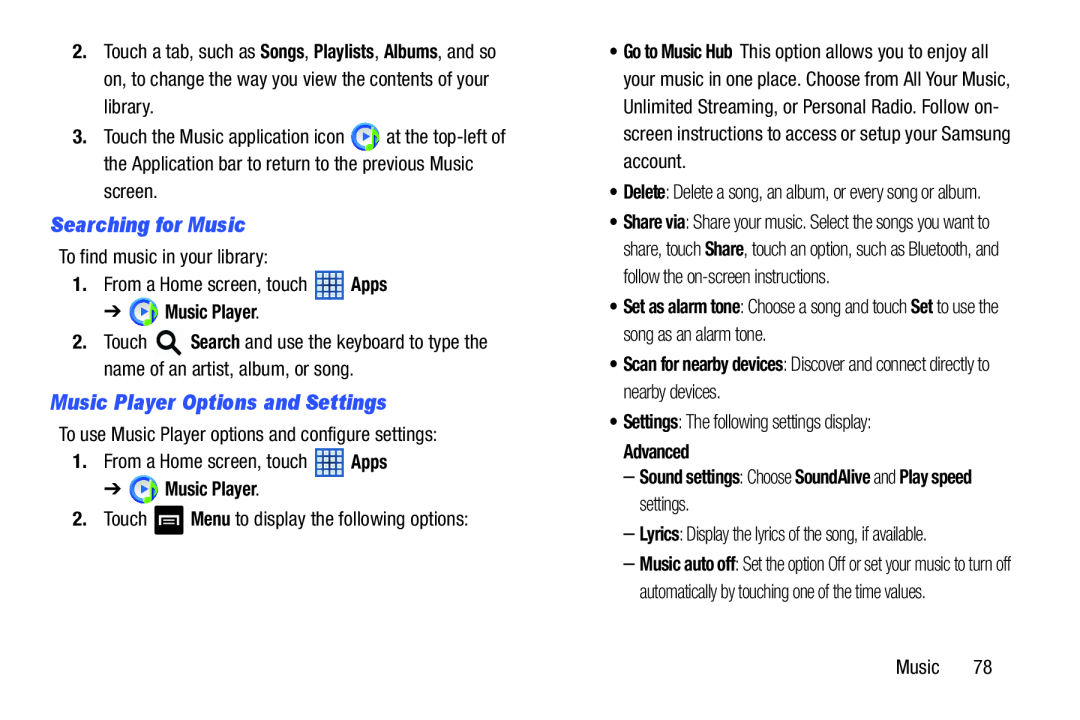
2.Touch a tab, such as Songs, Playlists, Albums, and so on, to change the way you view the contents of your library.
3.Touch the Music application icon ![]() at the
at the
Searching for Music
To find music in your library:
1.From a Home screen, touch ![]() Apps
Apps
➔  Music Player.
Music Player.
2.Touch ![]() Search and use the keyboard to type the name of an artist, album, or song.
Search and use the keyboard to type the name of an artist, album, or song.
Music Player Options and Settings
To use Music Player options and configure settings:
1.From a Home screen, touch ![]() Apps
Apps
➔  Music Player.
Music Player.
2.Touch ![]() Menu to display the following options:
Menu to display the following options:
•Go to Music Hub This option allows you to enjoy all your music in one place. Choose from All Your Music, Unlimited Streaming, or Personal Radio. Follow on- screen instructions to access or setup your Samsung account.
•Delete: Delete a song, an album, or every song or album.
•Share via: Share your music. Select the songs you want to share, touch Share, touch an option, such as Bluetooth, and follow the
•Set as alarm tone: Choose a song and touch Set to use the song as an alarm tone.
•Scan for nearby devices: Discover and connect directly to nearby devices.
•Settings: The following settings display:
Advanced
–Sound settings: Choose SoundAlive and Play speed settings.
–Lyrics: Display the lyrics of the song, if available.
–Music auto off: Set the option Off or set your music to turn off automatically by touching one of the time values.
Music 78