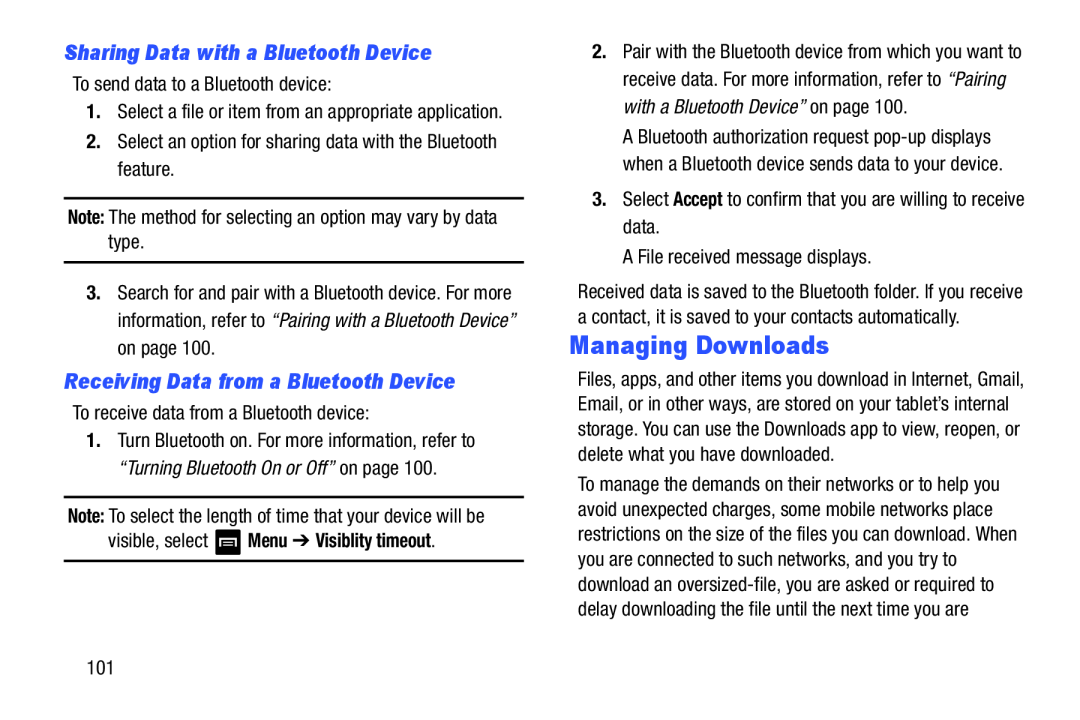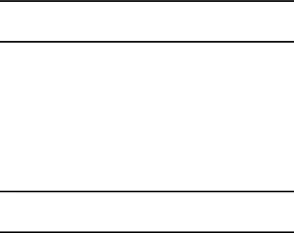
Sharing Data with a Bluetooth Device
To send data to a Bluetooth device:
1.Select a file or item from an appropriate application.
2.Select an option for sharing data with the Bluetooth feature.
Note: The method for selecting an option may vary by data type.
3.Search for and pair with a Bluetooth device. For more information, refer to “Pairing with a Bluetooth Device” on page 100.
Receiving Data from a Bluetooth Device
To receive data from a Bluetooth device:
1.Turn Bluetooth on. For more information, refer to “Turning Bluetooth On or Off” on page 100.
Note: To select the length of time that your device will be
visible, select  Menu ➔ Visiblity timeout.
Menu ➔ Visiblity timeout.
2.Pair with the Bluetooth device from which you want to receive data. For more information, refer to “Pairing with a Bluetooth Device” on page 100.
A Bluetooth authorization request
3.Select Accept to confirm that you are willing to receive data.
A File received message displays.
Received data is saved to the Bluetooth folder. If you receive a contact, it is saved to your contacts automatically.
Managing Downloads
Files, apps, and other items you download in Internet, Gmail, Email, or in other ways, are stored on your tablet’s internal storage. You can use the Downloads app to view, reopen, or delete what you have downloaded.
To manage the demands on their networks or to help you avoid unexpected charges, some mobile networks place restrictions on the size of the files you can download. When you are connected to such networks, and you try to download an
101