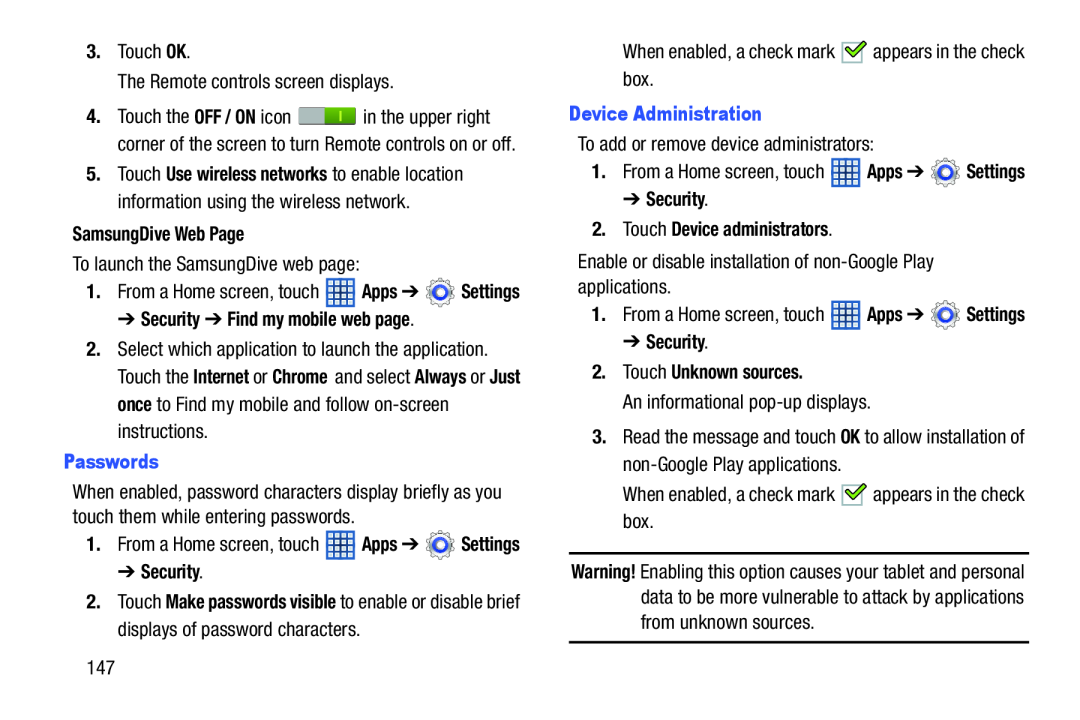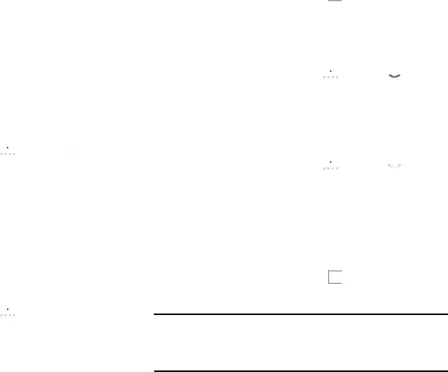
3.Touch OK.
The Remote controls screen displays.
4.Touch the OFF / ON icon ![]() in the upper right corner of the screen to turn Remote controls on or off.
in the upper right corner of the screen to turn Remote controls on or off.
5.Touch Use wireless networks to enable location information using the wireless network.
SamsungDive Web PageTo launch the SamsungDive web page:
1.From a Home screen, touch ![]() Apps ➔
Apps ➔ ![]() Settings
Settings
2.Select which application to launch the application. Touch the Internet or Chrome and select Always or Just once to Find my mobile and follow
When enabled, a check mark ![]() appears in the check box.
appears in the check box.
To add or remove device administrators:
1.From a Home screen, touch ![]() Apps ➔
Apps ➔ ![]() Settings
Settings
Enable or disable installation of
1.From a Home screen, touch ![]() Apps ➔
Apps ➔ ![]() Settings
Settings
An informational
3.Read the message and touch OK to allow installation of
When enabled, password characters display briefly as you touch them while entering passwords.
![]() appears in the check
appears in the check
1.From a Home screen, touch ![]() Apps ➔
Apps ➔ ![]() Settings
Settings
2.Touch Make passwords visible to enable or disable brief displays of password characters.
Warning! Enabling this option causes your tablet and personal data to be more vulnerable to attack by applications from unknown sources.
147