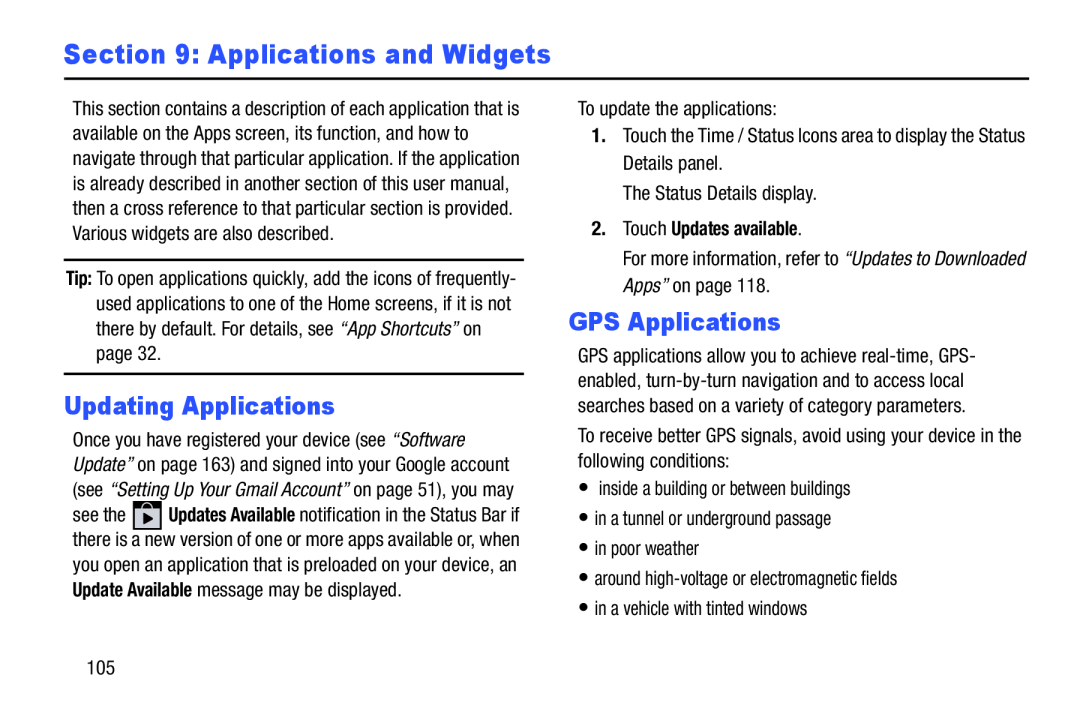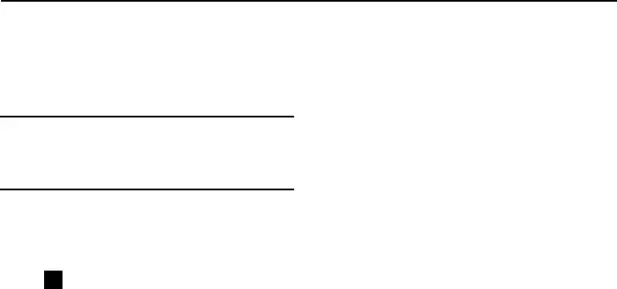
Section 9: Applications and Widgets
This section contains a description of each application that is available on the Apps screen, its function, and how to navigate through that particular application. If the application is already described in another section of this user manual, then a cross reference to that particular section is provided. Various widgets are also described.
Tip: To open applications quickly, add the icons of frequently- used applications to one of the Home screens, if it is not there by default. For details, see “App Shortcuts” on page 32.
Updating Applications
Once you have registered your device (see “Software Update” on page 163) and signed into your Google account (see “Setting Up Your Gmail Account” on page 51), you may
see the ![]() Updates Available notification in the Status Bar if there is a new version of one or more apps available or, when you open an application that is preloaded on your device, an Update Available message may be displayed.
Updates Available notification in the Status Bar if there is a new version of one or more apps available or, when you open an application that is preloaded on your device, an Update Available message may be displayed.
To update the applications:
1.Touch the Time / Status Icons area to display the Status Details panel.
The Status Details display.
2.Touch Updates available.For more information, refer to “Updates to Downloaded Apps” on page 118.
GPS Applications
GPS applications allow you to achieve
To receive better GPS signals, avoid using your device in the following conditions:
•inside a building or between buildings
•in a tunnel or underground passage
•in poor weather
•around
•in a vehicle with tinted windows
105