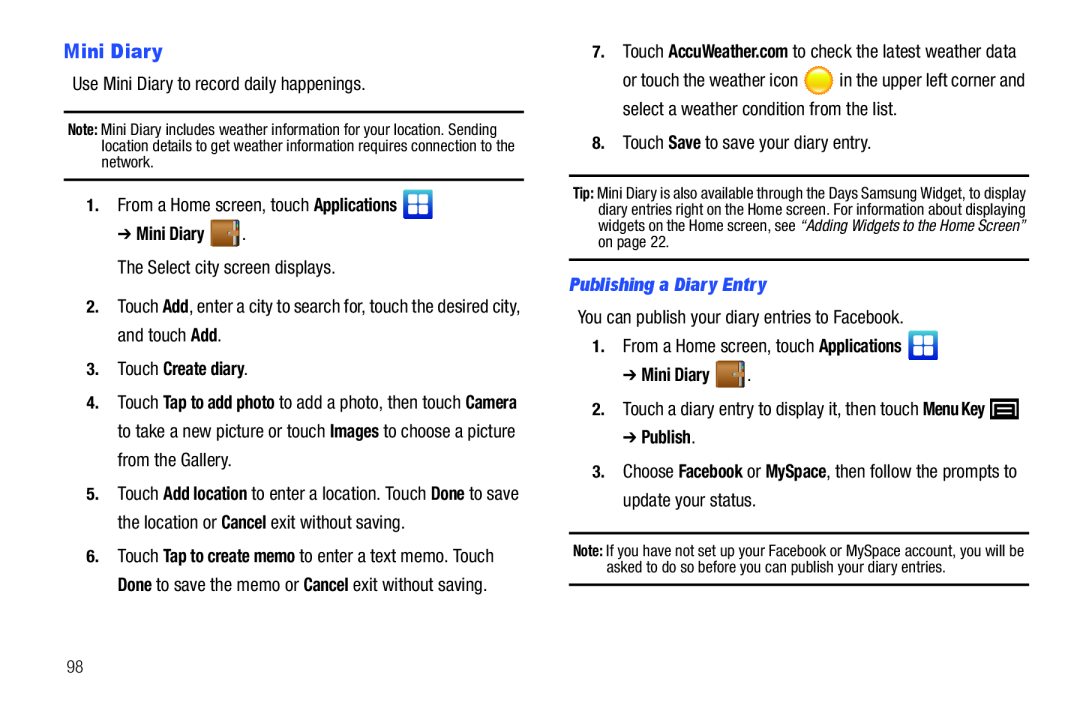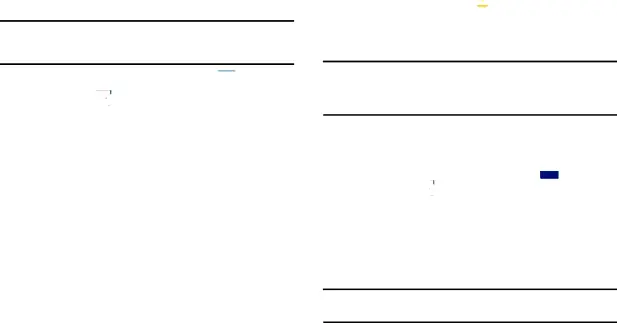
Mini Diary
Use Mini Diary to record daily happenings.Note: Mini Diary includes weather information for your location. Sending location details to get weather information requires connection to the network.
1.From a Home screen, touch Applications➔ Mini Diary 

 .
.
The Select city screen displays.2.Touch Add, enter a city to search for, touch the desired city, and touch Add.3.Touch Create diary.
4.Touch Tap to add photo to add a photo, then touch Camera to take a new picture or touch Images to choose a picture from the Gallery.
5.Touch Add location to enter a location. Touch Done to save the location or Cancel exit without saving.
6.Touch Tap to create memo to enter a text memo. Touch Done to save the memo or Cancel exit without saving.
or touch the weather icon ![]() in the upper left corner and select a weather condition from the list.
in the upper left corner and select a weather condition from the list.
Tip: Mini Diary is also available through the Days Samsung Widget, to display diary entries right on the Home screen. For information about displaying widgets on the Home screen, see “Adding Widgets to the Home Screen” on page 22.
Publishing a Diary Entry
You can publish your diary entries to Facebook.1.From a Home screen, touch Applications➔Mini Diary 




 .
.
2.Touch a diary entry to display it, then touch Menu Key ➔Publish.
3.Choose Facebook or MySpace, then follow the prompts to update your status.Note: If you have not set up your Facebook or MySpace account, you will be asked to do so before you can publish your diary entries.
98