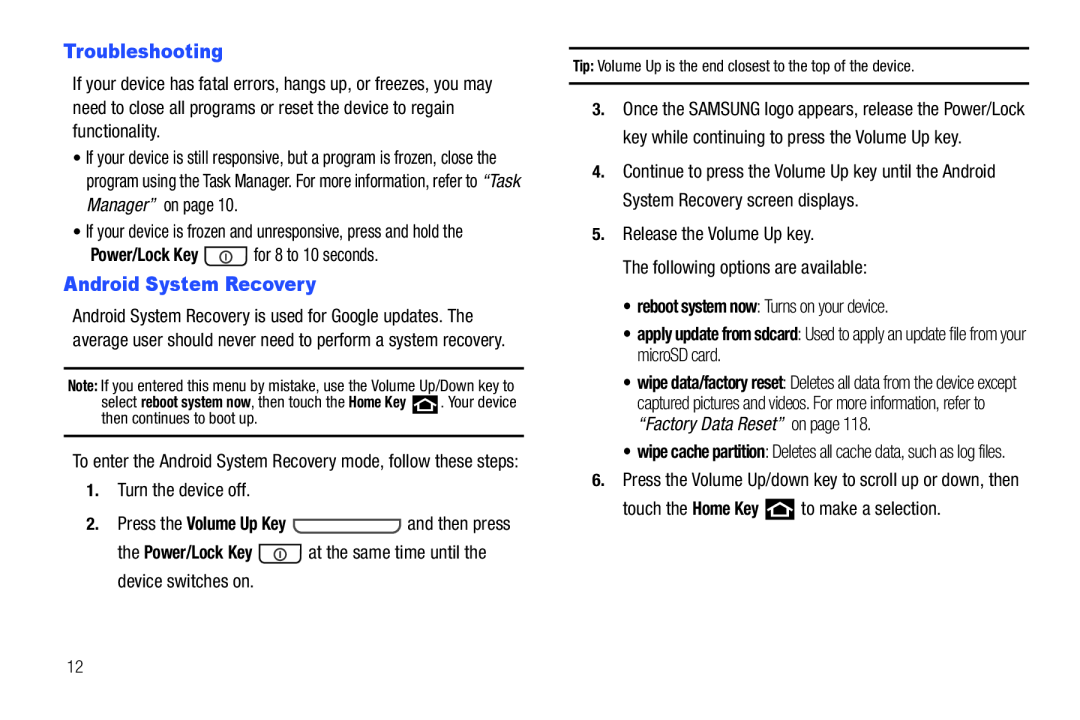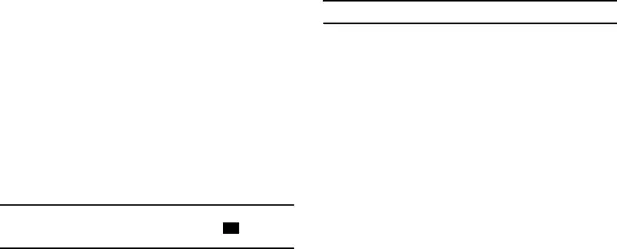
Troubleshooting
If your device has fatal errors, hangs up, or freezes, you may need to close all programs or reset the device to regain functionality.
•If your device is still responsive, but a program is frozen, close the program using the Task Manager. For more information, refer to “Task Manager” on page 10.
•If your device is frozen and unresponsive, press and hold thePower/Lock KeyAndroid System Recovery
Android System Recovery is used for Google updates. The average user should never need to perform a system recovery.
Note: If you entered this menu by mistake, use the Volume Up/Down key to
select reboot system now, then touch the Home Key ![]() . Your device then continues to boot up.
. Your device then continues to boot up.
Tip: Volume Up is the end closest to the top of the device.
3.Once the SAMSUNG logo appears, release the Power/Lock key while continuing to press the Volume Up key.
4.Continue to press the Volume Up key until the Android System Recovery screen displays.
5.Release the Volume Up key.The following options are available:•reboot system now: Turns on your device.•apply update from sdcard: Used to apply an update file from your microSD card.
•wipe data/factory reset: Deletes all data from the device except captured pictures and videos. For more information, refer to “Factory Data Reset” on page 118.
•wipe cache partition: Deletes all cache data, such as log files.
6.Press the Volume Up/down key to scroll up or down, thentouch the Home Key12