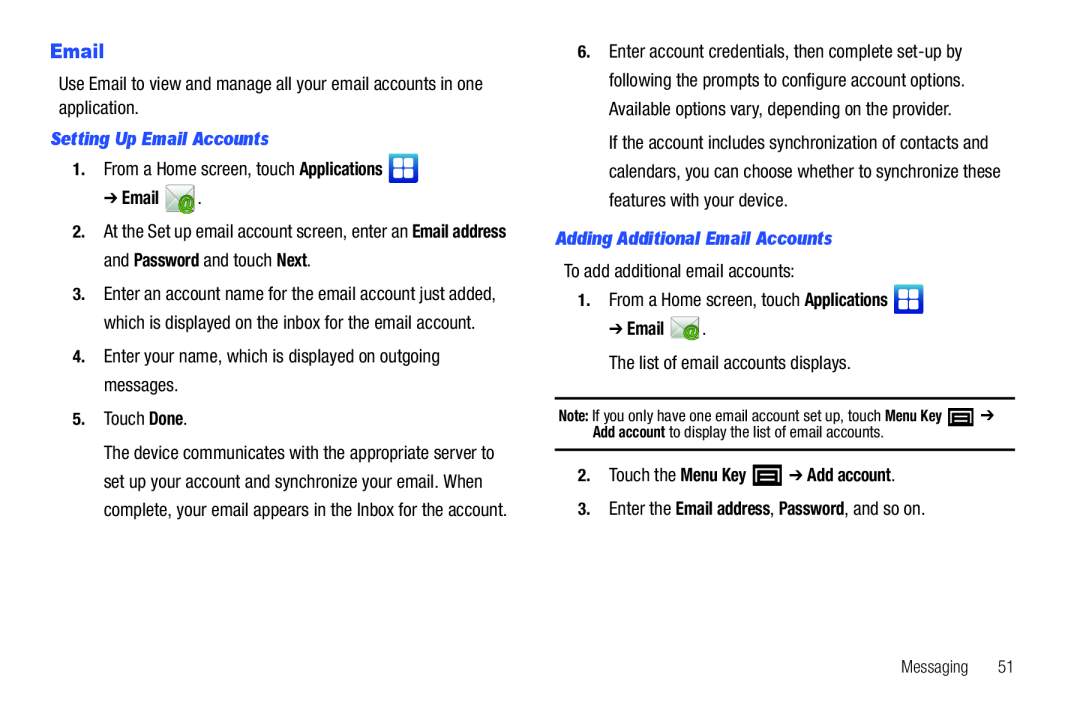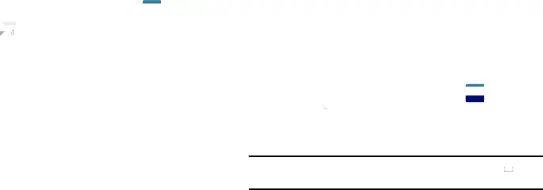
Setting Up Email Accounts
1.From a Home screen, touch Applications➔ Email  .
.
2.At the Set up email account screen, enter an Email address and Password and touch Next.
3.Enter an account name for the email account just added, which is displayed on the inbox for the email account.
4.Enter your name, which is displayed on outgoing messages.5.Touch Done.The device communicates with the appropriate server to set up your account and synchronize your email. When complete, your email appears in the Inbox for the account.
6.Enter account credentials, then complete
If the account includes synchronization of contacts and calendars, you can choose whether to synchronize these features with your device.
Adding Additional Email Accounts
To add additional email accounts:1.From a Home screen, touch Applications➔ Email  .
.
The list of email accounts displays.Note: If you only have one email account set up, touch Menu Key ![]() ➔ Add account to display the list of email accounts.
➔ Add account to display the list of email accounts.
2.Touch the Menu Key  ➔ Add account.
➔ Add account.
3.Enter the Email address, Password, and so on.Messaging 51