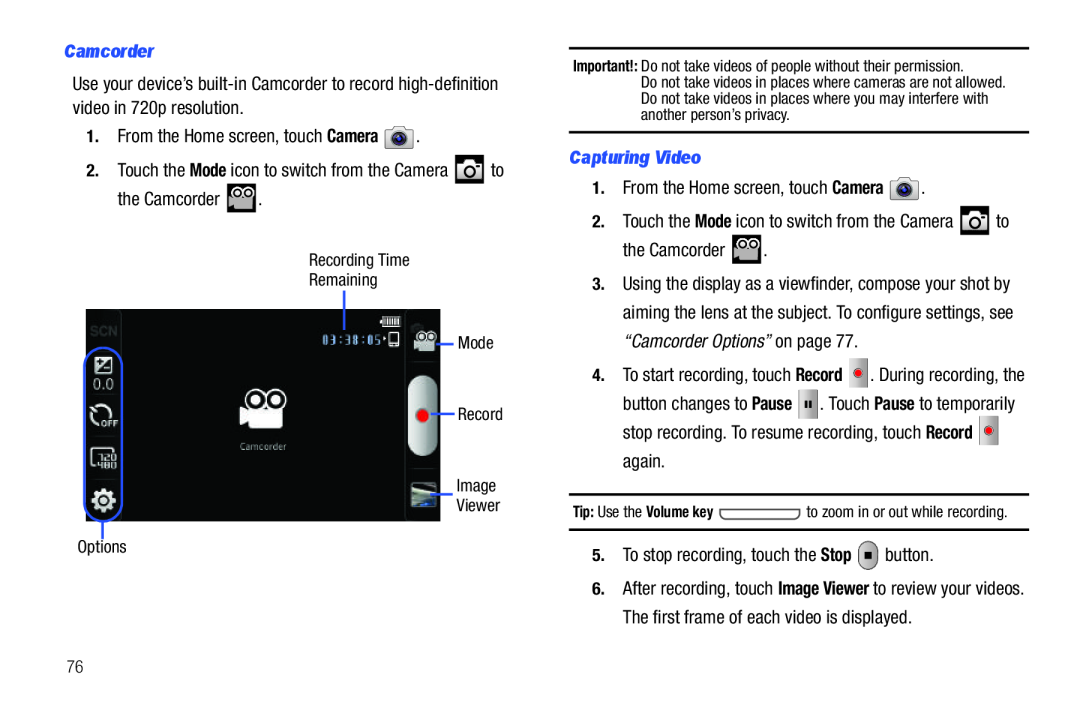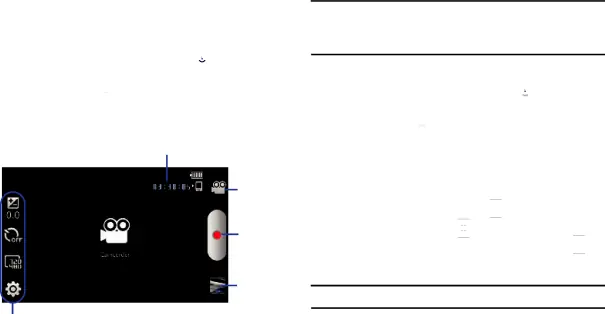
Use your device’s
Important!: Do not take videos of people without their permission.
Do not take videos in places where cameras are not allowed. Do not take videos in places where you may interfere with another person’s privacy.
Capturing Video1.From the Home screen, touch Camera3.Using the display as a viewfinder, compose your shot by aiming the lens at the subject. To configure settings, see “Camcorder Options” on page 77.
4.To start recording, touch Record ![]()
![]()
![]() . During recording, the button changes to Pause
. During recording, the button changes to Pause ![]()
![]()
![]() . Touch Pause to temporarily stop recording. To resume recording, touch Record
. Touch Pause to temporarily stop recording. To resume recording, touch Record ![]()
![]()
![]() again.
again.
Tip: Use the Volume key ![]() to zoom in or out while recording.
to zoom in or out while recording.
6.After recording, touch Image Viewer to review your videos. The first frame of each video is displayed.
76