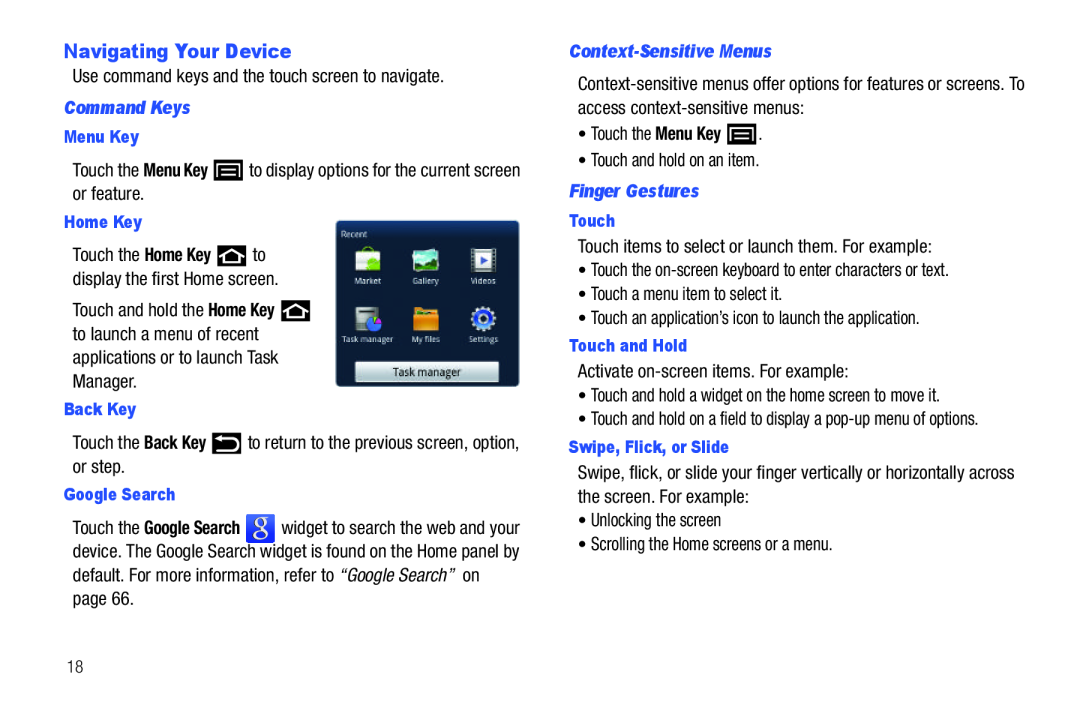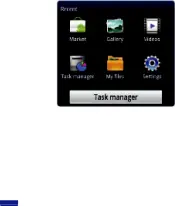
Navigating Your Device
Use command keys and the touch screen to navigate.
Command Keys
Menu Key
Touch the Menu Key ![]() to display options for the current screen or feature.
to display options for the current screen or feature.
Home Key
Touch the Home Key ![]() to display the first Home screen.
to display the first Home screen.
Touch and hold the Home Key ![]() to launch a menu of recent applications or to launch Task Manager.
to launch a menu of recent applications or to launch Task Manager.
Back Key
Touch the Back Key ![]() to return to the previous screen, option, or step.
to return to the previous screen, option, or step.
Google Search
Touch the Google Search ![]() widget to search the web and your device. The Google Search widget is found on the Home panel by default. For more information, refer to “Google Search” on page 66.
widget to search the web and your device. The Google Search widget is found on the Home panel by default. For more information, refer to “Google Search” on page 66.
Context-Sensitive Menus
•Touch the Menu Key ![]() .
.
•Touch and hold on an item.
Finger Gestures
Touch
Touch items to select or launch them. For example:
•Touch the
•Touch a menu item to select it.
•Touch an application’s icon to launch the application.
Touch and Hold
Activate
•Touch and hold a widget on the home screen to move it.
•Touch and hold on a field to display a
Swipe, Flick, or Slide
Swipe, flick, or slide your finger vertically or horizontally across the screen. For example:
•Unlocking the screen
•Scrolling the Home screens or a menu.
18