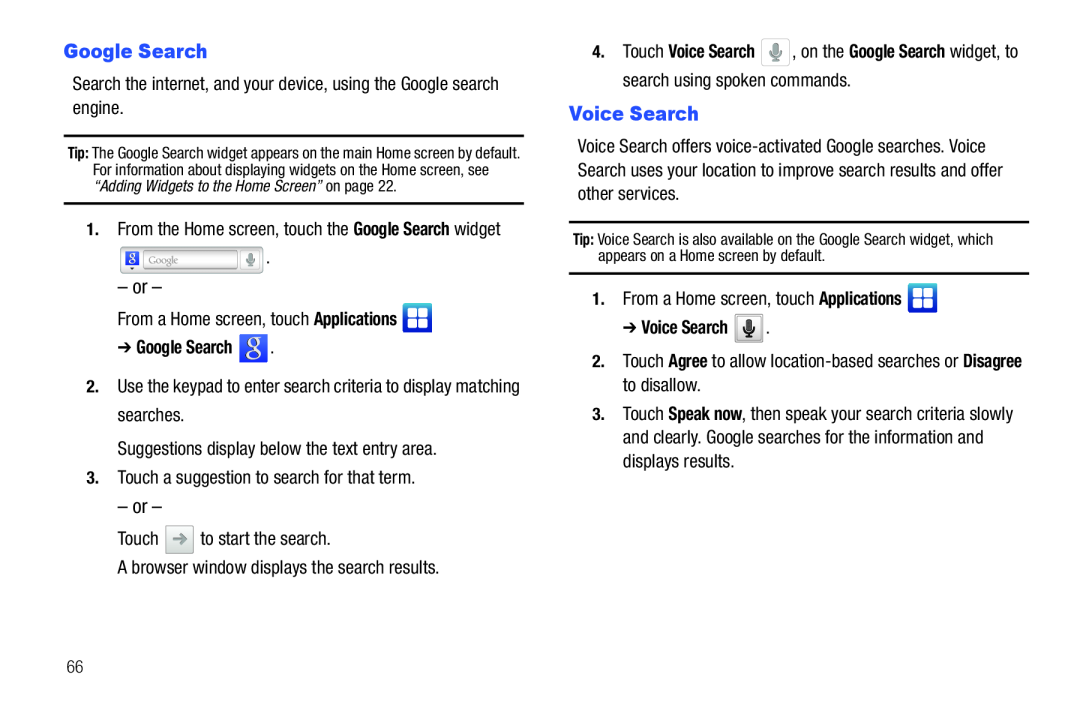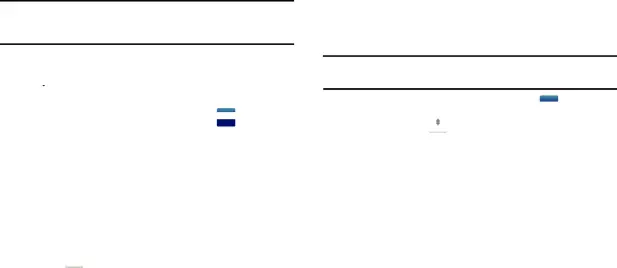
Google Search
Search the internet, and your device, using the Google search engine.
Tip: The Google Search widget appears on the main Home screen by default. For information about displaying widgets on the Home screen, see “Adding Widgets to the Home Screen” on page 22.
1.From the Home screen, touch the Google Search widget
![]() .
.
–or –
From a Home screen, touch Applications 
➔ Google Search  .
.
2.Use the keypad to enter search criteria to display matching searches.
Suggestions display below the text entry area.
3.Touch a suggestion to search for that term.
– or –
Touch  to start the search.
to start the search.
A browser window displays the search results.
4.Touch Voice Search ![]() , on the Google Search widget, to search using spoken commands.
, on the Google Search widget, to search using spoken commands.
Voice Search
Voice Search offers
Tip: Voice Search is also available on the Google Search widget, which appears on a Home screen by default.
1.From a Home screen, touch Applications 
➔ Voice Search  .
.
2.Touch Agree to allow location-based searches or Disagree to disallow.
3.Touch Speak now, then speak your search criteria slowly and clearly. Google searches for the information and displays results.
66