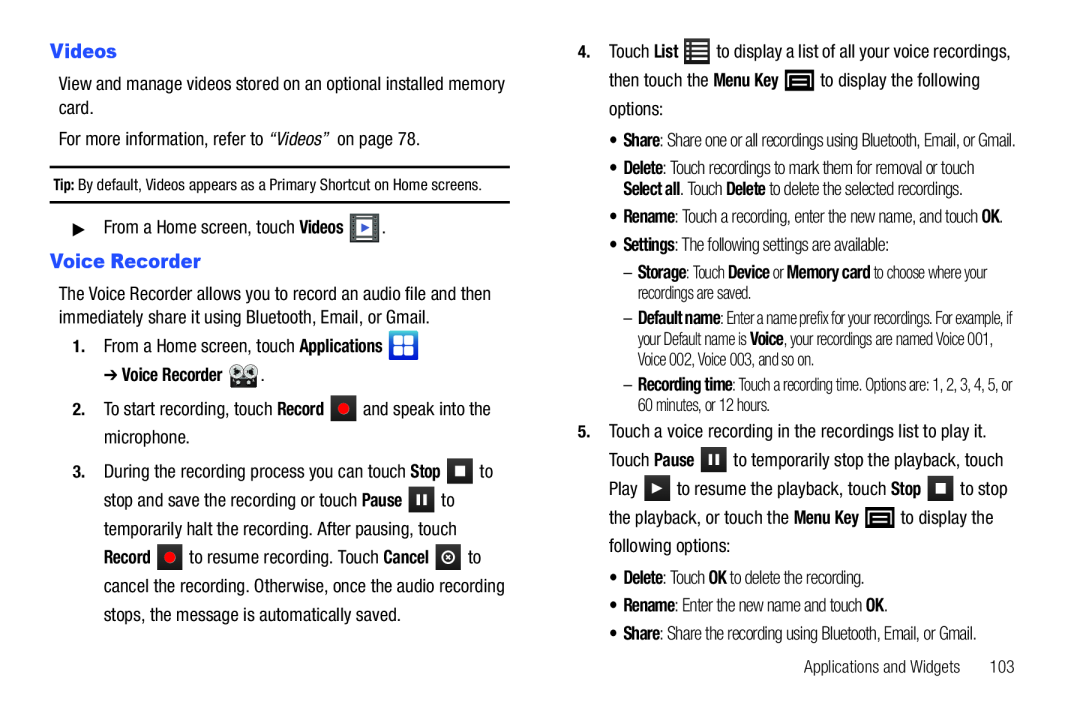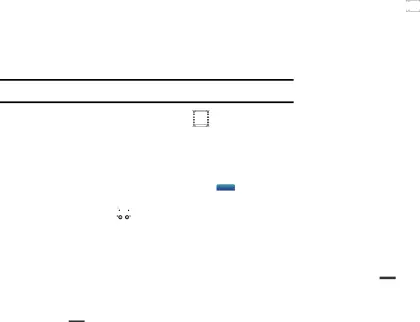
Videos
View and manage videos stored on an optional installed memory card.For more information, refer to “Videos” on page 78.Tip: By default, Videos appears as a Primary Shortcut on Home screens.
▶From a Home screen, touch VideosVoice Recorder
The Voice Recorder allows you to record an audio file and then immediately share it using Bluetooth, Email, or Gmail.
1.From a Home screen, touch Applications➔ Voice Recorder 
 .
.
2.To start recording, touch Record stop and save the recording or touch Pause ![]() to temporarily halt the recording. After pausing, touch
to temporarily halt the recording. After pausing, touch
Record ![]() to resume recording. Touch Cancel
to resume recording. Touch Cancel ![]() to cancel the recording. Otherwise, once the audio recording
to cancel the recording. Otherwise, once the audio recording
•Share: Share one or all recordings using Bluetooth, Email, or Gmail.
•Delete: Touch recordings to mark them for removal or touch Select all. Touch Delete to delete the selected recordings.
•Rename: Touch a recording, enter the new name, and touch OK.
•Settings: The following settings are available:–Storage: Touch Device or Memory card to choose where your recordings are saved.
–Default name: Enter a name prefix for your recordings. For example, if your Default name is Voice, your recordings are named Voice 001, Voice 002, Voice 003, and so on.
–Recording time: Touch a recording time. Options are: 1, 2, 3, 4, 5, or 60 minutes, or 12 hours.
5.Touch a voice recording in the recordings list to play it.Touch PauseApplications and Widgets | 103 |