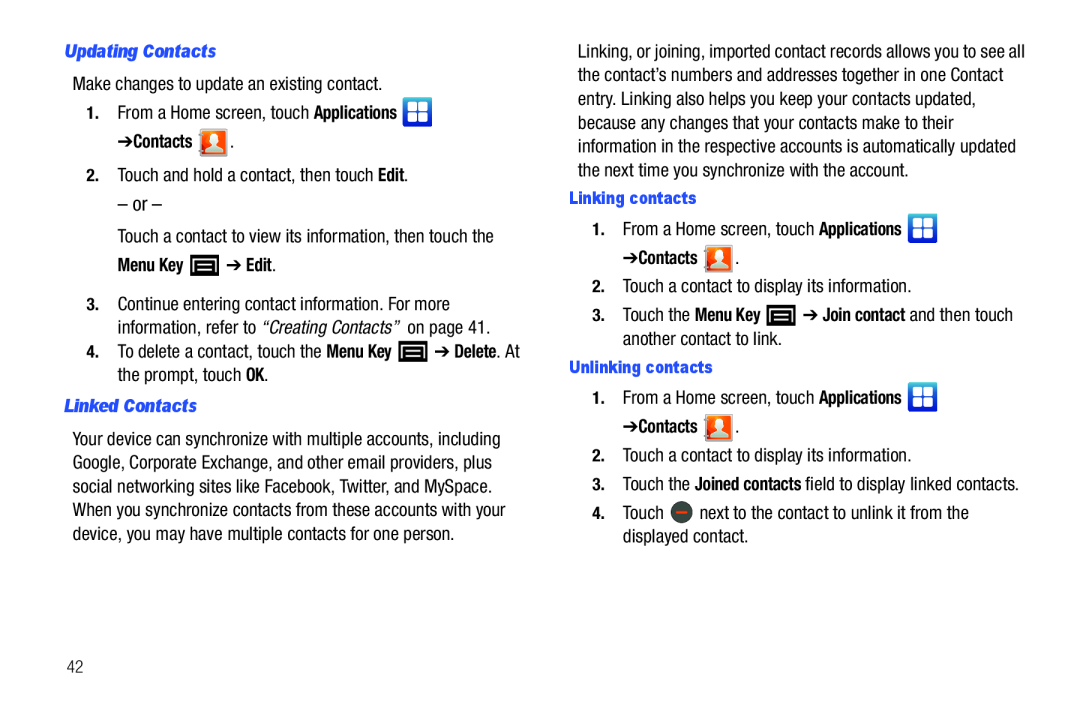
Make changes to update an existing contact.
1.From a Home screen, touch Applications 
➔Contacts 2.Touch and hold a contact, then touch Edit.
– or –
Touch a contact to view its information, then touch the
Menu Key3.Continue entering contact information. For more information, refer to “Creating Contacts” on page 41.
4.To delete a contact, touch the Menu Key  ➔ Delete. At the prompt, touch OK.
➔ Delete. At the prompt, touch OK.
Linked ContactsYour device can synchronize with multiple accounts, including Google, Corporate Exchange, and other email providers, plus social networking sites like Facebook, Twitter, and MySpace. When you synchronize contacts from these accounts with your device, you may have multiple contacts for one person.
Linking, or joining, imported contact records allows you to see all the contact’s numbers and addresses together in one Contact entry. Linking also helps you keep your contacts updated, because any changes that your contacts make to their information in the respective accounts is automatically updated the next time you synchronize with the account.
Linking contacts1.From a Home screen, touch Applications 
➔Contacts 2.Touch a contact to display its information.
3.Touch the Menu Key1.From a Home screen, touch Applications 
➔Contacts 2.Touch a contact to display its information.
3.Touch the Joined contacts field to display linked contacts.
4.Touch  next to the contact to unlink it from the displayed contact.
next to the contact to unlink it from the displayed contact.
42