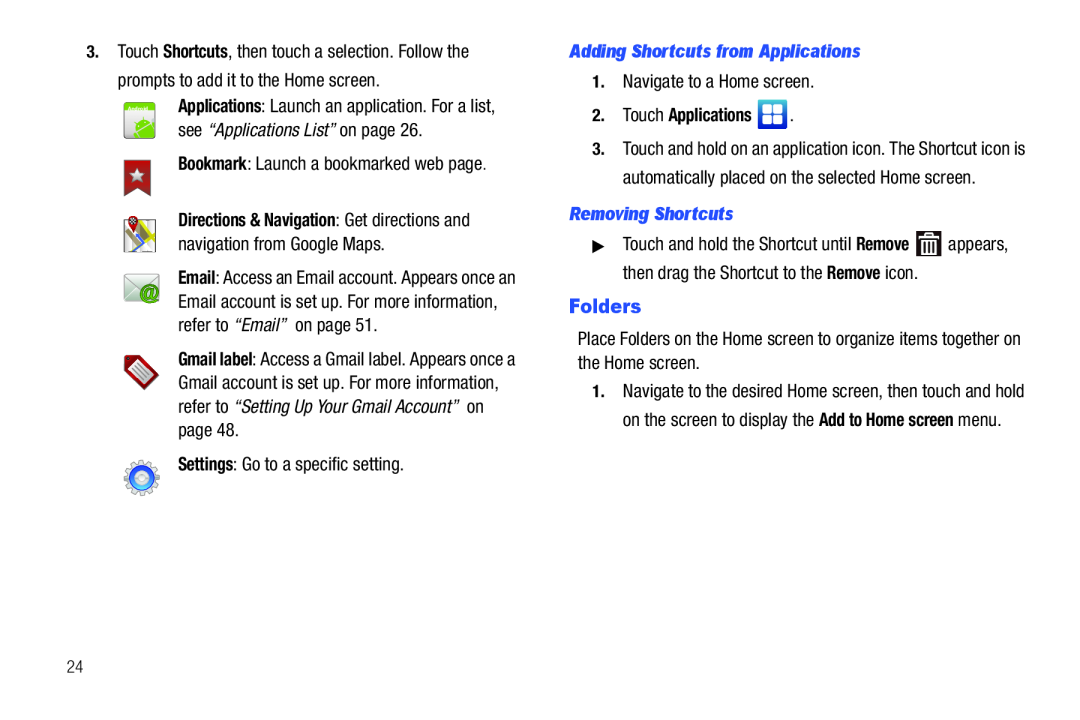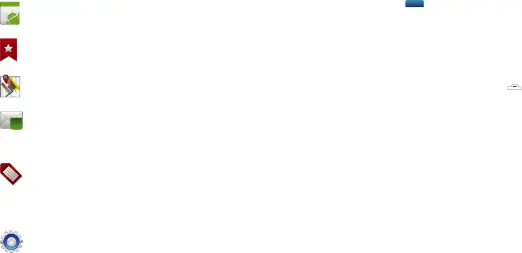
3.Touch Shortcuts, then touch a selection. Follow the prompts to add it to the Home screen.
AndroidApplications: Launch an application. For a list,see “Applications List” on page 26.Bookmark: Launch a bookmarked web page.Directions & Navigation: Get directions and navigation from Google Maps.
Email: Access an Email account. Appears once an Email account is set up. For more information, refer to “Email” on page 51.
Gmail label: Access a Gmail label. Appears once a Gmail account is set up. For more information, refer to “Setting Up Your Gmail Account” on page 48.
Settings: Go to a specific setting.Adding Shortcuts from Applications
1.Navigate to a Home screen.2.Touch Applications  .
.
3.Touch and hold on an application icon. The Shortcut icon is automatically placed on the selected Home screen.
Removing Shortcuts
▶Touch and hold the Shortcut until Remove ![]() appears, then drag the Shortcut to the Remove icon.
appears, then drag the Shortcut to the Remove icon.
Folders
Place Folders on the Home screen to organize items together on the Home screen.1.Navigate to the desired Home screen, then touch and hold on the screen to display the Add to Home screen menu.
24