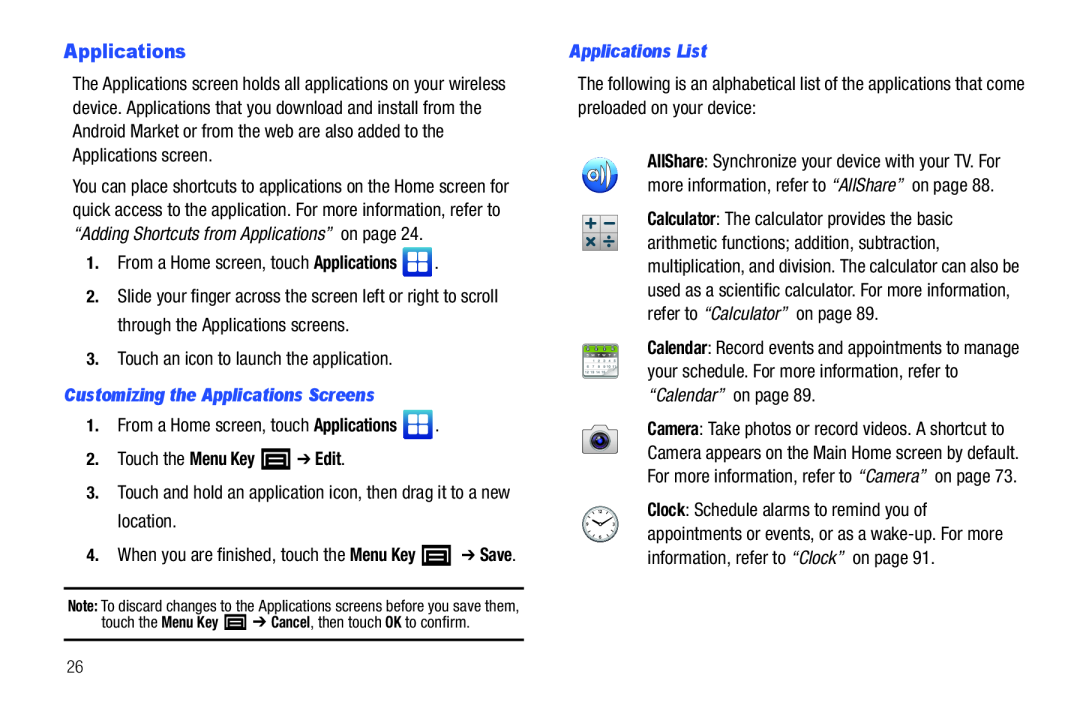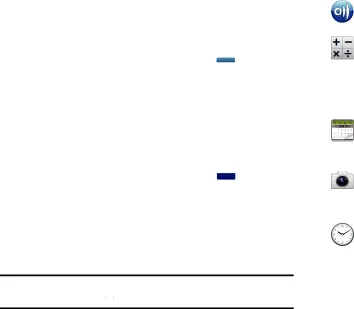
Applications
The Applications screen holds all applications on your wireless device. Applications that you download and install from the Android Market or from the web are also added to the Applications screen.
You can place shortcuts to applications on the Home screen for quick access to the application. For more information, refer to “Adding Shortcuts from Applications” on page 24.
1.From a Home screen, touch Applications2.Slide your finger across the screen left or right to scroll through the Applications screens.
3.Touch an icon to launch the application.Customizing the Applications Screens
1.From a Home screen, touch Applications2.Touch the Menu Key  ➔ Edit.
➔ Edit.
3.Touch and hold an application icon, then drag it to a new location.4.When you are finished, touch the Menu Key ![]() ➔ Save.
➔ Save.
Note: To discard changes to the Applications screens before you save them,
touch the Menu Key ![]() ➔ Cancel, then touch OK to confirm.
➔ Cancel, then touch OK to confirm.
Applications List
The following is an alphabetical list of the applications that come preloaded on your device:
AllShare: Synchronize your device with your TV. For more information, refer to “AllShare” on page 88.
Calculator: The calculator provides the basic arithmetic functions; addition, subtraction, multiplication, and division. The calculator can also be used as a scientific calculator. For more information, refer to “Calculator” on page 89.
Calendar: Record events and appointments to manage your schedule. For more information, refer to “Calendar” on page 89.
Camera: Take photos or record videos. A shortcut to Camera appears on the Main Home screen by default. For more information, refer to “Camera” on page 73.
Clock: Schedule alarms to remind you of appointments or events, or as a
26