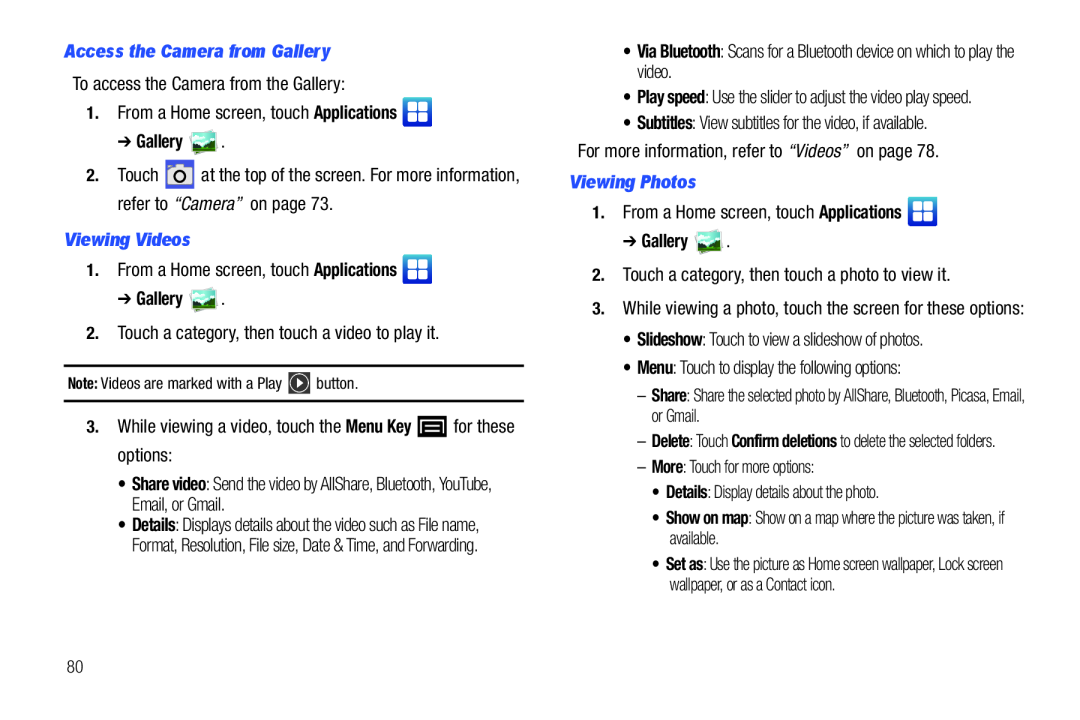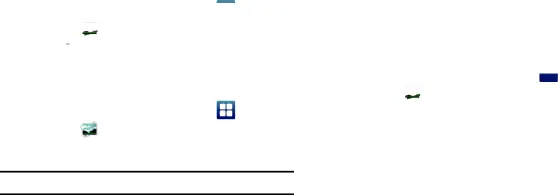
Access the Camera from GalleryTo access the Camera from the Gallery:1.From a Home screen, touch Applications  ➔ Gallery
➔ Gallery  .
.
2.Touch a category, then touch a video to play it. for these options:•Share video: Send the video by AllShare, Bluetooth, YouTube, Email, or Gmail.
for these options:•Share video: Send the video by AllShare, Bluetooth, YouTube, Email, or Gmail.
2.Touch ![]() at the top of the screen. For more information, refer to “Camera” on page 73.
at the top of the screen. For more information, refer to “Camera” on page 73.
1. From a Home screen, touch Applications | |
| ➔ Gallery | . |
Note: Videos are marked with a Play ![]() button.
button.
•Details: Displays details about the video such as File name, Format, Resolution, File size, Date & Time, and Forwarding.
•Via Bluetooth: Scans for a Bluetooth device on which to play the video.•Play speed: Use the slider to adjust the video play speed.•Subtitles: View subtitles for the video, if available.For more information, refer to “Videos” on page 78.Viewing Photos1.From a Home screen, touch Applications  ➔Gallery
➔Gallery  .2.Touch a category, then touch a photo to view it.3.While viewing a photo, touch the screen for these options:• Slideshow: Touch to view a slideshow of photos.• Menu: Touch to display the following options:
.2.Touch a category, then touch a photo to view it.3.While viewing a photo, touch the screen for these options:• Slideshow: Touch to view a slideshow of photos.• Menu: Touch to display the following options:
–Share: Share the selected photo by AllShare, Bluetooth, Picasa, Email, or Gmail.
–Delete: Touch Confirm deletions to delete the selected folders.
–More: Touch for more options:•Details: Display details about the photo.•Show on map: Show on a map where the picture was taken, if available.•Set as: Use the picture as Home screen wallpaper, Lock screen wallpaper, or as a Contact icon.
80