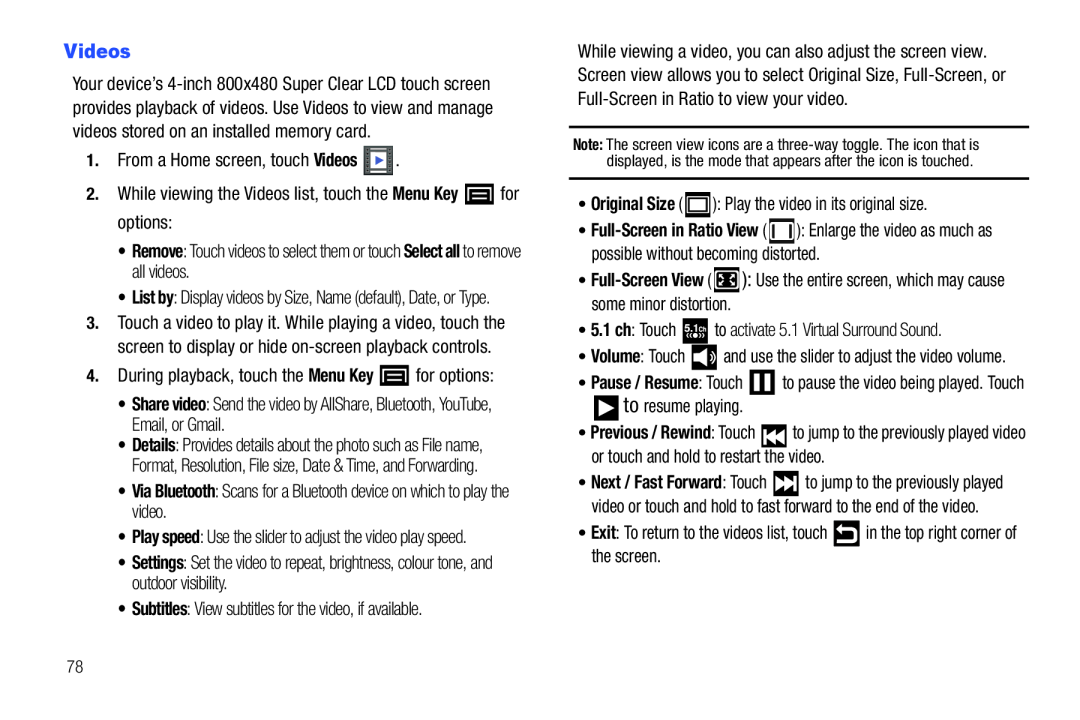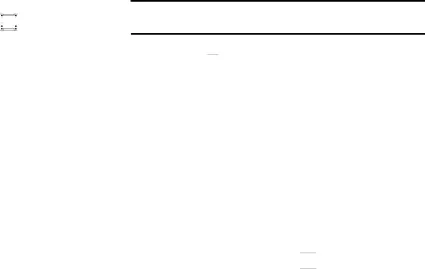
Videos
Your device’s
•List by: Display videos by Size, Name (default), Date, or Type.
3.Touch a video to play it. While playing a video, touch the screen to display or hide
•Details: Provides details about the photo such as File name, Format, Resolution, File size, Date & Time, and Forwarding.
•Via Bluetooth: Scans for a Bluetooth device on which to play the video.•Play speed: Use the slider to adjust the video play speed.•Settings: Set the video to repeat, brightness, colour tone, and outdoor visibility.
•Subtitles: View subtitles for the video, if available.While viewing a video, you can also adjust the screen view. Screen view allows you to select Original Size,
Note: The screen view icons are a
•![]() ): Enlarge the video as much as possible without becoming distorted.
): Enlarge the video as much as possible without becoming distorted.
•![]() ): Use the entire screen, which may cause some minor distortion.
): Use the entire screen, which may cause some minor distortion.
•Volume: Touch ![]() and use the slider to adjust the video volume.
and use the slider to adjust the video volume.
•Pause / Resume: Touch ![]() to pause the video being played. Touch
to pause the video being played. Touch
•Previous / Rewind: Touch ![]() to jump to the previously played video or touch and hold to restart the video.
to jump to the previously played video or touch and hold to restart the video.
•Next / Fast Forward: Touch ![]() to jump to the previously played video or touch and hold to fast forward to the end of the video.
to jump to the previously played video or touch and hold to fast forward to the end of the video.
•Exit: To return to the videos list, touch ![]()
![]()
![]() in the top right corner of the screen.
in the top right corner of the screen.
78