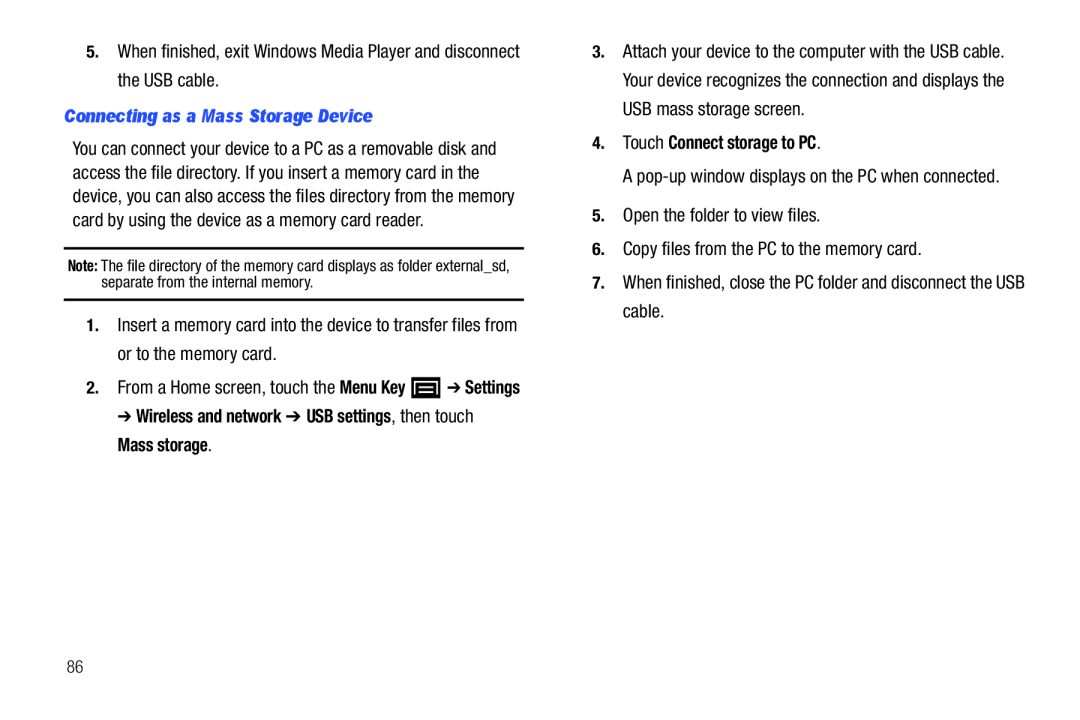5.When finished, exit Windows Media Player and disconnect the USB cable.Connecting as a Mass Storage Device ➔ Settings➔Wireless and network ➔ USB settings, then touchMass storage.
➔ Settings➔Wireless and network ➔ USB settings, then touchMass storage.
You can connect your device to a PC as a removable disk and access the file directory. If you insert a memory card in the device, you can also access the files directory from the memory card by using the device as a memory card reader.
Note: The file directory of the memory card displays as folder external_sd, separate from the internal memory.
1.Insert a memory card into the device to transfer files from or to the memory card.
2.From a Home screen, touch the Menu Key3.Attach your device to the computer with the USB cable. Your device recognizes the connection and displays the USB mass storage screen.
4.Touch Connect storage to PC.A86