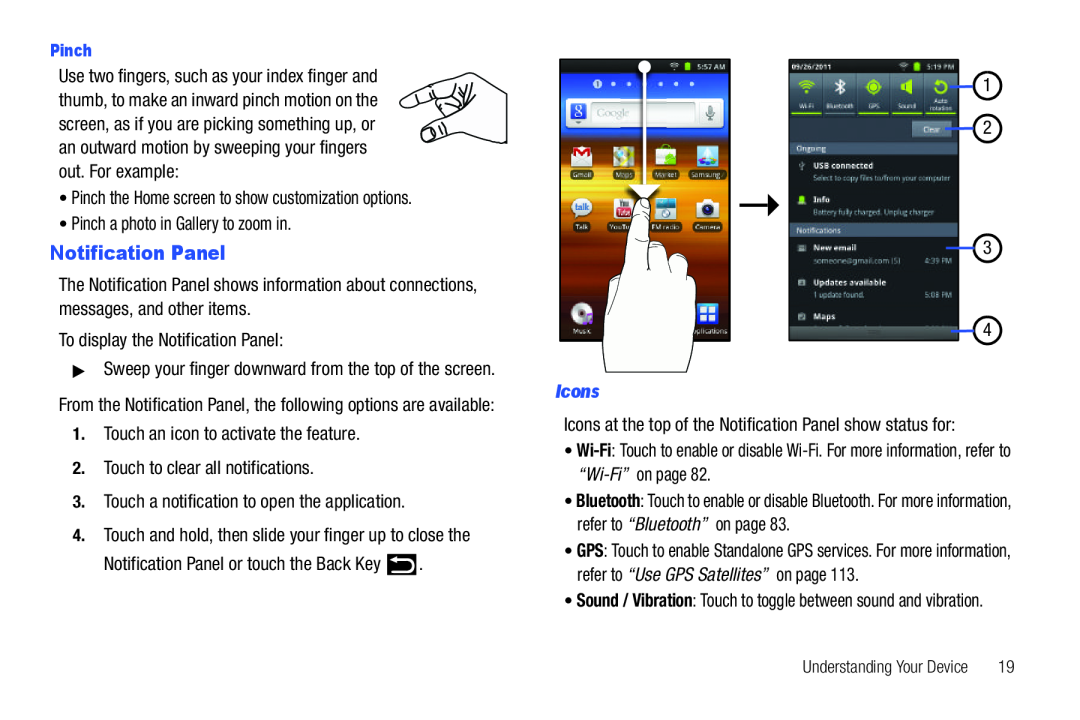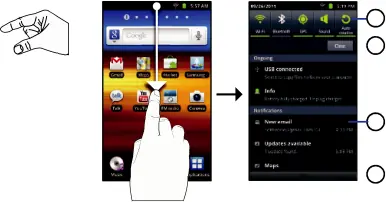
Pinch
Use two fingers, such as your index finger and thumb, to make an inward pinch motion on the screen, as if you are picking something up, or an outward motion by sweeping your fingers out. For example:
•Pinch the Home screen to show customization options.•Pinch a photo in Gallery to zoom in.Notification Panel
The Notification Panel shows information about connections, messages, and other items.
To display the Notification Panel:▶Sweep your finger downward from the top of the screen.
From the Notification Panel, the following options are available:
1.Touch an icon to activate the feature.2.Touch to clear all notifications.3.Touch a notification to open the application.4.Touch and hold, then slide your finger up to close theNotification Panel or touch the Back Key1
![]() 2
2
3
![]() 4
4
Icons
Icons at the top of the Notification Panel show status for:•
•Bluetooth: Touch to enable or disable Bluetooth. For more information, refer to “Bluetooth” on page 83.
•GPS: Touch to enable Standalone GPS services. For more information, refer to “Use GPS Satellites” on page 113.
•Sound / Vibration: Touch to toggle between sound and vibration.
Understanding Your Device | 19 |